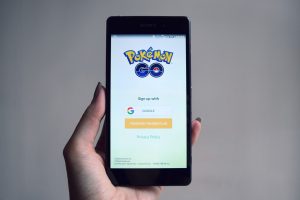Introduction
Welcome to the world of Pokemon Go! Pokémon Go is a popular augmented reality (AR) game that allows players to explore the real world while capturing virtual creatures. Released in 2016, this game quickly became a global phenomenon, captivating millions of players in a quest to become the ultimate Pokemon Trainer.
If you own an Amazon Fire Tablet and are eager to jump on the Pokemon Go bandwagon, you may be wondering if it’s possible to play the game on your device. While Pokemon Go is not officially available on the Amazon Appstore, there is a way to sideload the game onto your Fire Tablet and start your Pokemon-catching adventure.
In this guide, we will walk you through the steps to download and install Pokemon Go on your Amazon Fire Tablet. We will also provide you with tips on creating a Pokemon Trainer Club account, signing in to the game, and troubleshooting common issues that you may encounter along the way. So, let’s dive in and get your Fire Tablet ready for Pokemon Go!
Downloading Pokemon Go on Amazon Fire Tablet
In order to download Pokemon Go on your Amazon Fire Tablet, you will need to enable the installation of apps from unknown sources. By default, Amazon Fire Tablets only allow the installation of apps from the Amazon Appstore. However, with a few simple steps, you can open up your device to install apps from other sources.
Here’s how you can enable the installation of unknown sources:
- On your Amazon Fire Tablet, go to the Settings menu.
- Scroll down and select Security & Privacy.
- Under the Advanced section, toggle on the Apps from Unknown Sources option.
- A warning message will appear to inform you of the potential risks associated with installing apps outside of the Amazon Appstore. If you understand the risks and want to proceed, select OK.
With the installation of unknown sources enabled, you are now ready to download the APK file of Pokemon Go from a trusted source. The APK file is the installation file for Android apps, and by downloading it directly, you can bypass the need for the Amazon Appstore.
Continue to the next section to learn how to download the APK file of Pokemon Go.
Enabling Installation of Unknown Sources
To install apps from sources other than the Amazon Appstore on your Amazon Fire Tablet, you need to enable the installation of unknown sources. This will allow you to download and install applications from other trusted sources, such as the internet or third-party app stores.
Follow these steps to enable the installation of unknown sources:
- Go to the Settings menu on your Amazon Fire Tablet.
- Scroll down and select Security & Privacy.
- Under the Advanced section, toggle on the Apps from Unknown Sources option.
- A warning message will appear, cautioning you about the risks associated with installing apps from unknown sources. It’s essential to understand the potential risks involved, as installing apps from untrusted sources can compromise the security of your device. If you’re confident in the source from which you’ll be downloading the app, select OK to proceed.
Once you have enabled the option to install apps from unknown sources, your Amazon Fire Tablet will be ready to download and install applications from third-party sources.
Note: It’s important to exercise caution when installing apps from unknown sources. Stick to trusted sources and ensure you download apps only from reputable websites or app stores to minimize the risk of downloading malicious software onto your device. Always research and verify the legitimacy of the source before proceeding with any app installation.
Downloading the APK File of Pokemon Go
Now that you have enabled the installation of unknown sources on your Amazon Fire Tablet, you are ready to download the APK file for Pokemon Go. The APK file is the installation package for Android applications, and by obtaining it, you can sideload the game onto your device.
Follow these steps to download the APK file of Pokemon Go:
- Open a web browser on your Amazon Fire Tablet and visit a trusted source to download the APK file, such as the official Pokemon Go website or a reputable APK download site.
- Search for the Pokemon Go APK file by using the search bar or navigating through the website’s categories.
- Once you locate the Pokemon Go APK file, click on the download button or link associated with it.
- Wait for the APK file to finish downloading. The download time may vary depending on your internet speed.
After the download is complete, you now have the Pokemon Go APK file saved on your Amazon Fire Tablet. The next step is to install the APK file on your device, which will be covered in the next section.
Remember to download the Pokemon Go APK file from trustworthy sources to minimize the risk of downloading counterfeit or modified versions of the game that could potentially harm your device or compromise your data.
Installing the APK File on Amazon Fire Tablet
After successfully downloading the Pokemon Go APK file on your Amazon Fire Tablet, you are now ready to install the game. This process requires you to navigate to the downloaded APK file and run the installation procedure on your device.
Follow these steps to install the APK file of Pokemon Go:
- Locate the downloaded Pokemon Go APK file on your Amazon Fire Tablet. You can usually find it in the “Downloads” folder or the folder you selected during the download process.
- Tap on the APK file to start the installation process.
- A dialog box will appear, asking for your confirmation to continue with the installation. Select the “Install” button.
- The installation process will begin, and you may need to grant certain permissions for the app to function properly. Read the permissions carefully and select the “Allow” or “Accept” button to proceed.
- Wait for the installation to complete. This may take a few moments, depending on your device’s processing speed.
- Once the installation is finished, you will see a notification indicating that Pokemon Go has been successfully installed on your Amazon Fire Tablet.
Now that Pokemon Go is installed on your device, you can start your journey to become a Pokemon Trainer! However, before you begin, it is recommended to create a Pokemon Trainer Club account, which we will discuss in the next section.
Note: If you encounter any issues during the installation process, ensure that the downloaded APK file is compatible with your Amazon Fire Tablet model and operating system version. Additionally, double-check that you have enabled the installation of unknown sources in the device settings.
Creating a Pokemon Trainer Club Account
Before you can fully immerse yourself in the world of Pokemon Go on your Amazon Fire Tablet, it is recommended to create a Pokemon Trainer Club (PTC) account. The PTC account allows you to save your progress, compete in battles with other trainers, and access additional features in the game.
Follow these steps to create a Pokemon Trainer Club account:
- Launch the Pokemon Go app on your Amazon Fire Tablet.
- On the login screen, select the Create an Account option.
- Choose a username for your Pokemon Trainer Club account. Keep in mind that the username must be unique and not already in use by another player.
- Create a secure password for your account. Ensure that your password is strong and includes a mix of uppercase and lowercase letters, numbers, and special characters.
- Enter your email address, date of birth, and country/region information. It’s important to provide accurate details to ensure the smooth operation of your account.
- Agree to the Terms of Use and Privacy Policy by checking the corresponding boxes.
- Complete any additional steps or requirements prompted by the app, such as email verification or CAPTCHA challenges.
- Once you have successfully created your Pokemon Trainer Club account, you can proceed to sign in to Pokemon Go and start your adventure as a Pokemon Trainer.
By creating a Pokemon Trainer Club account, you gain access to a personalized gaming experience, exclusive in-game events, and the ability to connect with other trainers in the vast Pokemon Go community.
Now that you’re ready with a Pokemon Trainer Club account, let’s move on to the next section, where we will guide you on how to sign in to Pokemon Go on your Amazon Fire Tablet.
Signing in to Pokemon Go on Amazon Fire Tablet
Now that you have downloaded and installed Pokemon Go, as well as created a Pokemon Trainer Club account, you are ready to sign in to the game on your Amazon Fire Tablet.
Follow these steps to sign in to Pokemon Go:
- Launch the Pokemon Go app on your Amazon Fire Tablet.
- On the login screen, enter your Pokemon Trainer Club username and password that you created earlier.
- If you have enabled two-factor authentication (2FA) for your Pokemon Trainer Club account, you will be prompted to provide the additional verification code.
- Tap the Sign In button to proceed.
- Wait for the game to sync with your account and load your player profile. This may take a few moments, depending on your internet connection.
- Congratulations! You are now signed in to Pokemon Go on your Amazon Fire Tablet and ready to start your adventure.
Once you have successfully signed in, you will be greeted with the game’s interface, where you can explore your surroundings, catch Pokemon, participate in battles, and discover various in-game features and events.
It is essential to keep your Pokemon Go app updated to ensure you have access to the latest features and bug fixes. Regularly check for updates on the Amazon Appstore or other trusted sources.
Now that you’re signed in to Pokemon Go, it’s time to start your journey to become a Pokemon Master! Explore the world, catch as many Pokemon as possible, and have fun along the way!
Troubleshooting Common Issues
While playing Pokemon Go on your Amazon Fire Tablet, you may encounter some common issues or challenges that can hinder your gaming experience. Here are a few troubleshooting tips to help you resolve these issues:
- App Crashes: If the Pokemon Go app crashes frequently or fails to open, try closing the app and restarting your device. If the problem persists, ensure that you have the latest version of the app installed and clear the app’s cache and data in the device settings.
- GPS Signal Not Found: If you see an error message stating “GPS signal not found,” ensure that location services are enabled on your device and that you have a strong GPS signal. Additionally, try restarting your device or moving to an open outdoor area to improve GPS reception.
- Connection Issues: If you experience connectivity issues while playing Pokemon Go, such as freezing or lagging, verify that your device has a stable internet connection. Switching to a different Wi-Fi network or using cellular data may help resolve the problem.
- Incompatible Device: If you encounter an error stating that your Amazon Fire Tablet is incompatible with Pokemon Go, ensure that your device meets the game’s minimum system requirements. If your device is not supported, unfortunately, you will not be able to play the game on that particular device.
- Battery Drain: Pokemon Go can be a battery-intensive game. To conserve battery life, reduce screen brightness, disable unnecessary background apps, and consider using a portable power bank or charger while playing outdoors.
- Game Updates: It’s important to keep your Pokemon Go app updated to access new features and bug fixes. Check for updates regularly on the Amazon Appstore or other trusted sources.
If you experience persistent issues that cannot be resolved through these troubleshooting tips, consider reaching out to the official Pokemon Go support channels or community forums for further assistance.
By troubleshooting common issues and resolving them promptly, you can enjoy a smoother and more enjoyable gaming experience while playing Pokemon Go on your Amazon Fire Tablet.
Conclusion
Congratulations! You have successfully learned how to download and install Pokemon Go on your Amazon Fire Tablet. By enabling the installation of unknown sources, downloading the APK file, and creating a Pokemon Trainer Club account, you are now ready to embark on your Pokemon-catching adventure.
Remember, always exercise caution when downloading apps from unknown sources and ensure that you trust the website or app store from which you are obtaining the APK file. Additionally, stay up to date with game updates and troubleshoot common issues to ensure a smooth and enjoyable gaming experience.
As you explore the world of Pokemon Go on your Amazon Fire Tablet, don’t forget to stay aware of your surroundings, be respectful of private property, and follow local laws and guidelines. Enjoy the thrill of capturing Pokemon, battling other trainers, and discovering new virtual creatures in the real world.
If you encounter any challenges or have further questions, don’t hesitate to consult official Pokemon Go resources or join the vibrant Pokemon Go community for support and guidance.
Now, take out your Amazon Fire Tablet, launch Pokemon Go, and let the adventure begin!







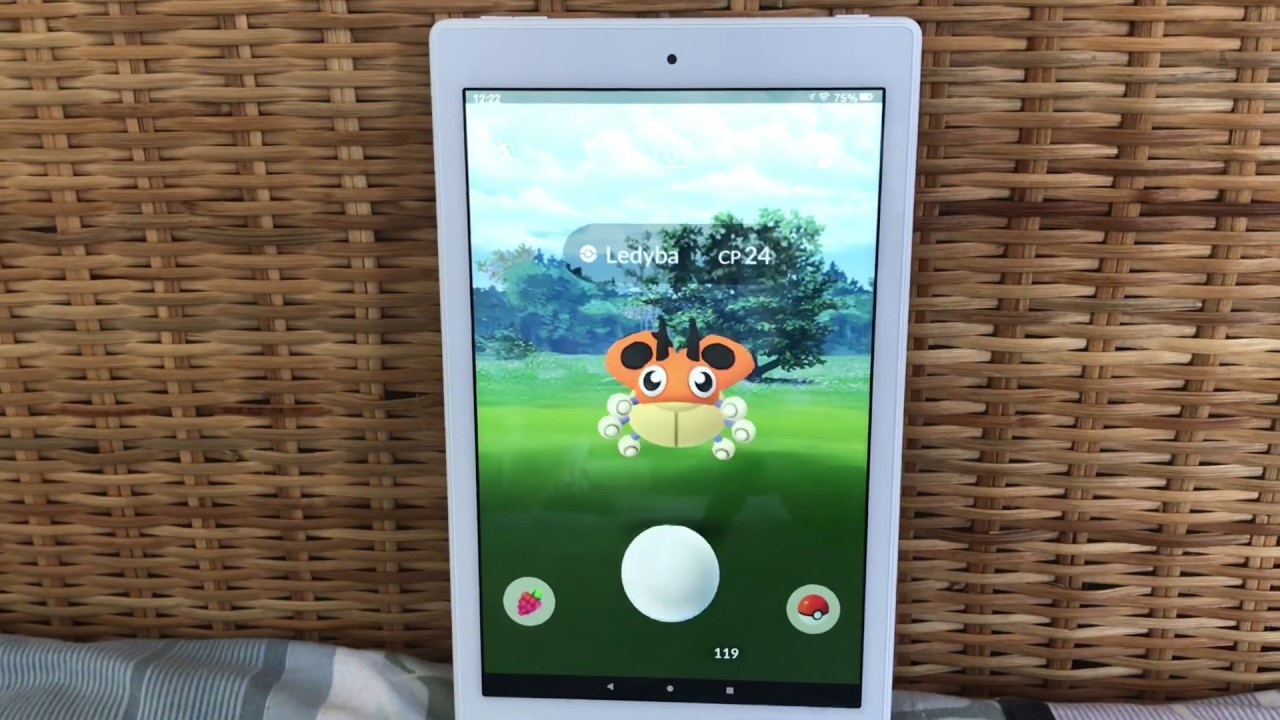


![The Best Pokemon Fire Red Cheat Codes [100% Working]](https://robots.net/wp-content/uploads/2020/05/Pokemon-Fire-Red-300x201.jpg)