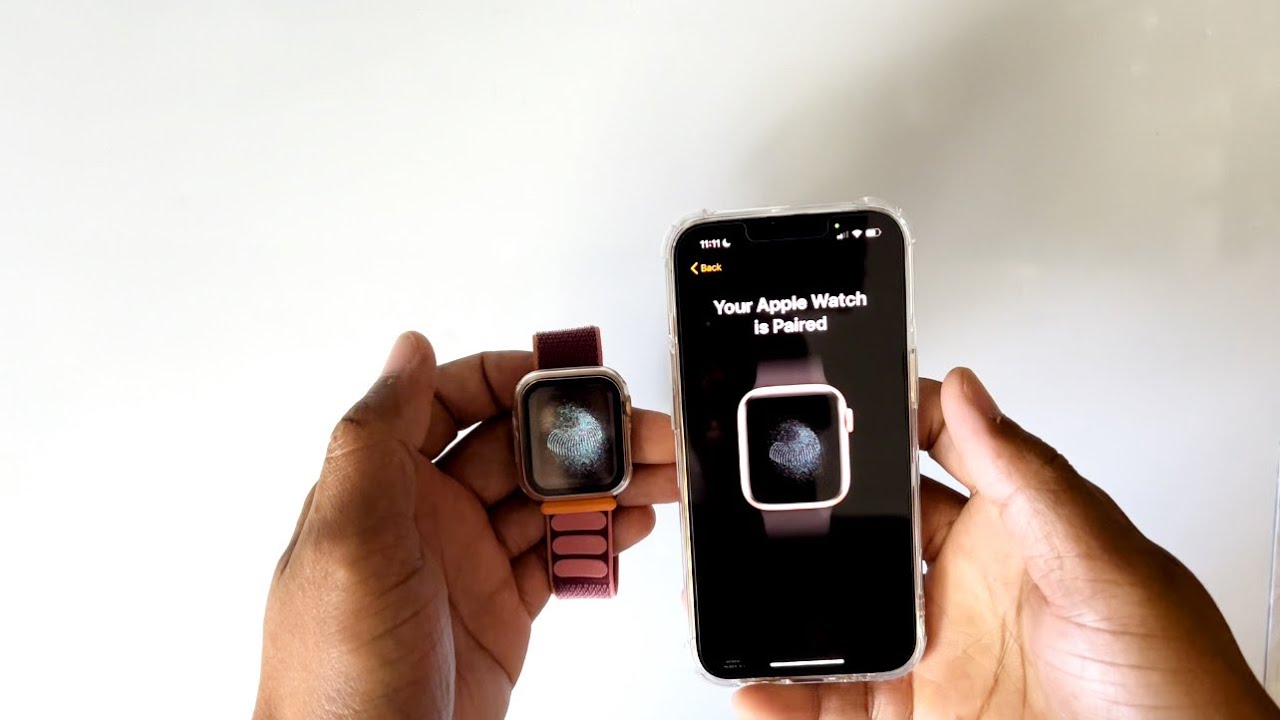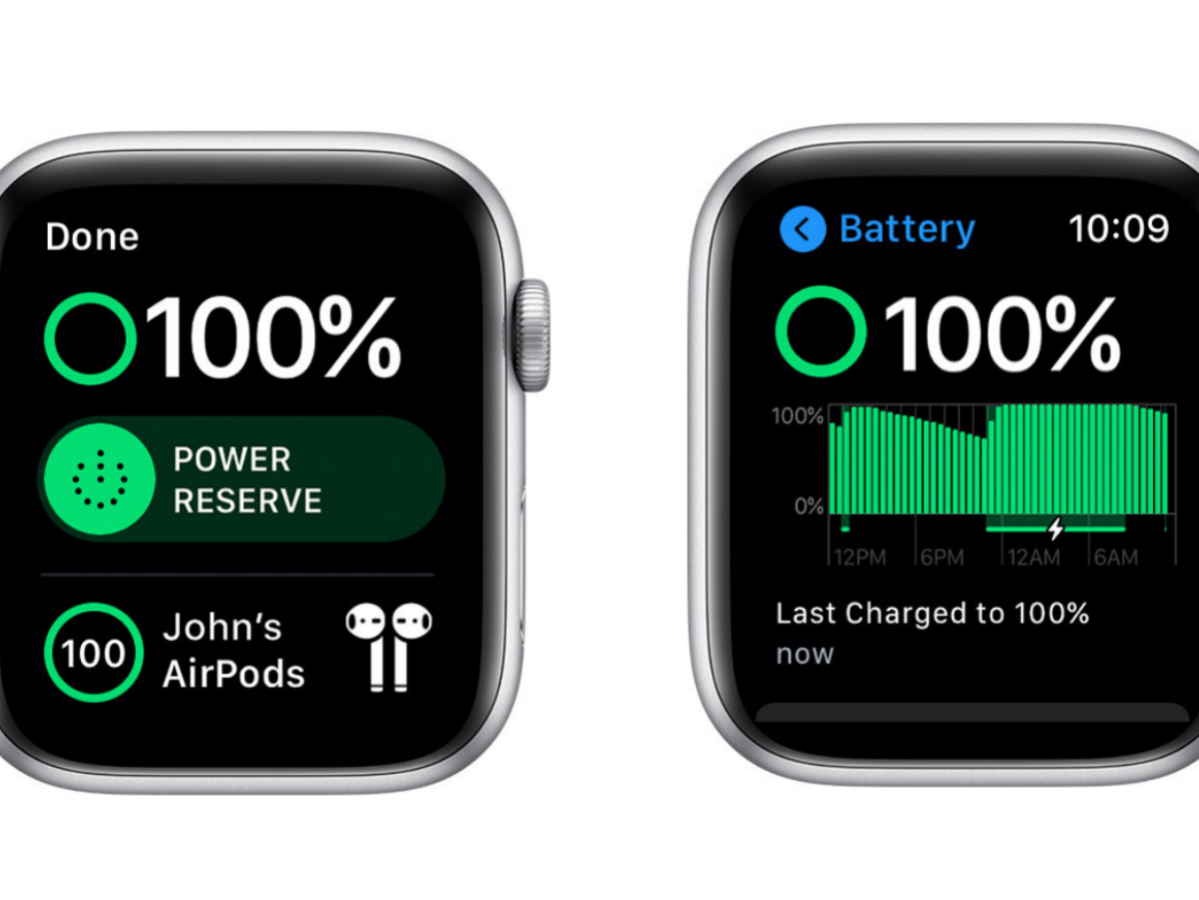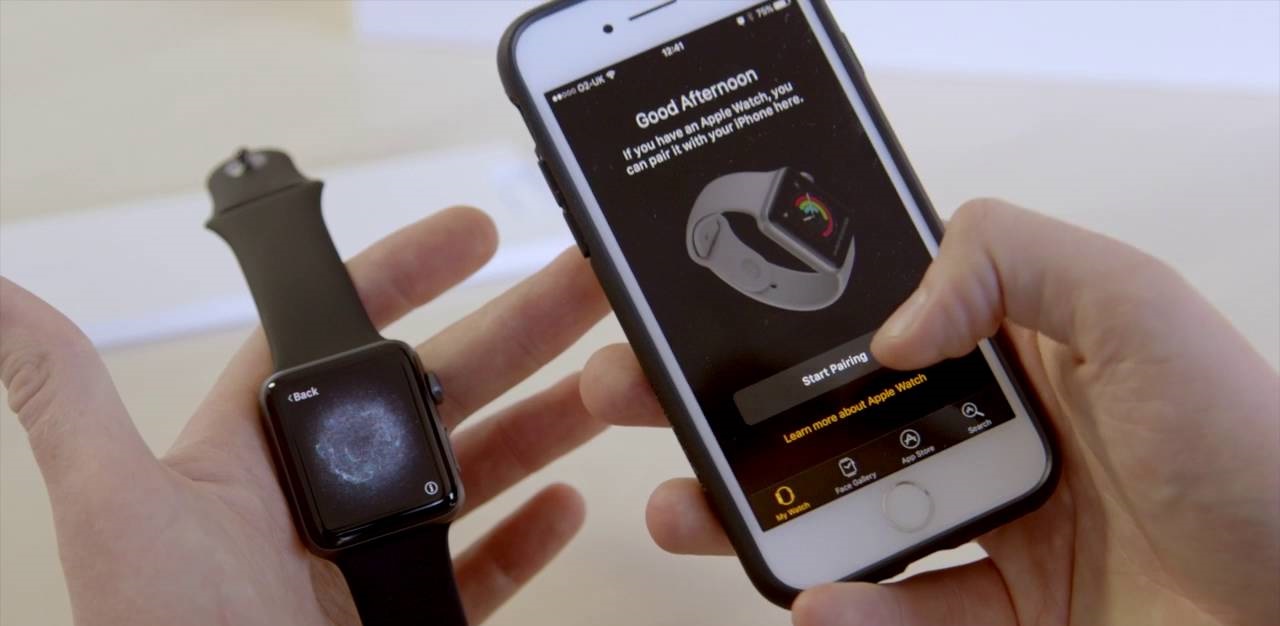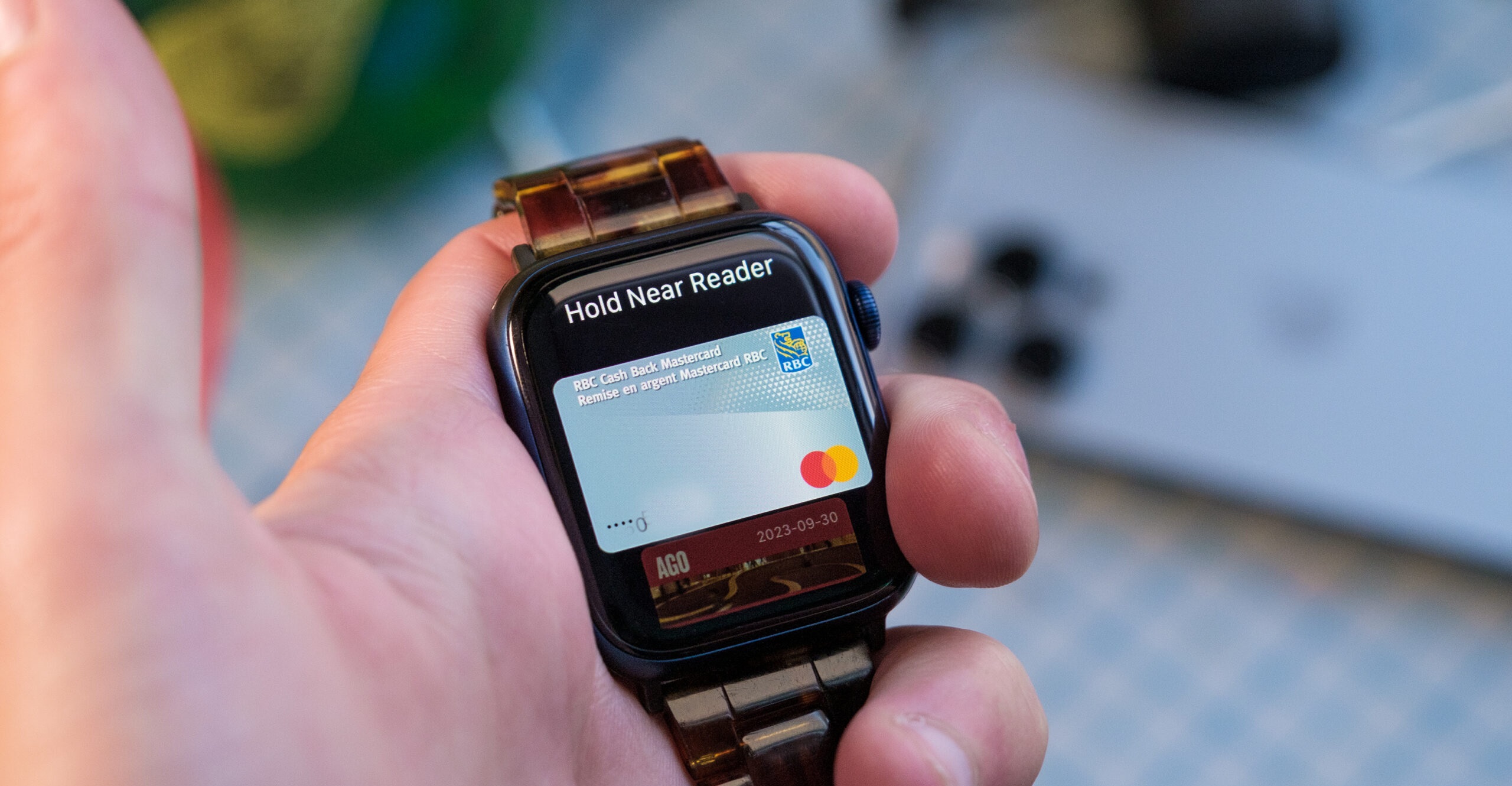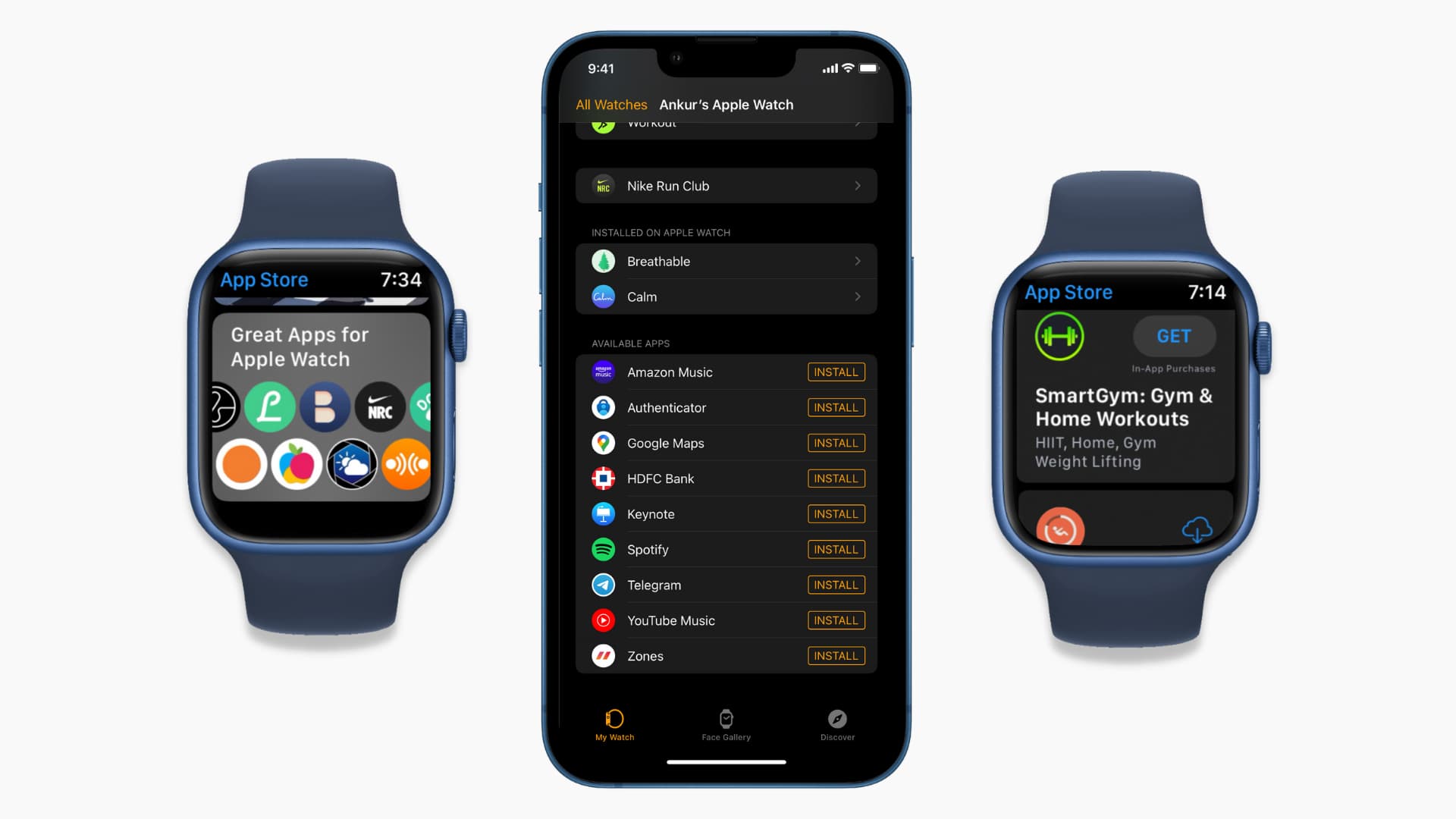Introduction
Are you tired of looking at the same Apple Watch face day after day? Do you crave a fresh and personalized look for your wrist companion? Well, you’re in luck! In this article, we will explore how to get more Apple Watch faces to add some excitement and variety to your smartwatch experience.
The Apple Watch is not just a functional device; it’s a fashion statement that reflects your personal style and preferences. With a wide array of customizable watch faces available, you can truly make your Apple Watch your own. From sleek Minimal faces to vibrant Kaleidoscope faces, there are options to suit every mood and occasion.
But what if you feel like you’ve exhausted all the built-in options? Fear not! There are plenty of ways to expand your collection of Apple Watch faces and unlock a world of creativity. Whether you want to sync custom faces from your iPhone, explore third-party apps, or uncover hidden features, we’ve got you covered.
This article will guide you through the process of customizing your Apple Watch face and provide tips and troubleshooting solutions along the way. So, let’s dive in and discover how to take your Apple Watch face game to the next level!
How to Customize Your Apple Watch Face
Customizing your Apple Watch face is a breeze, allowing you to tailor it to your unique style and preferences. Here’s a step-by-step guide on how to make your Apple Watch face truly your own:
- On your Apple Watch, navigate to the watch face by tapping on the screen or using the Digital Crown.
- Once you’re on the watch face, firmly press the display to enter the customization mode. This will bring up the face gallery.
- Swipe left or right to choose a pre-installed watch face that appeals to you. Each face offers various customization options, such as color, complications, and complications placement.
- Tap Customize to access the customization screen for the selected watch face.
- Now, it’s time to get creative! Use the Digital Crown or swipe on the screen to scroll through the available customization options. These include changing the color, complications layout, time display, and more.
- When you find the perfect combination, tap the screen or press the Digital Crown to save your changes.
- Voila! Your customized Apple Watch face is ready to impress.
Aside from the built-in customization options, Apple continuously adds new faces with each software update. Keep an eye out for these updates to discover fresh styles and features for your Apple Watch face.
Remember, your Apple Watch face is not set in stone. You can easily change it at any time by following the steps above. So go ahead and experiment with different looks to match your outfit, mood, or activity.
Syncing Custom Faces from Your iPhone
If you’re looking to add even more customization options to your Apple Watch face, you can sync custom faces from your iPhone. This allows you to create unique watch faces using your own photos, artwork, or designs. Here’s how to do it:
- Open the Photos app on your iPhone and select the photo or image you want to use as the watch face.
- Tap the share button (square with an upward arrow) located at the bottom left of the screen.
- Scroll through the options and tap the Create Watch Face button.
- You’ll be redirected to the Watch app where you can further customize the face. Adjust the position and size of the image, choose complications to display, and select the color scheme.
- Once you’re satisfied with your custom face, tap Add at the top right of the screen to sync it to your Apple Watch.
- On your Apple Watch, firmly press the display, swipe left or right to find the newly created face, and tap on it to activate it.
Syncing custom faces from your iPhone allows you to express your personality and display cherished memories right on your wrist. Whether it’s a photo of your loved ones, a stunning landscape, or your favorite artwork, the possibilities are endless.
In addition to creating your own custom faces, you can also explore various third-party apps that offer a wide selection of watch faces. These apps provide a range of creative and unique designs, allowing you to further personalize your Apple Watch. Simply download the app from the App Store, follow the app’s instructions to sync the watch face to your Apple Watch, and enjoy the new look.
With the ability to sync custom faces from your iPhone and explore third-party apps, you can truly make your Apple Watch a reflection of your style, interests, and memories.
Using Third-Party Apps for More Faces
If you’re looking to expand your collection of Apple Watch faces beyond the built-in options, third-party apps are the way to go. These apps offer a vast selection of unique and creative watch faces, allowing you to further personalize your Apple Watch. Here’s how you can use third-party apps to get more faces:
- Open the App Store on your iPhone and search for “Apple Watch faces” or “watch face apps”.
- Browse through the available apps and read the descriptions and reviews to find the ones that suit your preferences.
- Once you’ve chosen an app, tap on it and then tap the Get or Install button to download and install the app on your iPhone.
- Open the app and explore the different watch faces it offers. These can range from artistic designs to sports-themed faces to novelty faces.
- Select the watch face you want to use and follow the app’s instructions to sync it to your Apple Watch.
- Once the watch face is synced, navigate to the watch face on your Apple Watch and select the newly added face. Enjoy the fresh look on your wrist!
By using third-party apps, you can find watch faces that cater to your unique interests and style. Whether you’re a fitness enthusiast, a fashion lover, or an avid gamer, there’s a watch face out there that’s perfect for you.
It’s important to note that third-party apps may have additional features, such as complications or interactive elements, that enhance the functionality of the watch face. Take some time to explore the app’s settings and customization options to make the most out of your new watch face.
Keep in mind that not all third-party watch faces may meet your expectations. Some apps may require a subscription or in-app purchases to unlock premium faces or features. Read the app’s description and user reviews carefully to ensure it’s the right fit for you.
With the abundance of third-party apps available, you can constantly refresh your Apple Watch face collection and discover new and exciting designs to match your mood and style.
Apple Watch Faces Hidden Features
Did you know that Apple Watch faces have hidden features that can add a touch of fun and functionality to your device? These hidden features offer unique ways to interact with your watch face and make the most out of your Apple Watch experience. Here are a few hidden features you may not be aware of:
- Complications: Customizing complications on your watch face allows you to have quick access to information or apps. You can choose from an extensive range of complications, including weather, activity tracking, calendar events, music controls, and more. Some watch faces even support multiple complications, allowing you to add even more convenient shortcuts.
- Time Travel: The Time Travel feature lets you scroll forward or backward in time on certain watch faces. By rotating the Digital Crown, you can see past or future events, weather conditions, or any other information that is relevant to the specific watch face you’re using.
- Modular Faces: If you prefer a more data-rich watch face, the Modular faces offer plenty of customization options. You can add multiple complications, rearrange them, and choose the layout that suits your needs best. This allows you to create a watch face that displays all the information you care about at a glance.
- Color Customization: Many watch faces, such as Infograph and Meridian, allow you to change the color scheme to match your style or mood. Experiment with different colors to give your watch face a personalized touch.
- Photo Album Faces: If you want a constantly changing watch face, you can create a Photo Album face. This allows you to select a specific album from your iPhone’s Photos app, and the watch face will display a different photo from that album each time you raise your wrist.
These hidden features enhance the functionality and visual appeal of your watch face, allowing you to tailor it to your specific needs and preferences. Take some time to explore the different watch faces and their features to discover new and exciting ways to interact with your Apple Watch.
Remember, Apple continues to add new features and capabilities to its watch faces with each software update. Keep an eye out for these updates to uncover even more hidden features and enjoy an enhanced Apple Watch experience.
Unlocking Special Faces with Achievements
Unlocking special faces is one of the most exciting ways to personalize your Apple Watch. These faces are not available by default; instead, you need to earn achievements or reach specific milestones to unlock them. Here’s how you can unlock special faces with achievements:
- Activity Awards: By completing various fitness goals and challenges, you can earn activity awards. Some of these awards come with unique watch faces as a reward. For example, achieving the perfect month, completing a long streak of consistent workouts, or closing all three activity rings for a specific period can unlock exclusive faces.
- Closing Rings: The Activity app on your iPhone tracks your daily progress towards closing your Move, Exercise, and Stand rings. When you consistently meet your daily goals, you can earn virtual medals, badges, and special watch faces that showcase your accomplishments. These faces often feature animated elements that add a touch of excitement to your wrist.
- Special Events: Apple sometimes releases exclusive watch faces to commemorate special events, such as holidays or product launches. These faces are available for a limited time and can be unlocked either by participating in specific activities or by downloading them from the App Store or the Faces Gallery in the Apple Watch app on your iPhone.
Unlocking special faces through achievements not only adds a dash of exclusivity to your Apple Watch but also serves as a source of motivation and encouragement. It rewards your dedication to maintaining an active and healthy lifestyle and allows you to showcase your achievements to the world.
Keep an eye on your Activity app and stay engaged with the Apple community to learn about upcoming challenges and special events. By actively participating and achieving your goals, you can unlock unique watch faces that reflect your commitment and progress.
Remember, these special faces may require specific software or firmware updates to become available. Make sure your Apple Watch is up to date to take advantage of these exciting opportunities.
So, grab your Apple Watch and start earning those achievements to unlock special faces that will make your wrist truly stand out.
Tips for Creating and Importing Custom Faces
Creating and importing custom faces for your Apple Watch can be a fun and rewarding experience. Whether you’re using your own photos or designs, here are some tips to make the process smooth and enjoyable:
- Focus on High-Quality Images: When using your own photos as watch faces, make sure they are of high resolution and clarity. This ensures that the details of the image are preserved when displayed on your watch face.
- Experiment with Complications: Complications are small widgets that display information on your watch face. Consider which complications will enrich your watch face and provide the most valuable information at a glance. Arrange and customize the complications to suit your needs and preferences.
- Use Editing Tools: Take advantage of photo editing tools on your iPhone or third-party apps to enhance your images before setting them as watch faces. Adjust the brightness, contrast, and colors to make the image pop on your Apple Watch.
- Consider Contrast: Keep in mind that the time and other text on your watch face should be easily readable against the chosen background image. Choose images with appropriate contrast to ensure legibility.
- Organize Albums: If you frequently use the Photo Album watch face, organize your photo albums on your iPhone to have specific watch face themes. This way, you can quickly switch between different themes and enjoy a fresh watch face experience.
- Backup Your Custom Faces: If you create multiple custom faces or import watch faces from third-party apps, it’s a good idea to backup your settings. This ensures that you don’t lose your favorite faces when updating your Apple Watch or switching to a new device.
- Explore Online Communities: Joining online communities or forums dedicated to Apple Watch customization can provide inspiration and resources for custom faces. Share your creations and learn from others to continually enhance your collection of watch faces.
Additionally, consider checking the App Store for specialized apps that offer advanced features and additional customization options for watch faces. These apps often come with a wide range of design templates, complications, and interactive elements to make your custom faces truly unique.
By following these tips and exploring different customization options, you can create and import custom faces that reflect your style, interests, and personality. Let your creativity soar and enjoy the freedom to design your Apple Watch to suit your individual taste.
Troubleshooting Common Face Syncing Issues
While syncing custom faces to your Apple Watch is usually a smooth process, occasional troubleshooting may be required to resolve any face syncing issues. Here are some common problems you may encounter and their possible solutions:
- Face Not Appearing on Apple Watch: If you’ve successfully synced a custom face from your iPhone but it’s not showing up on your Apple Watch, try restarting both devices. This can help refresh the connection and prompt the face to appear.
- Unable to Save Customization: If you’re unable to save the changes you’ve made to a watch face, ensure that you’re not exceeding the maximum limit of complications or other customization options. Remove or rearrange some elements to free up space and try saving again.
- Face Syncing Incomplete: If you notice that certain elements of a custom face did not sync properly, double-check your iPhone’s compatibility with the specific face you’re trying to use. Some watch faces may only be available on newer models of the Apple Watch.
- Third-Party Face Not Working: If you’re having trouble with a third-party watch face, make sure you’ve followed the app’s instructions correctly and that the face is fully compatible with your Apple Watch model and software version. If the issue persists, try reinstalling the app or contacting the app developer for assistance.
- Face Freezing or Lagging: If you notice that a watch face freezes or lags when you interact with it, restart your Apple Watch to see if that resolves the issue. If the problem persists, check for any software updates available for your watch and install them, as they may contain bug fixes and performance improvements.
- Incompatible Watch Face: When importing custom faces or downloading third-party watch faces, make sure they are designed for the Apple Watch and are compatible with your specific watch model. Using incompatible faces can lead to syncing issues and potential errors.
If you encounter persistent syncing issues that you’re unable to resolve, consider reaching out to Apple Support or visiting an authorized service provider for further assistance. They can troubleshoot the issue and provide solutions tailored to your specific situation.
Remember to regularly update your Apple Watch to the latest software version, as updates often address compatibility issues and improve overall performance.
By troubleshooting these common face syncing issues, you can ensure a seamless and enjoyable experience as you customize and personalize your Apple Watch.
Conclusion
The ability to customize your Apple Watch face is a fantastic way to make your smartwatch truly your own. Whether you’re syncing custom faces from your iPhone, exploring third-party apps, or unlocking special faces through achievements, there are countless ways to add personality and style to your wrist companion.
By following the tips and steps outlined in this article, you can create the perfect Apple Watch face that reflects your unique interests, memories, and preferences. Experiment with different designs, colors, and complications to find the combination that suits your style and enhances your daily routine.
It’s important to stay up to date with the latest software updates from Apple, as they often introduce new watch faces, features, and enhancements. By keeping your Apple Watch updated, you can continually discover new ways to customize your watch face and make the most out of your device.
Remember to have fun and get creative when customizing your Apple Watch face. Don’t be afraid to switch up your watch face depending on the occasion or your mood. Whether you prefer a sleek Minimal face, a playful Mickey Mouse face, or a photo album filled with cherished memories, your Apple Watch can be customized to match your style and express your individuality.
So, start exploring the various customization options available to you, dive into the world of syncing custom faces, and unlock the hidden potential of your Apple Watch. With the right combination of creativity and functionality, your Apple Watch face can become a true reflection of who you are.