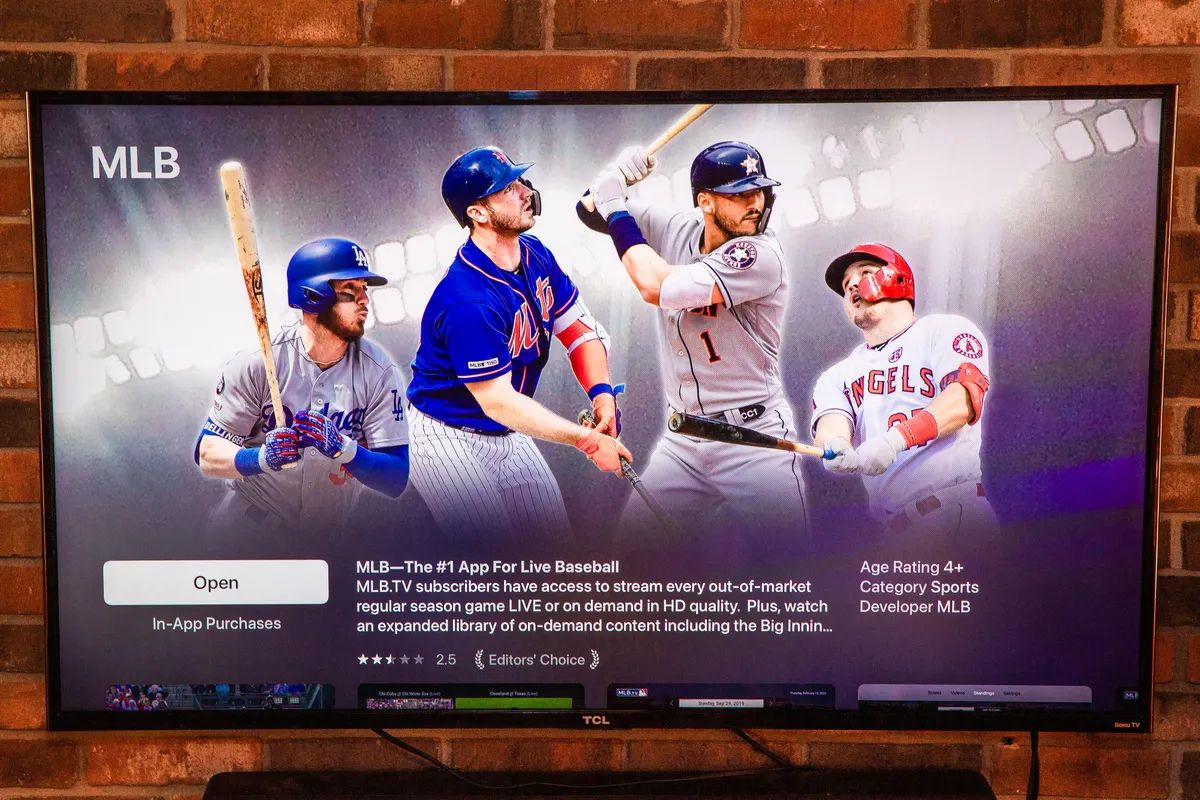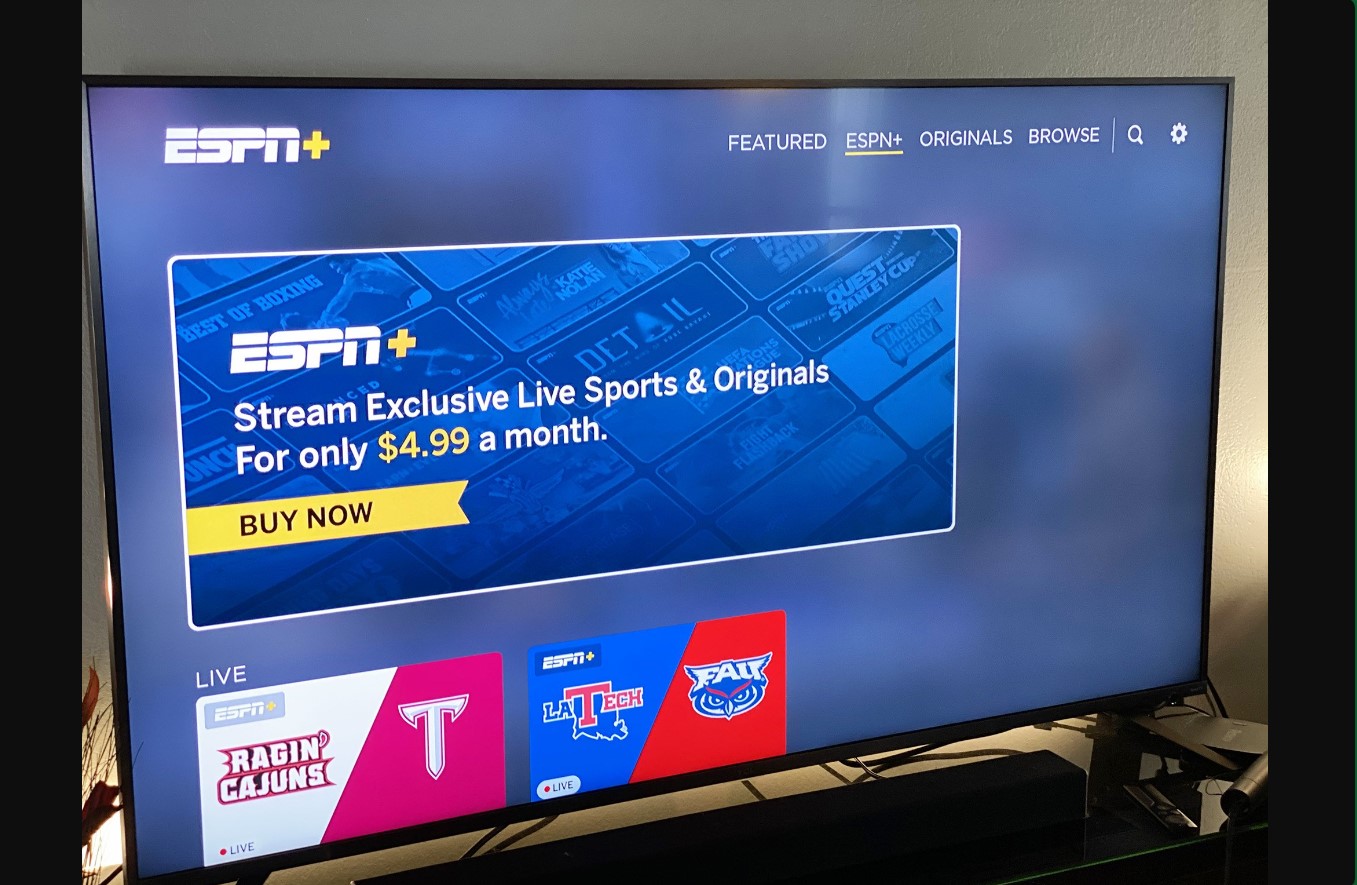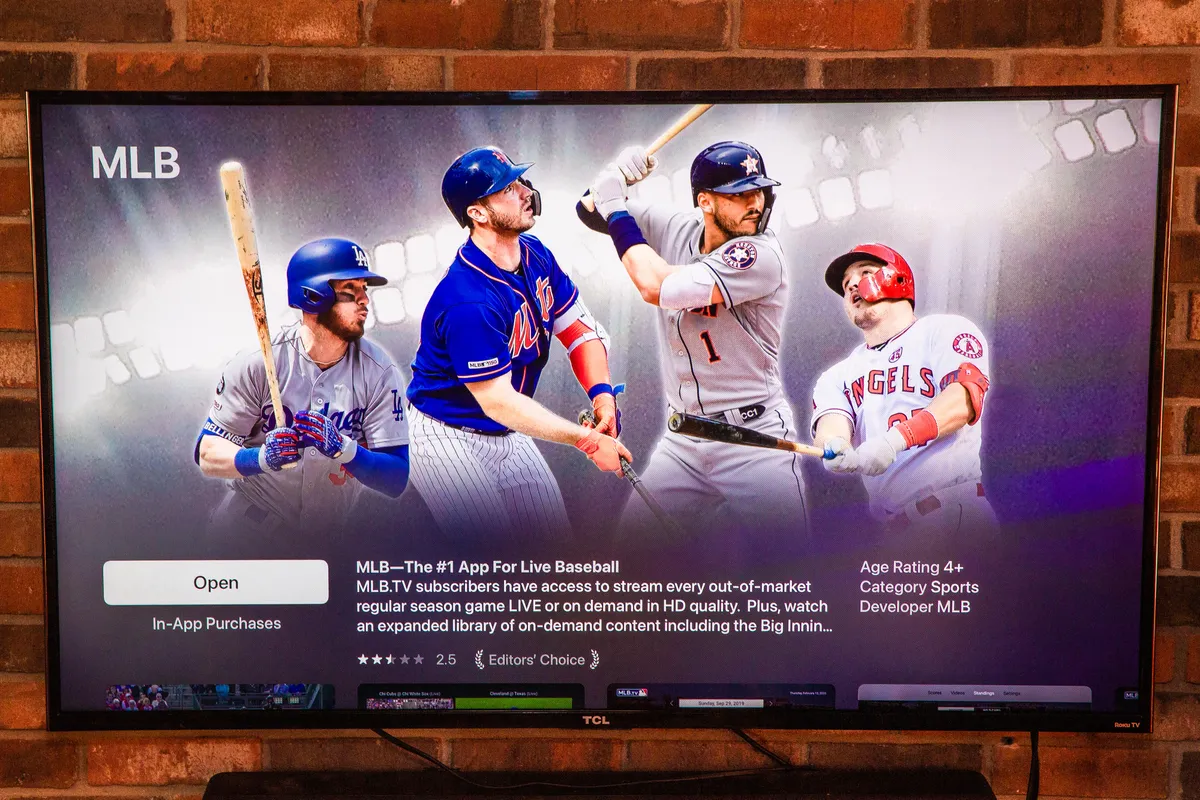Introduction
Welcome to the world of Major League Baseball (MLB) on your LG Smart TV! If you are an avid baseball fan, having the MLB app on your LG Smart TV can enhance your viewing experience by bringing you live games, highlights, and exclusive content right to your living room. Whether you’re a fan of the New York Yankees, Los Angeles Dodgers, or any other team, you can catch all the action conveniently on your big screen.
In this guide, we will walk you through the step-by-step process of getting the MLB app on your LG Smart TV. We will cover everything from checking compatibility to installing and launching the app. So, grab your popcorn, get comfortable, and let’s dive into the world of MLB on your LG Smart TV!
Before we begin, it’s important to note that the availability of the MLB app on LG Smart TVs may vary depending on your region and the specific model of your television. However, the majority of recent LG Smart TV models should support the MLB app. Let’s first make sure your TV is compatible before we proceed.
Step 1: Check Compatibility
Before you start the process of getting the MLB app on your LG Smart TV, it’s important to ensure that your TV is compatible. While most recent LG Smart TV models should support the app, there may be some variations depending on your region and the specific model you own. Here’s how to check compatibility:
- Turn on your LG Smart TV and navigate to the home screen.
- Using your TV remote, locate and select the “Settings” option. This is usually denoted by a gear or cog icon.
- In the settings menu, scroll or navigate to the “All Settings” or “Advanced Settings” option. This may be located at the bottom of the menu or in a separate section depending on your TV model.
- Look for the “About TV” or “General” section in the settings. Select it to access more information about your TV.
- Within the “About TV” or “General” section, locate the “Model Information” or “TV Information” option. This will provide details about your LG Smart TV model.
Once you have accessed the model information, take note of the specific model number of your LG Smart TV. You may need this information when searching for the MLB app in the LG Content Store. Ensure that your TV model is compatible with the MLB app by either referring to LG’s official website or contacting LG customer support.
If your LG Smart TV model is compatible, you can proceed to the next step of connecting your TV to the internet. If it’s not compatible, don’t worry! There may still be other options available to access MLB content on your TV, such as using streaming devices or connecting your TV to a computer or mobile device.
Step 2: Connect your LG Smart TV to the Internet
In order to download and install the MLB app on your LG Smart TV, you need to ensure that your TV is connected to the internet. Here’s how to connect your LG Smart TV to the internet:
- Turn on your LG Smart TV and navigate to the home screen.
- Using your TV remote, locate and select the “Settings” option.
- In the settings menu, scroll or navigate to the “Network” or “Network Settings” option. This may be located under the “General” or “Advanced Settings” section.
- Choose the network connection method that suits your setup. Most LG Smart TVs support both Wi-Fi and Ethernet connections.
- If you are connecting via Wi-Fi, select the “Wi-Fi” option and choose your network from the available list. Enter your Wi-Fi password if prompted.
- If you are connecting via Ethernet, select the “Wired” or “Ethernet” option and connect one end of the Ethernet cable to your router and the other end to the Ethernet port on your TV.
- Once you have successfully connected your LG Smart TV to the internet, you should see a confirmation message or an icon indicating the network connection is established.
It’s important to have a stable and reliable internet connection to enjoy uninterrupted streaming of MLB games and content through the MLB app. Make sure your internet connection speed meets the minimum requirements for streaming, especially for high-definition content. If you face any difficulties in establishing the network connection, refer to the user manual provided with your TV or contact LG customer support for assistance.
Now that your LG Smart TV is connected to the internet, you are ready to proceed to the next step: accessing the LG Content Store.
Step 3: Access the LG Content Store
Once your LG Smart TV is connected to the internet, you need to access the LG Content Store to search for and download the MLB app. The LG Content Store is where you can find various applications and services for your TV. Here’s how to access it:
- Turn on your LG Smart TV and ensure it is connected to the internet.
- Navigate to the home screen of your TV.
- Using your TV remote, locate and select the “LG Content Store” icon. It is usually represented by the “LG” or “LG Content Store” logo.
- Wait for the LG Content Store to load. It may take a few moments depending on your internet connection speed.
- Once the LG Content Store is loaded, you will see a variety of categories and featured apps.
- Using the directional buttons on your remote, navigate through the categories or use the search function to find the MLB app.
- If you choose to browse the categories, look for the “Sports” or “Entertainment” category, as the MLB app may be listed there.
- If you use the search function, enter “MLB” or “Major League Baseball” in the search bar and press the enter button.
- The search results should display the MLB app, along with its description and ratings.
Once you have accessed the MLB app page in the LG Content Store, you are ready to move on to the next step: installing the MLB app on your LG Smart TV.
Step 4: Search for the MLB App
Now that you have accessed the LG Content Store on your LG Smart TV, it’s time to search for the MLB app. The MLB app lets you enjoy live games, highlights, and exclusive content from Major League Baseball. Here’s how to search for the MLB app:
- Using your TV remote, navigate to the search bar within the LG Content Store.
- Enter “MLB” or “Major League Baseball” in the search bar using the on-screen keyboard.
- As you type, the search results will start to appear on the screen.
- Look for the MLB app in the search results. It should be listed with its logo and description.
- To access more information about the MLB app, highlight it and press the select or enter button on your remote.
- A detailed page for the MLB app will open, displaying additional information, ratings, and user reviews.
Make sure to read the description and check the ratings and reviews to get an idea of the app’s quality and user experience. This can help you make a more informed decision before installing it on your LG Smart TV.
Once you have found the MLB app and gathered all the necessary information, you are now ready to proceed to the next step: installing the MLB app on your LG Smart TV.
Step 5: Install the MLB App
After searching for the MLB app in the LG Content Store, it’s time to install it on your LG Smart TV. By installing the MLB app, you’ll gain access to live games, highlights, and exclusive content from Major League Baseball. Here’s how to install the MLB app:
- From the detailed page of the MLB app in the LG Content Store, locate and select the “Install” or “Download” button.
- The app installation process will begin, and you will see a progress indicator on the screen.
- Wait for the installation to complete. This may take a few moments, depending on the size of the app and your internet connection speed.
- Once the installation is finished, you will receive a confirmation message indicating that the MLB app is successfully installed on your LG Smart TV.
Now that you have successfully installed the MLB app, you are one step closer to enjoying live MLB games and other exciting features on your LG Smart TV. However, before you can start using the app, there’s one more important step to complete: launching and signing in to the MLB app. Let’s move on to the next step for further instructions.
Step 6: Launch and Sign in to the MLB App
Now that you have successfully installed the MLB app on your LG Smart TV, it’s time to launch the app and sign in to access all its features. Here’s how to launch and sign in to the MLB app:
- Return to the home screen of your LG Smart TV.
- Using your TV remote, navigate to the app section or the list of installed apps.
- Locate the MLB app icon and select it to launch the app.
- The MLB app will open, and you will be prompted to sign in with your MLB account credentials.
- If you already have an MLB account, enter your username or email and your password using the on-screen keyboard. Then select the “Sign In” or “Log In” button.
- If you don’t have an MLB account, you can create a new one directly from the app by selecting the “Create Account” or “Sign Up” option. Follow the on-screen prompts to complete the account creation process.
- Once you have successfully signed in to the MLB app, you will have access to a wide range of content, including live games, highlights, and exclusive features.
It’s important to note that accessing certain content within the MLB app may require a valid subscription. If you already have a subscription, make sure to link it to your MLB account within the app settings. If you don’t have a subscription, you can explore the available options for purchasing one directly through the app.
Congratulations! You have now successfully launched and signed in to the MLB app on your LG Smart TV. It’s time to sit back, grab your favorite snacks, and enjoy the excitement of live MLB games and other incredible content on the big screen of your LG Smart TV!
Step 7: Enjoy Live MLB Games and Other Features on Your LG Smart TV
Now that you have installed and signed in to the MLB app on your LG Smart TV, it’s time to dive into the excitement of live MLB games and explore the other features offered by the app. Here’s how you can make the most out of your MLB experience on your LG Smart TV:
- From the main screen of the MLB app, navigate through the different sections to explore the available features.
- Discover live games: One of the highlights of the MLB app is the ability to watch live baseball games. Browse through the schedule to find upcoming games, and select the game you want to watch. Enjoy the action as if you were in the stadium, right from the comfort of your own home.
- Access highlights: In addition to live games, the MLB app provides access to game highlights, allowing you to catch up on the best moments from previous matchups. Relive the home runs, spectacular catches, and thrilling plays that make baseball so exciting.
- Explore additional content: The MLB app offers a wide range of additional content, including interviews, documentaries, analysis, and behind-the-scenes features. Dive deeper into the world of baseball and get insights from experts, players, and coaches.
- Customize your experience: Some MLB apps allow you to personalize your experience. You may have the option to select your favorite teams, receive personalized notifications, and create your own watchlists to keep track of games and content that you’re most interested in.
- Take advantage of interactive features: Depending on the MLB app and your TV model, you may have access to interactive features such as real-time scores, player stats, and on-screen overlays that enhance your viewing experience.
- Stay updated with news and updates: The MLB app often provides news and updates on happenings around the league, including trades, injuries, and other important announcements. Stay informed and never miss a beat.
With the MLB app on your LG Smart TV, you can immerse yourself in the thrilling world of Major League Baseball. Feel the adrenaline and passion of each game, catch up on missed moments, and explore exclusive content that brings you closer to the sport you love.
Enjoy the convenience of watching live games and accessing a variety of features directly from the comfort of your own living room. So, grab your favorite team’s jersey, settle into your favorite spot on the couch, and get ready to root for your favorite players as you embark on an unforgettable MLB journey with your LG Smart TV and the MLB app!
Conclusion
Congratulations! You have successfully learned how to get the MLB app on your LG Smart TV, allowing you to enjoy live MLB games, highlights, and exclusive content right in your living room. By following the step-by-step guide, you have ensured that your TV is compatible, connected it to the internet, accessed the LG Content Store, searched for and installed the MLB app, and finally launched and signed in to the app.
With the MLB app on your LG Smart TV, you now have access to a world of baseball excitement. Watch your favorite teams in action, catch up on the latest highlights, and explore additional content such as interviews, documentaries, and behind-the-scenes features. You can also personalize your experience, receive updates and notifications, and stay updated with all the latest news from the world of Major League Baseball.
Remember that while the steps provided in this guide are generally applicable, there may be slight variations depending on your specific LG Smart TV model and region. Therefore, it’s always a good idea to refer to the user manual or contact LG customer support for any model-specific instructions or troubleshooting.
Now, sit back, relax, and get ready to immerse yourself in the excitement of America’s favorite pastime, all from the comfort of your own home with the MLB app on your LG Smart TV. Enjoy the electrifying moments, cheer for your favorite teams, and create incredible memories as you become a part of the action in the world of Major League Baseball.