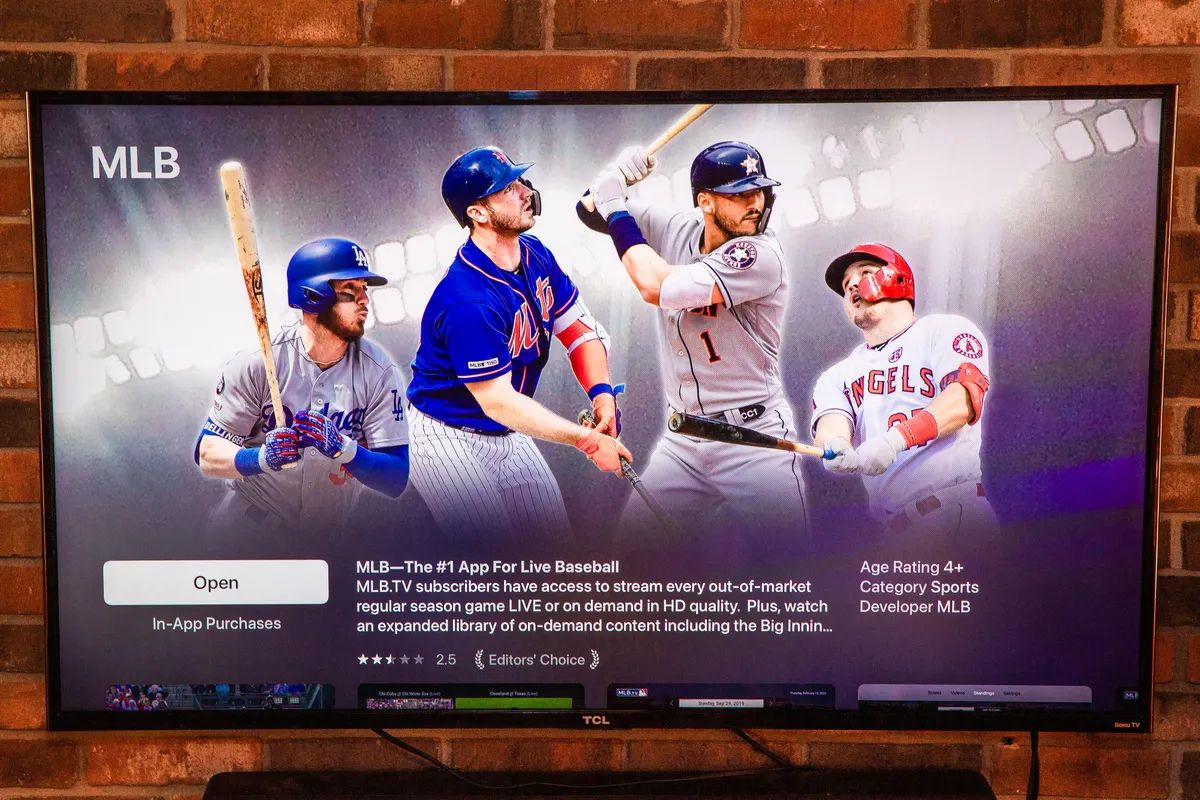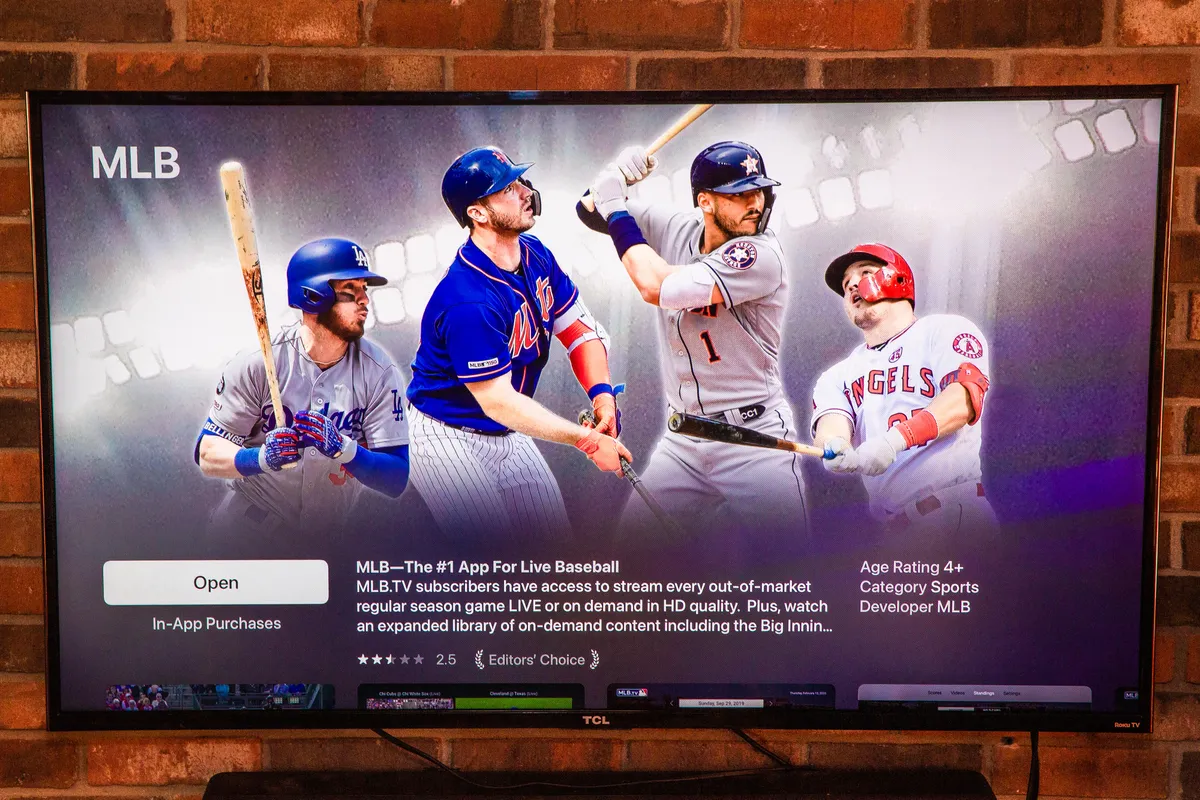Introduction
Are you a baseball fan looking to enjoy the excitement of MLB games on your smart TV? With the MLB TV app, you can watch your favorite teams play from the comfort of your living room. But before you dive into the world of MLB TV on your smart TV, there are a few things you need to consider and steps you need to take to ensure a seamless viewing experience.
In this guide, we will walk you through the process of watching MLB TV on your smart TV. We’ll provide you with the necessary steps to check compatibility, ensure a stable internet connection, subscribe to MLB TV, and install the app on your smart TV. By following these steps, you’ll be able to catch every pitch, home run, and exciting play as if you were right there in the stadium.
Watching MLB TV on your smart TV allows you to enjoy the action on a big screen with high-quality picture and sound. Whether you’re a die-hard baseball fan or just enjoy catching a game every now and then, having access to MLB TV on your smart TV will enhance your baseball viewing experience like never before.
So, if you’re ready to transform your smart TV into a baseball paradise, let’s get started with the things you need to consider before diving into the world of MLB TV.
Things to Consider Before Watching MLB TV on Smart TV
Before you start watching MLB TV on your smart TV, there are a few important factors you should consider to ensure a smooth and enjoyable viewing experience. Here are some key things to keep in mind:
- Compatibility with Your Smart TV: Check if your smart TV is compatible with the MLB TV app. Not all smart TVs support every app, so it’s essential to verify compatibility before proceeding.
- Internet Connection: A stable and fast internet connection is crucial for streaming MLB TV. Make sure your smart TV is connected to a reliable Wi-Fi network or use an Ethernet connection for a wired connection. Slow or intermittent internet speeds can lead to buffering and interruptions during the game.
- MLB TV Subscription: To access MLB TV on your smart TV, you’ll need to subscribe to the service. Visit the official MLB website and choose a subscription plan that suits your needs. Keep in mind that MLB TV blackout restrictions may apply based on your location and the teams you want to watch.
- Register Your Device: After purchasing an MLB TV subscription, you’ll need to register your smart TV as a supported device. Follow the instructions provided by MLB TV to register your device and associate it with your subscription.
- Install the MLB TV App: Most smart TVs have an app store where you can download and install various applications. Look for the MLB TV app in your TV’s app store, and if it’s available, install it on your smart TV.
- Launch the MLB TV App: Once the MLB TV app is installed on your smart TV, locate it in your TV’s app menu and launch it. It may take a moment to load, so be patient.
- Sign in to Your MLB TV Account: When the MLB TV app launches, you’ll be prompted to sign in with your MLB TV account credentials. Enter your username and password to access your subscription.
- Enjoy Watching MLB TV on Your Smart TV: Once you’re signed in, you’re ready to enjoy the thrill of MLB games on your smart TV. Browse through the available games, select the one you want to watch, and immerse yourself in the action.
By considering these factors and completing the necessary steps, you can enjoy watching MLB TV on your smart TV without any hassle. Now, let’s move on to the process of checking compatibility with your smart TV.
Check Compatibility with Your Smart TV
Before you can start watching MLB TV on your smart TV, it’s important to ensure that your device is compatible with the MLB TV app. Here’s how you can check the compatibility of your smart TV:
- Get the Device List: Visit the official MLB website and navigate to the MLB TV section. Look for a list of supported devices or a page dedicated to device compatibility. In most cases, you can find this information under the “Devices” or “Supported Devices” section.
- Search for Your Smart TV: In the provided list, search for the brand and model of your smart TV. If you find your specific TV model listed, it means that it supports the MLB TV app. Make a note of this information for future reference.
- Check the App Store: If your TV brand and model are not listed on the official MLB TV website, check your smart TV’s app store. Open the app store on your TV and search for the MLB TV app. If you can find it and it’s available for download, it indicates that your TV is compatible. Install the app and proceed with the setup.
- Contact Customer Support: If you are unable to find your TV model on the MLB TV website or in the app store, it’s advisable to reach out to the customer support of both MLB TV and your TV manufacturer. They might be able to provide you with further guidance or updates on compatibility.
It’s worth noting that the availability of the MLB TV app can vary depending on the region and the model of your smart TV. Certain older or less popular models might not support the app, while newer models from popular brands tend to have wider app support.
Ensuring compatibility with your smart TV is essential to ensure that you can access and enjoy the MLB TV app without any issues. By following the steps outlined above, you can quickly determine whether your smart TV is compatible and proceed with the setup process accordingly.
Now that you know how to check compatibility, let’s move on to the next step: checking your internet connection.
Check Your Internet Connection
Having a stable and reliable internet connection is crucial for streaming MLB TV on your smart TV. Before you start enjoying the baseball action, here are a few steps to check and optimize your internet connection:
- Connect to Wi-Fi or Ethernet: Ensure that your smart TV is properly connected to the internet. If you have a Wi-Fi network available, go to your TV’s settings and select the appropriate network. If possible, consider using an Ethernet cable for a wired connection, as it tends to provide a more stable and faster connection for streaming purposes.
- Check Internet Speed: Use an internet speed testing tool to measure the speed of your connection. You can find various free online speed tests that provide accurate results. Aim for a minimum download speed of 5 Mbps for standard definition (SD) streaming and at least 10 Mbps for high definition (HD) streaming. A faster internet connection will ensure smoother playback and minimize buffering.
- Remove Network Congestion: If you have multiple devices connected to your network, disconnect or limit their internet usage while streaming MLB TV. This can help reduce network congestion and ensure that the available bandwidth is dedicated to streaming the game.
- Position Your Router: Check the placement of your Wi-Fi router to ensure optimal signal strength. Keep it elevated and away from obstructions such as walls or other electronic devices that may interfere with the signal. Additionally, moving your smart TV closer to the router can help improve the Wi-Fi reception.
- Consider a Network Extender: If your smart TV is located far from the router and the Wi-Fi signal is weak, consider using a network extender or a Wi-Fi mesh system to extend the coverage and improve the signal strength in that area of your home. This can help eliminate any connectivity issues while streaming MLB TV.
Regularly testing and optimizing your internet connection will ensure a seamless streaming experience while watching MLB TV on your smart TV. If you encounter any issues or slower-than-usual speeds, consider reaching out to your internet service provider for assistance or troubleshooting.
Now that you have checked your internet connection, it’s time to move on to the next step: subscribing to MLB TV.
Subscribe to MLB TV
To access MLB TV on your smart TV, you need to subscribe to MLB TV services. Follow the steps below to subscribe and gain access to a world of baseball excitement:
- Visit the Official MLB Website: Open your preferred web browser and go to the official MLB website. Look for the MLB TV section or navigate to the subscription page.
- Select a Subscription Plan: MLB TV offers various subscription options, including a full season pass, monthly plans, and single-team packages. Choose the subscription plan that suits your preferences and budget. Keep in mind that blackout restrictions may apply based on your location.
- Create an Account: If you’re a new user, you’ll need to create an MLB TV account. Provide the necessary information, including your email address, password, and payment details. Make sure to choose a strong password to protect your account.
- Review and Confirm: Before proceeding with the payment, review your subscription details, including the selected plan and the billing information. Double-check that everything is correct, and if you’re satisfied, confirm your subscription.
- Complete the Payment: Follow the prompts on the screen to complete your payment. MLB TV accepts various payment methods, including credit cards and PayPal. Once your payment is processed successfully, you’ll gain access to MLB TV content.
- Take Note of Your Account Details: After subscribing, make note of your MLB TV account details, including your username and password. You’ll need this information later to sign in to the MLB TV app on your smart TV.
By following these steps, you can easily subscribe to MLB TV and unlock a treasure trove of baseball games and content. Remember to keep track of your subscription details and ensure you’re aware of any blackout restrictions that may impact your viewing experience.
Now that you’re subscribed to MLB TV, the next step is to register your device to access the service on your smart TV. We’ll cover that in the next section.
Register Your Device
After subscribing to MLB TV, the next step is to register your smart TV as a supported device. This process ensures that you can access MLB TV content on your smart TV. Follow the steps below to register your device:
- Launch the MLB TV Website: Open your web browser and navigate to the official MLB website.
- Sign in to Your MLB TV Account: Use your MLB TV account credentials to sign in to your account. Enter your username and password in the provided fields. If you’re already signed in, skip to the next step.
- Go to Settings: Once you’re signed in, locate the settings or account section on the MLB TV website. Look for a dropdown menu or a dedicated settings icon.
- Find the Device Registration Option: Within the settings or account section, search for an option related to device registration or device management. Click on this option to proceed with the registration process.
- Select Your Device Type: From the available options, choose the category that represents your device. In this case, select “Smart TV” or a similar designation.
- Enter Your Device Information: Provide the required information about your smart TV, such as the brand, model, and any additional details requested by MLB TV. Make sure to enter the correct information to avoid any registration issues.
- Complete the Registration: Review the information you entered and ensure its accuracy. If everything looks correct, hit the “Register” or “Submit” button to complete the registration process.
Once you’ve successfully registered your device, it will be associated with your MLB TV account. This allows you to access MLB TV on your smart TV and enjoy the thrill of live baseball games.
Registering your device is an important step in the setup process, as it ensures that MLB TV recognizes your smart TV as a valid device for streaming their content. With the registration complete, you’re now ready to move on to installing the MLB TV app on your smart TV.
Install the MLB TV App on Your Smart TV
To access MLB TV on your smart TV, you need to install the MLB TV app. Follow these steps to download and install the app on your device:
- Power on Your Smart TV: Ensure that your smart TV is turned on and connected to the internet.
- Navigate to the App Store: Using your TV remote, locate and open the app store on your smart TV. The app store may have different names depending on the TV brand, such as “LG Content Store” or “Google Play Store”.
- Search for the MLB TV App: Once inside the app store, use the search function to find the MLB TV app. You can type in “MLB TV” or simply “MLB” in the search bar. Look for the official MLB TV app, usually marked with the MLB logo.
- Select and Install the App: When you find the MLB TV app, select it and click on the “Install” or “Download” button. Wait for the app to complete the download and installation process. This may take a few moments depending on the speed of your internet connection.
- Launch the App: Once the installation is complete, navigate back to your TV’s home screen or app list. Locate the MLB TV app and select it to launch the application.
That’s it! You’ve successfully installed the MLB TV app on your smart TV. With the app installed, you can now access a wide range of MLB games and content directly on your TV screen.
It’s important to note that the installation steps may vary slightly depending on your smart TV brand and model. However, the general process remains the same for most devices.
Now that you’ve installed the MLB TV app, it’s time to move on to the next step: signing in to your MLB TV account on your smart TV. We’ll guide you through the process in the following section.
Launch the MLB TV App
With the MLB TV app successfully installed on your smart TV, you’re just a few steps away from immersing yourself in the exciting world of baseball. Follow these instructions to launch the MLB TV app on your smart TV:
- Ensure Your Smart TV is On: Make sure your smart TV is powered on and ready to use. If it’s in sleep mode or powered off, turn it on using your TV remote.
- Navigate to the App Menu: Use your TV remote to access the app menu or home screen. Look for a dedicated button on your remote that opens the app menu, or navigate to it by using the arrow keys and selecting the appropriate option.
- Locate the MLB TV App: Within the app menu, search for the MLB TV app. It may be listed among the other installed applications or in a separate section for media or entertainment apps. Navigate to the MLB TV app using the arrow keys on your remote.
- Select and Launch the App: Once you’ve highlighted the MLB TV app, press the OK or Enter button on your remote to launch the application. This may take a few moments as the app loads and prepares for use. Be patient and wait for the app to fully load.
Once launched, the MLB TV app will provide you with a user-friendly interface to explore and enjoy a wide range of baseball content. You’ll have access to live games, highlights, on-demand content, and much more.
It’s important to keep in mind that the navigation and layout of the MLB TV app may vary depending on the version and design of the app, as well as your smart TV brand. However, most apps have intuitive menus and simple navigation options to help you find the content you’re looking for.
Now that you’ve successfully launched the MLB TV app, it’s time to move on to the next step: signing in to your MLB TV account on your smart TV. We’ll walk you through the process in the next section.
Sign in to Your MLB TV Account
Now that you’ve launched the MLB TV app on your smart TV, it’s time to sign in to your MLB TV account to access all the exciting baseball content. Here’s how you can sign in to your account:
- Locate the Sign-in Option: Once the MLB TV app is launched, look for the sign-in or login option within the app’s interface. This is usually located on the home screen or in a menu bar at the top or bottom of the screen.
- Select the Sign-in Option: Use your TV remote to navigate to the sign-in option and select it by pressing the OK or Enter button. This will bring up the sign-in screen where you can enter your MLB TV account credentials.
- Enter Your Account Details: On the sign-in screen, you’ll be prompted to enter your MLB TV account username and password. Use the on-screen keyboard or your remote’s buttons to enter your details accurately. Take your time to ensure you don’t make any typing errors.
- Confirm and Sign In: After entering your account details, double-check that everything is correct. Once satisfied, select the “Sign In” or “Log In” option to proceed. The app will attempt to authenticate your account and load your personalized content.
If your MLB TV account credentials are correct, you’ll be signed in successfully, and the MLB TV app will present you with a world of baseball games, features, and content tailored to your subscription. You can then browse through live games, on-demand videos, highlights, and other exclusive MLB TV offerings.
If you’re experiencing any issues signing in, double-check your account details to ensure accuracy. If you have forgotten your username or password, look for a “Forgot Password” or “Reset Password” option on the sign-in screen. Follow the prompts to reset your password and regain access to your account.
Once signed in, you’re ready to enjoy MLB TV on your smart TV and never miss a pitch of your favorite teams. Sit back, relax, and immerse yourself in the thrilling world of baseball right from your living room.
Now that you’re signed in to your MLB TV account on your smart TV, you can sit back, relax, and enjoy watching your favorite baseball games. In the next section, we’ll conclude the process and summarize the key points.
Enjoy Watching MLB TV on Your Smart TV
Now that you’ve successfully signed in to your MLB TV account on your smart TV, it’s time to sit back, relax, and immerse yourself in the excitement of MLB games. Here are a few tips to help you make the most of your MLB TV viewing experience:
- Browse and Select Games: Use the MLB TV app’s intuitive interface to browse through the available live games, on-demand content, and highlights. You can typically filter games by team, date, and game time to find the ones you’re most interested in.
- Access Additional Features: Explore the different features provided by the MLB TV app, such as live stats, player profiles, and game recaps. These additional features enhance your understanding and enjoyment of each game.
- Customize Your Preferences: Some MLB TV apps allow you to customize your preferences, such as setting favorite teams or receiving notifications for upcoming games or highlights. Take advantage of these options to tailor your viewing experience to your preferences.
- Adjust Video Quality: Depending on your internet connection and streaming capabilities, the MLB TV app usually provides options to adjust the video quality. If you’re experiencing buffering or playback issues, try lowering the video quality to ensure smooth streaming.
- Interact with Social Features: Some MLB TV apps offer social features that allow you to engage with other fans, share game updates, and discuss the games in real-time. Join in the conversation and connect with fellow baseball enthusiasts.
- Take Advantage of DVR Functionality: If the MLB TV app offers DVR functionality, you can pause, rewind, or fast-forward live games to catch any missed moments or exciting plays. This feature allows you to have complete control over your viewing experience.
With these tips in mind, you’re ready to fully enjoy watching MLB TV on your smart TV. Cheer for your favorite teams, witness the extraordinary athleticism of the players, and experience the thrill of every pitch, hit, and home run from the comfort of your home.
Remember to take breaks, enjoy some snacks, and settle into your favorite spot on the couch as you immerse yourself in the world of Major League Baseball. Whether it’s regular-season games, playoffs, or even the World Series, MLB TV on your smart TV ensures that you never miss a moment of the action.
Congratulations! You’ve successfully learned how to watch MLB TV on your smart TV. Grab your remote, open the MLB TV app, and get ready for an incredible baseball viewing experience. Play ball!
Conclusion
Congratulations! You have successfully learned how to watch MLB TV on your smart TV. By following the steps outlined in this guide, you can now enjoy the excitement of Major League Baseball games right from the comfort of your own home.
We started by discussing the importance of checking compatibility with your smart TV, ensuring a stable internet connection, and subscribing to MLB TV. Then, we walked through the process of registering your device, installing the MLB TV app on your smart TV, and signing in to your MLB TV account.
Once you’ve completed these steps, you can launch the MLB TV app on your smart TV and explore the world of baseball. Watch live games, access on-demand content, and enjoy the additional features provided by the app to enhance your viewing experience.
Just remember to browse and select games, customize your preferences, adjust video quality as needed, and take advantage of any DVR features or social interactions available. These tips will help you make the most of your MLB TV experience on your smart TV.
Now it’s time to grab your favorite snacks, settle into your favorite spot on the couch, and get ready to cheer for your favorite teams as they hit home runs and make amazing plays. With MLB TV on your smart TV, you won’t miss a single pitch of the game.
Thank you for following this guide on how to watch MLB TV on your smart TV. We hope you have a fantastic time enjoying the live-action, intense rivalries, and memorable moments that make Major League Baseball so incredible.
Play ball!