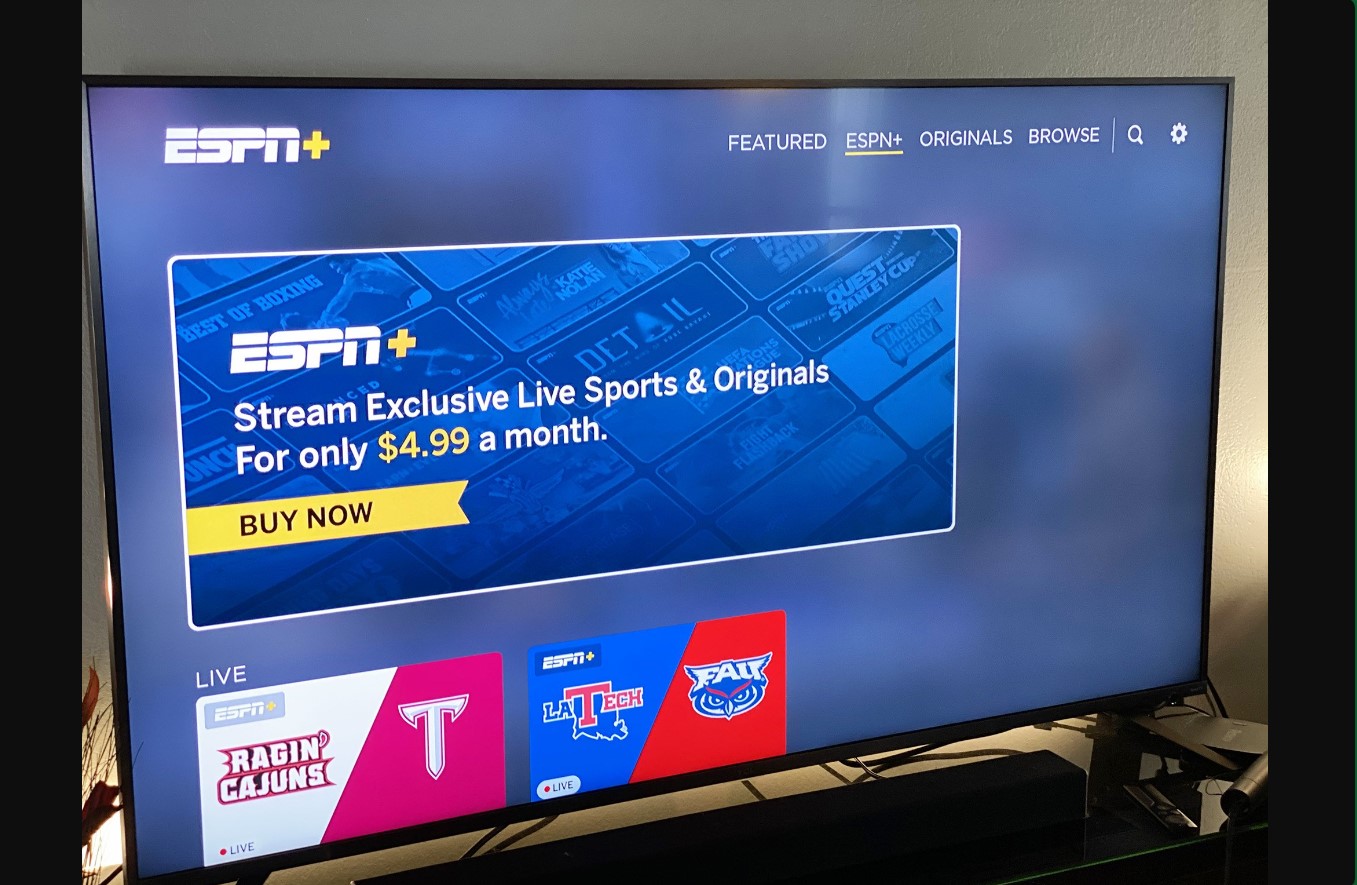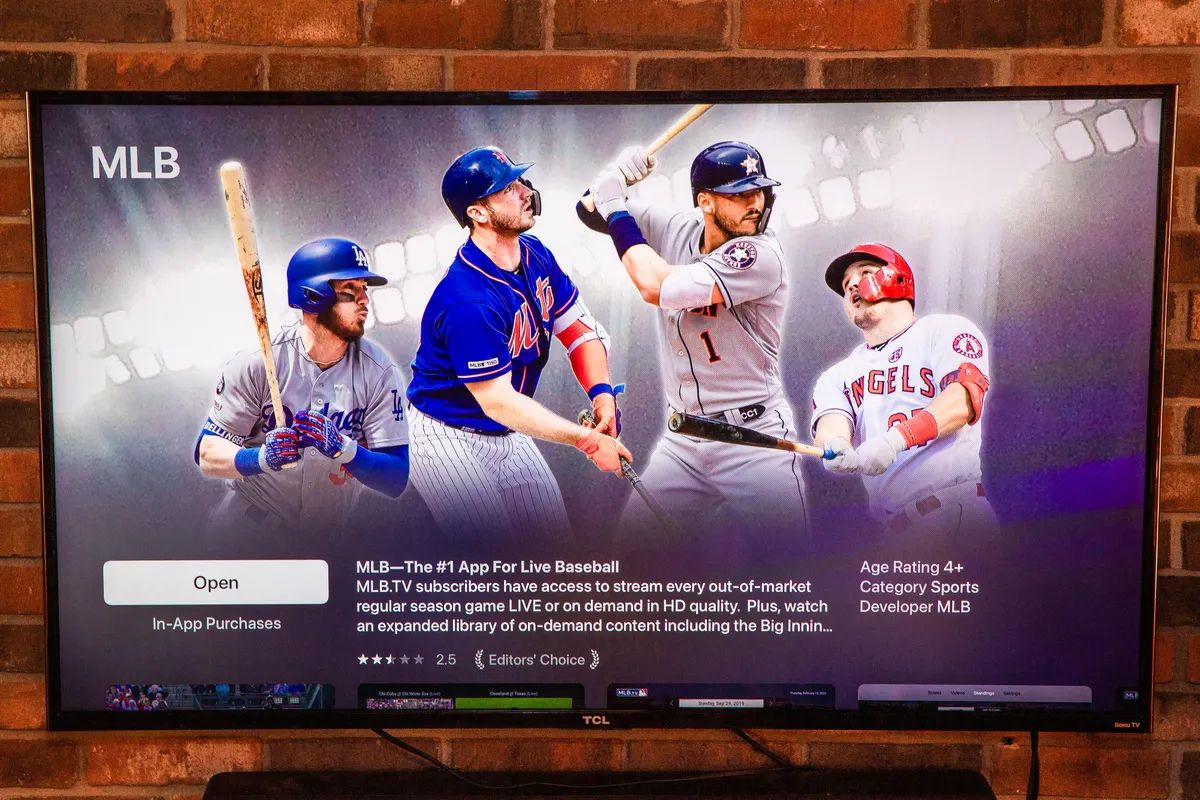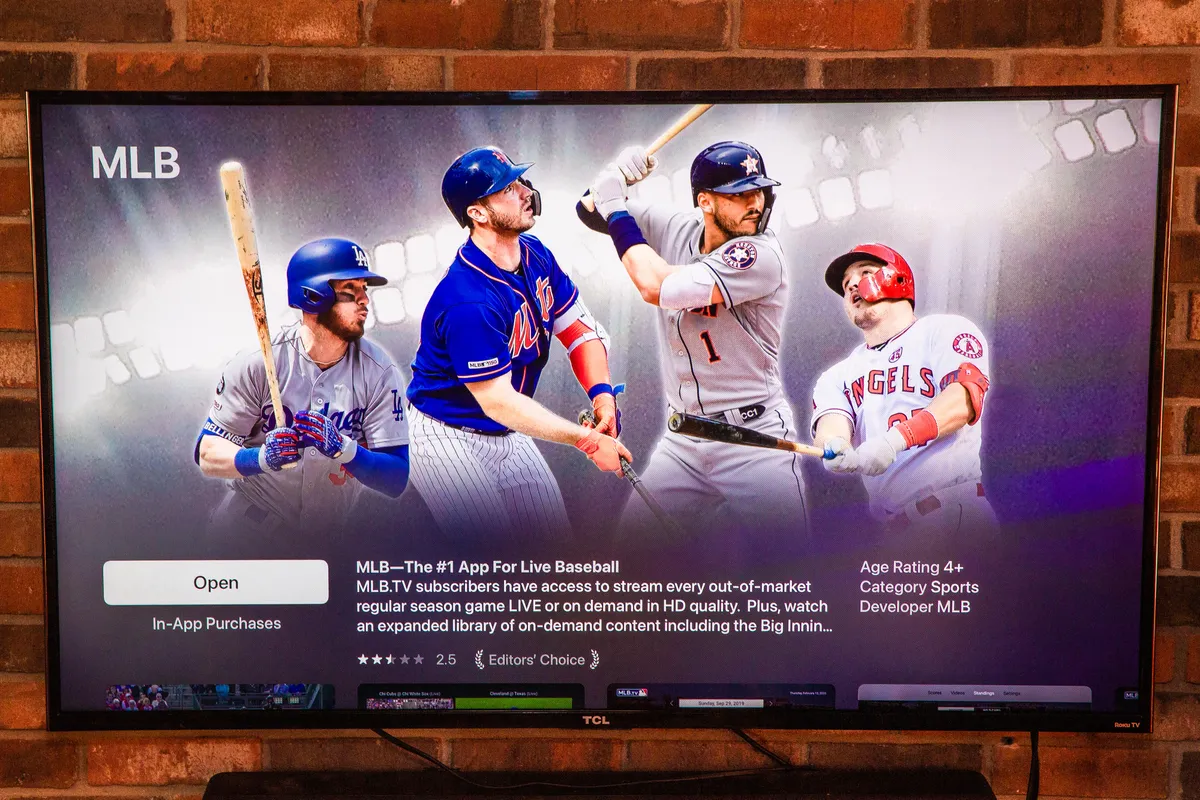Introduction
Welcome to the world of MLB TV on your Vizio Smart TV! If you’re a baseball fan, you’ll be delighted to know that you can now watch all your favorite MLB games right on your Vizio Smart TV. With this incredible streaming service, you can enjoy live and on-demand access to every out-of-market MLB game, as well as exclusive shows and content.
Watching MLB games on your Vizio Smart TV is a convenient and immersive way to follow your favorite teams and players. Whether you’re relaxing at home or hosting a watch party with friends, having access to MLB TV on your Vizio Smart TV ensures that you never miss a pitch.
In this step-by-step guide, we’ll show you how to get MLB TV on your Vizio Smart TV effortlessly. With just a few simple steps, you’ll be well on your way to experiencing the excitement of live baseball action from the comfort of your living room.
Before we dive into the details, make sure you have a stable internet connection and your Vizio Smart TV is properly set up. Once you have these prerequisites in place, you’ll be ready to bring the magic of MLB TV to your Vizio Smart TV.
Step 1: Ensure Wi-Fi Connectivity
Before you can start enjoying MLB TV on your Vizio Smart TV, it’s crucial to ensure that your TV is connected to a stable Wi-Fi network. Having a reliable internet connection will ensure smooth streaming and uninterrupted access to all the MLB games.
To ensure Wi-Fi connectivity, follow these steps:
- Turn on your Vizio Smart TV and navigate to the Settings menu. You can usually access the Settings by pressing the Menu button on your Vizio remote.
- Within the Settings menu, look for the Network or Wi-Fi option. Select it to proceed.
- Your Vizio Smart TV will then display a list of available Wi-Fi networks in your area. Locate your Wi-Fi network and select it.
- If prompted, enter the Wi-Fi password using your TV remote or a connected keyboard. Make sure to enter the password correctly.
- Once you’ve successfully connected to your Wi-Fi network, your Vizio Smart TV will display a confirmation message, indicating that it is connected to the internet.
It’s essential to have a strong Wi-Fi signal in the vicinity of your Vizio Smart TV for optimal streaming performance. If you experience poor signal or slow internet speeds, consider moving your router closer to the TV or upgrading to a higher-speed internet plan.
Once your Vizio Smart TV is connected to the Wi-Fi network, you’re all set to move on to the next step of the process – checking for the MLB TV app.
Step 2: Check for the MLB TV App
After ensuring that your Vizio Smart TV is connected to the internet, the next step is to check if the MLB TV app is available on your TV. The MLB TV app allows you to access all the MLB games and additional content directly on your Vizio Smart TV.
To check for the MLB TV app, follow these steps:
- Power on your Vizio Smart TV and navigate to the SmartCast home screen. You can typically access the SmartCast home screen by pressing the V button or using the SmartCast button on your Vizio remote.
- Once you’re on the SmartCast home screen, use the arrow keys on your remote to navigate to the “Apps” section. Select “Apps” to open the app selection screen.
- Scroll through the available apps and look for the MLB TV app icon. If you find the MLB TV app, it means that it is already installed on your Vizio Smart TV, and you can move on to the next step. If you don’t find the MLB TV app, proceed to the next step to install it.
If you couldn’t find the MLB TV app on your Vizio Smart TV, don’t worry. You can still get the app by installing it from the Vizio app store. In the next step, we’ll guide you through the process of installing the MLB TV app on your Vizio Smart TV, ensuring you have access to all the exciting MLB action.
Step 3: Install the MLB TV App
If you didn’t find the MLB TV app in the previous step, you can easily install it on your Vizio Smart TV. The Vizio app store provides access to a wide range of applications, including the MLB TV app, allowing you to enjoy your beloved baseball games.
Follow these steps to install the MLB TV app on your Vizio Smart TV:
- Start by ensuring that your Vizio Smart TV is connected to the internet, as we discussed in Step 1.
- Go to the SmartCast home screen by pressing the V button or using the SmartCast button on your Vizio remote.
- Navigate to the “Apps” section on the SmartCast home screen using the arrow keys on your remote.
- On the app selection screen, scroll to the top or bottom to find the option labeled “Featured” or “Categories.” Select it to proceed.
- In the “Featured” or “Categories” section, you should find a list of available app categories. Look for the category labeled “Sports” or “Entertainment.” Select it to explore the sports-related apps.
- Scroll through the sports apps until you find the MLB TV app. Select the app icon to open the app details page.
- On the app details page, you will see an option to “Install” the MLB TV app. Select it to initiate the installation process.
- Wait for the app to download and install on your Vizio Smart TV. The progress will be indicated by a loading bar or icon.
- Once the installation is complete, you will receive a notification confirming that the MLB TV app is successfully installed on your Vizio Smart TV.
With the MLB TV app now installed on your Vizio Smart TV, you’re one step closer to enjoying all the thrilling baseball action. In the next step, we’ll guide you through the process of signing in or creating an account to access the MLB TV content.
Step 4: Sign In or Create an Account
Now that you have the MLB TV app installed on your Vizio Smart TV, it’s time to sign in or create a new account to start enjoying all the MLB games and content.
Follow these steps to sign in to your existing MLB TV account or create a new account:
- Launch the MLB TV app on your Vizio Smart TV by navigating to the app section on the SmartCast home screen and selecting the MLB TV app.
- On the MLB TV app home screen, you will be presented with the option to sign in or create a new account. If you already have an MLB TV account, select the “Sign In” option.
- Enter your MLB TV login credentials, which typically include your email or username along with your password. Use the on-screen keyboard to input the required information.
- If you don’t have an existing MLB TV account, select the “Create Account” option. Follow the prompts to enter your personal information, including your name, email, and desired password. Take note of your login credentials for future reference.
- After entering your credentials, select the “Sign In” or “Create Account” button to proceed.
Once you have successfully signed in to your MLB TV account or created a new one, you will gain access to all the MLB games, shows, and additional content available on the app.
Remember to keep your MLB TV account credentials secure and avoid sharing them with anyone to protect your personal information and ensure uninterrupted access to MLB TV on your Vizio Smart TV.
In the next step, we’ll guide you through selecting your MLB TV subscription to unlock all the exclusive features and benefits.
Step 5: Choose Your MLB TV Subscription
Now that you’re signed in to your MLB TV account, it’s time to select the subscription plan that best suits your needs. MLB TV offers various subscription options, allowing you to tailor your viewing experience and enjoy all the exciting baseball action on your Vizio Smart TV.
Follow these steps to choose your MLB TV subscription:
- Launch the MLB TV app on your Vizio Smart TV, as we did in the previous step.
- Navigate to the subscription or account section within the MLB TV app. It is typically located in the main menu or settings.
- Within the subscription section, you will see the available subscription plans and their respective features and pricing.
- Take some time to review the available options, including the on-demand access, live game coverage, and additional content offered in each plan.
- Once you have decided on the subscription plan that suits your preferences, select it to proceed with the subscription process.
- Follow the prompts to review and confirm your subscription details, including the billing information and subscription duration.
- Enter your payment details, such as credit card information, to complete the subscription process. Ensure that you provide accurate and valid payment information.
- After successfully subscribing, you will receive a confirmation message, and your chosen subscription plan will be activated.
By selecting your MLB TV subscription, you gain access to a world of baseball entertainment and exclusive features. You can now enjoy all the live and on-demand MLB games, personalized game archives, highlights, and more on your Vizio Smart TV.
In the final step, we’ll guide you on how to start enjoying MLB games on your Vizio Smart TV and make the most of your MLB TV subscription.
Step 6: Enjoy Watching MLB Games on Your Vizio Smart TV
Congratulations! Now that you have your MLB TV subscription activated on your Vizio Smart TV, it’s time to sit back, relax, and enjoy the thrilling world of MLB games right from the comfort of your own living room. Here’s how to make the most of your MLB TV experience:
- Launch the MLB TV app on your Vizio Smart TV.
- Explore the app’s user-friendly interface to discover the available live games, on-demand content, and exclusive shows.
- Use the navigation features to browse through the schedule, teams, and players to find the games you want to watch.
- Select a live game to start watching it in real-time. Enjoy the excitement as if you were at the ballpark!
- If you missed a game, don’t worry! MLB TV offers full-game archives, so you can catch up on any game you may have missed.
- Take advantage of the app’s additional features, such as highlights, condensed games, and post-game analysis to enhance your viewing experience.
- Set up personalized alerts and notifications to stay updated on your favorite teams and players.
- Invite your friends and fellow baseball enthusiasts to join you and make watching MLB games on your Vizio Smart TV a social event.
- Sit back, relax, and immerse yourself in the exhilarating world of MLB action, all from the convenience of your living room.
Remember to have your snacks and beverages ready, as MLB TV on your Vizio Smart TV guarantees hours of entertainment and unforgettable moments.
Whether you’re cheering for your favorite team or following the league closely, having MLB TV on your Vizio Smart TV ensures that you never miss a pitch and can experience the excitement of baseball like never before.
Thank you for following this step-by-step guide. We hope you enjoy watching MLB games on your Vizio Smart TV!
Conclusion
Congratulations on successfully setting up MLB TV on your Vizio Smart TV! You can now enjoy all your favorite MLB games, live and on-demand, right from the comfort of your own home. With step-by-step instructions, we have guided you through the process of ensuring Wi-Fi connectivity, checking for the MLB TV app, installing the app if needed, signing in or creating an account, choosing your subscription, and finally, enjoying MLB games on your Vizio Smart TV.
MLB TV on your Vizio Smart TV provides a convenient and immersive experience for baseball enthusiasts. You have access to live coverage, on-demand content, personalized game archives, highlights, and much more. Whether you’re rooting for your favorite team, following specific players, or simply enjoying the overall excitement of the sport, MLB TV offers a comprehensive platform to keep you engaged.
Remember to make the most of the additional features offered by the MLB TV app, such as personalized alerts, post-game analysis, and condensed games. These features enhance your viewing experience and allow you to stay up-to-date with the latest MLB action.
Now, grab your snacks, gather your friends, and settle in for an incredible journey through the world of baseball. With MLB TV on your Vizio Smart TV, you can cheer on your favorite teams, witness nail-biting moments, and experience the joy of America’s favorite pastime.
We hope this guide has been helpful in getting MLB TV up and running on your Vizio Smart TV. Enjoy the exciting moments, unforgettable memories, and the passion of the game as you embark on this incredible baseball journey. Happy watching!