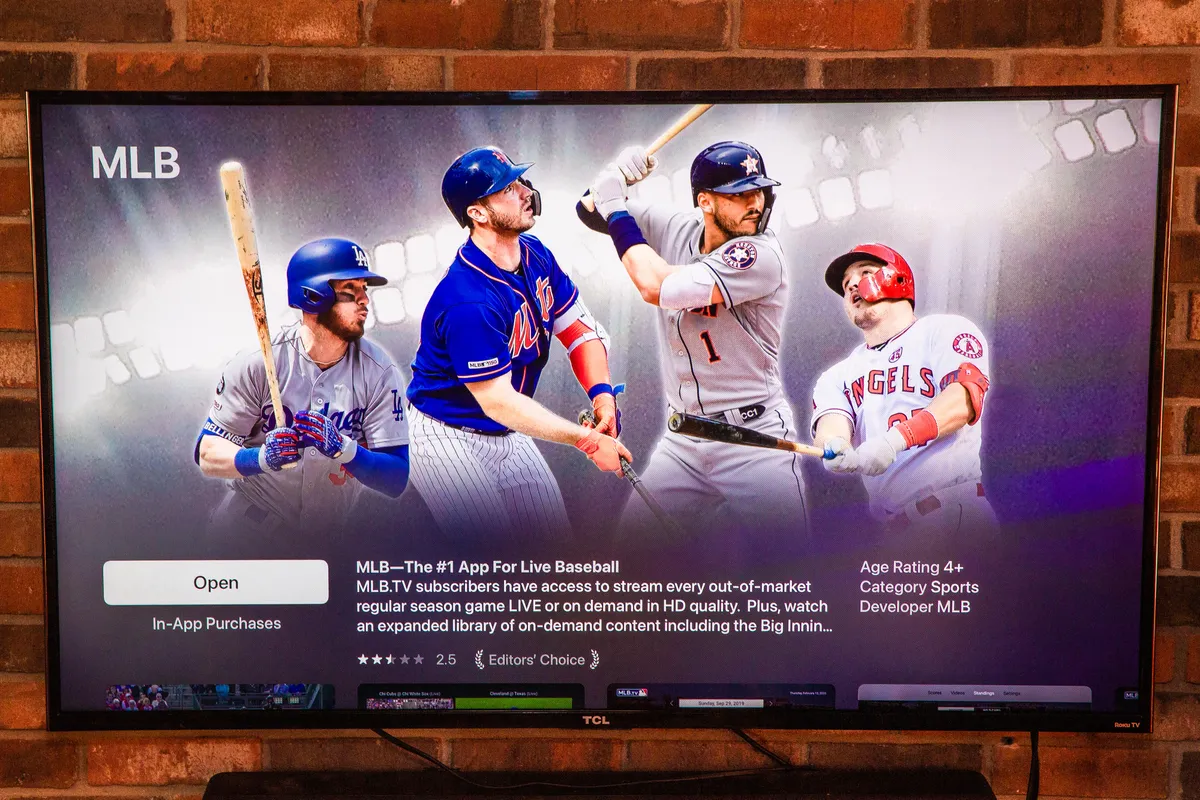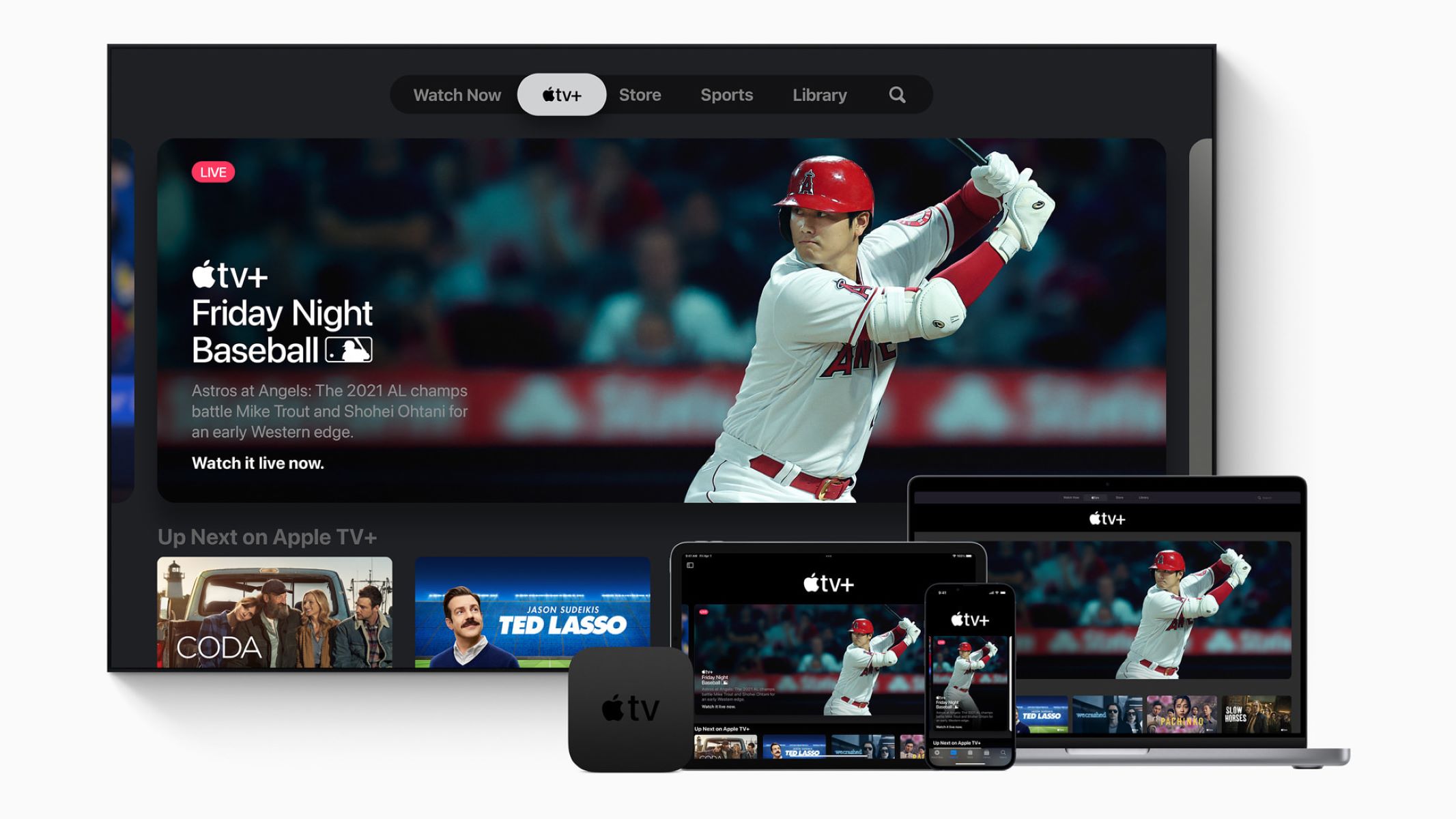Introduction
Watching MLB.TV on your Smart TV allows you to enjoy live and on-demand baseball games from the comfort of your own home. With the advancement of technology, there are multiple options available to access MLB.TV on your Smart TV, providing you with a wide range of choices to enhance your baseball viewing experience.
In this article, we will explore three different methods to watch MLB.TV on your Smart TV. Whether your Smart TV comes with a built-in MLB.TV app, or you need to use a streaming device or cast from your mobile device or computer, we’ll guide you through the process. So, let’s get started!
No matter which method you choose, make sure you have a stable internet connection to stream the games smoothly. Also, keep in mind that MLB.TV requires a subscription to access the games. You can visit the official MLB.TV website to learn more about their subscription plans.
Option 1: Using a Smart TV with built-in MLB.TV app
If you’re lucky enough to own a Smart TV that comes with a built-in MLB.TV app, accessing and watching your favorite baseball games is a breeze. Here’s how you can do it:
- Turn on your Smart TV and navigate to the home screen.
- Look for the MLB.TV app among the available apps or search for it using the TV’s search function.
- Once you find the MLB.TV app, select it and wait for it to launch.
- If you haven’t already done so, log in to your MLB.TV account using your credentials. If you don’t have an account, you can sign up for one on the MLB.TV website.
- After logging in, you’ll have access to a wide range of live and on-demand baseball games.
- Use your TV remote or the on-screen interface to browse through the available games and select the one you want to watch.
- Sit back, relax, and enjoy the game on your big screen!
Using a Smart TV with a built-in MLB.TV app is convenient, as you don’t need any additional devices or subscriptions. Simply navigate to the app and start streaming. However, it’s worth noting that not all Smart TVs come with a pre-installed MLB.TV app, so be sure to check if your particular model supports it.
Option 2: Using a streaming device with the MLB.TV app
If your Smart TV doesn’t have a built-in MLB.TV app, don’t worry! You can still watch MLB.TV on your TV by using a streaming device that supports the MLB.TV app. Follow these steps to get started:
- Connect the streaming device (such as a Roku, Amazon Firestick, or Apple TV) to your Smart TV using an HDMI cable.
- Ensure your Smart TV is set to the appropriate HDMI input that corresponds to the streaming device.
- Power on both your Smart TV and the streaming device.
- Using the TV remote, navigate to the input or source menu and select the HDMI input where your streaming device is connected.
- On the streaming device, locate and launch the app store or app marketplace.
- Search for “MLB.TV” in the app store and locate the official MLB.TV app.
- Download and install the MLB.TV app onto your streaming device.
- Once installed, open the MLB.TV app and sign in with your MLB.TV account credentials.
- Browse through the available games and select the one you want to watch.
- Enjoy the game on your Smart TV through the streaming device!
Streaming devices provide a convenient way to access the MLB.TV app on your Smart TV, even if the app is not directly available on the TV itself. With a reliable internet connection, you can enjoy live and on-demand baseball games with ease.
Make sure to check if the streaming device you choose supports the MLB.TV app before making a purchase. Different devices may have variations in the app availability and functionality.
Option 3: Casting MLB.TV from a mobile device or computer to your Smart TV
If you prefer to watch MLB.TV on your Smart TV using your mobile device or computer, casting is a great option. This allows you to “cast” or mirror the content from your device onto the TV screen. Here’s how you can do it:
- Make sure your Smart TV and your mobile device or computer are connected to the same Wi-Fi network.
- On your mobile device or computer, open the MLB.TV app or website.
- Find the game you want to watch and start playing it.
- Look for the casting icon, which is usually displayed as a rectangle with Wi-Fi symbol or “Cast” text. It is typically found in the app’s settings or in the media player controls.
- Tap or click on the casting icon and select your Smart TV from the list of available devices.
- Follow the prompts to establish the connection between your device and your Smart TV.
- Once connected, your device screen or the MLB.TV content will be mirrored on your Smart TV.
- Control the game playback from your mobile device or computer, and enjoy watching it on the larger screen of your Smart TV.
By casting MLB.TV from your mobile device or computer to your Smart TV, you can take advantage of the convenience and mobility of your personal devices while enjoying the immersive experience on the big screen.
Keep in mind that the casting functionality may vary depending on the device or operating system you are using. Some devices may offer built-in casting features, while others may require the installation of additional apps or browser extensions. Make sure to consult the user guides or support documentation for your specific devices.
Troubleshooting Common Issues
While watching MLB.TV on your Smart TV, you might encounter some common issues that can disrupt your viewing experience. Here are a few troubleshooting tips to help you resolve them:
- No MLB.TV app on Smart TV: If your Smart TV does not have a built-in MLB.TV app, consider using a streaming device or casting from a mobile device or computer, as mentioned in the previous sections.
- Buffering or freezing: Slow internet connection can lead to buffering or freezing issues. Ensure your internet speed is sufficient and try restarting your modem or router. Additionally, close any unnecessary apps or devices connected to the same network to optimize bandwidth.
- Login or authentication issues: If you are unable to log in to your MLB.TV account, double-check your login credentials. Ensure you have an active subscription and try resetting your password if needed. If the problem persists, reach out to MLB.TV customer support for assistance.
- Poor video quality: If the video appears pixelated or blurry, adjust the video quality settings in the MLB.TV app or website. Lowering the quality can reduce buffering issues, while increasing it requires a faster internet connection.
- No audio: If you’re experiencing issues with the audio, check the volume settings on your Smart TV and ensure that the app or device you’re using to access MLB.TV has audio output enabled.
- Device compatibility: Verify the compatibility of your Smart TV, streaming device, or casting method with MLB.TV. Some older devices or operating systems may not fully support the app, resulting in limited functionality or compatibility issues.
- Software updates: Keep your Smart TV, streaming device, or casting app up to date with the latest software and firmware updates. Updates often contain bug fixes and improved stability for better performance.
If you continue to experience issues despite troubleshooting, it’s advisable to consult the MLB.TV support resources or contact their customer support for further assistance. They can provide personalized solutions based on your specific setup and device configurations.
Conclusion
Watching MLB.TV on your Smart TV opens up a world of baseball entertainment, allowing you to enjoy live and on-demand games from the comfort of your living room. Whether your Smart TV has a built-in MLB.TV app, or you opt to use a streaming device or casting method, there are multiple options to cater to your preferences and setup.
If your Smart TV comes with a pre-installed MLB.TV app, simply navigate to the app and start streaming. On the other hand, if your Smart TV doesn’t have the app, using a compatible streaming device or casting the content from your mobile device or computer is an excellent alternative. These methods allow you to mirror the game onto your TV screen for a more immersive experience.
Remember to troubleshoot common issues such as buffering, login/authentication problems, video quality, and audio. By following the troubleshooting tips provided, you can enhance your MLB.TV viewing experience and address any technical difficulties that may arise.
Regardless of the method you choose, ensure you have a stable internet connection and an active MLB.TV subscription to access the games. Stay connected to the latest updates from MLB and enjoy the thrilling moments of America’s favorite pastime with MLB.TV on your Smart TV.