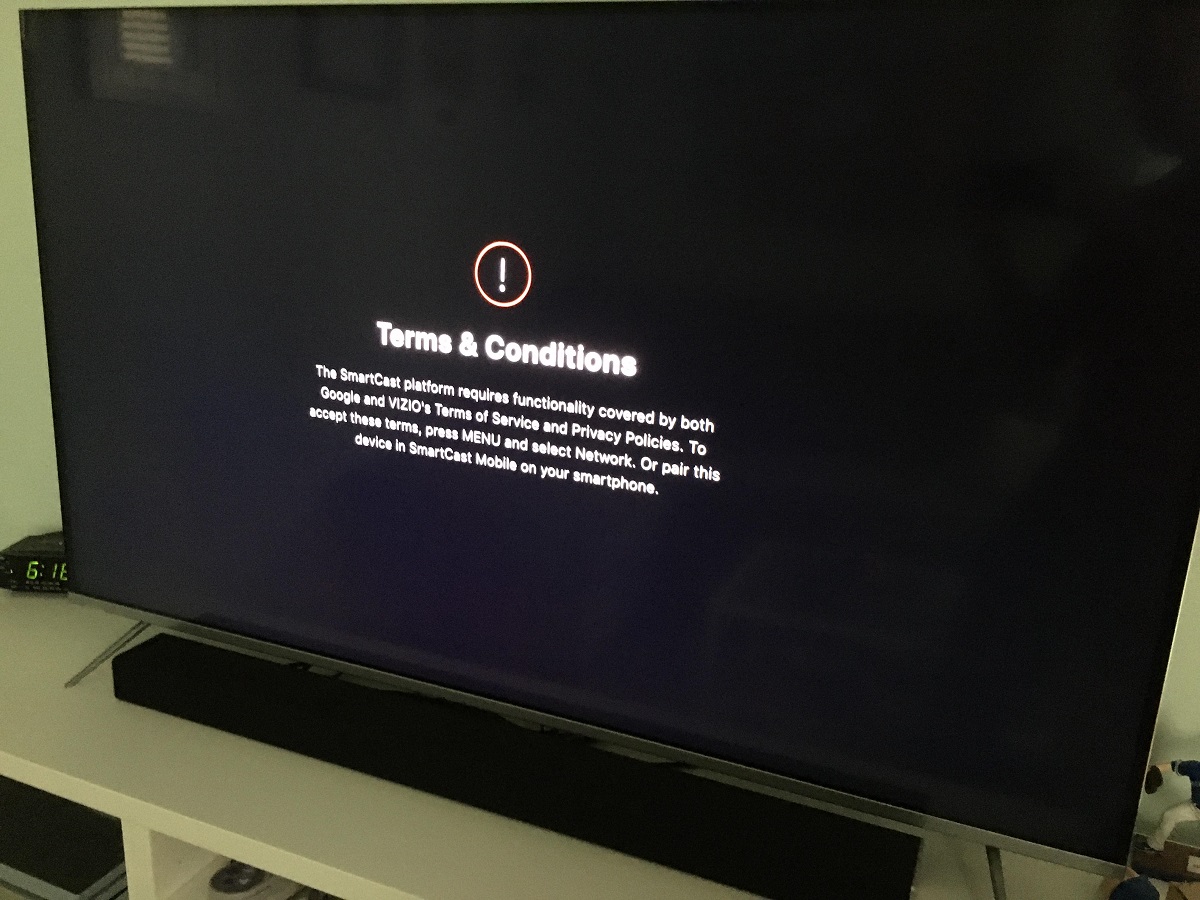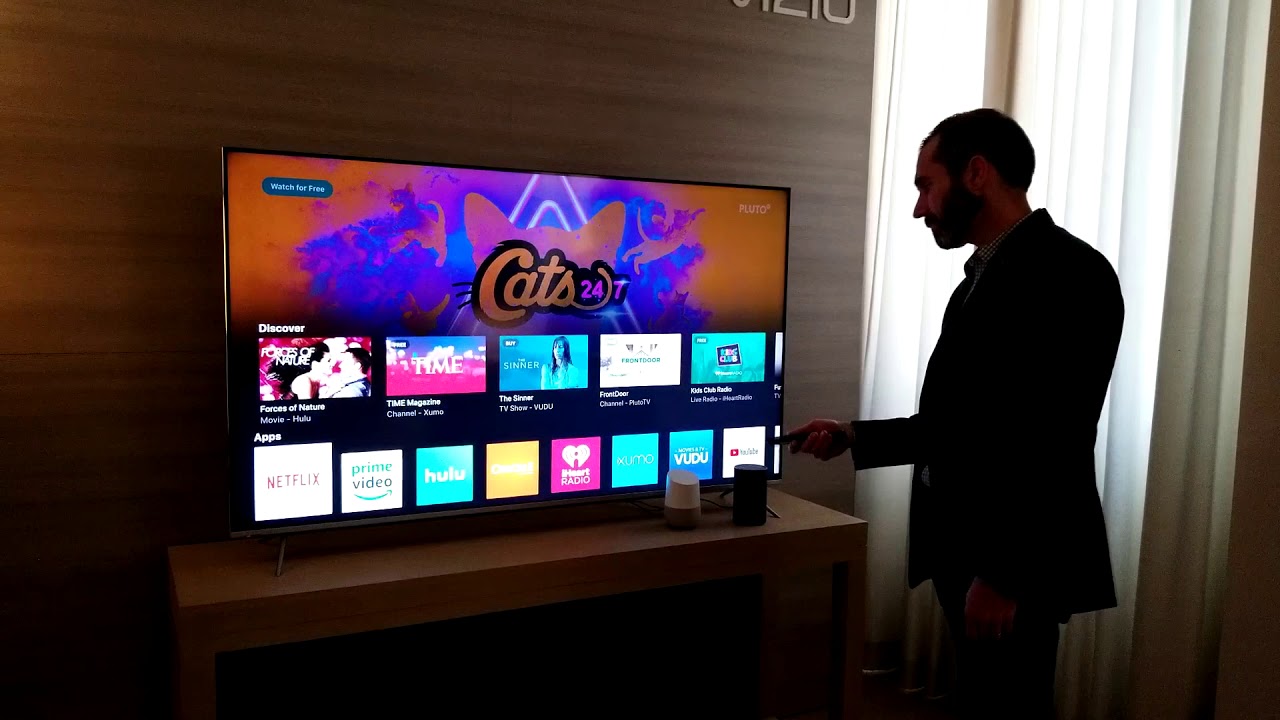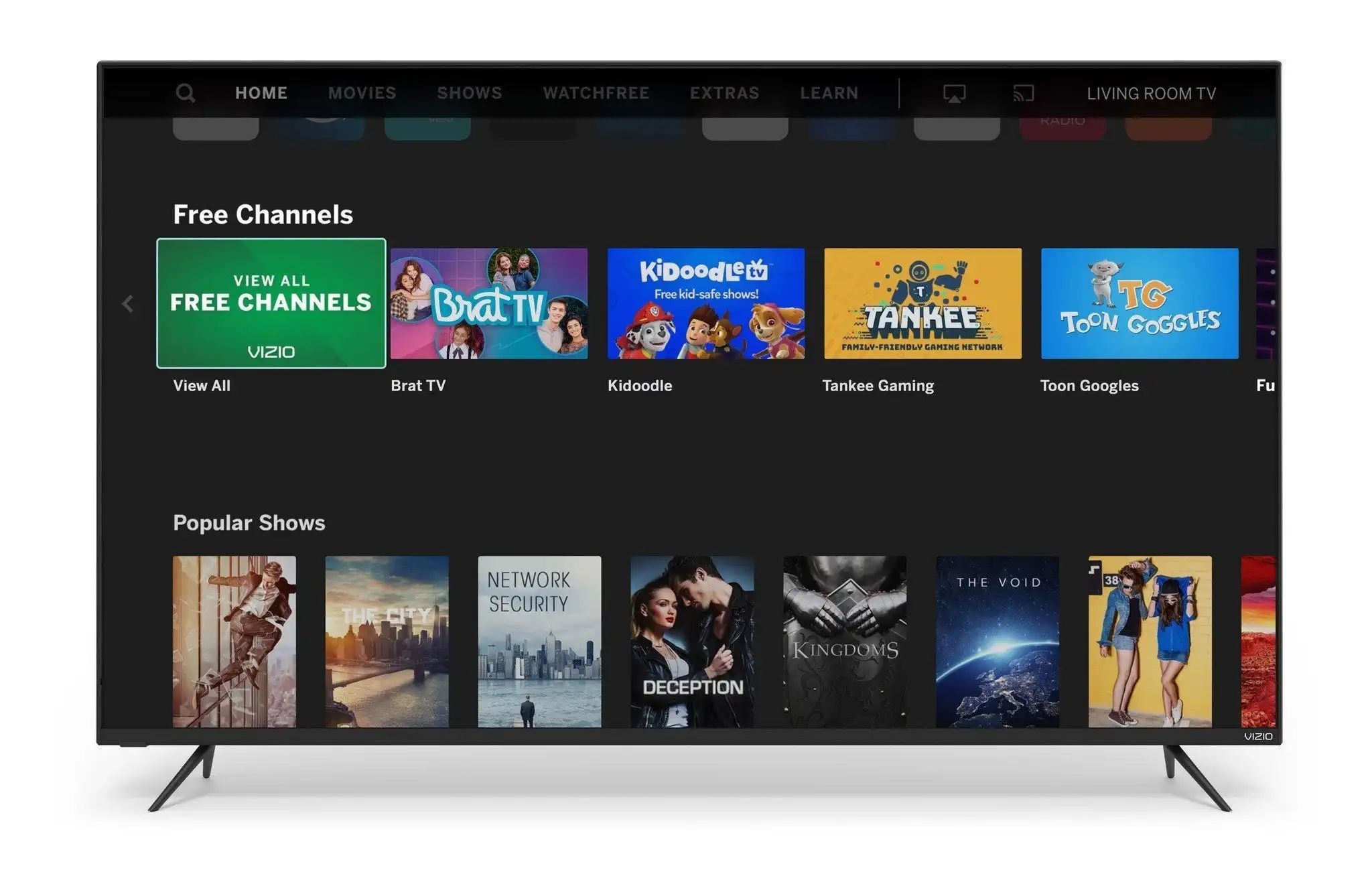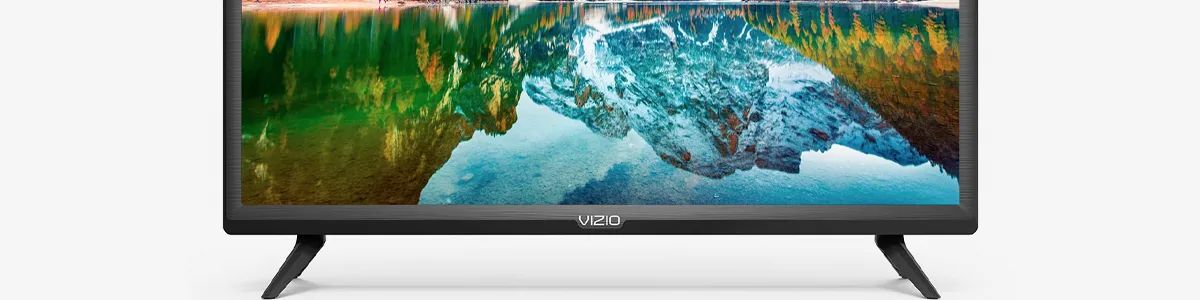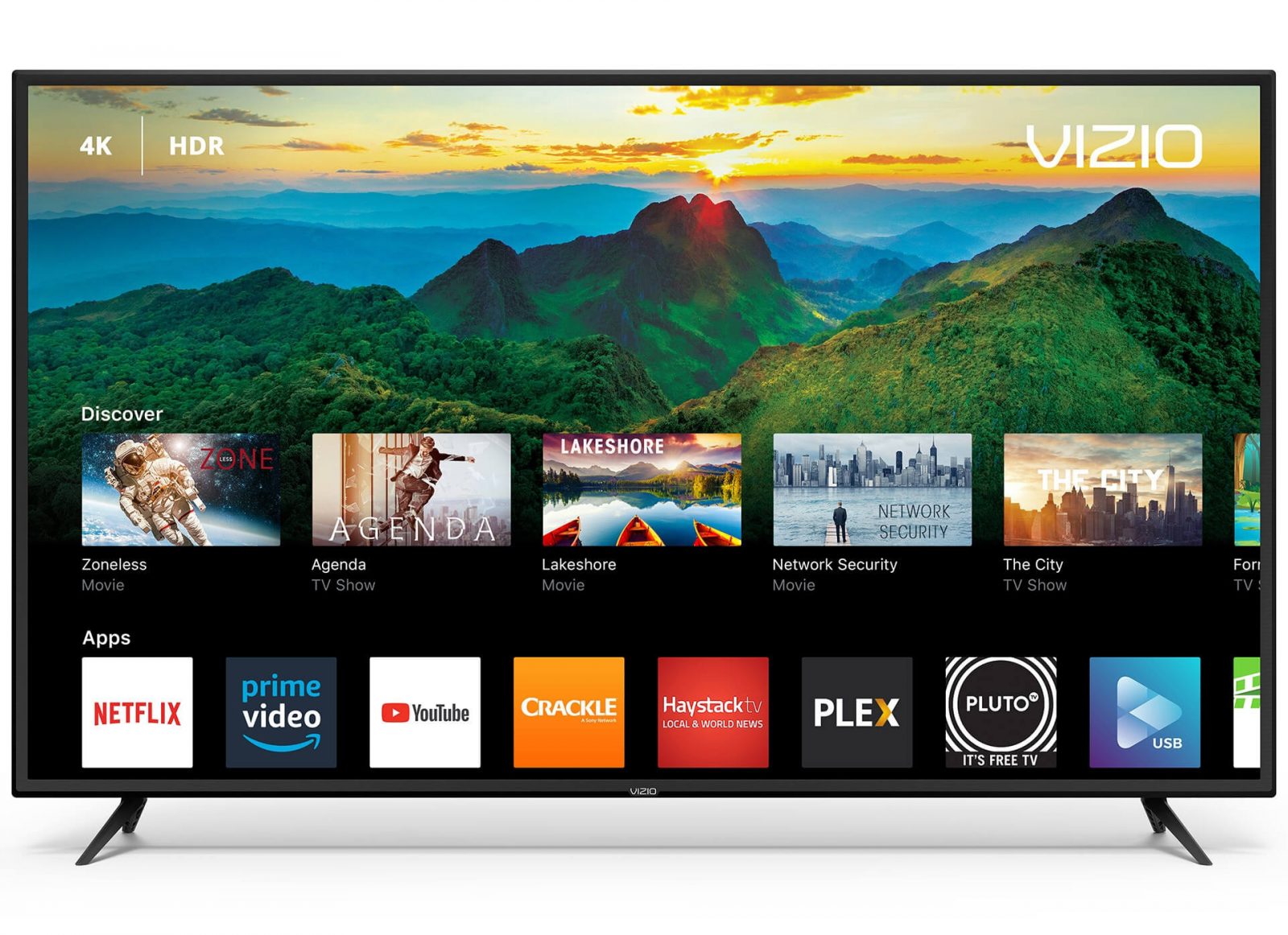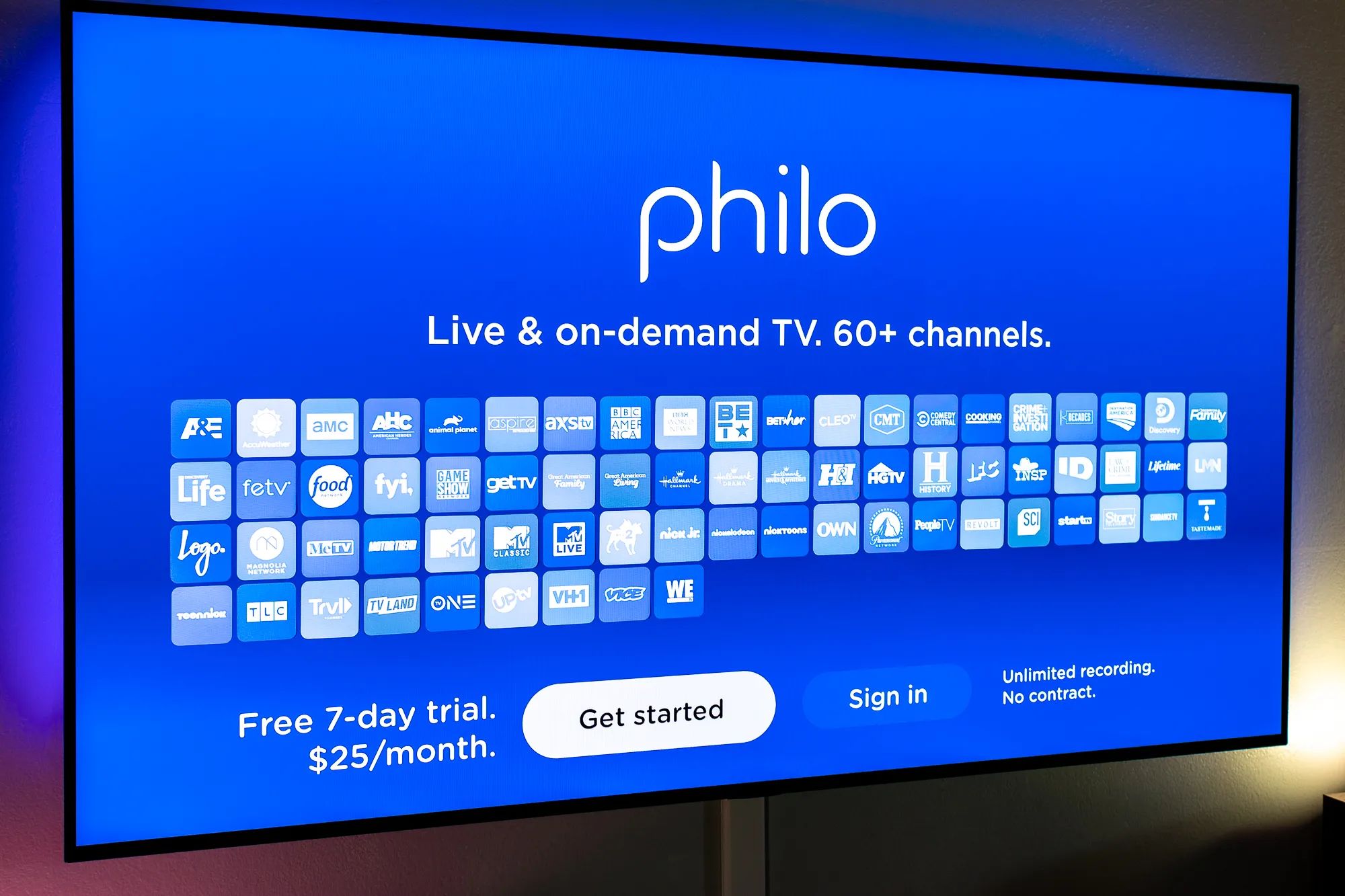Introduction
When setting up your Vizio Smart TV for the first time or after a factory reset, you may come across the step to accept the terms and conditions. This is an essential part of the setup process as it ensures that you are aware of the guidelines and policies set forth by Vizio.
By accepting the terms and conditions, you acknowledge that you understand and agree to comply with the terms outlined by Vizio, which may include privacy policies, data collection practices, and usage guidelines. It is crucial to familiarize yourself with these terms to ensure a safe and satisfactory user experience with your Vizio Smart TV.
In this article, we will guide you through the step-by-step process of accepting the terms and conditions on your Vizio Smart TV. Whether you are a first-time user or need to re-accept the terms after a reset, this guide will help you navigate through the process seamlessly.
Before we proceed, it is vital to note that the exact steps may vary slightly depending on the model of your Vizio Smart TV and the firmware version it is running. However, the underlying procedure should be very similar across all Vizio Smart TVs.
So, let’s get started and learn how to accept the terms and conditions on your Vizio Smart TV, ensuring that you can enjoy all the amazing features and benefits it has to offer.
Step 1: Power on your Vizio Smart TV
The first step in accepting the terms and conditions on your Vizio Smart TV is to power it on. Locate the power button on your Vizio Smart TV or the remote control that came with it.
If your Vizio Smart TV has a physical power button, press it to turn on the TV. You may need to wait a few seconds for the TV to boot up and display the Vizio logo.
If you are using the remote control to power on your Vizio Smart TV, ensure it has fresh batteries installed. Press the power button on the remote control, and the TV should power on. Again, give it a few seconds for the TV to start up.
Once your Vizio Smart TV is powered on, you will see the initial setup screen or the home screen, depending on whether you have previously set up the TV or not.
Now that your Vizio Smart TV is turned on, it’s time to move on to the next step, which is connecting it to the internet. Let’s proceed to Step 2.
Step 2: Connect to the internet
To continue with accepting the terms and conditions on your Vizio Smart TV, you need to ensure that it is connected to the internet. This is necessary for accessing and downloading the latest updates, streaming content, and enabling smart functionalities.
There are two common methods to connect your Vizio Smart TV to the internet:
- Wi-Fi: If your Vizio Smart TV supports wireless connectivity, you can connect it to your home Wi-Fi network. Here’s how:
- Using your Vizio remote control, navigate to the Settings menu. You can usually find this by pressing the “Menu” button.
- Scroll through the options and select “Network” or “Network Setup.”
- Choose “Wireless” or “Wi-Fi.” The TV will scan for available networks.
- Select your Wi-Fi network from the list of available networks.
- Enter your Wi-Fi password if prompted.
- Wait for your Vizio Smart TV to connect to the Wi-Fi network.
- Wired Ethernet: If you prefer a wired connection for a more stable and faster internet connection, you can connect your Vizio Smart TV directly to your modem or router using an Ethernet cable. Here’s how:
- Locate the Ethernet port on the back of your Vizio Smart TV.
- Connect one end of the Ethernet cable to the TV’s Ethernet port.
- Connect the other end of the Ethernet cable to an available Ethernet port on your modem or router.
- Your Vizio Smart TV should automatically detect the wired connection and establish an internet connection.
Once your Vizio Smart TV is connected to the internet, you can proceed to the next step, which is navigating to the terms and conditions. Let’s move on to Step 3.
Step 3: Navigate to the Terms and Conditions
Now that your Vizio Smart TV is powered on and connected to the internet, the next step is to navigate to the terms and conditions screen. This is where you can review and accept the terms and policies set by Vizio.
To navigate to the terms and conditions screen, follow these steps:
- Using your Vizio remote control, locate and press the “Menu” button. This will open the main menu.
- Navigate through the menu options using the arrow buttons on your remote control. Look for an option like “Settings,” “Setup,” or “Preferences.”
- Select the appropriate option to enter the settings menu.
- Within the settings menu, you may need to scroll down or navigate to a separate “Legal” or “Terms and Conditions” section.
- Select the “Terms and Conditions” option to proceed.
After selecting the terms and conditions option, your Vizio Smart TV will display the terms and policies on the screen. Now it’s time to review and accept them.
Keep in mind that the exact wording and layout of the terms and conditions screen may vary depending on your Vizio Smart TV model and firmware version. However, you should be able to find the necessary information and options to proceed.
Once you have reached the terms and conditions screen, it’s essential to take the time to read through the terms carefully. Understand the privacy policies, data collection practices, and any other guidelines outlined by Vizio.
In the next step, we will guide you on how to accept the terms and conditions on your Vizio Smart TV. Let’s move on to Step 4.
Step 4: Read through the Terms and Conditions
Now that you have navigated to the terms and conditions screen on your Vizio Smart TV, it’s time to read through the terms carefully. This step is crucial to ensure that you have a clear understanding of the guidelines, policies, and obligations set forth by Vizio.
Take your time to review the terms and conditions thoroughly. Pay attention to the following key areas:
- Privacy Policies: Understand how Vizio collects, uses, stores, and shares your personal information. Pay close attention to any data collection practices and whether you have the option to opt-out or customize your privacy settings.
- Usage Guidelines: Familiarize yourself with the acceptable use policies and guidelines provided by Vizio. This may include restrictions on sharing copyrighted content, engaging in illegal activities, or using the Vizio Smart TV in a manner that violates the terms of service.
- Software Updates: Some terms and conditions may include information about software updates. Be aware of how Vizio provides updates to its Smart TV software and whether you are required to install them to ensure continued functionality and security.
- Licensing and Copyright: If applicable, be aware of any licensing agreements or copyright information related to the software or content provided by Vizio.
Reading through the terms and conditions is essential to ensure that you fully understand your rights and responsibilities as a user of the Vizio Smart TV. If you have any questions or concerns, it is recommended to consult the provided contact information or visit the Vizio website for further clarification.
Once you have thoroughly reviewed and understood the terms and conditions, it’s time to proceed to the next step, which is accepting the terms and conditions. Let’s move on to Step 5.
Step 5: Accept the Terms and Conditions
After carefully reading through the terms and conditions on your Vizio Smart TV, it’s time to accept them in order to proceed with the setup process. By accepting the terms and conditions, you acknowledge that you understand and agree to abide by the guidelines and policies set by Vizio.
To accept the terms and conditions on your Vizio Smart TV, follow these steps:
- Using your Vizio remote control, navigate to the “Accept” or “Agree” button on the screen. This button is typically located at the bottom or in the lower-right corner of the terms and conditions screen.
- Select the “Accept” or “Agree” button using the appropriate button on your remote control.
- Some Vizio Smart TVs may require you to navigate through additional screens or prompts before reaching the “Accept” or “Agree” button. Follow the on-screen instructions to proceed accordingly.
- Once you have selected the “Accept” or “Agree” button, your Vizio Smart TV will confirm that you have accepted the terms and conditions. This typically involves a message or notification on the screen.
Congratulations! You have successfully accepted the terms and conditions on your Vizio Smart TV. This means that you are now ready to enjoy all the features and benefits that your Vizio Smart TV has to offer.
In some cases, after accepting the terms and conditions, you may be prompted to sign in to your Vizio account. If this is required, please proceed to Step 6 to complete the setup process.
Now that you have accepted the terms and conditions, let’s move on to the next step and learn how to sign in to your Vizio account (if required).
Step 6: Sign in to your Vizio account (if required)
After accepting the terms and conditions on your Vizio Smart TV, you may be prompted to sign in to your Vizio account. Signing in allows you to access personalized features, sync preferences across devices, and take advantage of additional services offered by Vizio.
If signing in to your Vizio account is required, follow these steps to complete the process:
- Using your Vizio remote control, navigate to the “Sign In” or “Account” option. This is usually located in the settings menu or on the home screen of your Vizio Smart TV.
- Select the “Sign In” or “Account” option to proceed.
- Your Vizio Smart TV will display a sign-in screen where you can enter your Vizio account credentials. This usually includes your email address and password.
- Using the remote control, navigate through the on-screen keyboard to enter your email address and password. Take your time to ensure the accuracy of your entries.
- Once you have entered your credentials, select the “Sign In” or “Login” button to authenticate your Vizio account.
- If the provided credentials are correct, your Vizio Smart TV will confirm that you have successfully signed in to your Vizio account. This may involve a message or notification on the screen.
If you do not have a Vizio account, you may have the option to create a new account directly from the sign-in screen. Follow the on-screen instructions to set up a new account and proceed with the sign-in process.
Once you have signed in to your Vizio account, you are ready to explore and enjoy the personalized features and services available to you. Whether it’s accessing your favorite apps, customizing settings, or streaming content, your Vizio Smart TV is now fully set up and ready to enhance your entertainment experience.
Now that you have signed in to your Vizio account (if required), you have successfully completed the setup process for your Vizio Smart TV. Enjoy all the amazing features and benefits that it has to offer!
Conclusion
Setting up and accepting the terms and conditions on your Vizio Smart TV is an essential step to ensure a safe and satisfactory user experience. By following the steps outlined in this guide, you can easily navigate through the setup process and gain access to all the features and services that your Vizio Smart TV has to offer.
Remember, it is crucial to power on your Vizio Smart TV and connect it to the internet before proceeding with accepting the terms and conditions. Take your time to carefully read through the terms and policies to understand your rights and responsibilities as a user.
Once you have reviewed and understood the terms, you can proceed with accepting them. If required, you may also need to sign in to your Vizio account to enjoy personalized features and services.
By completing the setup process, you now have a fully functional Vizio Smart TV that can provide you with endless entertainment options. Whether you want to stream your favorite shows, access apps, or customize settings, your Vizio Smart TV is designed to cater to your needs.
Should you ever need to revisit the terms and conditions or update your Vizio account settings, you can do so through the settings menu of your Vizio Smart TV.
Enjoy exploring the world of smart entertainment with your Vizio Smart TV, and make the most out of its remarkable features!