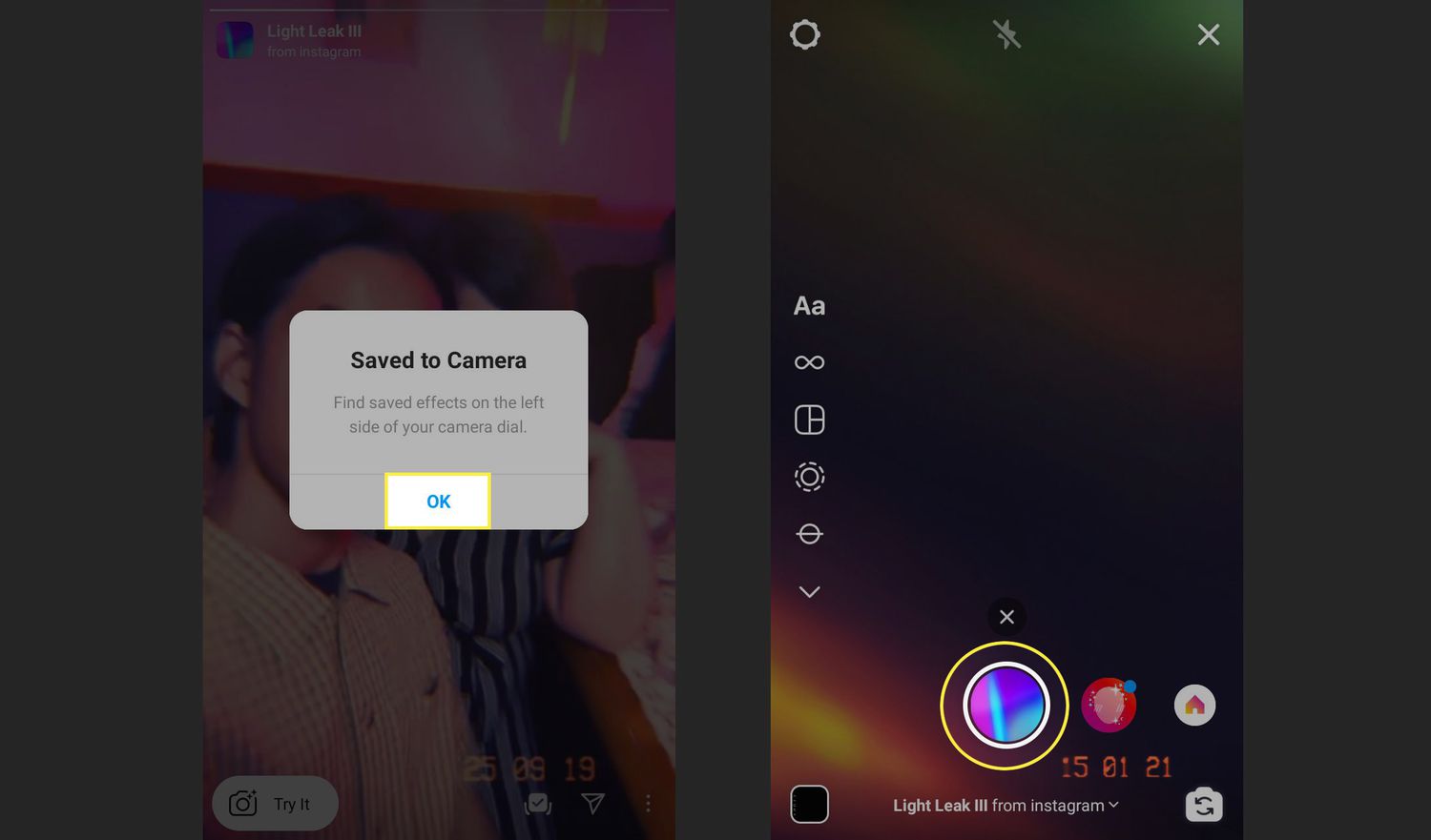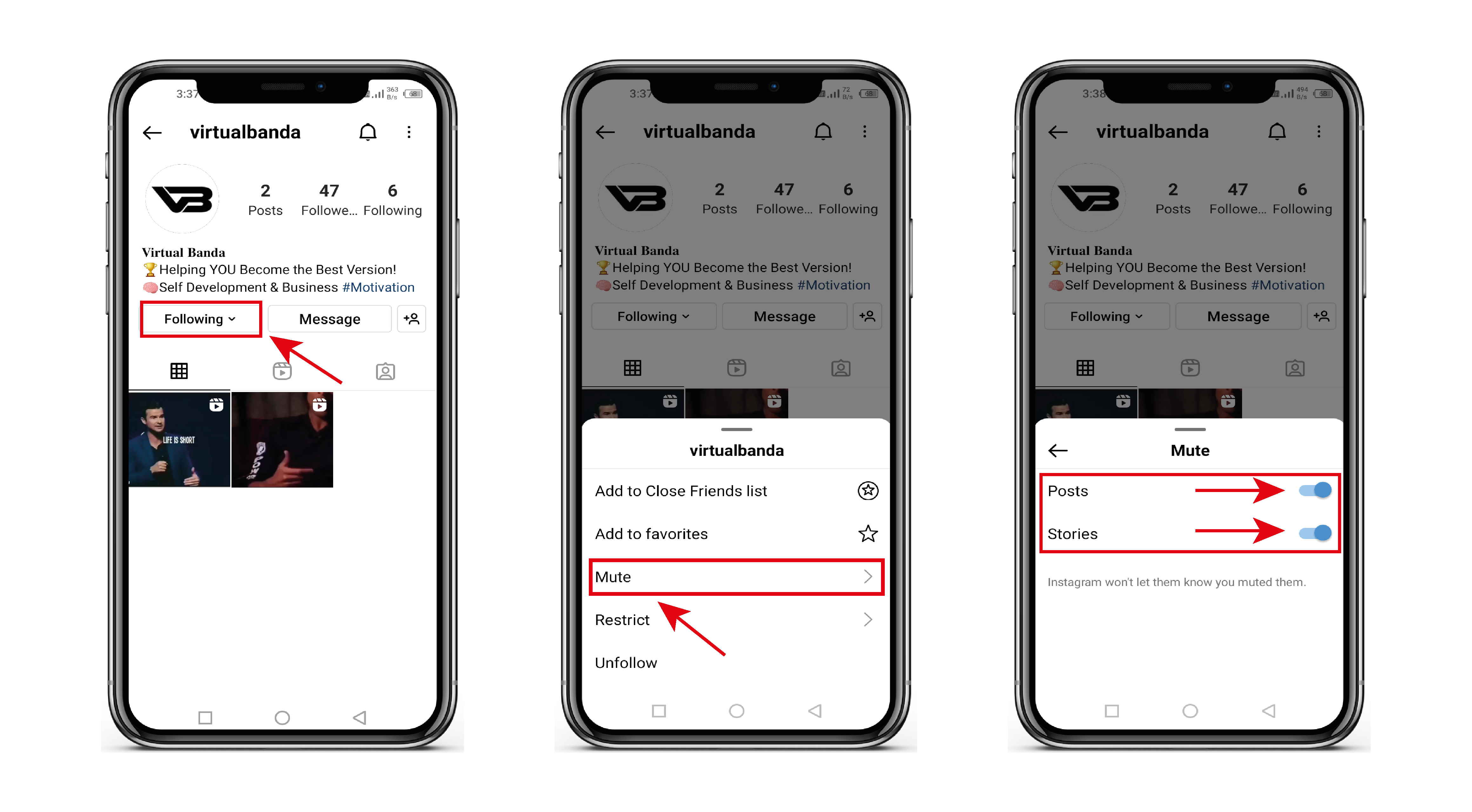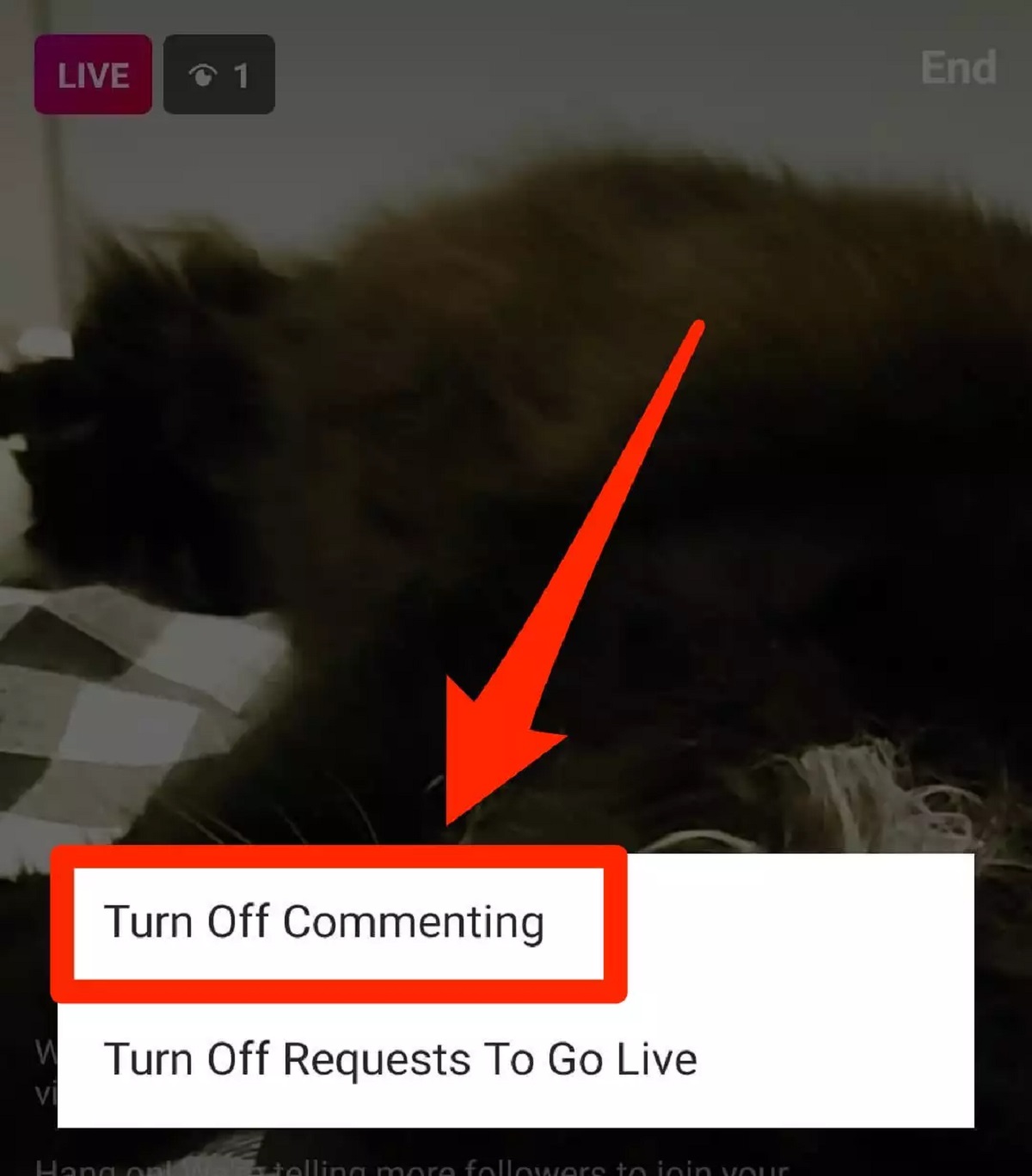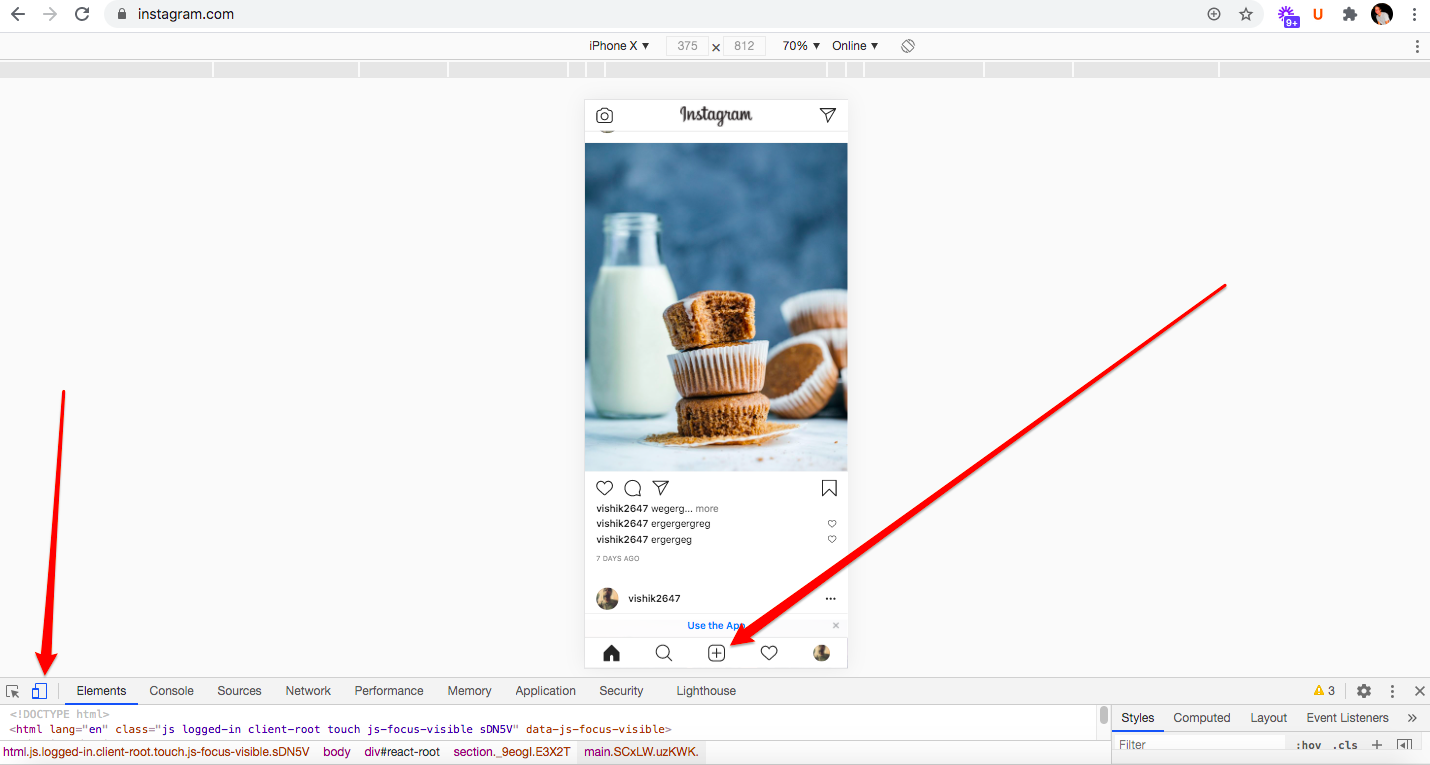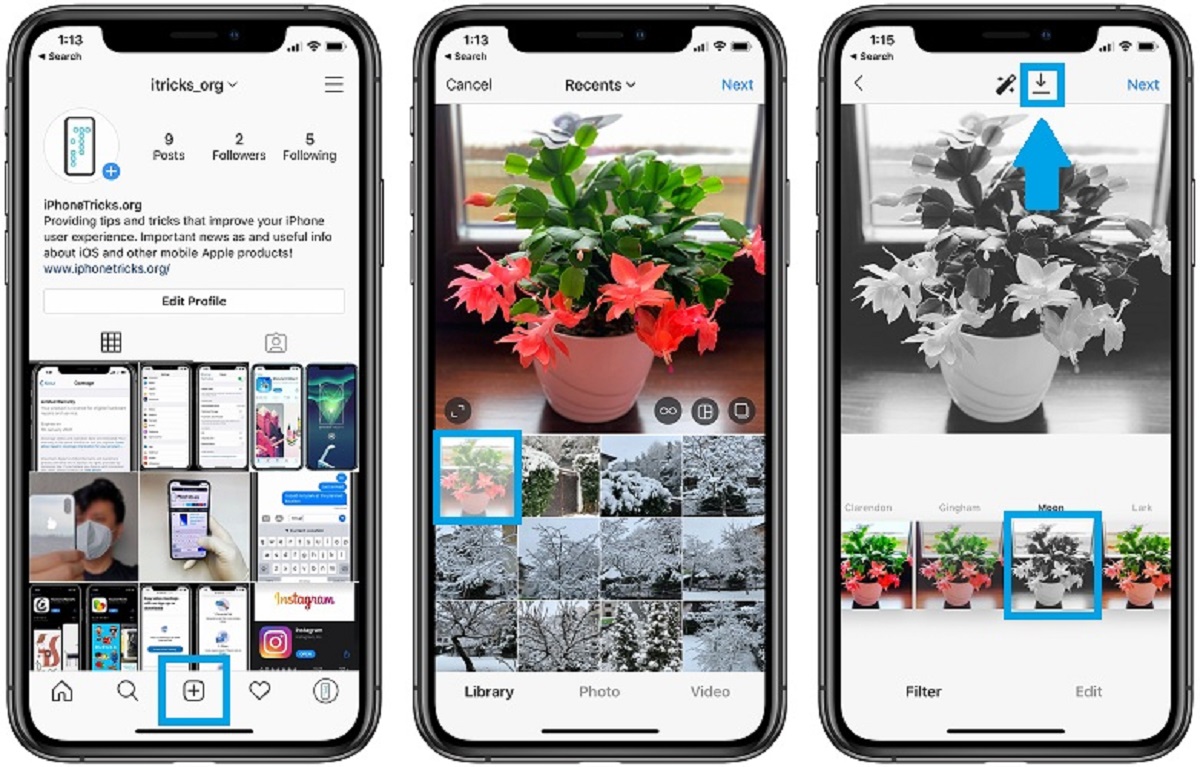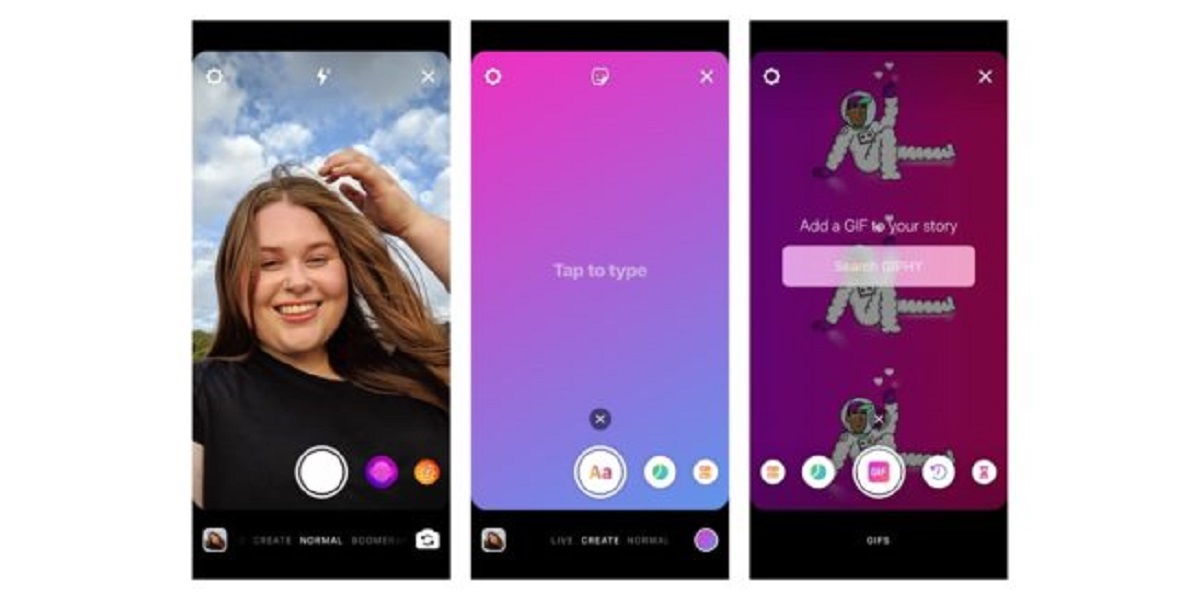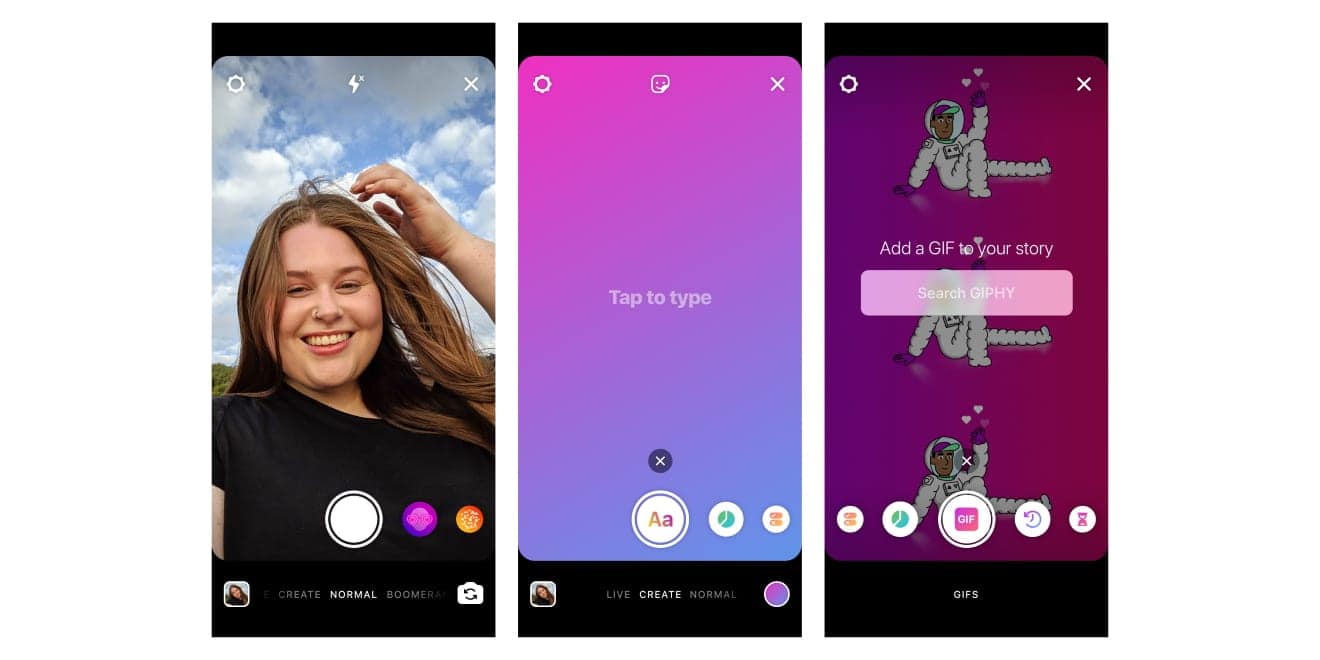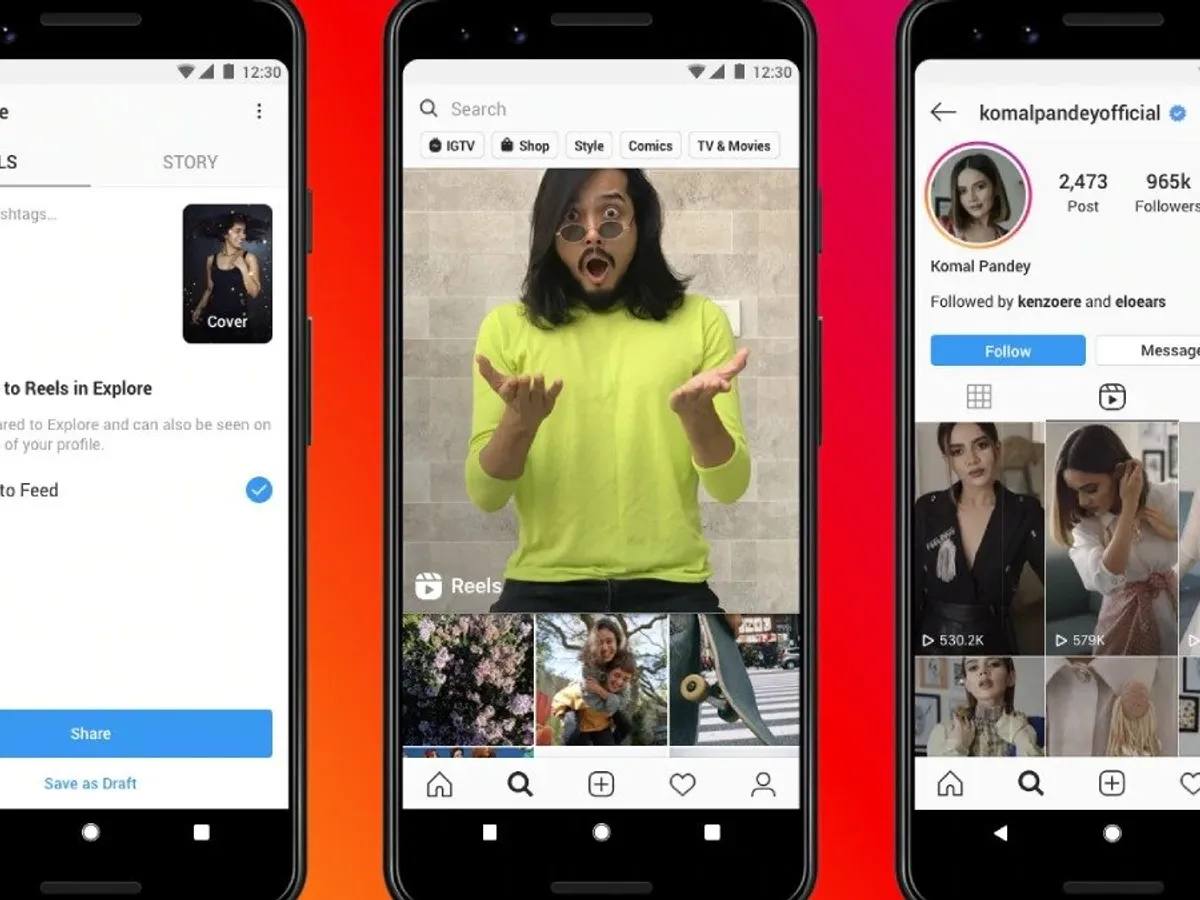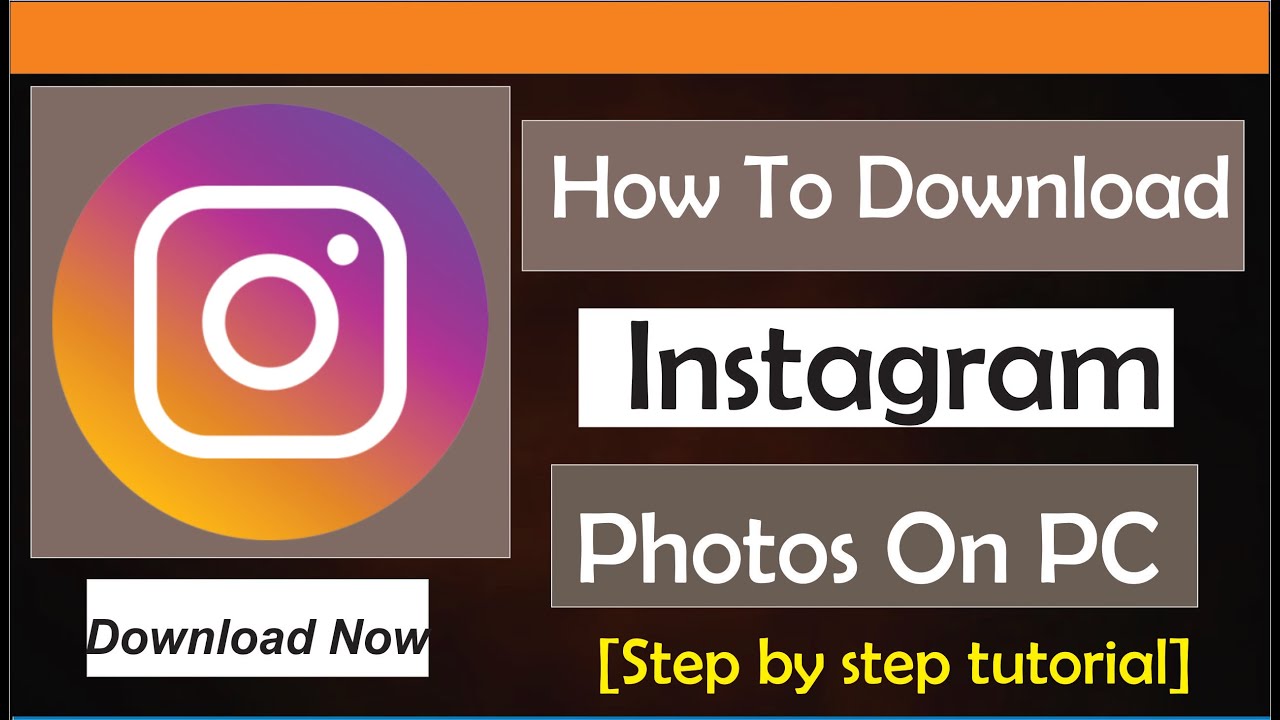Introduction
Instagram filters have become an integral part of the platform, allowing users to enhance their photos and videos with unique effects. However, there may be instances where these filters seemingly disappear from the app, leaving users perplexed and wondering how to get them back. If you’re facing this issue, you’re not alone.
When Instagram filters disappear, it can be frustrating, especially if you rely on them to enhance your content and maintain your desired aesthetic. Fortunately, there are several steps you can take to resolve this problem and regain access to your beloved filters.
In this article, we will guide you through the process of getting Instagram filters back. We will discuss various troubleshooting methods, including clearing the cache, updating the app, checking for Instagram updates, restarting your device, changing the language in settings, contacting Instagram support, and reinstalling the Instagram application. By following these steps, you will increase your chances of restoring the filters and enjoying Instagram to its fullest potential.
So, if you’re ready to bring those filters back to life on your Instagram account, let’s dive into the solutions!
Why Instagram Filters Disappeared
Before we delve into the solutions, it’s essential to understand why Instagram filters may have suddenly disappeared from your app. There are a few possible reasons for this unexpected occurrence:
- App Glitch: Like any other application, Instagram is not immune to glitches. Sometimes, a temporary bug or technical issue within the app can cause filters to disappear. These issues are typically resolved with updates or by following troubleshooting techniques.
- Outdated App: Instagram regularly releases updates to enhance user experience and add new features. If you are using an older version of the app, it’s possible that the filters disappeared because they are no longer compatible with your outdated version. Updating the app should resolve this issue.
- Cache Issues: Over time, the cache on your Instagram app can accumulate unnecessary data, leading to performance issues. In some cases, this cache buildup can affect the availability of filters. Clearing the cache can help fix this problem.
- Device Compatibility: Instagram filters are designed to work seamlessly across various devices and operating systems. However, if you’re using an older or unsupported device, it’s possible that some filters may not be available to you.
By understanding these potential reasons, you can better approach the solutions we will discuss in the following sections. Let’s move on to the next step and learn how to resolve this issue!
Clearing the Cache
One of the first steps to try when Instagram filters disappear is clearing the cache of the app. The cache is a collection of temporary data that helps the app load faster and provides a smoother user experience. However, over time, this cache can become cluttered and cause issues with the app’s functionality, including the availability of filters.
To clear the cache on Instagram:
- Open the Instagram app on your device.
- Go to your profile by tapping on the profile icon in the bottom right corner.
- Tap on the three horizontal lines in the top right corner to access the menu.
- Scroll down and select “Settings.”
- Tap on “Security,” then “Clear Search History.”
- Confirm by tapping “Clear Search History.”
- Restart the Instagram app and check if the filters are now available.
If clearing the search history doesn’t resolve the issue, you can try clearing the app cache completely:
- Go back to the “Settings” menu in Instagram.
- Scroll down and tap on “Apps” (or “Application Manager” depending on your device).
- Find and tap on “Instagram.”
- Tap on “Storage.”
- Select “Clear Cache” to remove the temporary files.
- Restart the Instagram app and check if the filters have reappeared.
Clearing the cache is a straightforward process that can help resolve various app-related issues, including the disappearance of Instagram filters. If this method doesn’t work, don’t worry; there are still other troubleshooting steps to try.
Updating the App
If your Instagram filters have disappeared, it could be because you’re using an outdated version of the app. Instagram regularly releases updates to improve performance, fix bugs, and introduce new features. By updating the app to the latest version, you can ensure that you have access to all the available filters.
Here’s how you can update the Instagram app on your device:
- Open the App Store (iOS) or Google Play Store (Android) on your device.
- Search for “Instagram” in the search bar.
- If an update is available, you will see an “Update” button next to the Instagram app.
- Tap on the “Update” button to begin the update process.
- Wait for the update to download and install on your device.
- Once the update is complete, open the Instagram app and check if the filters have reappeared.
Updating the app is a simple but effective solution to many common issues, including missing Instagram filters. It ensures that you have the latest version of the app, which often introduces bug fixes and compatibility improvements that address various problems.
If updating the app doesn’t bring back the filters, don’t worry; there are still other troubleshooting steps we can explore.
Checking for Instagram Updates
If your Instagram filters have disappeared, it’s crucial to ensure that you’re running the latest version of the Instagram app on your device. In some cases, the filters may not be available due to a missed update or a pending update that needs to be installed.
To check for updates on the Instagram app:
- Open the App Store (iOS) or Google Play Store (Android) on your device.
- Navigate to the “Updates” section, usually located at the bottom of the screen.
- Scroll through the list of available updates to find the Instagram app.
- If an update is available for Instagram, tap on the “Update” button next to the app to download and install it.
- Once the update is complete, launch the Instagram app and check if the filters have reappeared.
By regularly checking for updates, you can ensure that you have access to the latest features and bug fixes provided by Instagram. Updates often address compatibility issues and improve overall app performance, which can help resolve the problem of missing filters.
If checking for updates and installing them does not restore the filters, there are still other troubleshooting methods we can explore.
Restarting Your Device
When faced with the issue of missing Instagram filters, a simple yet effective troubleshooting step is to restart your device. Restarting refreshes the system and clears any temporary glitches or conflicts that may be affecting the functionality of the Instagram app.
To restart your device:
- On an iOS device, press and hold the power button until the “slide to power off” option appears. Slide the button to power off the device. On an Android device, press and hold the power button until the power options menu appears, then select “Restart” or “Reboot.”
- Wait a few seconds for the device to completely power off.
- After the device has turned off, press the power button again to turn it back on.
- Once your device has restarted, open the Instagram app and check if the filters have reappeared.
Restarting your device can help resolve various temporary issues and refresh the app’s functionality, including the availability of filters. It is a simple step that is often effective in resolving minor software glitches.
If restarting your device doesn’t bring back the filters, don’t worry; there are still other troubleshooting steps we can explore.
Changing the Language in Settings
In some cases, the disappearance of Instagram filters may be related to a language setting issue. Changing the language in the app’s settings and switching it back can help resolve this problem.
To change the language in the Instagram app:
- Open the Instagram app on your device.
- Go to your profile by tapping on the profile icon in the bottom right corner.
- Tap on the three horizontal lines in the top right corner to access the menu.
- Scroll down and select “Settings.”
- In the Settings menu, scroll down and tap on “Language.”
- Select a different language from the available options.
- Exit the Instagram app and wait for a few minutes.
- Open the Instagram app again and go back to the Settings menu.
- Select your preferred language once again.
Changing the language and then switching it back acts as a reset mechanism for the app, and it may help restore the missing filters. This method has been successful for some users in resolving filter-related issues.
If changing the language doesn’t bring back the filters, don’t worry; there are still other troubleshooting steps we can explore.
Contacting Instagram Support
If none of the previous troubleshooting methods have resolved the issue of missing Instagram filters, it may be time to reach out to Instagram support for further assistance. Instagram has a dedicated support team that can assist users with app-related problems.
To contact Instagram support:
- Open the Instagram app on your device.
- Go to your profile by tapping on the profile icon in the bottom right corner.
- Tap on the three horizontal lines in the top right corner to access the menu.
- Scroll down and select “Settings.”
- Tap on “Help” or “Help Center.”
- Look for the option to contact support, which may be available as “Report a Problem” or “Support Center.”
- Follow the on-screen instructions to submit a support request or report the issue.
When contacting Instagram support, provide them with detailed information about the problem you’re facing, including the fact that the filters have disappeared. Be sure to mention the troubleshooting steps you’ve already attempted.
Keep in mind that Instagram support may take some time to respond. They receive a high volume of requests, so it’s important to be patient while waiting for their assistance.
If reaching out to Instagram support doesn’t resolve the issue, there is one more troubleshooting step we can explore.
Reinstalling Instagram
If all else fails and the Instagram filters continue to remain missing, reinstalling the Instagram app can be a potential solution. Reinstalling the app will replace any potentially corrupt files or settings that may be causing the filters to disappear.
Follow these steps to reinstall Instagram:
- On your device, find the Instagram app icon.
- Press and hold the app icon until a menu or options appear.
- Select the option to uninstall or remove the app.
- Once the app is uninstalled, go to the App Store (iOS) or Google Play Store (Android).
- Search for “Instagram” in the search bar.
- Tap on the “Install” or “Get” button to download and install the app.
- Once the installation is complete, open the Instagram app and log in to your account.
- Check if the filters have reappeared.
Reinstalling the Instagram app essentially gives you a fresh start, eliminating any potential software issues that may be causing the problem. It is a more drastic troubleshooting step but can often be effective in resolving persistent issues.
If reinstalling Instagram doesn’t bring back the filters, it may be a good idea to seek further assistance from Instagram support or explore other possibilities such as waiting for a new app update or checking for device compatibility.
Conclusion
Instagram filters disappearing can be frustrating, especially if you rely on them to enhance your posts and maintain your desired aesthetic. However, there are several troubleshooting methods you can try to bring back those missing filters.
In this article, we have covered various solutions to help you resolve the problem. We discussed clearing the cache, updating the app, checking for Instagram updates, restarting your device, changing the language in settings, contacting Instagram support, and reinstalling the Instagram app.
If you encounter the issue of missing filters, start by clearing the cache of the Instagram app. If that doesn’t work, proceed to update the app to the latest version and check for any available updates. Restarting your device can also help refresh the app’s functionality. Try changing the language in settings and switch it back to see if that restores the filters.
If these methods don’t resolve the issue, don’t hesitate to contact Instagram support for further assistance. They have a dedicated team to help users with app-related problems. And if all else fails, reinstalling the Instagram app can be a potential solution, as it provides a fresh start by eliminating any potential software issues.
Remember to follow the troubleshooting steps carefully, and if the issue persists, stay patient and keep an eye out for app updates or further instructions from Instagram support.
We hope that this guide has helped you in resolving the problem of missing Instagram filters and that you can now enjoy using the app to its full potential once again!