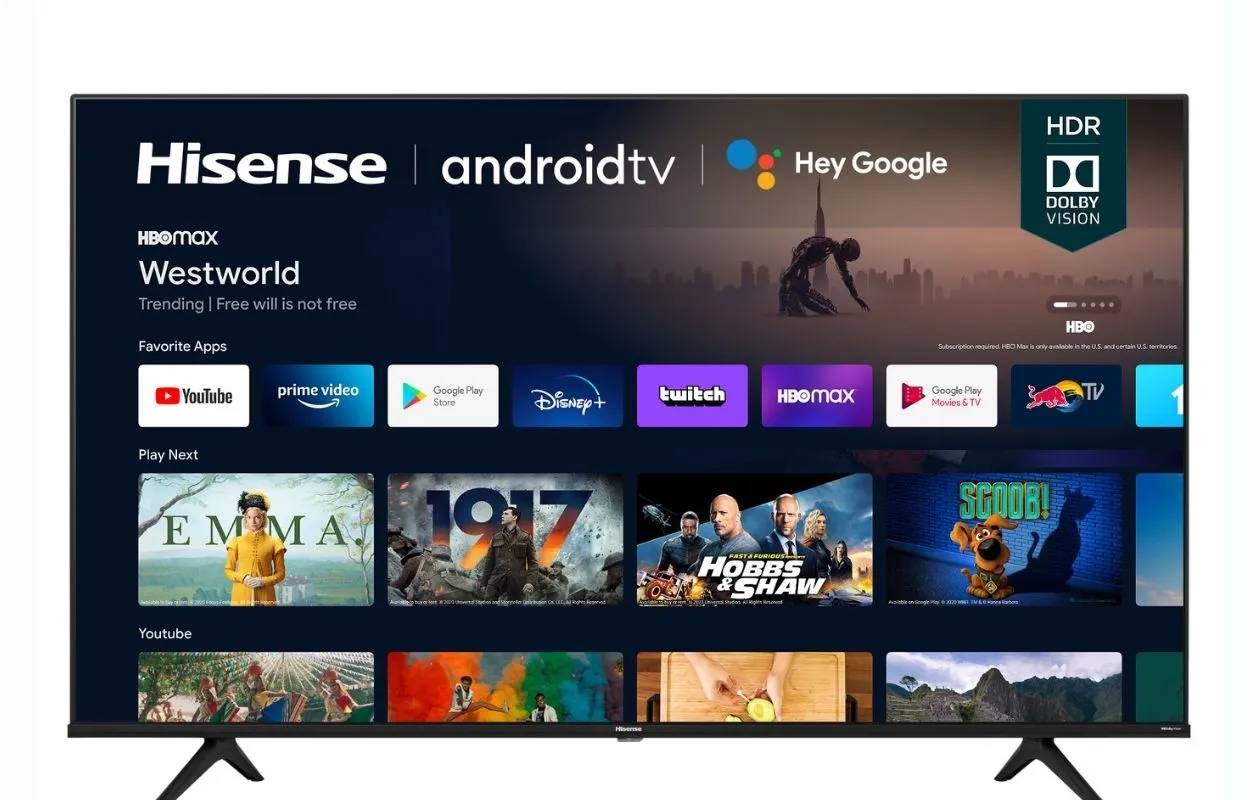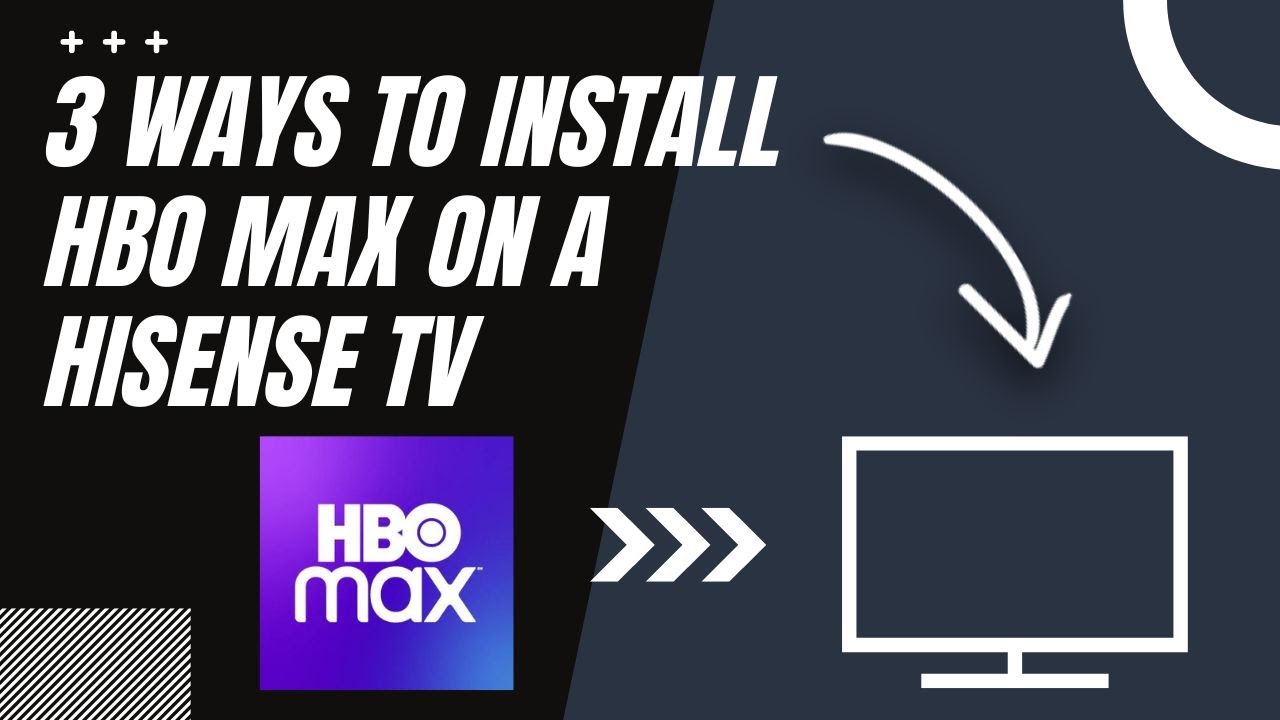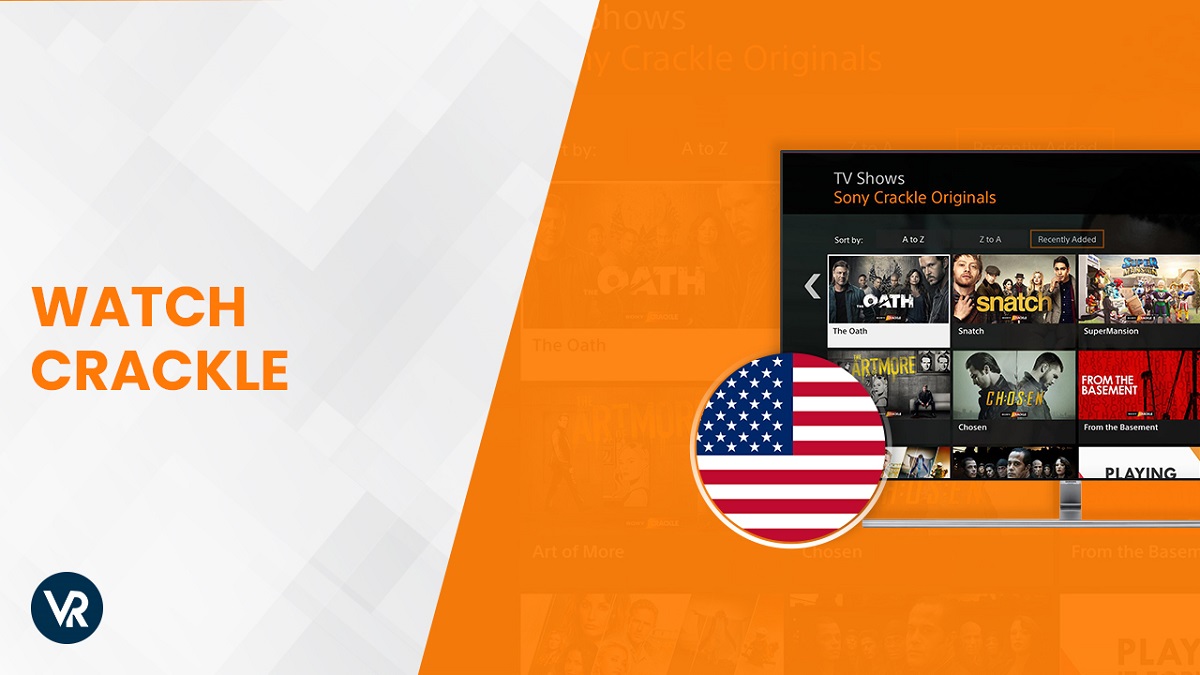Introduction
Are you a proud owner of a Hisense Smart TV and wondering how to get HBO on it? Well, you’ve come to the right place! HBO is known for its premium content, including blockbuster movies, popular TV series, and exclusive documentaries. With HBO on your Hisense Smart TV, you can enjoy all of these amazing shows right from the comfort of your own home.
In this article, we will explore different methods to get HBO on your Hisense Smart TV. Whether you prefer using an app, screen mirroring, a streaming device, or a game console, we have got you covered. We will also provide troubleshooting tips to help you overcome any potential obstacles along the way.
So without further ado, let’s dive into the various options you have to access HBO on your Hisense Smart TV. Whether you’re a fan of Game of Thrones, Westworld, or any other HBO series, get ready to immerse yourself in the captivating world of premium entertainment.
Option 1: Using the HBO Max App
If you want to access HBO on your Hisense Smart TV, one of the most convenient ways is to use the HBO Max app. Follow these simple steps to enjoy your favorite HBO shows and movies:
- Start by navigating to the app store on your Hisense Smart TV. Launch the app store, which is usually pre-installed on the TV.
- Search for the HBO Max app in the app store. Make sure to select the official HBO Max app, as there may be other similar apps available.
- Once you find the app, click on the “Install” or “Download” button to begin the installation process. The app will automatically install on your Hisense Smart TV.
- After the installation is complete, you can locate the HBO Max app on your TV’s home screen or in the apps section. Open the app by selecting it.
- Now, you will need to sign in to your HBO Max account. If you don’t have an account already, you can create one directly from the app.
- Enter your HBO Max credentials, such as your email and password, and sign in.
- Once you’re signed in, you can explore the extensive library of HBO content. From TV series and movies to exclusive documentaries, there is something for everyone.
- Select the show or movie you want to watch, sit back, and enjoy the premium HBO experience on your Hisense Smart TV.
The HBO Max app provides a seamless and intuitive user interface, making it easy to navigate through the vast collection of content available. With just a few simple steps, you can have HBO streaming directly on your Hisense Smart TV, allowing you to indulge in all your favorite shows and movies in stunning high definition.
Option 2: Using the Screen Mirroring Feature
If your Hisense Smart TV doesn’t have the HBO Max app available, don’t worry! You can still enjoy HBO content on your TV by using the screen mirroring feature. Here’s how:
- Ensure that your Hisense Smart TV and the device you want to mirror from (e.g., smartphone, tablet, or laptop) are connected to the same Wi-Fi network.
- On your Hisense Smart TV, go to the home menu and navigate to the “Settings” option.
- Look for the “Network” or “Wireless” settings and select it. Find your Wi-Fi network and connect to it.
- On your device, enable screen mirroring. The process for enabling screen mirroring may differ depending on the device you’re using. Typically, it can be found in the device’s settings or quick access panel.
- Once screen mirroring is enabled on your device, it should detect the Hisense Smart TV as an available device to mirror to.
- Select your Hisense Smart TV from the list of available devices on your device’s screen mirroring settings.
- After you’ve successfully connected your device to the TV, open the HBO Max app or any other video streaming app on your device.
- Play the HBO content you want to watch, and it will be mirrored to your Hisense Smart TV.
By utilizing the screen mirroring feature, you can enjoy HBO content directly on your Hisense Smart TV, even if there is no dedicated HBO app available. This option allows you to stream your favorite shows and movies from your personal device onto a larger screen, providing a more immersive viewing experience.
Option 3: Using a Streaming Device
If you prefer a dedicated streaming device to access HBO on your Hisense Smart TV, you’re in luck! By connecting a streaming device to your TV, you can easily enjoy the vast library of HBO content. Here’s how:
- Purchase a streaming device such as a Roku, Amazon Fire Stick, or Google Chromecast. These devices are readily available and offer a range of features.
- Connect the streaming device to an available HDMI port on your Hisense Smart TV.
- Plug the streaming device into a power source using the provided power adapter.
- Turn on your Hisense Smart TV and select the corresponding HDMI input where you connected the streaming device.
- Follow the on-screen instructions to set up the streaming device. This typically involves connecting the device to your Wi-Fi network and signing in to your streaming service account(s).
- Once your streaming device is set up, navigate to the available app store and search for the HBO Max app.
- Download and install the HBO Max app onto your streaming device.
- Launch the HBO Max app, sign in with your HBO Max credentials, and start enjoying all the HBO content available.
A streaming device offers the advantage of dedicated software and updated apps, ensuring a seamless HBO streaming experience on your Hisense Smart TV. Furthermore, it opens up the possibility of accessing other streaming services, giving you a wider range of entertainment options.
Option 4: Using a Game Console
If you already own a game console, such as a PlayStation or Xbox, you can leverage its capabilities to access HBO on your Hisense Smart TV. By installing the HBO Max app on your gaming console, you can enjoy a seamless streaming experience. Here’s how:
- Connect your game console to your Hisense Smart TV using an HDMI cable. Ensure the console is properly connected and powered on.
- Turn on your Hisense Smart TV and select the corresponding HDMI input where your game console is connected.
- From the home menu of your game console, navigate to the app store or multimedia section, depending on the console.
- Search for and download the HBO Max app onto your game console. Make sure you are downloading the official HBO Max app.
- Once the app is downloaded, launch it from the console’s menu.
- Sign in to your HBO Max account using your credentials. If you don’t have an account, you can create one directly from the app.
- Once signed in, you can explore HBO’s vast library of content and start streaming your favorite shows and movies on your Hisense Smart TV.
Using a game console is a convenient option if you already own one. It eliminates the need for additional devices and allows you to combine your gaming and streaming experiences into one entertainment hub. Enjoy the immersive worlds of gaming and HBO content on your Hisense Smart TV with just a few simple setup steps.
Troubleshooting Common Issues
While setting up HBO on your Hisense Smart TV, you may encounter some common issues. Here are a few troubleshooting tips to help you address these problems:
1. Network Connection: Ensure that both your Hisense Smart TV and the device you are using to access HBO are connected to the same Wi-Fi network. Poor network connectivity can lead to buffering issues and interruptions in streaming. Consider moving your Hisense Smart TV closer to the Wi-Fi router or using an Ethernet cable for a more stable connection.
2. App Updates: Always keep the HBO Max app, streaming device, or game console software up to date. Outdated apps or software can cause compatibility issues and prevent smooth streaming. Check for updates in the respective app stores or system settings and install any available updates.
3. Device Restart: If you’re experiencing issues with the HBO app freezing, crashing, or not responding, try restarting your Hisense Smart TV or the device you’re using. A simple restart can often resolve temporary glitches and improve app performance.
4. Clear Cache and Data: If the HBO Max app on your Hisense Smart TV is acting up or showing error messages, clearing the cache and data might help. Go to the app settings on your TV, locate the HBO Max app, and clear its cache and data. This will remove any temporary files and may solve app-related issues.
5. Check HBO Max Support: Visit the HBO Max website or contact their customer support for specific troubleshooting solutions and information. They can provide guidance on resolving compatibility issues, sign-in problems, and other technical difficulties you may encounter.
6. Power Cycle: If you’re still experiencing issues, try power cycling your Hisense Smart TV, streaming device, or game console. Turn off the devices, unplug them from the power source, wait for a few minutes, and then plug them back in. Power cycling can often clear any temporary glitches and restore proper functionality.
If you encounter persistent issues that cannot be resolved through troubleshooting, it is recommended to reach out to the manufacturer’s support or consult a professional technician for further assistance.
Conclusion
Getting HBO on your Hisense Smart TV is easier than ever with the various options we have discussed. Whether you choose to use the HBO Max app, screen mirroring, a streaming device, or a game console, you can enjoy the captivating world of HBO’s premium content from the comfort of your own home.
If your Hisense Smart TV supports the HBO Max app, simply install and sign in to start streaming your favorite HBO shows and movies. For those without access to the app, screen mirroring provides a convenient way to enjoy HBO content from your personal devices onto a larger screen.
Alternatively, you can utilize a streaming device or connect a game console to access HBO on your TV. These options offer dedicated software and a streamlined experience for seamless streaming. Remember to follow the setup instructions and keep your devices updated for optimal performance.
In the event of any troubleshooting issues, we hope the tips provided will help you overcome common obstacles. From network connectivity to app updates, following the suggested troubleshooting steps can ensure a smooth and uninterrupted HBO streaming experience.
So, dive into the world of your favorite HBO shows, movies, and documentaries with your Hisense Smart TV. Grab some snacks, get comfortable, and enjoy the premium entertainment that HBO has to offer.