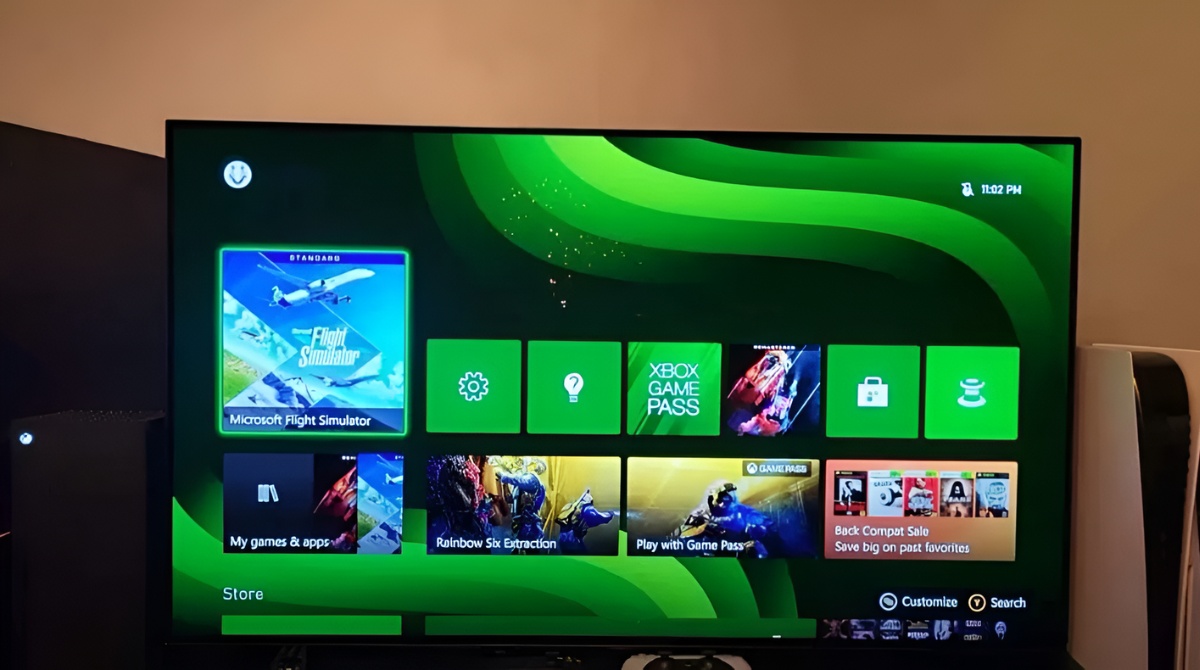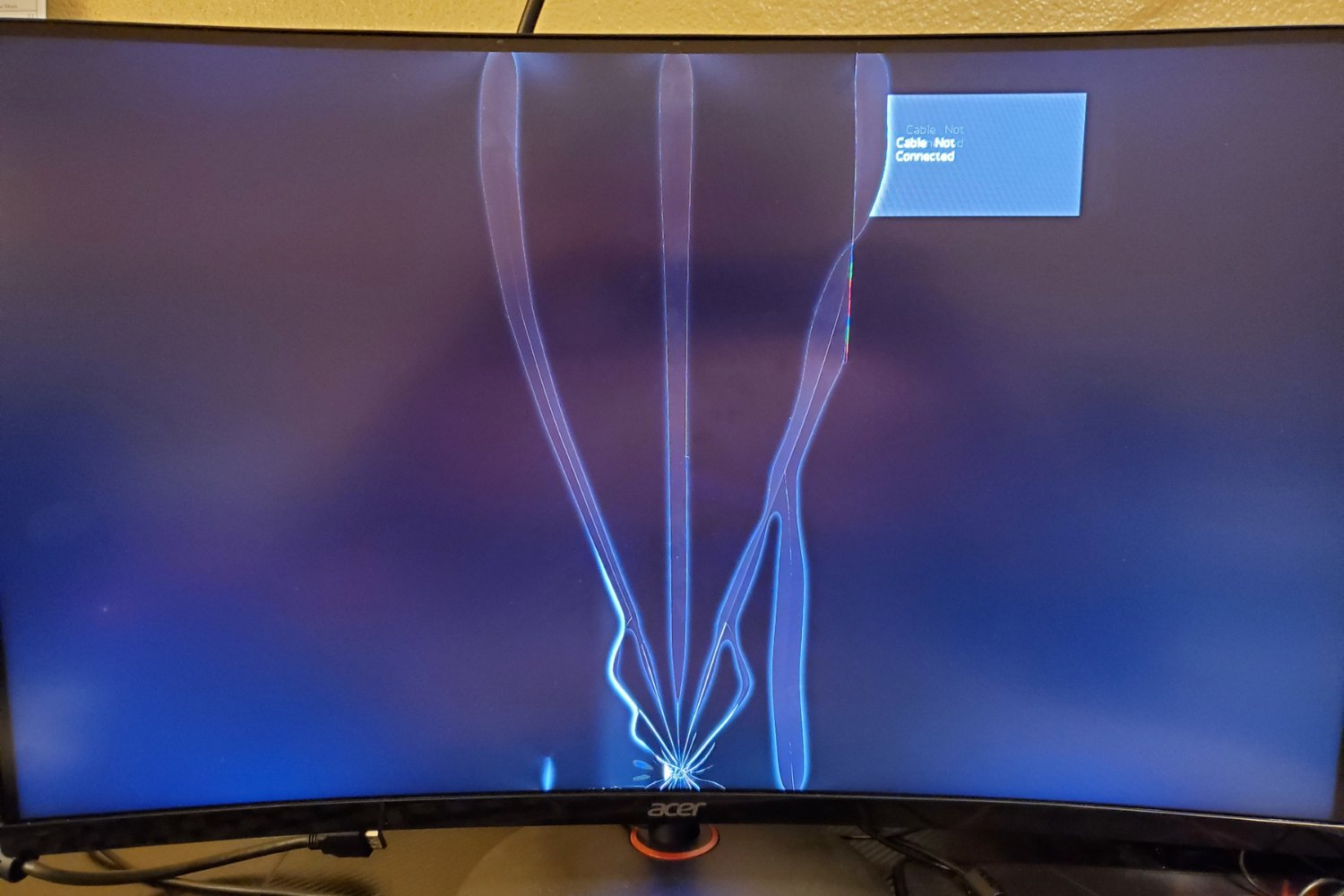Introduction
Are you a proud owner of an ultrawide monitor, eager to enjoy your favorite shows and movies on HBO Now? If so, you may have encountered some challenges when trying to display HBO Now content on your ultrawide monitor. However, fear not, as there are several options available to optimize the display of HBO Now on your ultrawide monitor.
Ultrawide monitors offer a wider aspect ratio, providing a more immersive viewing experience. This aspect ratio, typically 21:9 or 32:9, allows for a wider field of view and crisp image quality. However, certain content providers, like HBO Now, may not fully support this aspect ratio, leading to black bars or stretched videos.
In this article, we will explore various methods to get HBO Now to display properly on your ultrawide monitor. Whether you want to adjust your display settings, utilize browser extensions, or employ window management software, we have got you covered. Read on to discover the best solution for your specific needs and enhance your HBO Now viewing experience on your ultrawide monitor.
Setting up HBO Now on an Ultrawide Monitor
Before diving into the various methods to optimize HBO Now for your ultrawide monitor, it’s essential to understand the initial setup process. To begin, ensure that your ultrawide monitor is properly connected to your computer or streaming device. Once you have confirmed the connection, follow these steps to set up HBO Now:
- Launch your preferred web browser on your computer or streaming device.
- Go to the HBO Now website and sign in with your account credentials. If you don’t have an account, you can create one by following the registration process.
- Navigate to the HBO Now homepage or select the show or movie you want to watch.
- Click on the play button to start streaming. At this point, you may encounter display issues due to the ultrawide aspect ratio of your monitor.
Now that you have successfully set up HBO Now on your ultrawide monitor let’s explore the different options available to optimize your viewing experience and eliminate any display challenges that may arise.
Option 1: Adjust Display Settings on Your Ultrawide Monitor
One of the simplest methods to optimize HBO Now for your ultrawide monitor is by adjusting the display settings. Many ultrawide monitors come equipped with built-in options that allow you to fine-tune the aspect ratio and resolution. Here’s how you can do it:
- Access the menu or settings options on your ultrawide monitor. This can usually be done using physical buttons on the monitor itself or through a software interface.
- Look for display settings or aspect ratio options in the menu.
- Select the appropriate aspect ratio for your ultrawide monitor, typically 21:9 or 32:9.
- Ensure that the resolution is set to the native resolution of your monitor for the best image quality.
- Save the settings and exit the menu.
By adjusting the display settings, you can eliminate the black bars or stretched video on HBO Now. This method works effectively if the issue is solely with the aspect ratio compatibility. However, keep in mind that not all ultrawide monitors have the same menu options or settings, so the exact steps may vary.
If adjusting the display settings on your ultrawide monitor does not resolve the issue, don’t worry. There are other options available to optimize your HBO Now viewing experience, which we will explore in the next sections.
Option 2: Use a Browser Extension to Resize HBO Now
If adjusting the display settings on your ultrawide monitor didn’t yield the desired results, another option to consider is using a browser extension to resize HBO Now. These extensions can modify the window size or aspect ratio of your browser, allowing for a better fit on your ultrawide monitor. Here’s how you can do it:
- Open your preferred web browser.
- Search for a browser extension that allows you to adjust window size or aspect ratio. There are many options available, such as “Ultrawide Display Resizer” or “Window Resizer.”
- Install the extension by following the instructions provided on the extension’s webpage or through your browser’s extension store.
- Once the extension is installed, navigate to the HBO Now website and log in to your account.
- Access the browser extension’s settings or toolbar and adjust the window size or aspect ratio to fit your ultrawide monitor. Experiment with different settings to find the optimal viewing experience.
Using a browser extension provides more flexibility in resizing the HBO Now window to match your ultrawide monitor’s aspect ratio. This method can help eliminate any black bars or stretched videos you may encounter while streaming HBO Now.
Remember to keep your browser and extension updated to ensure compatibility with HBO Now and a smooth viewing experience. If using a browser extension doesn’t meet your needs, don’t worry, we still have one more option to explore in the next section.
Option 3: Utilize Window Management Software for Display Optimization
If adjusting the display settings on your ultrawide monitor or using a browser extension didn’t solve the display issues with HBO Now, you can explore the option of utilizing window management software. This type of software allows you to customize and manage the size, position, and aspect ratio of application windows on your computer, including the HBO Now streaming window. Here’s how you can do it:
- Research and select a window management software that suits your needs. Popular options include “DisplayFusion,” “WindowGrid,” or “Spectacle” for Windows, Mac, or Linux respectively.
- Download and install the chosen window management software onto your computer.
- Launch the software and familiarize yourself with its features and functionalities.
- Open HBO Now in your preferred web browser and start streaming.
- Use the window management software to resize, reposition, or adjust the aspect ratio of the HBO Now window. This will help fit the content more appropriately on your ultrawide monitor.
Window management software provides advanced options for optimizing the display of HBO Now on your ultrawide monitor. You can easily customize the window size and aspect ratio to ensure a seamless and immersive viewing experience.
Experiment with different window management software and explore their features to find the one that best suits your preferences and needs. Keep the software updated to ensure compatibility with your operating system and web browser.
If you encounter any issues or difficulties while using window management software, consult the software’s documentation or support resources for assistance.
Troubleshooting: Common Issues and Solutions
While setting up and optimizing HBO Now on your ultrawide monitor, you may come across some common issues. Here are a few troubleshooting tips and solutions to help resolve them:
1. Black Bars on the Sides
If you notice black bars on the sides of the HBO Now video, it indicates that the content is not optimized for the ultrawide aspect ratio. Try adjusting the display settings on your ultrawide monitor, using a browser extension to resize the window, or utilizing window management software to fill the screen more effectively.
2. Stretched Video
Stretched video occurs when the HBO Now content is being forcibly fit to the ultrawide aspect ratio, causing distortions. This issue can be resolved by ensuring that the display settings on your ultrawide monitor are set to the native resolution and aspect ratio. Additionally, using a browser extension or window management software can help maintain the correct aspect ratio while streaming.
3. Compatibility Issues
Sometimes, compatibility issues may arise between HBO Now and your ultrawide monitor, browser, or operating system. Ensure that you have the latest updates installed for your browser and operating system. If the issue persists, contact HBO Now customer support for further assistance.
4. Unsupported Browser
If you are experiencing issues while streaming HBO Now on your ultrawide monitor, it may be due to using an unsupported browser. Ensure that you are using a compatible browser, such as Google Chrome, Mozilla Firefox, or Safari, and that it is up to date.
Remember, troubleshooting steps may vary based on your specific monitor, browser, and software configuration. If the mentioned solutions do not resolve your issue, consider consulting the manufacturer’s documentation, browsing user forums, or reaching out to customer support for further assistance.
Conclusion
Optimizing HBO Now for your ultrawide monitor can greatly enhance your viewing experience, eliminating black bars, stretched videos, and other display challenges. Throughout this article, we explored various options to achieve this optimization.
Adjusting the display settings on your ultrawide monitor is a simple and straightforward solution that can often resolve aspect ratio issues. However, if that doesn’t yield the desired results, using a browser extension to resize the HBO Now window or utilizing window management software can provide more flexibility in customizing the display for your ultrawide monitor.
In addition to the aforementioned methods, it’s important to troubleshoot common issues that may arise, such as black bars, stretched video, compatibility issues, or unsupported browsers. By following the troubleshooting tips and solutions provided, you can overcome these challenges and enjoy HBO Now on your ultrawide monitor seamlessly.
Remember, the specific steps and solutions may vary depending on your monitor, browser, and software configuration. It’s always recommended to stay updated with the latest software versions and consult the manufacturer’s documentation or customer support if needed.
Now that you have learned how to set up and optimize HBO Now for your ultrawide monitor, you can sit back, relax, and enjoy your favorite shows and movies with a more immersive viewing experience.