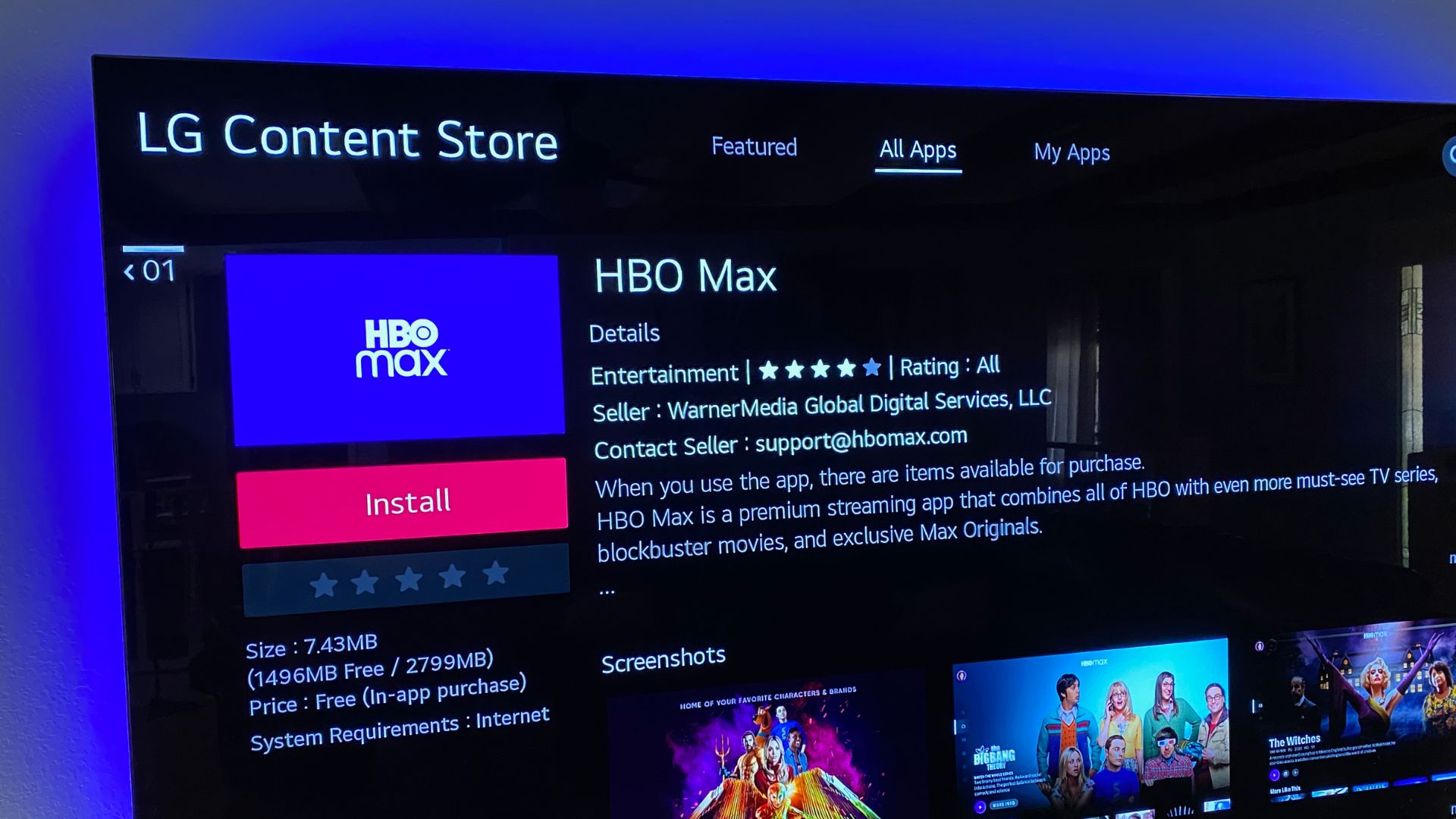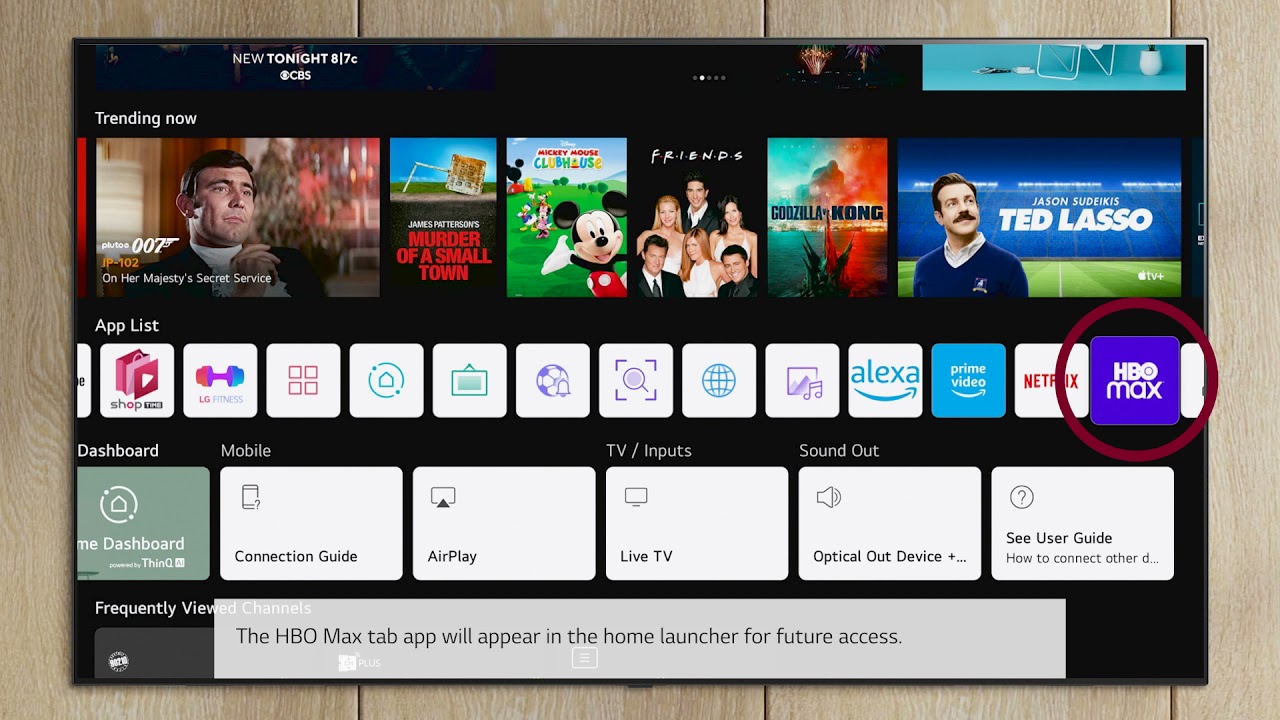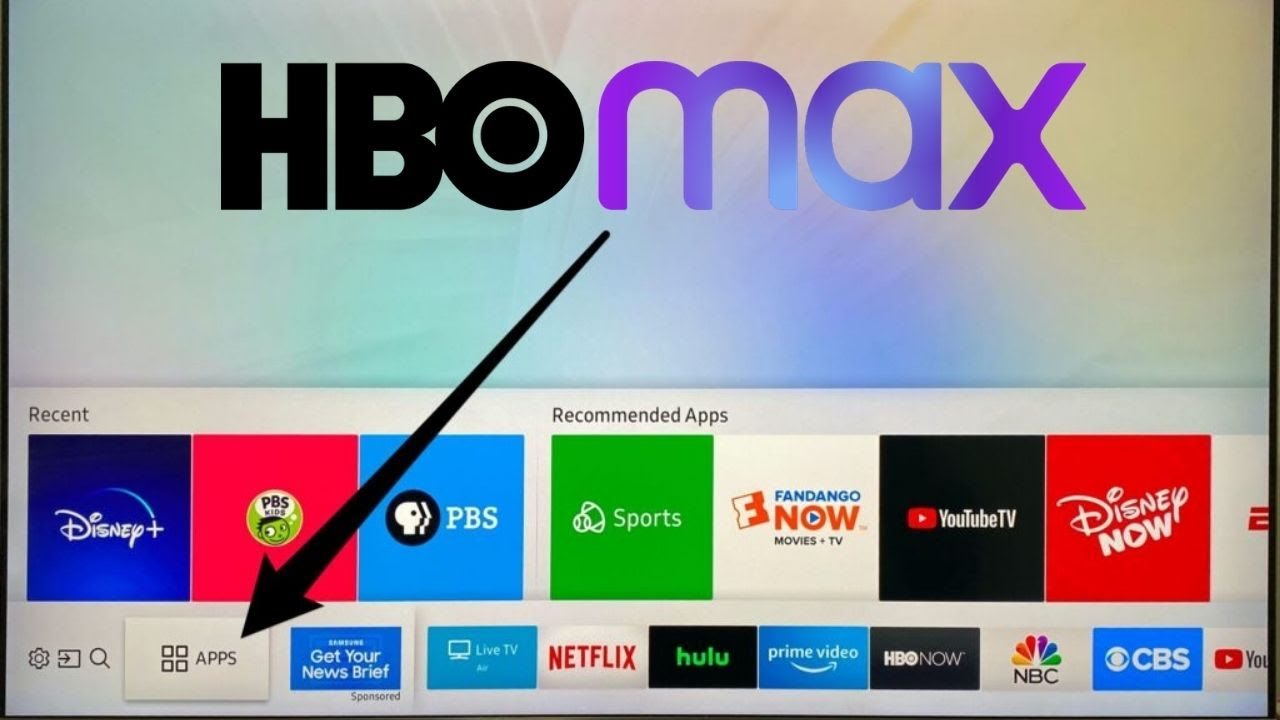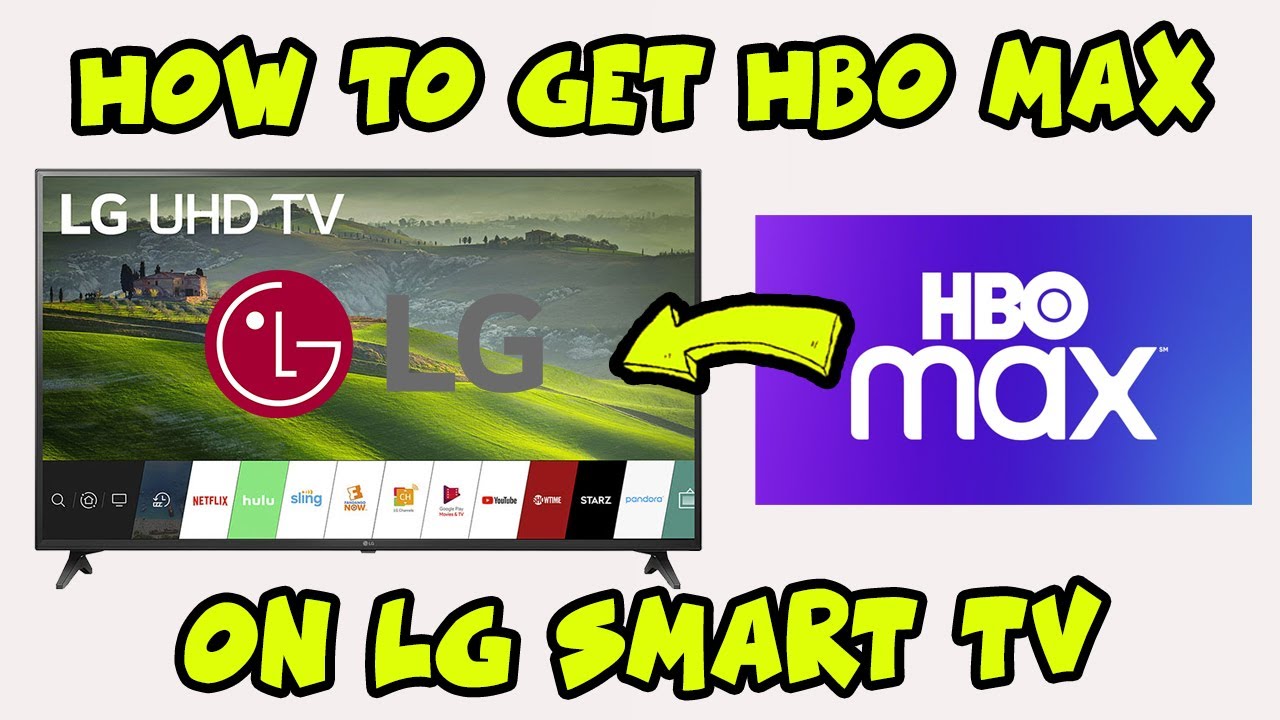Introduction
Welcome to our guide on how to get the HBO Max app on your LG Smart TV. With HBO Max, you can enjoy a vast library of movies, TV shows, and exclusive content right from the comfort of your living room. However, getting the app on your LG Smart TV might require a few simple steps. In this article, we will walk you through the process to ensure you can start streaming your favorite HBO Max content on your TV in no time.
As streaming services continue to gain popularity, many LG Smart TV users want to have easy access to their favorite platforms, including HBO Max. The HBO Max app provides a wide range of content, including popular shows like Game of Thrones, Westworld, and Friends, as well as a variety of movies, documentaries, and original programming. So, if you are an LG Smart TV owner, let’s dive in and learn how to get the HBO Max app.
If you are already an HBO Max subscriber, you may be accustomed to watching your favorite shows and movies on your smartphone, tablet, or computer. However, the bigger screen and enhanced viewing experience that your LG Smart TV offers can elevate your streaming experience to a whole new level. Let’s get started on how you can bring HBO Max to your LG Smart TV.
Step 1: Check compatibility of your LG Smart TV with HBO Max
Before you proceed with the installation process, it’s important to ensure that your LG Smart TV is compatible with the HBO Max app. Although most newer LG Smart TVs come pre-installed with the app, older models may require some additional steps to get it.
To check the compatibility of your LG Smart TV with HBO Max, follow these simple steps:
- Turn on your LG Smart TV and navigate to the home screen.
- Using your remote, locate and open the “Settings” menu.
- In the settings menu, find and select the “Support” option.
- Look for the “Software Update” or “System Update” option and select it.
- Allow your LG Smart TV to check for any available updates.
If there is a software update available, make sure to install it before proceeding. Regularly updating your LG Smart TV’s firmware ensures that you have access to the latest features and bug fixes, which can improve the overall performance and compatibility with apps like HBO Max.
If your LG Smart TV is already up to date, you can proceed to the next step. However, if your TV model is not compatible with HBO Max, you may need to consider alternative methods to stream the content, such as using a streaming device or connecting your TV to a compatible device like a gaming console or a media streaming box.
Now that you’ve checked the compatibility of your LG Smart TV with HBO Max let’s move on to the next step, which is updating the firmware of your TV.
Step 2: Update your LG Smart TV’s firmware
Updating the firmware of your LG Smart TV is an essential step to ensure optimal performance and compatibility with various applications, including HBO Max. Firmware updates often include bug fixes, security enhancements, and additional features that can enhance your overall viewing experience.
To update the firmware on your LG Smart TV, follow these steps:
- Turn on your LG Smart TV and make sure it is connected to the internet.
- Using your remote, navigate to the home screen and open the “Settings” menu.
- In the settings menu, find and select the “Support” option.
- Look for the “Software Update” or “System Update” option and choose it.
- Now, select the “Check for Updates” or “Update Now” option.
- If a new firmware update is available, your LG Smart TV will begin downloading and installing it automatically.
Depending on your internet connection and the size of the update, the process may take a few minutes to complete. It is essential to ensure that your TV remains connected to the power source during the update process to prevent any interruptions and potential damage to the firmware.
Once the firmware update is complete, your LG Smart TV will restart to apply the changes. It’s always a good idea to check for any available updates regularly to keep your TV up to date with the latest firmware version.
Now that you have updated your LG Smart TV’s firmware, you are ready to move on to the next step, where we will guide you on accessing the LG Content Store to download the HBO Max app.
Step 3: Access the LG Content Store
To download the HBO Max app on your LG Smart TV, you will need to access the LG Content Store, which is a marketplace for various apps and content. The LG Content Store is pre-installed on most LG Smart TVs and offers a wide range of applications for you to explore.
Follow these steps to access the LG Content Store:
- Turn on your LG Smart TV and ensure it is connected to the internet.
- Using your remote control, navigate to the home screen of your LG Smart TV.
- Locate and click the “LG Content Store” icon, which may be labeled as “Apps” or “Premium Apps” on some models.
- Once you have opened the LG Content Store, you will be presented with a range of app categories to choose from.
From here, you can explore different categories or use the search function to find the HBO Max app directly. Keep in mind that the layout and navigation may vary slightly depending on the model of your LG Smart TV, but the LG Content Store should be easily accessible.
If you find that the HBO Max app is already available in the LG Content Store, you can proceed to the next step to download and install it. However, if you cannot find the app listed, don’t worry. There are alternative methods to download the app, which we will cover in the next step.
Now that you know how to access the LG Content Store, let’s move on to the next step to search and download the HBO Max app on your LG Smart TV.
Step 4: Search and Download the HBO Max app
Now that you have accessed the LG Content Store on your LG Smart TV, you can search for and download the HBO Max app to begin streaming your favorite content.
Follow these steps to search and download the HBO Max app:
- Using your remote control, navigate to the search bar in the LG Content Store.
- Enter “HBO Max” or simply “HBO” in the search bar.
- A list of search results will appear. Look for the official HBO Max app from WarnerMedia.
- Click on the HBO Max app icon to view more details about the app.
- Select the “Download” or “Install” button to start the downloading process.
- Wait for the app to download and install on your LG Smart TV. The duration will depend on your internet connection speed.
Once the installation is complete, you will have successfully downloaded the HBO Max app on your LG Smart TV. The app should now appear on your TV’s home screen or in the Apps section.
If you encounter any difficulties during the download or installation process, make sure you have a stable internet connection and sufficient storage space on your LG Smart TV. Additionally, double-check that you are downloading the official HBO Max app and not a similar or unofficial version.
Now that you have successfully downloaded the HBO Max app, you are one step away from enjoying a wide range of movies, TV shows, and original content. In the next step, we will guide you through the process of signing in or creating an account on HBO Max using your LG Smart TV.
Step 5: Sign in or Create an account
After successfully downloading the HBO Max app on your LG Smart TV, you will need to sign in to your existing account or create a new account to start streaming your favorite content. Follow these steps to sign in or create an account:
- Open the HBO Max app on your LG Smart TV by selecting it from the home screen or the Apps section.
- You will be presented with the HBO Max welcome screen, which will give you two options: “Sign In” and “Create Account”.
- If you already have an HBO Max account, select “Sign In”. Use the on-screen keyboard or your smartphone with the HBO Max app to enter your login credentials, including your email address and password. Once entered, select “Sign In” again.
- If you are a new user and need to create an account, select “Create Account”. Follow the on-screen instructions to provide the necessary information, including your email address, password, and any additional details required. Once you have filled in the details, select “Create Account”.
- If you select “Create Account”, you may also be prompted to choose a subscription plan and enter payment information if it is not already associated with your account.
- Once you have signed in or created an account, you will have access to the full HBO Max library of content on your LG Smart TV.
If you encounter any issues during the sign-in process, make sure you are connected to the internet and that your login credentials are correct. If you are creating a new account, ensure that you have entered all the required information accurately.
Now that you have successfully signed in or created an account on the HBO Max app, you are ready to start streaming your favorite movies, TV shows, and exclusive content on your LG Smart TV.
In the final step, we will discuss how you can start enjoying HBO Max on your LG Smart TV.
Step 6: Start streaming HBO Max on your LG Smart TV
Now that you have downloaded the HBO Max app and signed in to your account on your LG Smart TV, it’s time to start streaming your favorite shows and movies. Here’s how you can begin streaming HBO Max:
- Using your remote control, navigate to the home screen of your LG Smart TV.
- Locate the HBO Max app icon and select it to open the app.
- You will be greeted with the HBO Max home screen, featuring a wide range of content options.
- Browse through the available categories, such as “Featured”, “Series”, “Movies”, and more, to find something that interests you.
- Select the desired show or movie by highlighting it and pressing the “OK” or “Play” button on your remote.
- The selected content will start playing, and you can now sit back, relax, and enjoy streaming HBO Max on your LG Smart TV.
- Use the navigation buttons on your remote to control playback, adjust the volume, and explore additional features provided by the HBO Max app.
With HBO Max on your LG Smart TV, you can access a vast library of content from various genres, including hit shows, blockbuster movies, and exclusive HBO Max originals. Take advantage of the seamless integration between the app and your TV to enjoy an immersive viewing experience.
Remember to stay connected to the internet to ensure uninterrupted streaming and to have the latest content updates on HBO Max. You can always explore the app for personalized recommendations, create playlists, and explore additional features provided by HBO Max to enhance your streaming experience.
Congratulations! You have successfully learned how to get the HBO Max app on your LG Smart TV and start streaming your favorite content. Grab some popcorn, get comfortable, and enjoy the amazing entertainment world of HBO Max on your LG Smart TV.
Conclusion
Getting the HBO Max app on your LG Smart TV is a simple process that allows you to enjoy a vast library of movies, TV shows, and exclusive content right from the comfort of your own home. We hope that this guide has helped you successfully navigate through the steps of compatibility checks, firmware updates, accessing the LG Content Store, downloading the HBO Max app, signing in or creating an account, and finally, starting your streaming experience.
By following these steps, you can enhance your LG Smart TV with the HBO Max app, unlocking a world of entertainment at your fingertips. Whether you are a fan of thrilling dramas, captivating documentaries, or hilarious comedies, HBO Max offers a diverse range of content for every taste.
Remember to regularly check for firmware updates on your LG Smart TV to ensure optimal performance and compatibility with HBO Max and other apps. Stay connected to the internet for uninterrupted streaming and explore the various features and functionalities that the HBO Max app has to offer.
So, grab your remote, kick back, and immerse yourself in the incredible lineup of content available on HBO Max. Whether you’re enjoying your favorite HBO classics, discovering new shows, or indulging in the latest blockbuster movies, HBO Max on your LG Smart TV ensures that your entertainment experience is top-notch.
We hope you have a fantastic time streaming HBO Max and enjoy the thrilling world of entertainment that awaits you. Sit back, relax, and let the binge-watching begin!