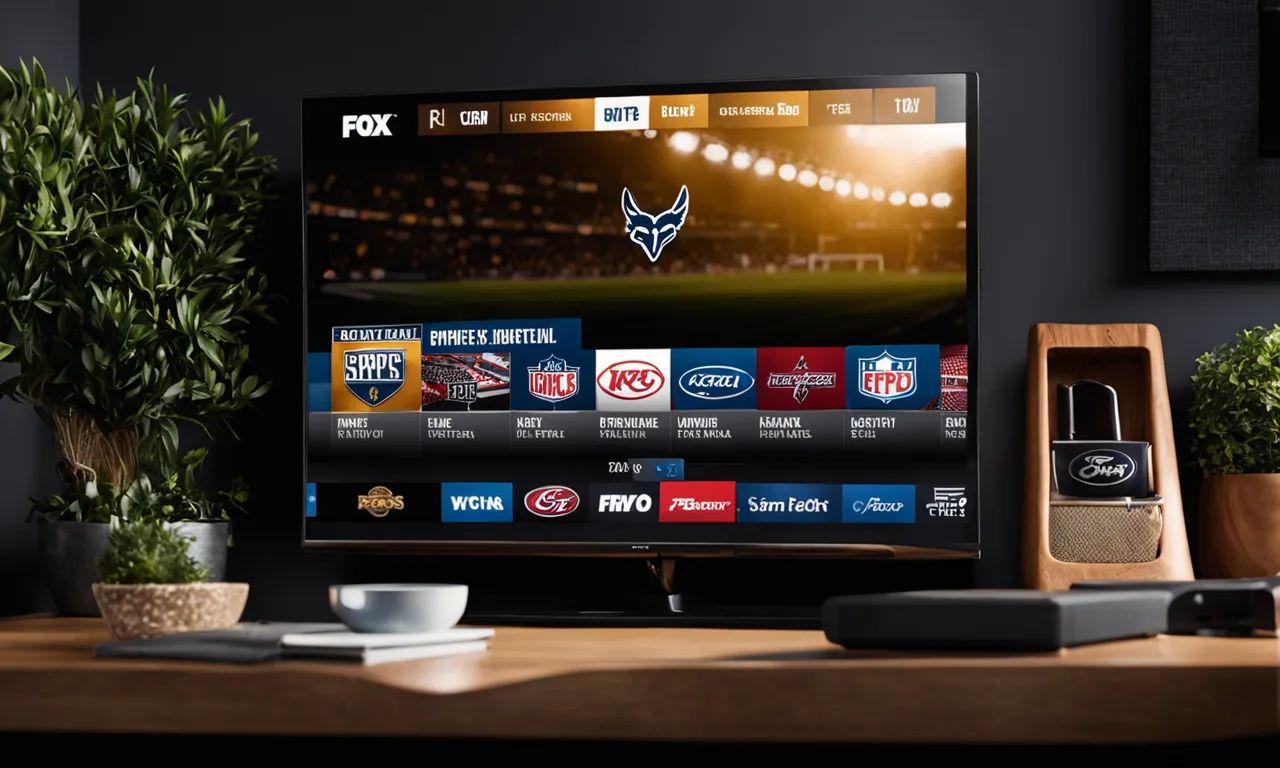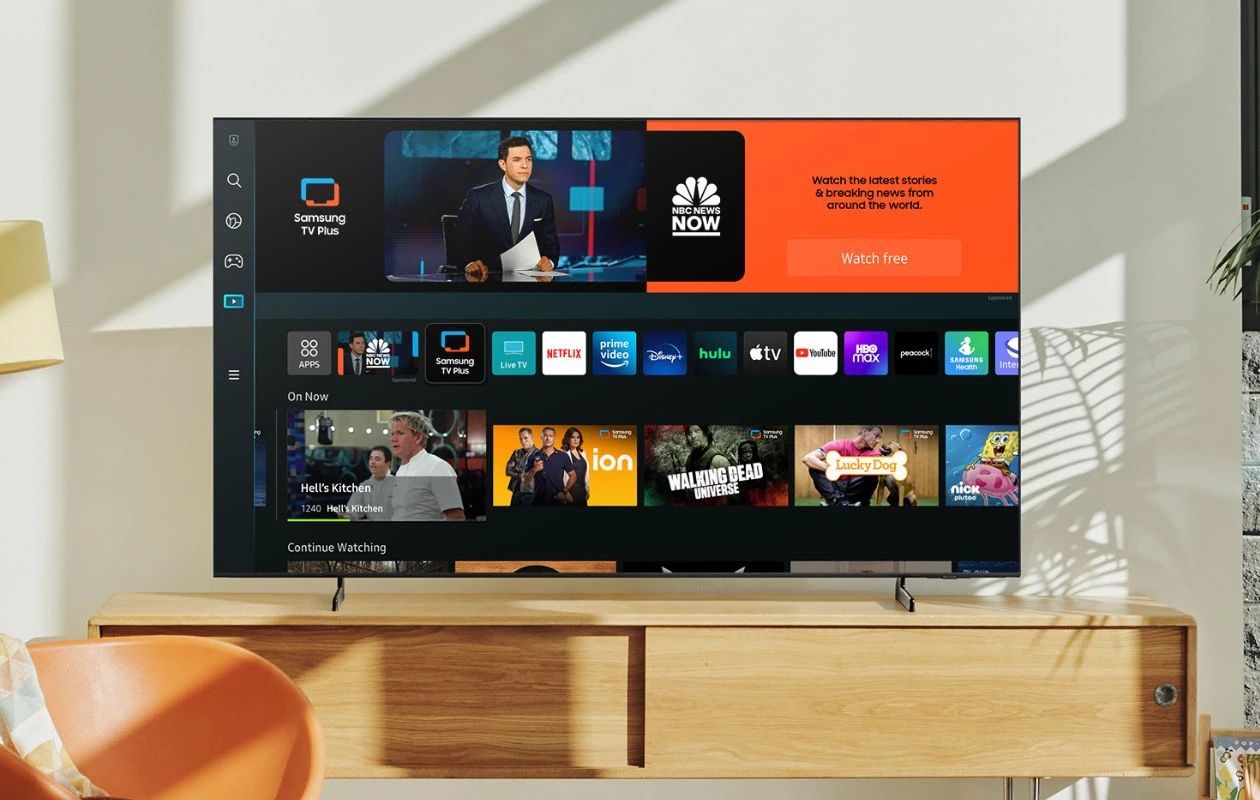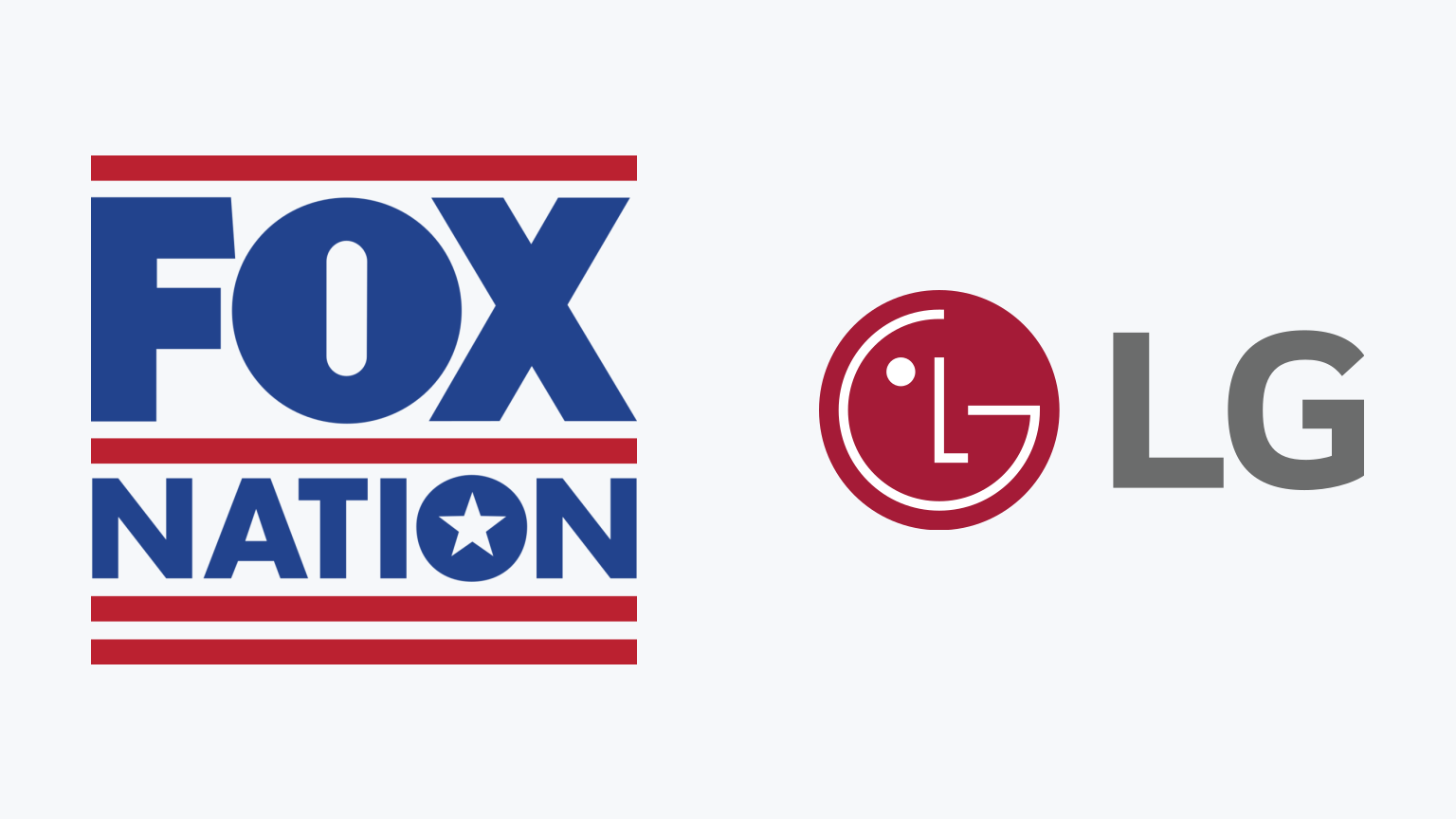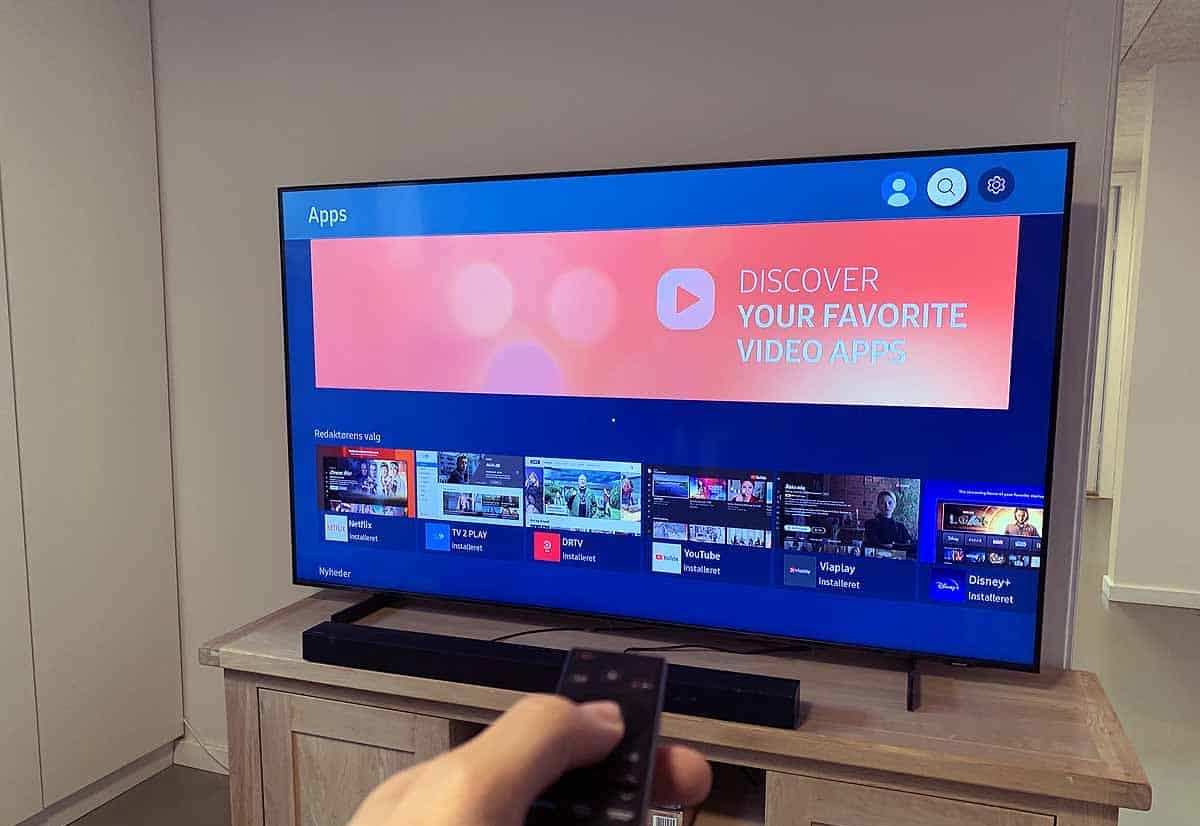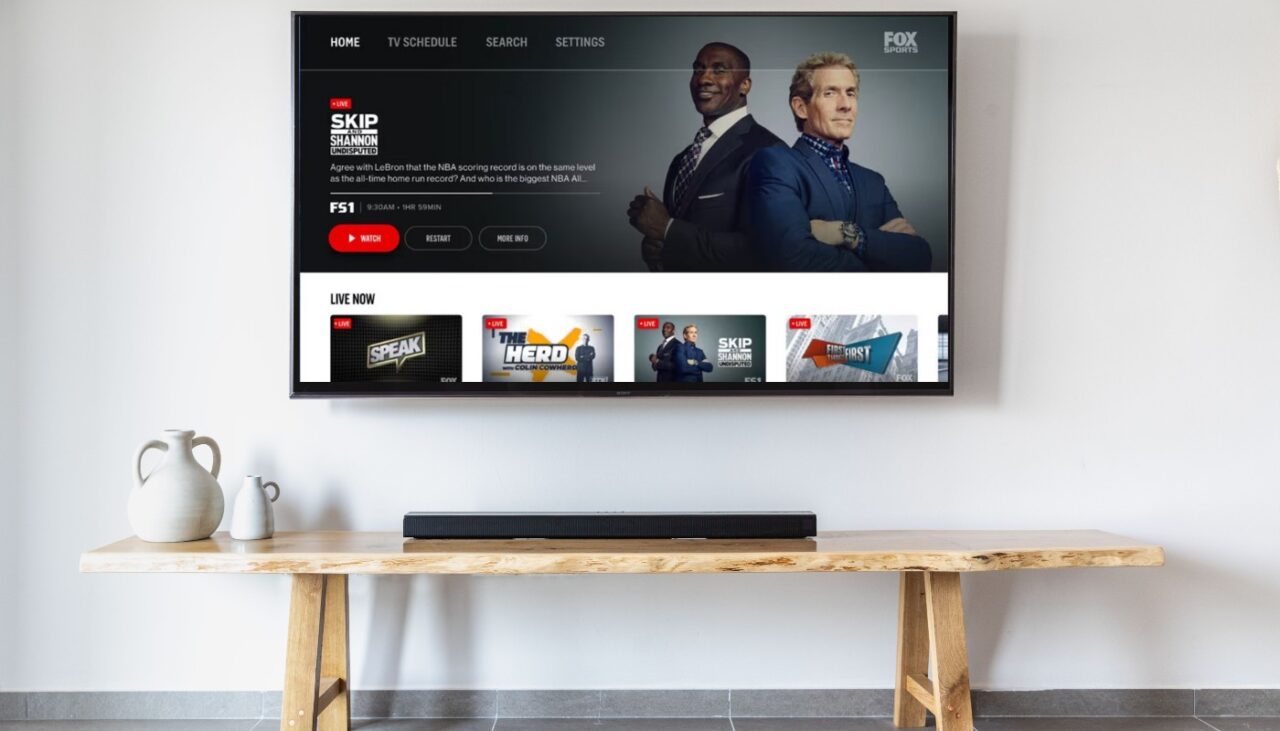Introduction
Welcome to the world of entertainment at your fingertips! With the rapid advancements in technology, there are now more ways than ever to enjoy your favorite shows, movies, and sports events on your smart TV. If you’re a sports enthusiast, you have probably heard of Fox Sports, one of the leading sports networks in the industry. Whether it’s football, basketball, baseball, or any other sport, Fox Sports brings you the excitement and thrill right into your living room.
However, you may be wondering how to get Fox Sports on your smart TV. Don’t worry, we have got you covered! In this article, we will explore various methods to help you access Fox Sports on your smart TV effortlessly.
Before we dive into the methods, it’s crucial to ensure that you meet the requirements for accessing Fox Sports on your smart TV. Firstly, you will need a smart TV with internet connectivity. Most modern smart TVs come with built-in Wi-Fi capabilities. If your TV doesn’t have Wi-Fi, you can connect it to the internet using an Ethernet cable.
Additionally, you will need a valid subscription or provider login credentials to access Fox Sports. This could be a cable/satellite provider subscription or a streaming service subscription that offers Fox Sports. Make sure you have your login details handy for a smooth setup process.
Now that we have covered the basic requirements, let’s explore the different methods to get Fox Sports on your smart TV. Choose the method that suits your preferences and enjoy a seamless sports viewing experience.
Requirements for Getting Fox Sports on Smart TV
Before you can start enjoying Fox Sports on your smart TV, there are a few essential requirements you need to meet. These requirements ensure a smooth and uninterrupted streaming experience. Here’s what you’ll need:
- A Smart TV: To access Fox Sports, you’ll need a smart TV with internet connectivity. Most modern smart TVs come with built-in Wi-Fi capabilities, allowing you to connect to the internet wirelessly. If your TV doesn’t have Wi-Fi, you can use an Ethernet cable to connect it to your home network.
- Internet Connection: A stable and reliable internet connection is necessary for streaming content on your smart TV. Fox Sports offers high-definition sports content, so a broadband connection with sufficient bandwidth is recommended for optimal streaming quality.
- Subscription or Provider Login: In order to access Fox Sports, you will need a valid subscription or login credentials from a cable/satellite provider or a streaming service that offers Fox Sports. This could include providers like Comcast, Dish Network, AT&T U-verse, or streaming platforms like Hulu Live, YouTube TV, or Sling TV. Make sure you have your login details or subscription information ready for a seamless setup process.
- Fox Sports App: Depending on the method you choose to access Fox Sports on your smart TV, you may need to download and install the Fox Sports app. This app allows you to stream live sports events, watch highlight reels, and catch up on your favorite shows. You can typically find the Fox Sports app in the app store of your smart TV’s operating system.
Meeting these requirements will ensure that you have everything you need to access Fox Sports on your smart TV. Now that you’re ready, let’s explore the different methods you can use to get Fox Sports on your smart TV.
Method 1: Using the Fox Sports App
If you’re looking for a direct and convenient way to access Fox Sports on your smart TV, using the Fox Sports app is a great option. This method works well for TVs that have an operating system compatible with the Fox Sports app. Here’s how you can get started:
- Step 1: Check Compatibility: Ensure that your smart TV is compatible with the Fox Sports app. You can check the app store or the manufacturer’s website to see if the app is available for your specific TV model and operating system.
- Step 2: Download the App: If your smart TV is compatible, navigate to the app store on your TV and search for the Fox Sports app. Once you find it, select the app and initiate the download and installation process.
- Step 3: Launch the App: Once the app is downloaded and installed, navigate to your TV’s home screen or app launcher and locate the Fox Sports app. Select it to launch the app.
- Step 4: Sign In: If you have a cable/satellite provider subscription or a streaming service that offers Fox Sports, you will need to sign in with your login credentials. Follow the prompts on the screen to enter your username and password.
- Step 5: Enjoy Fox Sports: Once you’re signed in, you can browse through the available sports events, watch live games, view highlights, and access exclusive content on Fox Sports. Use your TV’s remote control to navigate through the app and select the content you want to watch.
Using the Fox Sports app on your smart TV provides a user-friendly interface and easy access to a wide range of sports content. Whether you’re a fan of football, basketball, baseball, or any other sport, you can enjoy the excitement of live games and stay up to date with the latest news and highlights.
Now that you know how to use the Fox Sports app, let’s explore another method to get Fox Sports on your smart TV.
Method 2: Streaming Fox Sports Through a Cable/Satellite Provider App
If you have a cable/satellite TV subscription that includes Fox Sports, you can easily stream the channel on your smart TV using the cable/satellite provider’s dedicated app. This method allows you to access a wide range of live sports events and on-demand content. Here’s how you can get started:
- Step 1: Check for App Availability: Check if your cable/satellite provider offers a dedicated app for smart TVs. Many providers have developed apps compatible with popular smart TV platforms such as Roku, Amazon Fire TV, Apple TV, or Android TV. Make sure to check the app store specific to your smart TV’s operating system.
- Step 2: Download the App: If your cable/satellite provider app is available for your smart TV, download and install it from the app store. Look for the app using the search function or browse through the available apps in the store.
- Step 3: Sign In: Once the app is installed, launch it and sign in with your cable/satellite provider login credentials. Follow the on-screen prompts to enter your username and password.
- Step 4: Access Fox Sports: After signing in, navigate to the channel list or sports section within the app. Look for Fox Sports in the available channel lineup and select it to start streaming.
- Step 5: Enjoy the Content: Once you have selected Fox Sports, you can enjoy live sports events, pre and post-game analysis, and exclusive programming. Use your TV remote control or the app’s interface to browse through the available content and select what you want to watch.
Streaming Fox Sports through your cable/satellite provider’s app offers a seamless integration with your smart TV and access to a wide range of sports content. It’s a convenient method if you already have a subscription and want to utilize your provider’s app to enjoy Fox Sports.
Now that you’re familiar with streaming Fox Sports through a cable/satellite provider app, let’s explore another method to get Fox Sports on your smart TV.
Method 3: Utilizing Streaming Services with Fox Sports
If you prefer the flexibility and variety of streaming services, you’ll be glad to know that many popular streaming platforms offer access to Fox Sports. These services allow you to stream Fox Sports on your smart TV without a cable or satellite subscription. Here is how you can utilize streaming services to get Fox Sports on your smart TV:
- Step 1: Choose a Streaming Service: Research and choose a streaming service that offers Fox Sports in its channel lineup. Some popular options include Hulu Live, YouTube TV, Sling TV, and fuboTV. Ensure that the service is available on your smart TV by checking their website or the app store specific to your TV’s operating system.
- Step 2: Sign Up for the Service: Visit the streaming service’s website or app on your smart TV and sign up for a subscription. Follow the prompts to create an account and select the plan that includes Fox Sports.
- Step 3: Download the App: If the streaming service has a dedicated app for your smart TV, download and install it from the app store. Search for the service by name and select it to initiate the download process.
- Step 4: Sign In: Once the app is installed, launch it and sign in with your streaming service account credentials. Enter your username and password to log in to your account.
- Step 5: Access Fox Sports: After signing in, navigate to the channel guide or sports section within the app. Look for Fox Sports in the available channel lineup and select it to start streaming.
- Step 6: Enjoy the Content: Once you have access to Fox Sports, you can enjoy live sports events, analysis, and other programming. Use your TV remote control or the app’s interface to navigate through the content and select what you want to watch.
Utilizing streaming services with Fox Sports offers flexibility in terms of choosing a subscription, accessing a variety of channels, and enjoying both live and on-demand sports content. It’s a popular method for cord-cutters who prefer streaming over traditional cable or satellite subscriptions.
Now that you know how to utilize streaming services to access Fox Sports on your smart TV, let’s explore another method to get Fox Sports on your device.
Method 4: Using a Streaming Device or Smart TV Platform
If your smart TV doesn’t have built-in support for the Fox Sports app or if you prefer more flexibility with your streaming options, using a streaming device or smart TV platform is an excellent solution. This method allows you to access Fox Sports on your TV by adding a compatible streaming device or platform. Here’s how you can use a streaming device or smart TV platform to get Fox Sports:
- Step 1: Choose a Streaming Device or Smart TV Platform: Research and choose a streaming device or smart TV platform that offers access to the Fox Sports app or streaming services that include Fox Sports. Popular options include Amazon Fire TV, Roku, Apple TV, Android TV, and Smart TV platforms like Samsung Tizen, LG webOS, or Sony Android TV.
- Step 2: Purchase and Set Up the Device or Platform: Purchase the streaming device or smart TV platform that aligns with your preferences and TV compatibility. Follow the manufacturer’s instructions to set up the device and connect it to your smart TV.
- Step 3: Install the Fox Sports App or Compatible Streaming Service App: Once the device or platform is set up, navigate to the app store or channel store on the device. Search for the Fox Sports app or compatible streaming service app and install it on the device.
- Step 4: Sign In: Launch the Fox Sports app or compatible streaming service app and sign in with your cable/satellite provider or streaming service account credentials. Enter your username and password to log in.
- Step 5: Access Fox Sports: After signing in, browse through the available sports content within the app and select Fox Sports. Alternatively, if you’re using a streaming service, navigate to the channel lineup and select Fox Sports to start streaming.
- Step 6: Enjoy the Content: Once you have access to Fox Sports, you can enjoy live sports events, highlights, and other programming. Use the streaming device’s remote control or the smart TV platform’s interface to browse through the available content and select what you want to watch.
Using a streaming device or smart TV platform provides flexibility in accessing various streaming apps and services, including Fox Sports. It’s an excellent option if your smart TV doesn’t directly support the Fox Sports app or if you want to explore a wider range of streaming options.
Now that you know how to use a streaming device or smart TV platform to access Fox Sports on your TV, you’re all set to enjoy your favorite sports content.
Troubleshooting Common Issues
While accessing Fox Sports on your smart TV, you may encounter some common issues that can hinder your streaming experience. Here are a few troubleshooting tips to help you resolve these issues:
- Poor Video Quality or Buffering: If you’re experiencing poor video quality or frequent buffering, first check your internet connection. Ensure that you have a stable and high-speed internet connection. You can also try restarting your modem and router to refresh the connection. If the issue persists, consider upgrading your internet plan or contacting your internet service provider for assistance.
- App Crashes or Freezes: If the Fox Sports app or any other streaming app crashes or freezes frequently, try force quitting the app and relaunching it. You can do this by accessing the app manager or task switcher on your smart TV. If the problem persists, check for software updates for both your smart TV and the app itself. Updating to the latest versions can often fix bugs and improve stability.
- Authentication Issues: If you’re having trouble signing in to the Fox Sports app or a streaming service app, double-check your login credentials. Ensure that you’re entering the correct username and password. If you’ve forgotten your password, follow the password reset process provided by your cable/satellite provider or streaming service. If the issue continues, contact the customer support of your provider or streaming service for further assistance.
- Missing Fox Sports Channel: If you can’t find the Fox Sports channel in your cable/satellite provider’s app or streaming service lineup, it’s possible that it might not be included in your subscription package. Check your subscription details or contact your provider to verify if Fox Sports is available with your subscription. You may need to upgrade your plan or subscribe to a different package that includes Fox Sports.
- Incompatible Smart TV or App: If the Fox Sports app or certain streaming services are not available on your smart TV or streaming device, it may be due to compatibility issues. Check the app store or website of your smart TV’s operating system to see if there are any firmware updates available. Alternatively, consider using a compatible streaming device or smart TV platform that supports the Fox Sports app or the desired streaming services.
If you have tried the troubleshooting tips above and are still experiencing issues, it’s recommended to reach out to the technical support of your smart TV manufacturer, streaming service provider, or cable/satellite provider for further assistance. They can provide specific instructions and guidance to help resolve any persistent issues you may be facing.
By addressing these common issues, you can ensure a smooth and enjoyable streaming experience while accessing Fox Sports on your smart TV.
Conclusion
In conclusion, accessing Fox Sports on your smart TV opens up a world of sports entertainment at your convenience. Whether you prefer using the Fox Sports app, streaming through a cable/satellite provider app, utilizing streaming services, or leveraging a streaming device or smart TV platform, there are various methods available to meet your preferences and requirements.
Before getting started, ensure that you have a compatible smart TV with an internet connection and a valid subscription or login credentials from a cable/satellite provider or streaming service. This will ensure a seamless setup process and access to the Fox Sports content you desire.
If your smart TV supports it, using the Fox Sports app provides a direct and convenient way to stream live sports events, watch highlights, and catch up on your favorite shows. On the other hand, streaming through a cable/satellite provider app allows access to Fox Sports with an existing subscription. Utilizing streaming services offers flexibility for cord-cutters, allowing you to enjoy Fox Sports without a traditional cable or satellite subscription.
Alternatively, if your smart TV lacks compatibility, using a streaming device or smart TV platform can provide access to the Fox Sports app or compatible streaming services. This adds versatility to your streaming options, ensuring you can enjoy your favorite sports content regardless of your TV’s capabilities.
While troubleshooting common issues that may arise during the streaming process, it’s essential to check your internet connection, ensure app or firmware updates are installed, and verify your login credentials or subscription details. If issues persist, contacting customer support for further guidance is recommended.
Now that you’re equipped with the knowledge and methods to access Fox Sports on your smart TV, go ahead and immerse yourself in the excitement and thrill of your favorite sports events from the comfort of your own home.