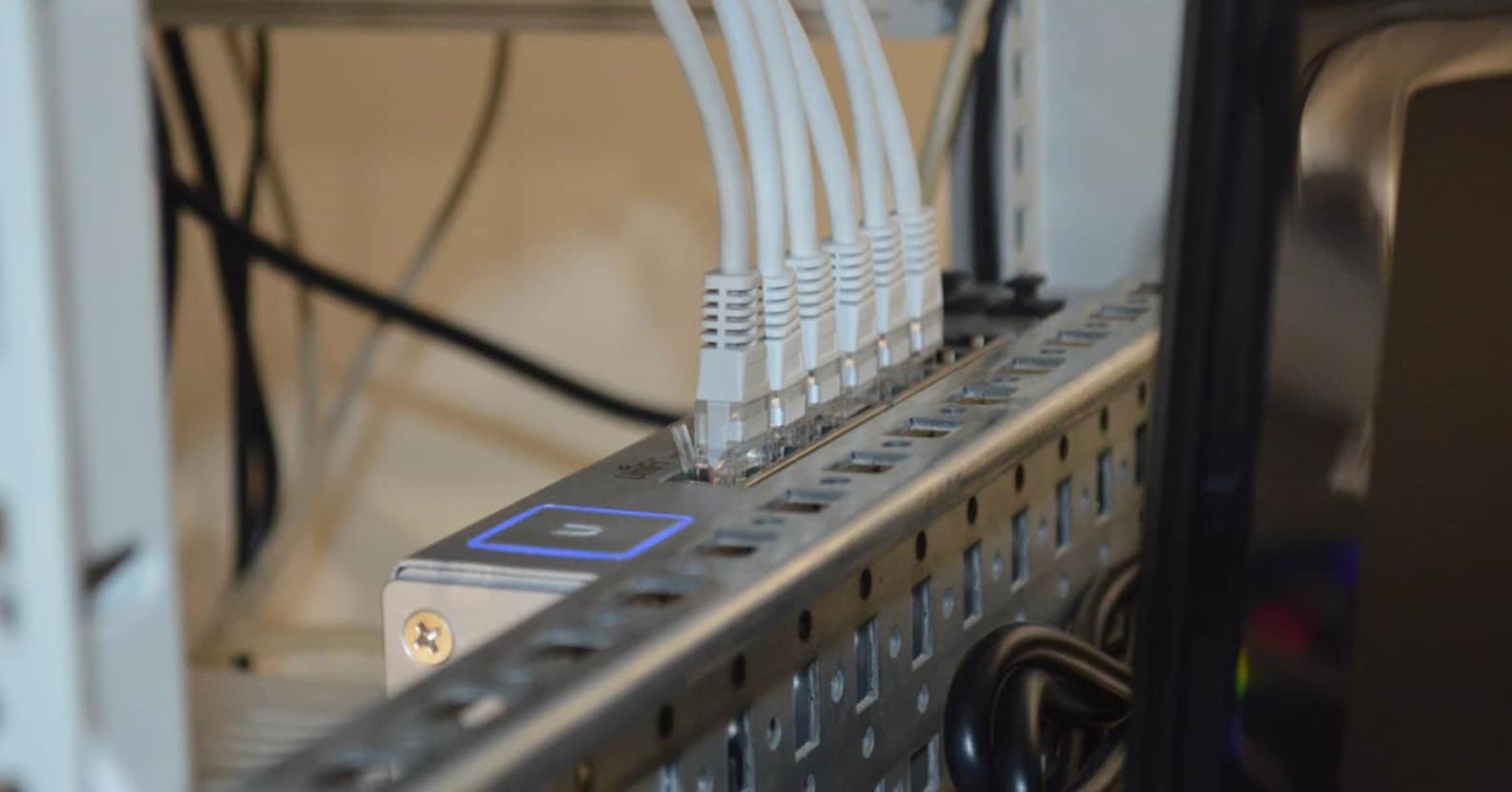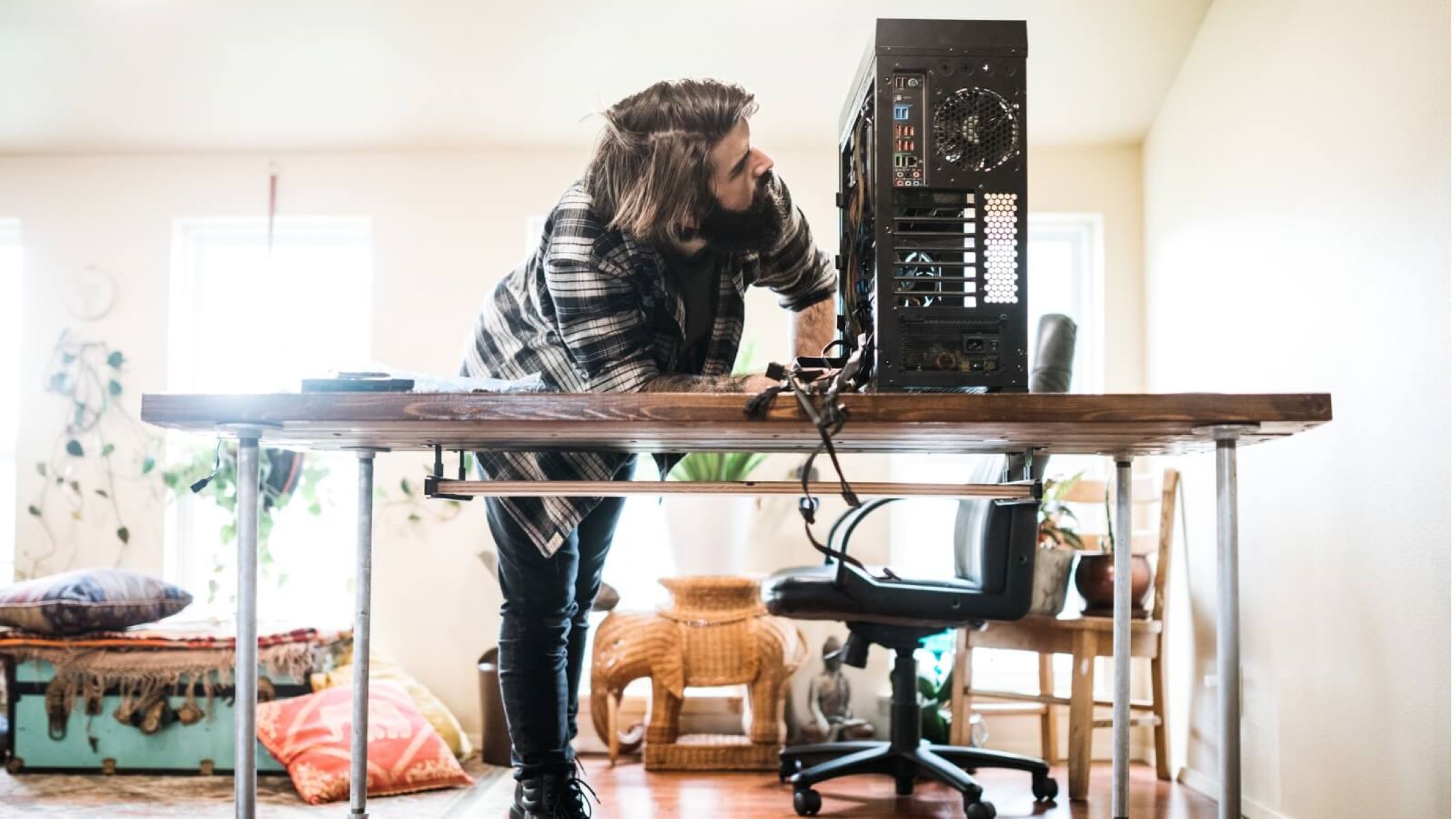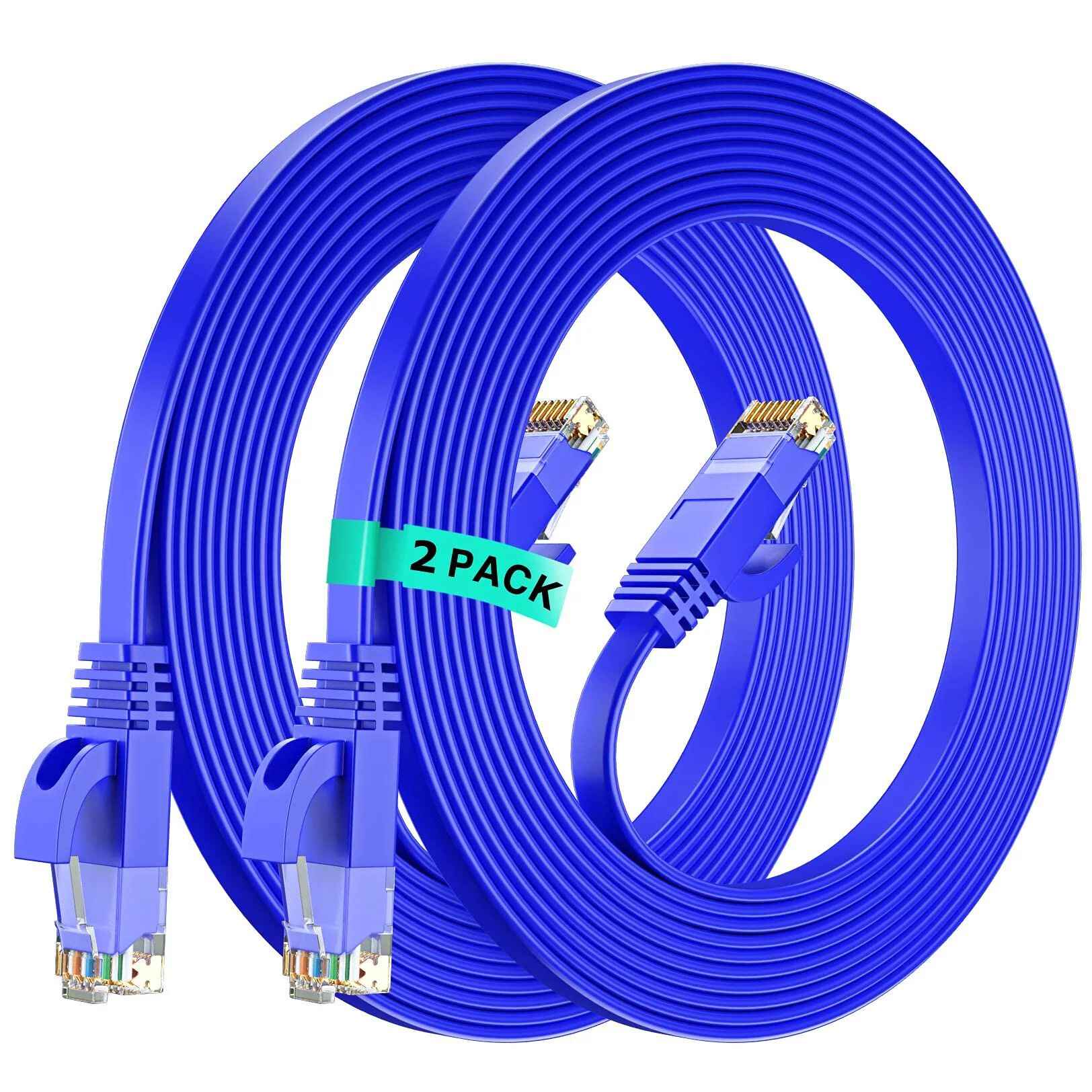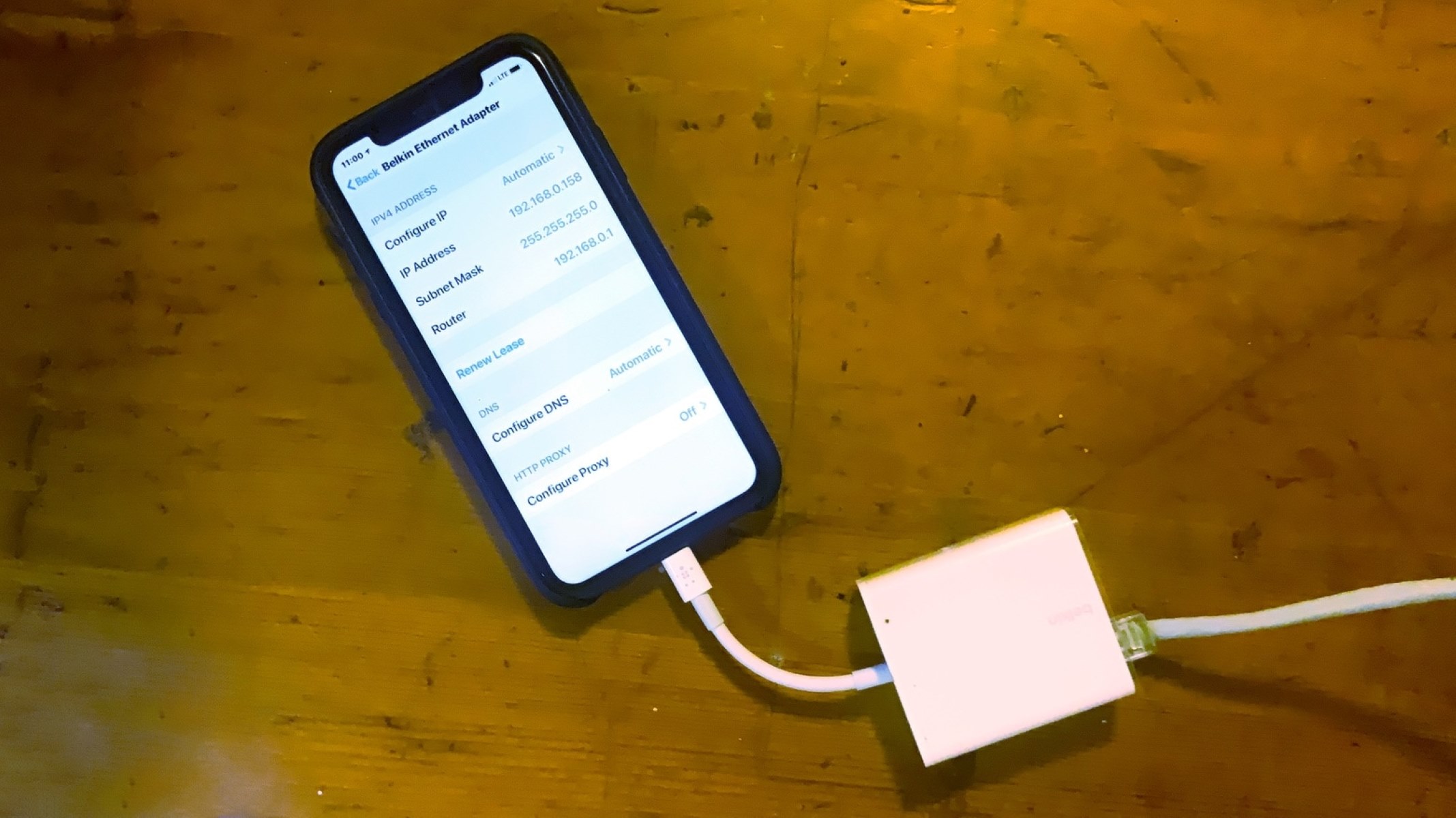Introduction
Welcome to our guide on how to connect to the internet using an Ethernet cable. In today’s fast-paced digital world, having a reliable internet connection is essential for both work and leisure activities. While there are various methods to connect to the internet, using an Ethernet cable offers numerous benefits, such as faster speeds, increased stability, and enhanced security.
Whether you are setting up a new internet connection or optimizing your existing network, using an Ethernet cable can significantly improve your online experience. This guide will provide you with step-by-step instructions on how to successfully connect to the internet using an Ethernet cable.
By following the instructions in this guide, you can enjoy a seamless and high-speed internet connection for a wide range of activities, including online gaming, streaming media, video conferencing, and large file transfers. So, let’s dive in and explore the benefits and process of connecting to the internet using an Ethernet cable.
Benefits of Connecting to the Internet with an Ethernet Cable
Connecting to the internet using an Ethernet cable offers several advantages over wireless connections. Here are some key benefits:
1. Faster Speeds: One of the main perks of using an Ethernet cable is the faster internet speeds it provides. Compared to Wi-Fi, which can be subject to interference and signal loss, Ethernet cables offer a more stable and reliable connection, allowing for faster data transfer rates. This is especially beneficial for activities that require a lot of bandwidth, such as online gaming, streaming high-definition videos, or downloading large files.
2. Increased Stability: Wi-Fi connections can sometimes experience disruptions due to interference from other devices or physical obstacles, such as walls or distance from the router. Ethernet cables, on the other hand, offer a direct and dedicated connection to your network, minimizing the chance of interruptions or drops in connectivity. This is particularly advantageous for online activities that demand a consistent and uninterrupted connection, like video conferences or real-time online gaming.
3. Enhanced Security: Wired connections are generally considered to be more secure than wireless connections. When you connect to the internet via Ethernet, your data is transmitted through a physical cable, which is more difficult for potential hackers to intercept compared to wireless signals. This provides an additional layer of security, making Ethernet connections a preferred option for handling sensitive information or financial transactions.
4. Reduced Latency: Latency, also known as ping, refers to the time it takes for data to travel back and forth between your device and the server. Ethernet cables typically offer lower latency compared to Wi-Fi connections, resulting in a more responsive and lag-free online experience. This is especially crucial for online gamers who rely on quick reactions and real-time gameplay.
5. Compatibility: Ethernet cables are widely supported by various devices, including computers, gaming consoles, smart TVs, and network switches. This means that regardless of the device you are using, you can easily connect it to the internet using an Ethernet cable. Additionally, many modern routers and modems come equipped with Ethernet ports, making it effortless to set up a wired connection.
In summary, connecting to the internet with an Ethernet cable offers faster speeds, increased stability, enhanced security, reduced latency, and broader device compatibility. Whether you’re engaging in high-bandwidth activities, prioritizing a stable connection, or concerned about data security, using an Ethernet cable is a reliable and efficient choice. Now, let’s move on to the equipment you’ll need to connect to the internet with an Ethernet cable.
Required Equipment
Before you can connect to the internet using an Ethernet cable, you will need the following equipment:
1. Ethernet cable: The primary component you will need is an Ethernet cable. There are different types of Ethernet cables, such as Cat5, Cat5e, Cat6, and Cat6a, each offering varying speeds and capabilities. It is recommended to use at least a Cat5e or higher cable to take advantage of faster internet speeds.
2. Modem: A modem is responsible for connecting your home or office network to your internet service provider (ISP). Without a modem, you won’t be able to establish an internet connection. Ensure that your modem has an Ethernet port, as this is where you will connect the Ethernet cable.
3. Router: While not strictly necessary, a router is highly recommended for establishing a network connection and distributing internet access to multiple devices. Most routers have several Ethernet ports, allowing you to connect multiple devices via Ethernet cables.
4. Computer or device: You will need a computer or device with an Ethernet port to connect to the internet via an Ethernet cable. Most desktop computers have built-in Ethernet ports, while laptops and tablets may require an Ethernet adapter.
5. Network interface card (NIC): A NIC is a hardware component that enables your computer or device to connect to a network. Most modern computers already come with a built-in NIC, but if yours doesn’t have one, you may need to install a separate Ethernet card.
6. Power cables: Make sure you have the necessary power cables for your modem, router, and computer. Without power, these devices will not function, and you won’t be able to establish an internet connection.
It’s important to check the compatibility of your devices and ensure they have the necessary Ethernet ports or adapters. Additionally, ensure that your Ethernet cable is long enough to reach from your modem or router to your computer or device.
Now that you have the required equipment, let’s proceed to the step-by-step guide on how to connect to the internet with an Ethernet cable
Step-by-Step Guide to Connecting to the Internet with an Ethernet Cable
Follow these simple steps to connect to the internet using an Ethernet cable:
1. Locate your modem and router: Find the modem provided by your internet service provider (ISP) and the router, if you have one. Ensure that both devices are powered on and connected to a power source.
2. Connect the Ethernet cable: Take one end of the Ethernet cable and plug it into the Ethernet port on the back of the modem. The Ethernet port is usually labeled “LAN” or “Ethernet”. Then, take the other end of the cable and connect it to the Ethernet port on your computer or device. Again, check for the Ethernet port symbol on your device.
3. Establish a stable connection: Make sure the Ethernet cable is securely connected to both the modem and your device. If you’re using a router, connect the other end of the Ethernet cable to one of the Ethernet ports on the router. This will allow you to connect multiple devices to the internet using the same cable.
4. Check the connection status: Once the cable is connected, check the status lights on the modem and router. The lights will indicate if the connection is successful. Depending on the model, you may see a solid green light or a flashing light to indicate an active connection.
5. Configure network settings (if necessary): In most cases, the network settings will be automatically configured by the modem or router. However, if you encounter any issues connecting to the internet, you may need to configure the network settings manually. Consult the user manual or contact your internet service provider for assistance.
6. Test the internet connection: Open a web browser on your device and try accessing a website to test the internet connection. If the page loads successfully, congratulations! You are now connected to the internet using your Ethernet cable.
Remember, in some cases, you may need to restart your modem or router for the changes to take effect. If you’re still having trouble establishing a connection, refer to the troubleshooting section in this guide.
With these steps, you can easily connect to the internet using an Ethernet cable. The stability and speed of your connection should improve compared to a wireless connection. Now, let’s move on to the next section, troubleshooting common issues you may encounter.
Troubleshooting Common Issues
While connecting to the internet using an Ethernet cable is generally straightforward, you may encounter some common issues along the way. Here are some troubleshooting steps to help you resolve these problems:
1. No internet connection: If you’re unable to establish an internet connection, first ensure that all cables are securely plugged in. Check if the Ethernet cable is properly connected to both the modem and your device. Restarting the modem and router can also help resolve connectivity issues.
2. Incorrect network settings: Sometimes, incorrect network settings can prevent your computer or device from connecting to the internet. Ensure that your network settings are set to obtain an IP address automatically (DHCP). You can find these settings in the network adapter properties on your computer.
3. Defective Ethernet cable: If you’re experiencing intermittent connectivity or slow speeds, the Ethernet cable may be faulty. Try using a different Ethernet cable, preferably a Cat5e or higher, to see if the issue persists.
4. Incompatible network hardware: Ensure that all your network hardware, including the modem, router, and NIC, is compatible with the Ethernet standard you’re using. If any of the devices are outdated or incompatible, consider upgrading them for optimal performance.
5. Network driver issues: Outdated or corrupted network drivers can cause connectivity problems. Update the drivers for your network adapter by visiting the manufacturer’s website or using a driver update utility.
6. IP address conflicts: Multiple devices connected to the same network may sometimes have conflicting IP addresses, resulting in connection issues. Try enabling DHCP on your router to assign unique IP addresses automatically.
7. Firewall or antivirus software: Occasionally, firewall or antivirus software can block internet access. Temporarily disable these programs or add exceptions for your network to ensure they are not interfering with your internet connection.
8. ISP issues: If you’ve checked all the hardware and network settings, but still cannot establish a connection, contact your internet service provider (ISP) to ensure there are no service outages or account-related issues.
If the troubleshooting steps outlined above do not resolve your connectivity issues, it is advisable to contact your ISP for further assistance. They may be able to troubleshoot the problem remotely or dispatch a technician to investigate and resolve the issue.
Now that you are equipped with troubleshooting techniques, you’re ready to enjoy a stable and fast internet connection via an Ethernet cable.
Conclusion
Connecting to the internet using an Ethernet cable provides numerous benefits, including faster speeds, increased stability, enhanced security, reduced latency, and broader device compatibility. By following our step-by-step guide, you can easily set up a wired connection and enjoy a seamless online experience.
Throughout this guide, we have discussed the required equipment, including an Ethernet cable, modem, router, computer or device, and power cables. We have also provided a comprehensive troubleshooting section to address common connectivity issues.
Using an Ethernet cable is a reliable and efficient way to connect to the internet, especially for activities that require a stable and high-speed connection, such as online gaming, streaming media, video conferencing, and large file transfers. By minimizing signal interference and utilizing a direct connection, Ethernet cables offer superior performance compared to wireless connections.
Remember to check your network settings, ensure the correct hardware compatibility, and resolve any potential issues to ensure a smooth connection. If you encounter any difficulties, don’t hesitate to reach out to your internet service provider for assistance.
Now that you have the knowledge and tools to connect to the internet using an Ethernet cable, you can enjoy a reliable and fast connection for all your online needs. So go ahead and experience the benefits of a wired internet connection!