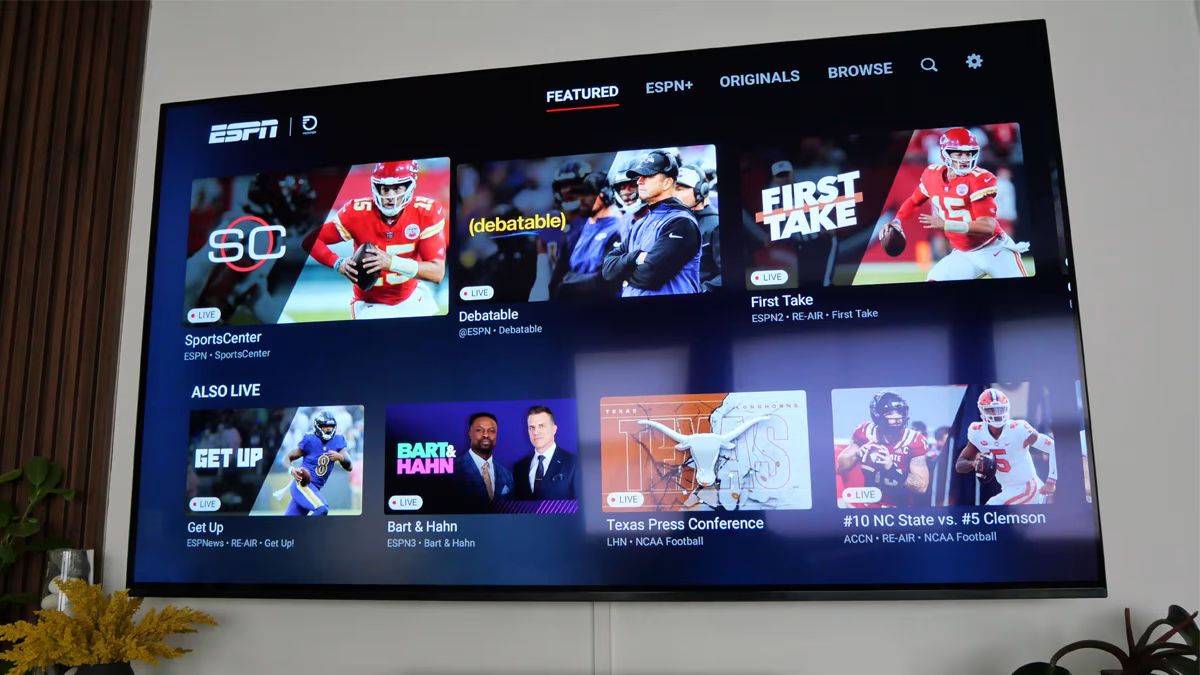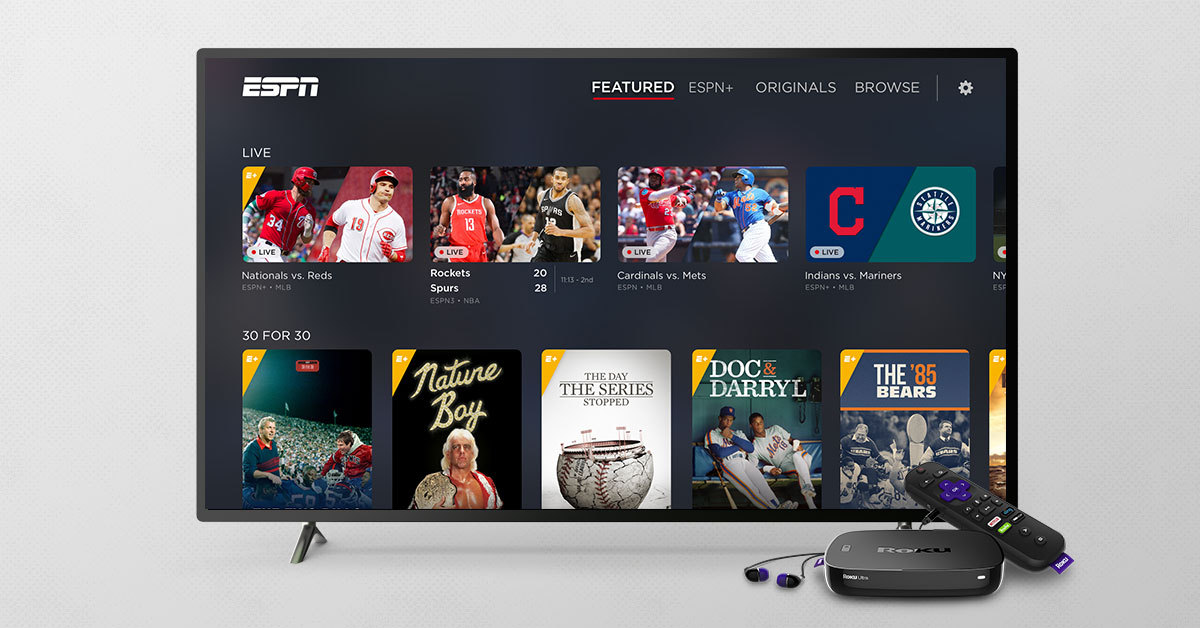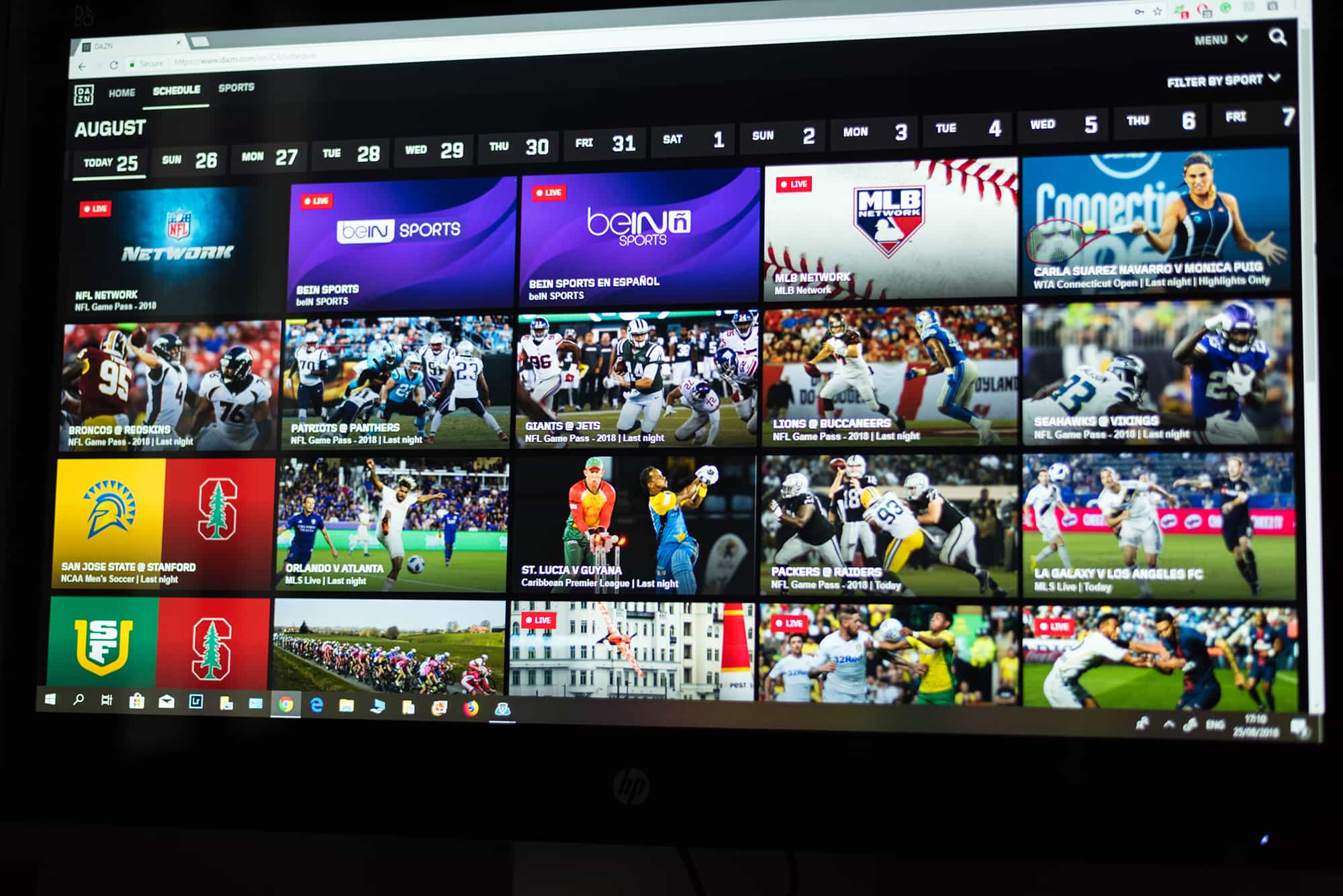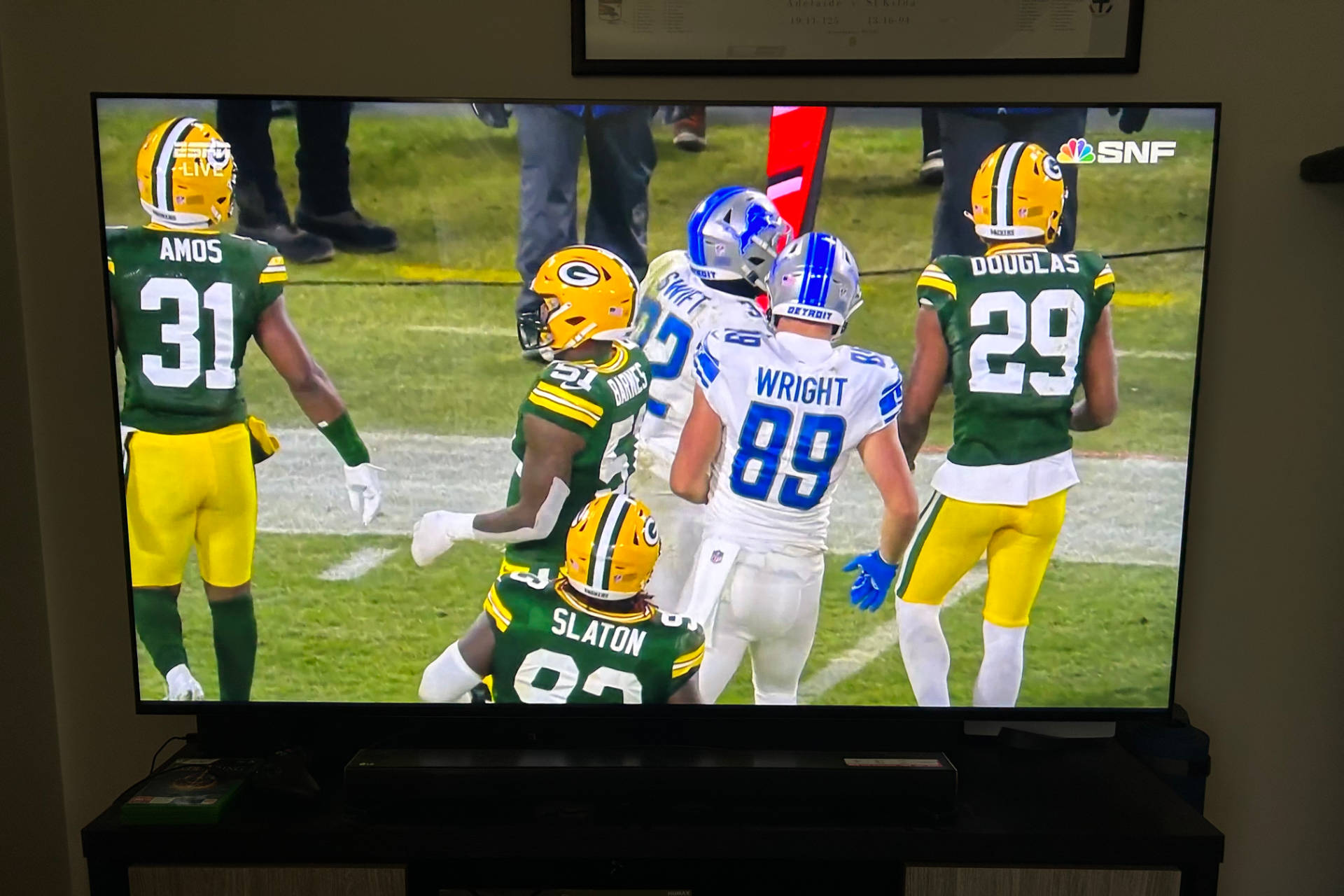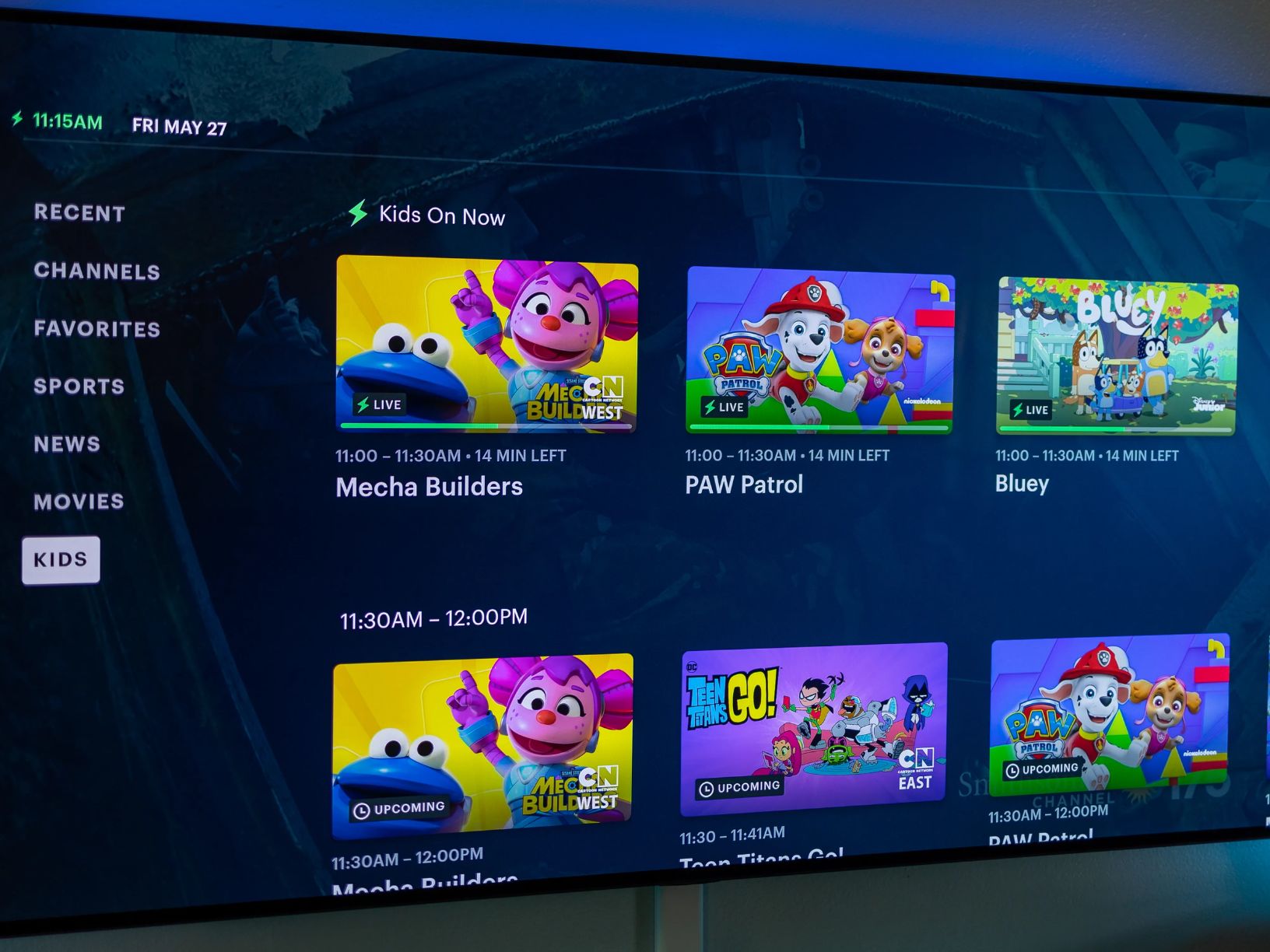Introduction
Welcome to the exciting world of free sports streaming on your smart TV! Gone are the days when you had to rely on cable subscriptions or pay-per-view services to catch your favorite sports events. With the advancement of technology, you now have the opportunity to watch sports for free, right from the comfort of your living room.
Streaming sports on a smart TV has become increasingly popular, with numerous options available to suit every sports fan’s preferences. Whether you’re a die-hard football fan, a basketball enthusiast, or a tennis aficionado, there’s a wide range of sports streaming apps and websites that offer free access to live games and highlights.
In this guide, we will walk you through the step-by-step process of watching sports for free on your smart TV. We’ll discuss various options, including downloading sports streaming apps, creating free accounts, casting from your smartphone or computer, and exploring website streaming options. By the end of this guide, you’ll be ready to enjoy all the thrilling sports action without breaking the bank.
Before we dive into the details, it’s important to note that the availability of free sports streaming options may vary depending on your location and the specific smart TV model you own. However, the methods and techniques we’ll be discussing are applicable to most smart TVs, allowing you to adapt them to your unique circumstances.
So, grab your remote control, get your smart TV ready, and let’s embark on a journey to discover how to watch your favorite sports for free!
Step 1: Checking your Smart TV capabilities
Before you start streaming sports for free on your smart TV, it’s important to ensure that your TV has the necessary capabilities. Most modern smart TVs come with built-in streaming features, but it’s always a good idea to double-check to avoid any disappointments.
First, check if your smart TV has Wi-Fi connectivity. This is crucial as streaming sports requires a stable internet connection. If your TV doesn’t have built-in Wi-Fi, you may need to connect it to your home network using an Ethernet cable.
Next, verify that your smart TV supports the installation of apps. This is essential as you’ll need to download sports streaming apps to access free content. Most smart TVs use popular operating systems like Android, Roku, or webOS, which have dedicated app stores where you can find a wide selection of sports streaming apps.
It’s also worth checking if your smart TV supports casting or mirroring. Casting allows you to stream content from your smartphone, tablet, or computer onto your TV screen. This feature can be handy if you want to watch sports events from websites or apps that don’t have a dedicated smart TV app.
Additionally, confirm that your smart TV has an HDMI port. This is important if you plan to connect other devices, such as game consoles or streaming devices, to enhance your sports streaming experience.
If your smart TV lacks any of these features, don’t worry. You can still enjoy free sports streaming by connecting external devices, such as a Roku streaming stick or an Amazon Fire TV stick, to your TV. These devices can add the necessary capabilities to turn your regular TV into a smart TV.
Now that you’ve checked that your smart TV has the required capabilities, you’re ready to move on to the next step: ensuring internet connectivity. Without a reliable internet connection, streaming sports on your smart TV won’t be possible. So let’s make sure everything is set up correctly in the next step.
Step 2: Internet connectivity
Having a stable and reliable internet connection is essential for streaming sports on your smart TV. Before you dive into the world of free sports streaming, make sure that your smart TV is connected to the internet.
The first step is to ensure that your smart TV is within range of your Wi-Fi router. The closer your TV is to the router, the stronger the Wi-Fi signal will be. If your TV is positioned far away from the router, consider using a Wi-Fi extender or relocating your router for better coverage.
Next, access the settings menu on your smart TV to connect it to your Wi-Fi network. Navigate to the network settings and select the option to connect to a Wi-Fi network. From there, you will be prompted to enter your Wi-Fi network name (SSID) and password. Once you’ve entered the correct details, your smart TV will establish a connection to your Wi-Fi network.
Alternatively, if your smart TV has an Ethernet port, you can connect it directly to your router using an Ethernet cable. This method provides a more stable connection and is recommended if possible.
After connecting your smart TV to the internet, perform a speed test to ensure that your internet connection is fast enough to stream sports without buffering. You can use free online speed test tools to check your internet speed on your computer or smartphone. Aim for a download speed of at least 10 Mbps for a smooth streaming experience.
If you find that your internet speed is below the recommended threshold, consider contacting your internet service provider to upgrade your plan or troubleshoot any potential issues.
Finally, it’s a good idea to periodically check your internet connection’s stability while streaming sports. If you experience frequent buffering or interruptions, try moving your smart TV closer to the router, reducing interference from other devices, or upgrading your internet plan if necessary.
Now that your smart TV is successfully connected to the internet, you’re ready to explore the world of free sports streaming apps and websites. In the next step, we’ll discuss how to find and download these apps to maximize your sports viewing options.
Step 3: Finding and downloading sports streaming apps
Now that your smart TV is connected to the internet, it’s time to find and download sports streaming apps. These apps will provide you with access to a wide range of free sports content, including live games, highlights, and analysis.
The easiest way to find sports streaming apps is by exploring the app store on your smart TV. Depending on your TV’s operating system, you’ll have access to various app stores, such as Google Play Store, Roku Channel Store, or LG Content Store. Open the app store on your TV, navigate to the search function, and type in keywords like “sports streaming” or the name of a specific sport you’re interested in, such as “football” or “basketball.”
Once you find a suitable sports streaming app, select it and click on the “Download” or “Install” button. The app will be installed directly on your smart TV, and you can access it from your app library or home screen.
If you’re unable to find a specific sports streaming app on your TV’s app store, don’t worry. Many sports streaming services also offer apps that can be downloaded from the official websites. Simply open your web browser on your smart TV, search for the official website of the sports streaming service, and look for the option to download the app.
For example, popular sports streaming services like ESPN, NBC Sports, and CBS Sports have dedicated apps that can be downloaded directly from their websites. These apps provide access to a wide range of sports events and can enhance your viewing experience.
Keep in mind that some sports streaming apps may require you to create a free account before you can access the content. We’ll discuss this in more detail in the next step. Additionally, be cautious when downloading apps from third-party sources, as they may not be trustworthy or could contain malware.
Now that you have installed one or more sports streaming apps on your smart TV, it’s time to create free accounts and explore the available free sports content. We’ll cover these steps in detail in the next section, so you can start enjoying your favorite sports without spending a dime.
Step 4: Creating free accounts
In order to access certain sports streaming apps, you may need to create a free account. Creating an account not only gives you access to additional features and personalized content, but it also allows you to save your preferences and track your favorite teams and athletes.
The process of creating a free account may vary depending on the sports streaming app you’re using. Generally, you’ll need to provide some basic information such as your name, email address, and a password. Some apps may also ask for your date of birth and location to tailor the content to your preferences.
To create an account, open the sports streaming app on your smart TV and look for the option to sign up or create an account. Click on that option and follow the on-screen instructions. Make sure to read and accept the app’s terms and conditions, as well as its privacy policy.
After entering your information, you’ll typically receive a verification email to confirm your account. Open your email and click on the verification link provided. This step helps prevent unauthorized access to your account and keeps your personal information secure.
Once your account is verified, you’ll be able to log in using the credentials you created. Some apps may also offer the option to sign in using your social media accounts such as Facebook or Google.
Creating a free account gives you the opportunity to personalize your sports streaming experience. You can set preferences for your favorite teams, customize notifications for upcoming games or events, and even participate in interactive features like polls or fantasy sports leagues.
Furthermore, having a free account may also unlock additional features in the app, such as access to premium content or exclusive interviews and documentaries.
Remember to keep your account information secure and use strong, unique passwords to safeguard your personal data. Avoid using common passwords or sharing your account details with others, as this can compromise the security of your account.
Now that you have created your free account, it’s time to start exploring the free sports streaming options available on the sports streaming apps. We’ll delve into this in the next step, so you can immerse yourself in the excitement of live sports action.
Step 5: Exploring free sports streaming options
Now that you have your sports streaming apps and a free account, it’s time to dive into the world of free sports streaming. These apps offer a wide range of options, including live games, highlights, analysis, and more. Let’s explore some of the popular free sports streaming options available.
Live Games: Many sports streaming apps provide access to live games. You can watch your favorite teams and athletes compete in real-time, just as if you were watching on cable TV. Enjoy the thrill of being a part of the action from the comfort of your own home.
Highlights: If you miss a live game, don’t worry. Most sports streaming apps offer highlights of the games, allowing you to catch up on the best moments. Whether it’s the game-winning goal or a slam dunk, you can relive the excitement at your convenience.
Analysis and Commentary: Enhance your sports viewing experience with expert analysis and commentary. Some sports streaming apps provide pre and post-game shows, analysis from sports pundits, and commentary from former players, giving you insights into the strategies and performances of the teams and athletes.
On-Demand Content: In addition to live games and highlights, many sports streaming apps offer on-demand content. This includes documentaries, interviews with athletes, and classic games or matches from the past. Explore the rich library of content to delve deeper into the sporting world.
Explore Different Sports: Sports streaming apps cater to a variety of sports enthusiasts – from football and basketball to tennis, hockey, and more. Take the opportunity to explore different sports and broaden your horizons. You might discover a new favorite sport or gain a deeper appreciation for the ones you already love.
Keep in mind that the availability of free sports streaming options may vary based on your location and the specific sports streaming apps you have installed. Some apps may require a premium subscription for access to certain content or may have specific blackout restrictions for live games.
Additionally, new sports streaming apps and platforms are constantly emerging, so keep an eye out for any updates or new apps that may offer even more free sports streaming options.
Now that you’re familiar with the free sports streaming options available on your sports streaming apps, it’s time to learn how to cast or mirror from your smartphone or computer to your smart TV. This will give you even more flexibility in accessing free sports content. We’ll discuss this in the next step, so you can maximize your sports streaming experience.
Step 6: Casting or mirroring from your smartphone or computer
While sports streaming apps on your smart TV offer a wide range of free sports content, there might be times when you want to watch sports from websites or apps that don’t have a dedicated smart TV app. In such cases, casting or mirroring can be a useful feature that allows you to stream content from your smartphone or computer onto your TV screen.
To cast or mirror to your smart TV, ensure that both your smart TV and the device you want to cast from (such as your smartphone or computer) are connected to the same Wi-Fi network.
If you’re using a smartphone or tablet, you may need to download a casting app or ensure that your device has built-in casting capabilities. Many smart TVs support popular casting protocols such as Google Chromecast or Apple AirPlay. To initiate casting, open the content you want to stream or watch on your smartphone and look for the casting icon, typically located in the top-right corner of the screen. Tap on the casting icon and select your smart TV from the available list of devices. The content should now start playing on your TV screen.
If you’re casting or mirroring from a computer, you can typically do so by using the built-in screen mirroring feature or a casting device like Google Chromecast or Apple TV. To mirror your computer screen to your smart TV, open the display settings on your computer and look for the option to connect to a wireless display. Select your smart TV from the list of available devices, and your computer screen will be mirrored on the TV.
With casting or mirroring, you can access a wider variety of sports content from websites or apps that might not have a dedicated smart TV app. This can include live streams, sports news websites, or even social media platforms where sports updates and highlights are frequently shared.
While casting or mirroring provides additional flexibility in accessing sports content on your smart TV, be aware that the quality of the stream may depend on your Wi-Fi connection and the capabilities of your smartphone or computer. If you experience any issues with buffering or lag, ensure that your devices are in close proximity to your Wi-Fi router and try adjusting the video quality settings on the casting app or software.
Now that you know how to cast or mirror sports content to your smart TV, it’s time to configure your smart TV’s settings to optimize your sports streaming experience. We’ll cover this in the next step, so you can customize your viewing preferences and enjoy high-quality sports streaming.
Step 7: Configuring your Smart TV’s settings
Configuring your smart TV’s settings can enhance your sports streaming experience and allow you to customize your viewing preferences. By adjusting certain settings, you can optimize the picture and sound quality, as well as streamline the navigation and accessibility options on your smart TV.
Here are some key settings to consider configuring:
Picture Settings: Access the picture settings on your smart TV to fine-tune the display quality. You can adjust settings such as brightness, contrast, color temperature, and sharpness to suit your personal preference. Experiment with these settings to enhance the visual experience while watching sports.
Sound Settings: Customize the audio settings to ensure optimal sound quality and clarity. You can adjust settings such as bass, treble, and surround sound options. Consider enabling features like virtual surround sound for a more immersive experience while watching sports events.
Network Settings: Access the network settings on your smart TV to ensure a stable and reliable internet connection. You may find options to enable or disable network features, troubleshoot connectivity issues, or even prioritize network traffic for an improved streaming experience.
Notifications and Alerts: Configure the notification settings to receive updates and alerts about upcoming games, favorite teams, or sports news. You can choose to receive push notifications on your smart TV or even sync them with your mobile devices for a seamless sports viewing experience.
Accessibility Settings: If you have specific accessibility needs, explore the accessibility settings on your smart TV. Adjustments can be made to accommodate individuals with hearing or visual impairments. Features such as closed captions, audio descriptions, and screen reader options can enhance the inclusivity of your sports viewing experience.
Parental Controls: If you want to control the content your children can access on the smart TV, configure parental controls. Set up a PIN or passcode to restrict access to certain apps or content that may not be suitable for younger viewers.
These are just a few of the settings that you can configure on your smart TV to optimize your sports streaming experience. The availability and specific options may vary depending on your TV’s make and model, so refer to your TV’s user manual or settings menu for a comprehensive list of available settings.
Take the time to explore and experiment with these various settings to customize your smart TV according to your preferences. By doing so, you can ensure that you have the best possible viewing experience when streaming your favorite sports events.
Now that you’ve configured your smart TV’s settings, it’s time to take advantage of free trials and promotions offered by sports streaming services. We’ll discuss this in the next step, so you can access even more sports content without any additional cost.
Step 8: Utilizing free trials and promotions
One of the benefits of exploring the world of sports streaming is the availability of free trials and promotions offered by various sports streaming services. By taking advantage of these offers, you can access additional sports content and features without having to spend any money. Here’s how you can make the most of free trials and promotions.
Free Trials: Many sports streaming apps and services offer free trials, allowing you to experience their premium features and content for a limited period of time. Take advantage of these trials to explore additional sports content, such as exclusive live games or on-demand programming. Keep track of the trial duration and cancel before it ends if you decide not to continue with a paid subscription.
Special Promotions: Keep an eye out for special promotions and discounts offered by sports streaming services. During major sporting events or holidays, these services may offer limited-time discounts or promotional codes that can provide access to premium content for free or at a reduced price. Stay updated with news and announcements from your favorite sports streaming apps to take advantage of these promotions.
Bundled Packages: Some streaming services offer bundled packages that include access to multiple sports channels or streaming platforms at a discounted price. Look for these bundled packages to maximize your sports streaming options while saving money. These packages may include popular sports networks like ESPN, NBC Sports, and Fox Sports, providing you with a comprehensive sports viewing experience.
Refer-a-Friend Programs: Check if the sports streaming service you’re using has a refer-a-friend program. By referring friends or family members, you can earn credits or extended free trial periods. This not only benefits you but also allows your loved ones to access free sports content as well.
It’s important to note that while free trials and promotions can provide access to additional features and content, be mindful of any terms and conditions associated with these offers. Make sure to cancel or opt-out before the trial period ends to avoid any unexpected charges or fees.
By utilizing free trials and promotions, you can expand your sports streaming options at no extra cost. Take advantage of these opportunities to access premium content and enhance your sports viewing experience.
Now that you’re familiar with how to make the most of free trials and promotions, let’s explore additional free sports streaming options available on sports websites. We’ll cover this in the next step, so you can expand your sports viewing beyond dedicated sports streaming apps.
Step 9: Sports website streaming options
In addition to sports streaming apps, sports websites also offer free streaming options for live games, highlights, and other sports content. These websites can be a valuable resource for accessing a wide range of sports events and are often free to use. Here’s how you can explore sports website streaming options and expand your sports viewing experience.
Popular Sports Websites: Start by visiting popular sports websites that offer free streaming options. Websites such as ESPN, NBC Sports, CBS Sports, and Fox Sports often provide live streaming of games and events for free. These websites also offer highlights, analysis, and news articles to keep you updated on the latest developments in the sports world.
League and Team Websites: Many professional sports leagues and teams have their own official websites, which often include streaming options for their games. Whether it’s the National Football League (NFL), National Basketball Association (NBA), Major League Baseball (MLB), or any other sports league, visit their official websites to check for free streaming options. You can also access team-specific content and highlights on these websites.
Streaming Platforms: Some streaming platforms, such as YouTube, Twitch, and Dailymotion, offer live streams of sports events, especially in the realm of esports or niche sports. These platforms provide a diverse range of sports content with live games and highlights available for free streaming.
News Websites and Social Media: News websites and social media platforms like Twitter, Facebook, and Instagram often share live streams, clips, and highlights of sports events. Follow sports news websites, sports teams, and athletes on social media to stay updated with free streaming options and quick access to exciting moments from games.
It’s important to note that the availability of free sports streaming options on websites may vary depending on geographical locations and broadcasting rights. Certain games or events may be subject to blackout restrictions or limited to specific regions. Additionally, some websites may require you to register or create a free account to access their streaming services.
By exploring sports website streaming options, you can expand your sports viewing beyond dedicated sports streaming apps. Take advantage of the variety of content available on sports websites to watch live games, catch up on highlights, and stay informed about the latest sports news.
Now that you’re familiar with sports website streaming options, let’s address some common issues that you may encounter while streaming sports on your smart TV. Troubleshooting these problems can help ensure a seamless sports streaming experience. We’ll cover this in the next step.
Step 10: Troubleshooting common issues
While streaming sports on your smart TV is generally a smooth and enjoyable experience, you may encounter some common issues along the way. Being aware of these issues and knowing how to troubleshoot them can help ensure uninterrupted sports streaming. Here are some common issues and their potential solutions:
Buffering and Lag: Buffering and lag can disrupt the flow of your sports streaming, resulting in a frustrating experience. To address this issue, make sure that your internet connection is stable and that you have sufficient internet speed for streaming. Close any unnecessary applications or devices that may be consuming bandwidth. Additionally, consider upgrading your internet plan or contacting your internet service provider for assistance if buffering issues persist.
App Crashes or Freezes: If a sports streaming app crashes or freezes on your smart TV, try clearing the app cache or force-closing the app. You can usually access the app settings on your smart TV and find options to clear app data or cache. If the problem persists, uninstall and reinstall the app to ensure you have the latest version. If all else fails, try using an alternative sports streaming app or accessing the content through a web browser on your smart TV.
Poor Picture Quality: If the picture quality of your sports streaming is not satisfactory, ensure that your smart TV is set to the correct resolution and picture mode. Adjust the picture settings on your TV to improve clarity, brightness, and color saturation. If you’re using an external streaming device, check its video output settings to ensure they align with your TV’s capabilities. Additionally, try using an HDMI cable of higher quality or switching to a different HDMI port on your TV to rule out any connection issues.
No Sound or Low Volume: If you’re experiencing issues with the sound on your smart TV while streaming sports, check the volume settings on your TV and ensure they’re adjusted appropriately. If the sound issue persists, verify that your TV’s audio output settings are correctly configured. You may need to switch the audio output from your TV’s internal speakers to an external audio system or soundbar. Additionally, ensure that the volume on your streaming app or the content you’re watching is not muted or set to a low level.
Blackout Restrictions: On certain sports streaming apps or websites, certain games or events may be subject to blackout restrictions. This means that the event may not be available for streaming in your location due to broadcasting rights agreements. If you encounter blackout restrictions, consider using a VPN (virtual private network) service to change your location and bypass the restrictions. However, be aware that using a VPN may violate the terms of service of some streaming platforms.
If you’re unable to resolve the issue on your own, visit the support section on the app or website you’re using. Most sports streaming apps and websites have dedicated customer support or FAQs to help troubleshoot common issues. You can also consult the user manual or reach out to the customer support of your smart TV for further assistance.
With these troubleshooting tips in mind, you can overcome common issues and enjoy a seamless sports streaming experience on your smart TV.
Congratulations! You’ve now successfully learned how to watch sports for free on your smart TV. By following these steps, you can access a wide range of free sports content and enjoy thrilling games and events right from the comfort of your living room.
Conclusion
Congratulations! You’ve reached the end of this guide on how to watch sports for free on your smart TV. We’ve covered ten essential steps, from checking your TV’s capabilities and ensuring internet connectivity to exploring sports streaming apps, casting or mirroring from your devices, configuring your TV’s settings, and troubleshooting common issues.
By following these steps, you now have the tools and knowledge to enjoy a wide range of free sports content on your smart TV. Whether you’re a fan of football, basketball, tennis, or any other sports, you can access live games, highlights, analysis, and more without breaking the bank.
Remember to explore various sports streaming apps, create free accounts to personalize your experience, and take advantage of free trials and promotions to access premium content. Additionally, don’t forget to check out sports website streaming options, where you can find free streams of live games and highlights.
If you encounter any issues along the way, refer back to the troubleshooting section and explore the support resources provided by the sports streaming apps, websites, or your smart TV’s customer support.
Now it’s time to grab your remote control, sit back on your couch, and immerse yourself in the thrilling world of sports. Support your favorite teams, cheer for your beloved athletes, and enjoy the excitement and passion of sports right from the comfort of your home.
Thank you for joining us on this journey of discovering how to watch sports for free on your smart TV. Happy streaming and may your favorite teams bring you joy and triumph!