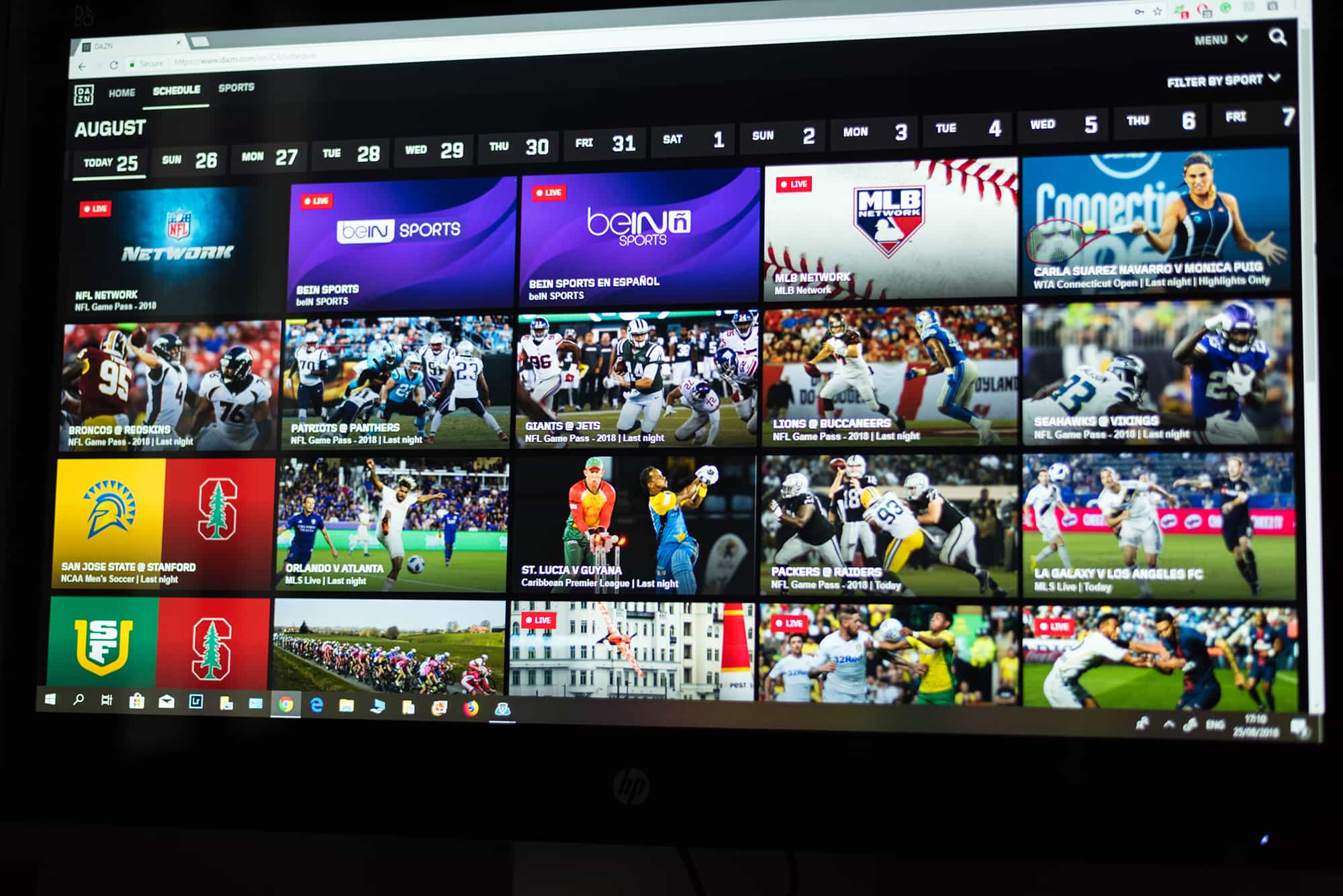Introduction
Are you a sports enthusiast looking for a convenient way to watch DAZN on your smart TV? You’re in luck! DAZN, a popular sports streaming service, offers a wide range of live and on-demand sports content, including football, boxing, basketball, and more. With the DAZN app, you can enjoy your favorite sports events right from the comfort of your living room.
Streaming DAZN on your smart TV allows you to watch your favorite sports in high-definition quality on a big screen, providing an immersive viewing experience. Whether you’re a dedicated football fan or a boxing enthusiast, having DAZN on your smart TV gives you access to a wealth of sports content at your fingertips.
In this guide, we will walk you through the steps to watch DAZN on your smart TV. We will cover everything from checking for DAZN compatibility on your TV to signing up for an account and installing the DAZN app. So, grab your remote control and get ready to enjoy the thrilling world of sports through your smart TV!
Note: The specific steps may vary slightly depending on the make and model of your smart TV. However, the general process should be similar for most smart TVs. Ensure that you have a stable internet connection and an active DAZN subscription before proceeding.
Step 1: Check for DAZN Compatibility
Before diving into the world of DAZN on your smart TV, it’s essential to ensure that your device is compatible. Not all smart TVs support the DAZN app, so it’s necessary to check for compatibility. Here’s how:
- Refer to the user manual: Start by consulting the user manual or documentation that came with your smart TV. Look for any information regarding supported apps or app stores.
- Search the app store: Most smart TVs have an app store where various applications can be downloaded. Navigate to the app store on your smart TV and search for the DAZN app. If it is available, that means your TV is compatible with DAZN.
- Google the model number: If you’re unable to find information about DAZN compatibility in the user manual or app store, try Googling the model number of your smart TV along with “DAZN compatibility.” This search can help you find forums or discussions where other users may have shared their experiences.
- Contact customer support: If you’re still unsure about DAZN compatibility on your smart TV, consider reaching out to the TV manufacturer’s customer support. They can provide you with accurate information regarding whether DAZN is supported on your specific TV model.
Remember, not all smart TVs are created equal, and software updates can also impact app compatibility. Therefore, it’s crucial to double-check if your smart TV supports the DAZN app before proceeding to the next steps.
Step 2: Sign up for a DAZN Account
Now that you’ve confirmed your smart TV’s compatibility with DAZN, it’s time to sign up for an account. Follow these steps to get started:
- Go to the DAZN website: Open the browser on your computer or smartphone and visit the official DAZN website at www.dazn.com.
- Select your country: DAZN is available in multiple countries, so make sure to select the correct country where you’re located or where you want to access the service.
- Click on “Sign Up”: Look for the “Sign Up” or “Start your free trial” button on the DAZN website and click on it.
- Choose your subscription plan: DAZN offers different subscription options, including monthly or annual plans. Select the plan that suits your preferences and click on “Continue” or a similar button.
- Create your account: Fill in the required information, including your email address and a secure password. Make sure to read and agree to the terms of service and privacy policy.
- Enter your payment details: Provide the necessary payment information to complete the registration process. DAZN accepts various payment methods, such as credit/debit cards and PayPal.
- Complete the sign-up process: Once you’ve entered your payment details, review the information for accuracy and click on the “Start Membership” or “Sign Up” button to complete the sign-up process.
- Confirmation email: After successfully signing up for a DAZN account, you will receive a confirmation email with details about your subscription.
It’s important to note that DAZN offers a free trial period in some countries, allowing you to explore the service before committing to a subscription. Take advantage of this trial period to determine if DAZN meets your sports streaming needs.
With your DAZN account now set up, you’re one step closer to enjoying your favorite sports on your smart TV!
Step 3: Install the DAZN App on Your Smart TV
Now that you have a DAZN account, it’s time to install the DAZN app on your smart TV. The process may vary slightly depending on the brand and model of your TV, but the general steps are as follows:
- Power on your smart TV: Make sure your smart TV is turned on and connected to the internet.
- Navigate to the app store: Look for the app store on your smart TV’s home screen or in the list of available apps.
- Search for the DAZN app: Once in the app store, use the search function to look for the DAZN app. You can either use the on-screen keyboard to type “DAZN” or utilize voice search if your TV supports it.
- Select and download the DAZN app: When you find the DAZN app in the app store, select it and choose the option to download or install.
- Wait for the installation: The installation process may take a few moments, depending on your internet speed and TV’s processing power. Be patient and let the app install.
Once the DAZN app is successfully installed on your smart TV, you are ready to move on to the next step.
Note: If you cannot find the DAZN app in your smart TV’s app store, it could mean that DAZN is not currently available on your TV’s platform. In such cases, you may consider alternative streaming devices like a Roku, Chromecast, or Amazon Fire TV Stick, which support the DAZN app.
Now that you have successfully installed the DAZN app on your smart TV, let’s move on to the next step of signing in.
Step 4: Launch the DAZN App and Sign In
With the DAZN app installed on your smart TV, it’s time to launch the app and sign in to your account. Here’s how:
- Locate the DAZN app: Navigate to your smart TV’s home screen or app section to find the DAZN app. It may be displayed as an icon or listed in your apps folder.
- Select the DAZN app: Once you’ve located the DAZN app, highlight it using your remote control and press the “Enter” or “OK” button to open it.
- Sign in to your DAZN account: On the DAZN app’s home screen, you will see a login or sign-in option. Select it using your remote control.
- Enter your login credentials: Use the on-screen keyboard to enter your DAZN email address and password. Take your time, and make sure to input the correct information.
- Click on “Sign In” or “Log In”: Once you’ve entered your login credentials, navigate to the “Sign In” or “Log In” button and press the “Enter” or “OK” button on your remote control to sign in to your DAZN account.
- Wait for verification: The DAZN app will verify your account information, and if everything is correct, it will log you in and display the home screen.
After signing in, you will have access to a wide range of sports content on DAZN. You can browse through the available live and on-demand events and select the one you want to watch.
Note: Some smart TVs offer the option to set up automatic sign-in after the initial login. This feature allows you to skip the sign-in process in the future and quickly access the DAZN app directly. If this option is available and you prefer it, you can activate it in the DAZN app settings or your smart TV’s settings.
You have successfully signed in to your DAZN account on your smart TV. Now, let’s move on to the final step of starting to watch DAZN on your smart TV.
Step 5: Start Watching DAZN on Your Smart TV
Now that you’re signed in to your DAZN account on your smart TV, it’s time to start enjoying the exciting world of sports. Follow these steps to start watching DAZN:
- Explore the DAZN home screen: Once you’re signed in, you will be taken to the DAZN app’s home screen. Take a moment to familiarize yourself with the layout and navigation options.
- Browse live and on-demand content: On the home screen, you will find a range of live and on-demand sports events. Use your remote control to navigate through the available options and explore the content that interests you.
- Select your desired event: When you find a specific sports event you want to watch, highlight it using your remote control and click on it to access more details.
- Start watching: After selecting an event, you will be taken to the event’s page. Here, you can find additional information, such as upcoming matches, highlights, and related content. To start watching, click on the play button or select the “Watch Now” option.
- Enjoy the sports action: Sit back, relax, and enjoy your favorite sports event in high-definition quality right on your smart TV. Adjust the volume and video quality using your TV’s remote control as desired.
Once you’re watching a live event on DAZN, you have the option to pause, rewind, and fast-forward the content, allowing you to catch every moment of the action at your own convenience.
Remember, depending on your location and the availability of sports events, you may encounter regional restrictions or blackout restrictions for certain games. Ensure you are connected to a reliable internet connection and check the DAZN schedule for upcoming events to make the most of your subscription.
Congratulations! You have successfully started watching DAZN on your smart TV. Sit back, relax, and savor the excitement of your favorite sports right from the comfort of your own home.
Conclusion
Congratulations on successfully setting up and watching DAZN on your smart TV! With the right compatibility, a DAZN account, the DAZN app installed, and signing in, you have unlocked a world of thrilling sports events and content.
Streaming DAZN on your smart TV offers the convenience of watching your favorite sports on a big screen, providing an immersive and exhilarating viewing experience. From football and boxing to basketball and more, DAZN covers a wide range of sports, ensuring there’s always something for every sports enthusiast.
Remember to regularly check for updates to the DAZN app on your smart TV to enjoy the latest features and improvements. Additionally, keep an eye on the DAZN schedule for upcoming live events, ensuring that you don’t miss any of the action.
Enjoy the flexibility of pausing, rewinding, and fast-forwarding live events, allowing you to never miss a moment of the excitement. Whether you’re a casual viewer or a die-hard fan, DAZN on your smart TV ensures that you’re always in the front-row seat.
Thank you for following this guide to watch DAZN on your smart TV. It’s time to grab your snacks, gather your friends or family, and enjoy an unforgettable sports streaming experience. Let the games begin!