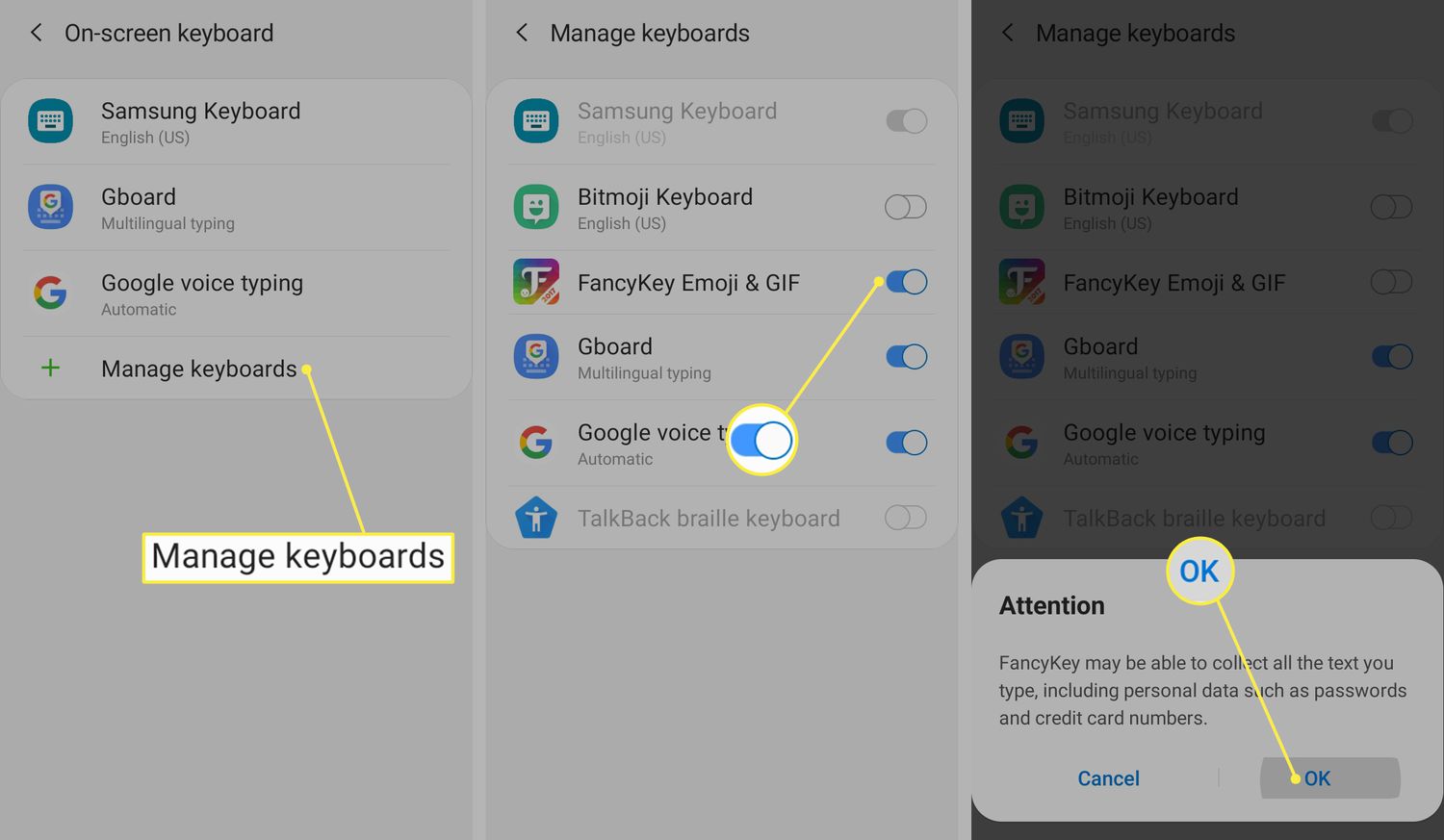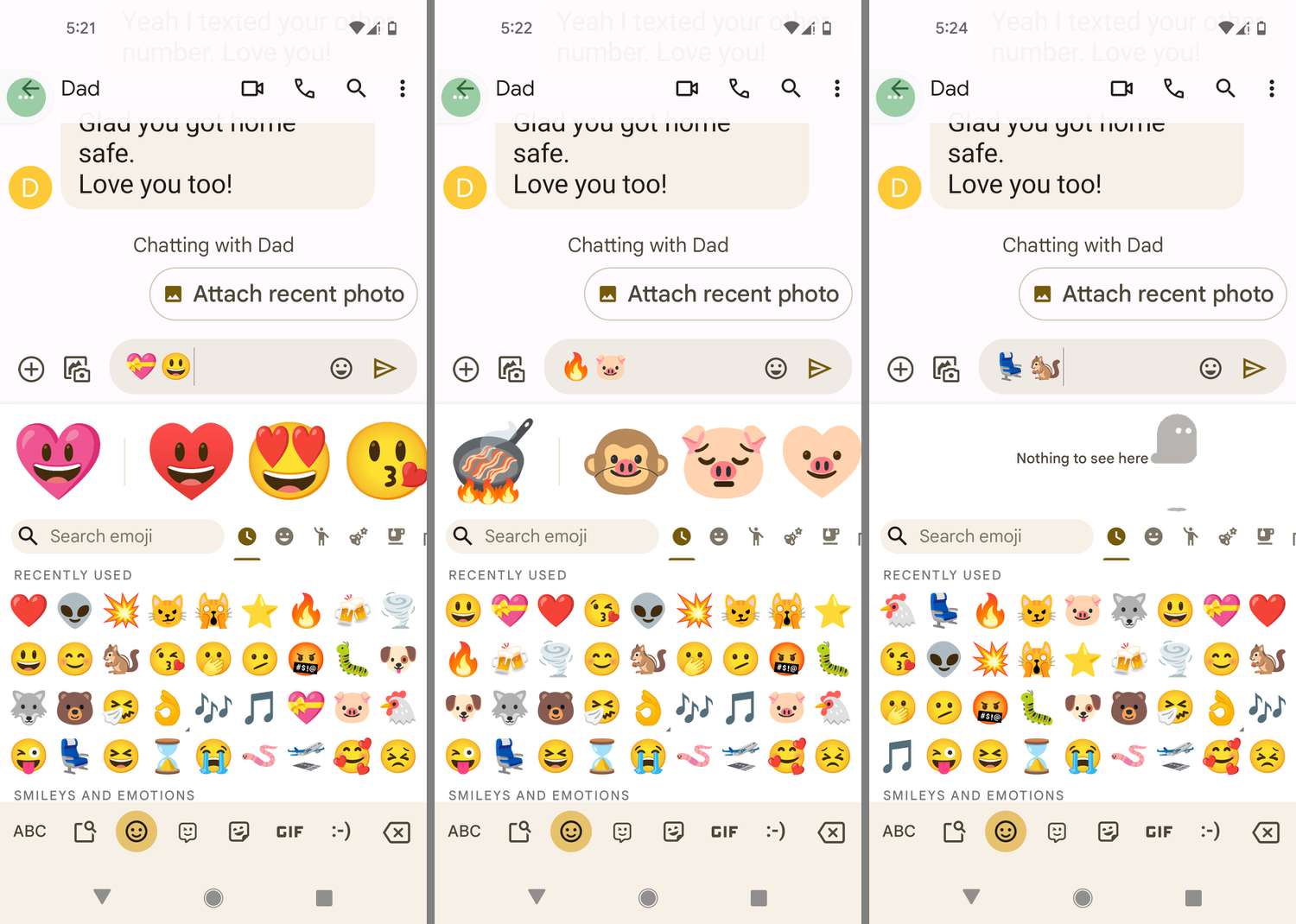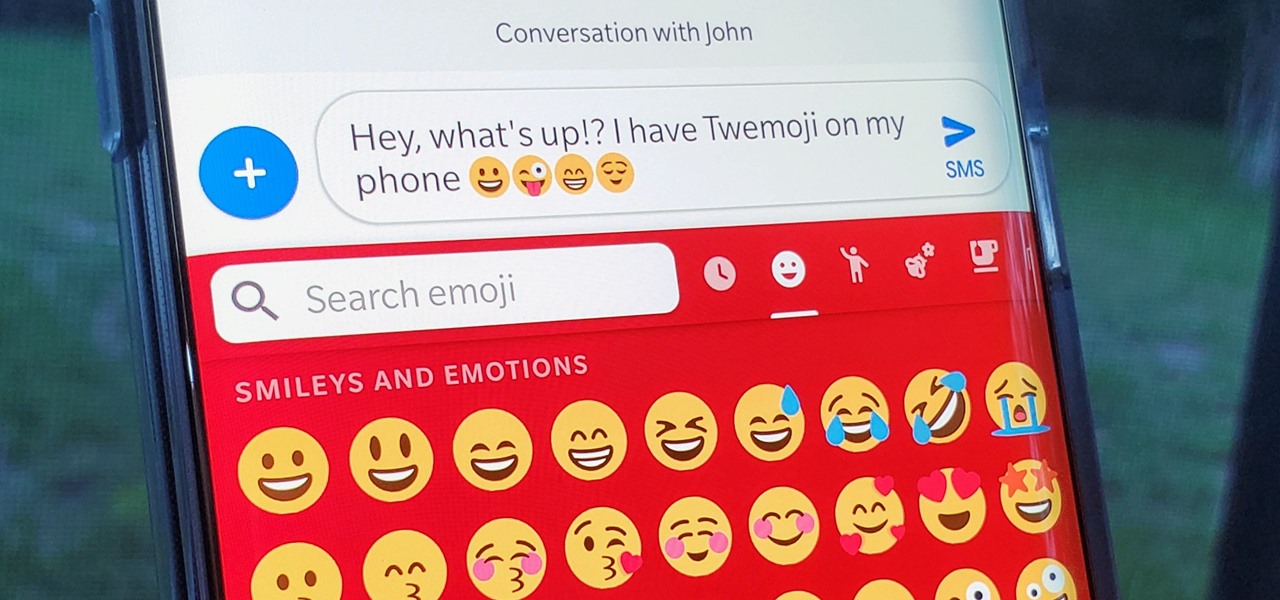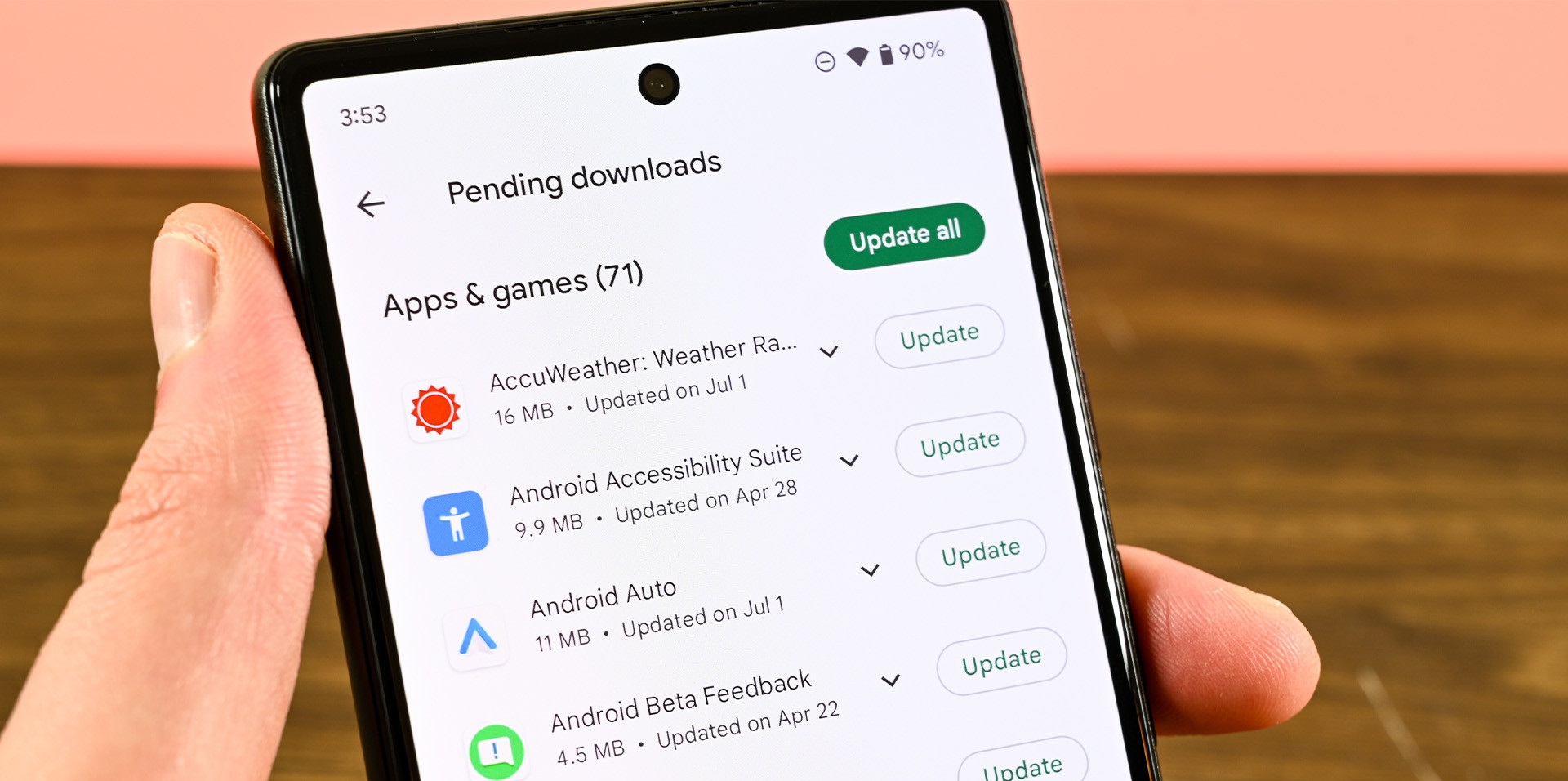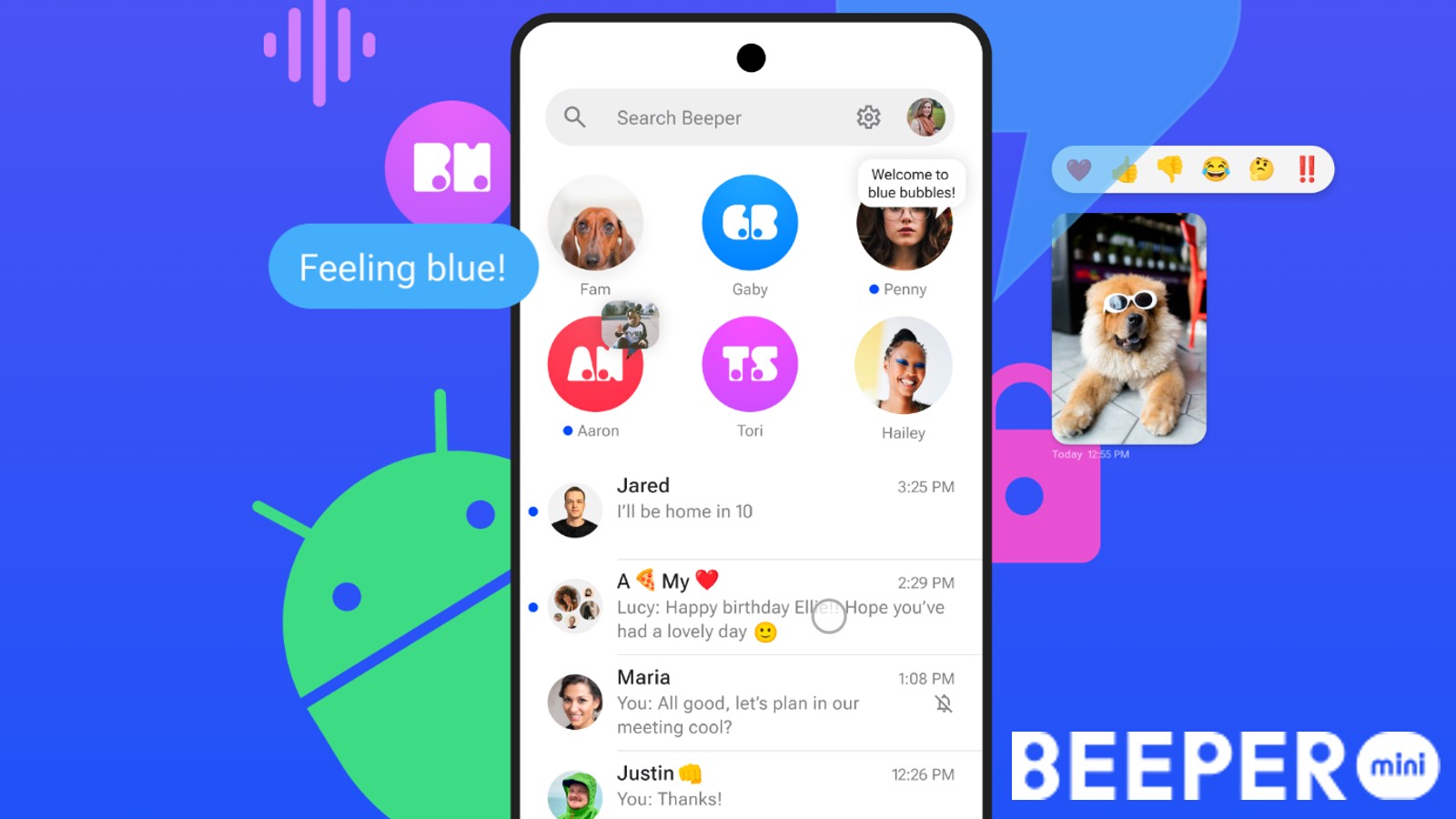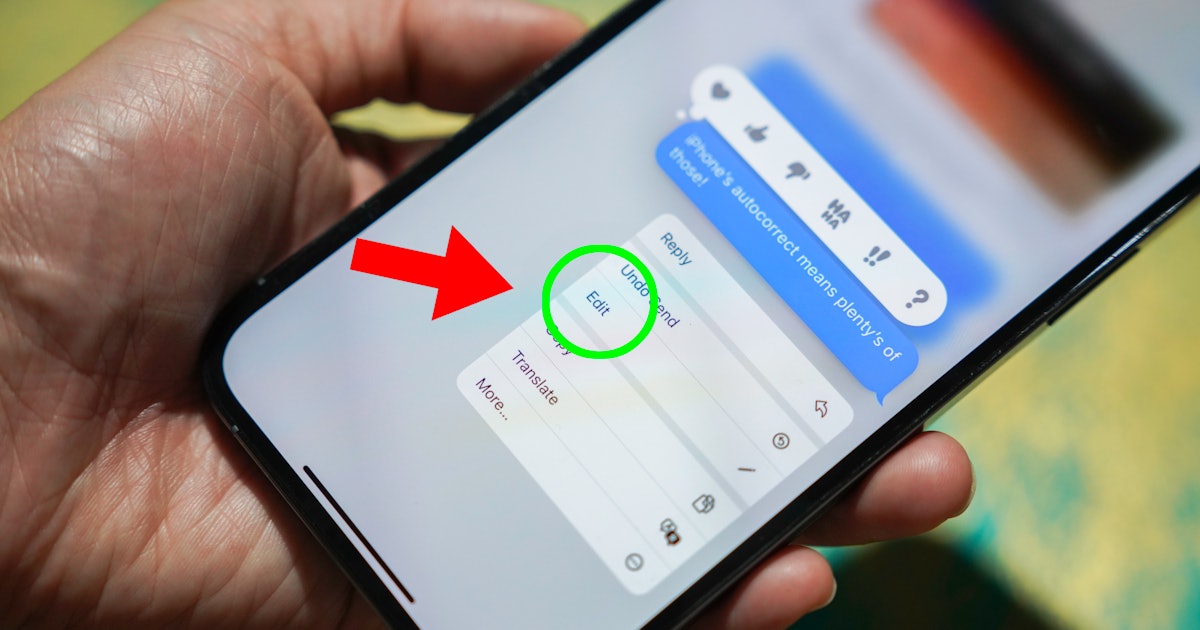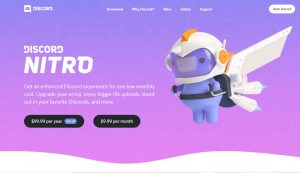Introduction
Emojis have become an integral part of our digital communication, allowing us to express emotions and convey messages with a touch of creativity. While Android devices offer a wide range of emojis, some users may find themselves longing for the popular and expressive Apple emojis. Whether you’re an ardent fan of Apple’s emotive icons or simply looking to spice up your Android’s emoji game, you’re in luck! In this article, we will explore three simple methods to get Apple emojis on your Android device.
Gone are the days when emojis were limited to a generic set of smiley faces and icons. Today, emojis have evolved into a vast library of expressive characters that add a personal touch to our messages. Apple’s emojis, in particular, are renowned for their visually appealing design and whimsical expressions. If you’ve been eyeing those Apple emojis and wondering how to get them on your Android device, fret not! We have got you covered with these three easy options to infuse your Android conversations with the charm of Apple emojis.
Before we delve into the methods, it is important to note that these options are compatible with most Android devices, but the availability may vary depending on your device’s version and model. So, without further ado, let’s explore the options that will bring the beloved Apple emojis to your Android world!
Option 1: Use a Third-Party Keyboard App
One of the easiest ways to get Apple emojis on your Android device is by using a third-party keyboard app. These apps not only provide you with a wide range of emojis to choose from, but they also allow you to customize your keyboard to suit your preferences. Follow these simple steps to get started:
- Go to the Google Play Store: Open the Google Play Store on your Android device and search for “emoji keyboard” or “third-party keyboard app.”
- Choose a reputable app: Look for a highly-rated and well-reviewed app that offers a variety of emojis, including Apple emojis. Some popular options include Gboard, SwiftKey, and Emoji Keyboard by EmojiWorks.
- Install the app: Once you’ve selected an app, tap on the “Install” button to download and install it on your device.
- Enable the new keyboard: After installing the app, go to your device settings and navigate to the “Language & input” or “Keyboard” settings. Look for the option to add a new keyboard and select the app you just installed.
- Set it as the default keyboard: Once the new keyboard is added, you may need to set it as the default keyboard for it to appear whenever you need to type. This can usually be done through the keyboard settings or by long-pressing the text input field and selecting the new keyboard from the options.
- Start using Apple emojis: With the new keyboard app enabled, you will now have access to a wide array of emojis, including Apple emojis. Simply open any messaging app or social media platform, and the emoji keyboard will appear whenever you need to input text.
Using a third-party keyboard app not only allows you to enjoy Apple emojis on your Android device, but it also offers additional features such as gesture typing, predictive text, and customizable themes. Explore the settings of your chosen keyboard app to customize the look and feel of your keyboard according to your preferences.
Option 2: Install an Emoji App
If you’re looking for a straightforward way to get Apple emojis on your Android device without changing your keyboard, installing an emoji app is a great option. Emoji apps are specifically designed to provide a vast collection of emojis, including popular Apple emojis. Follow these steps to install an emoji app and start using Apple emojis on your Android device:
- Visit the Google Play Store: Open the Google Play Store on your Android device and search for “emoji app” or “Apple emojis.”
- Choose a reputable app: Look for an emoji app that has positive reviews and offers a wide range of Apple emojis. Some popular options include Emoji Keyboard by EmojiWorks, Emoji> by Emoji+, and Emoji Keyboard -Cute,Emoticons.
- Install the app: Once you’ve chosen an app, tap on the “Install” button to download and install it on your device.
- Grant necessary permissions: The app may require certain permissions to function properly. Make sure to review the permissions and grant them if you’re comfortable with the app accessing the specified features on your device.
- Open the app and enable Apple emojis: After the installation is complete, open the emoji app. It will provide you with a wide range of Apple emojis to choose from. Some apps may require you to enable the Apple emoji pack within the settings.
- Start using Apple emojis: Once the app is set up, you can start using Apple emojis in any messaging app or social media platform. Simply open the emoji keyboard within the app and select the desired Apple emojis to insert them into your text.
By installing an emoji app, you can easily access and use a wide array of Apple emojis without the need to switch keyboards or modify your device’s settings. Emoji apps often come with additional features, such as emoji prediction and suggestions, which can enhance your overall emoji experience on Android.
Option 3: Root Your Android Device
For more advanced users who want complete control over their Android device, rooting offers a way to access Apple emojis and customize the entire system. Rooting allows you to gain privileged control over your device’s operating system, giving you the freedom to make system-level changes that are otherwise restricted. However, please note that rooting your device can void your warranty and may carry certain risks. Proceed with caution and be sure to research the rooting process specific to your device model and Android version before attempting it. Here’s a general overview of the steps involved:
- Research the rooting process: Look for reliable sources and guides that provide step-by-step instructions on how to root your specific Android device model and version. It’s crucial to understand the process thoroughly before proceeding.
- Backup your device: Before rooting your device, it’s essential to create a comprehensive backup of your data. This will help safeguard your important files and settings in case anything goes wrong during the rooting process.
- Enable USB debugging: In your device settings, enable USB debugging mode by going to “Developer options” and toggling on the USB debugging option. This will allow your device to communicate with your computer during the rooting process.
- Download rooting software: Find a reputable rooting software that supports your device model and version. Popular options include KingRoot, Magisk, and SuperSU. Download the software to your computer.
- Connect your device to the computer: Use a USB cable to connect your Android device to the computer. Make sure the USB debugging mode is still enabled.
- Follow the rooting software instructions: Launch the rooting software on your computer and follow the on-screen instructions to initiate the rooting process. The steps may vary depending on the software you are using.
- Install an Apple emoji package: After successfully rooting your device, you may need to install a specific Apple emoji package or modify your system files to replace the default emojis with Apple emojis. This step requires additional research and caution to ensure compatibility with your device and system version.
Rooting your Android device provides you with extensive control and customization options. However, it is important to understand the risks involved and ensure that you follow the rooting process correctly. Keep in mind that rooting may also result in unintended consequences, such as system instability or security vulnerabilities. Proceed with caution and make an informed decision based on your technical understanding and willingness to take risks.
Conclusion
In this article, we explored three simple methods to get Apple emojis on your Android device. Whether you prefer the visually appealing Apple emojis or simply want to add some spice to your Android conversations, these options offer easy solutions to enhance your emoji game.
Using a third-party keyboard app allows you to easily switch to a keyboard that offers a vast collection of emojis, including Apple emojis. This option is straightforward and doesn’t require any major modifications to your device. On the other hand, installing an emoji app provides a quick and convenient way to access a wide range of Apple emojis without changing your default keyboard.
For more advanced users who seek complete customization, rooting your Android device provides the flexibility to modify your system and install Apple emoji packages. This option requires careful research and understanding of the rooting process, as well as the potential risks involved.
Remember, choose the method that suits your preferences, technical comfort level, and willingness to take risks. Each option offers unique advantages, so take the time to explore and find the best fit for your Android experience. With Apple emojis at your fingertips, you can infuse your messages with a touch of creativity and express yourself in a whole new way.
So why wait? Dive into the world of Apple emojis on your Android device and unlock a world of expressive communication and fun!