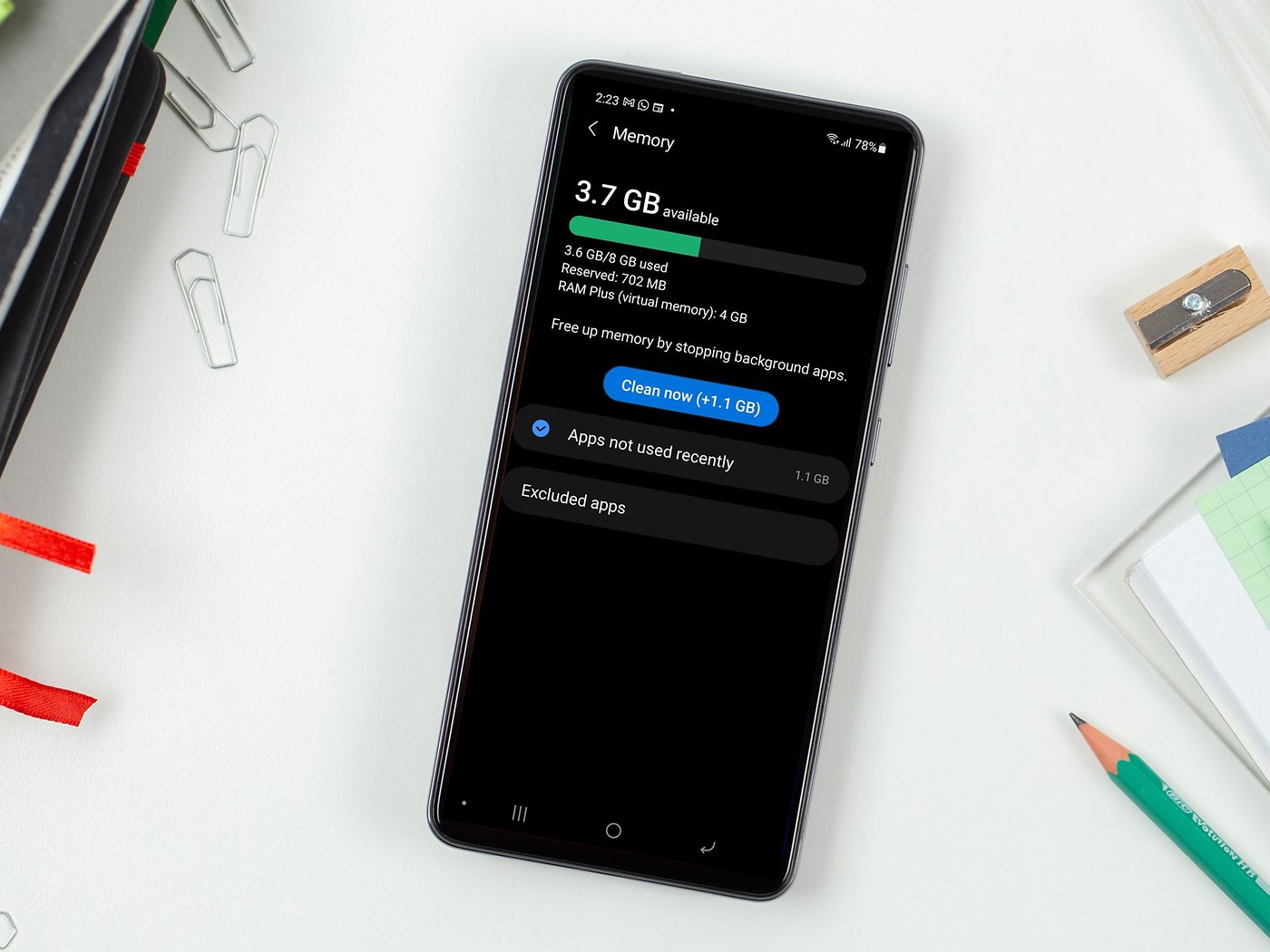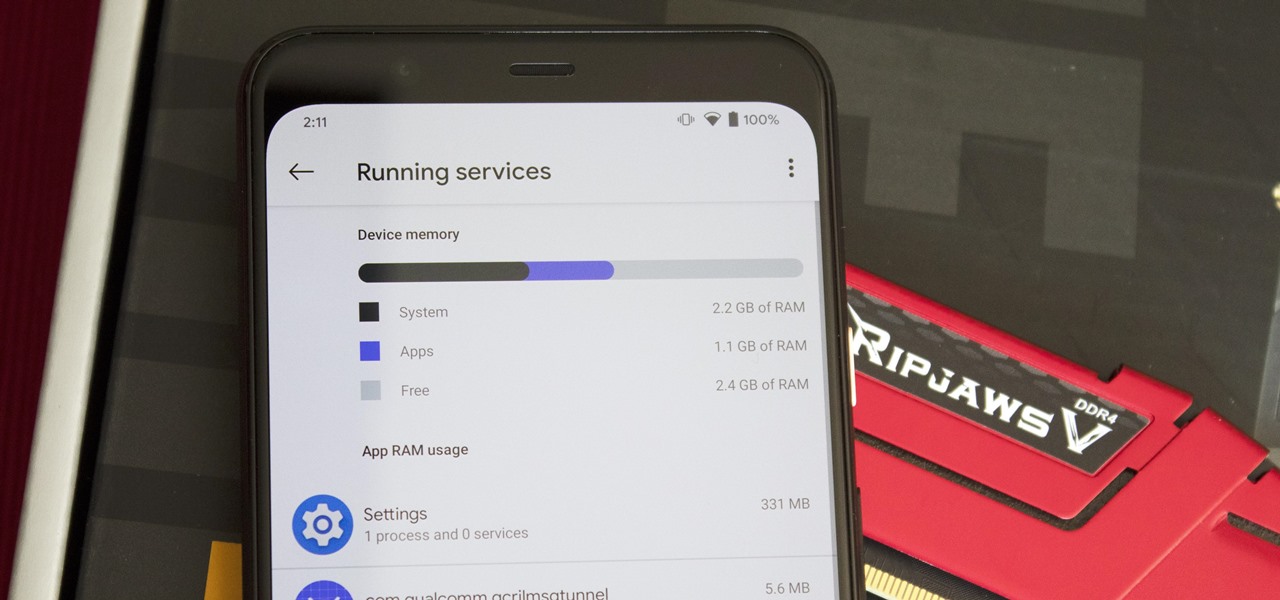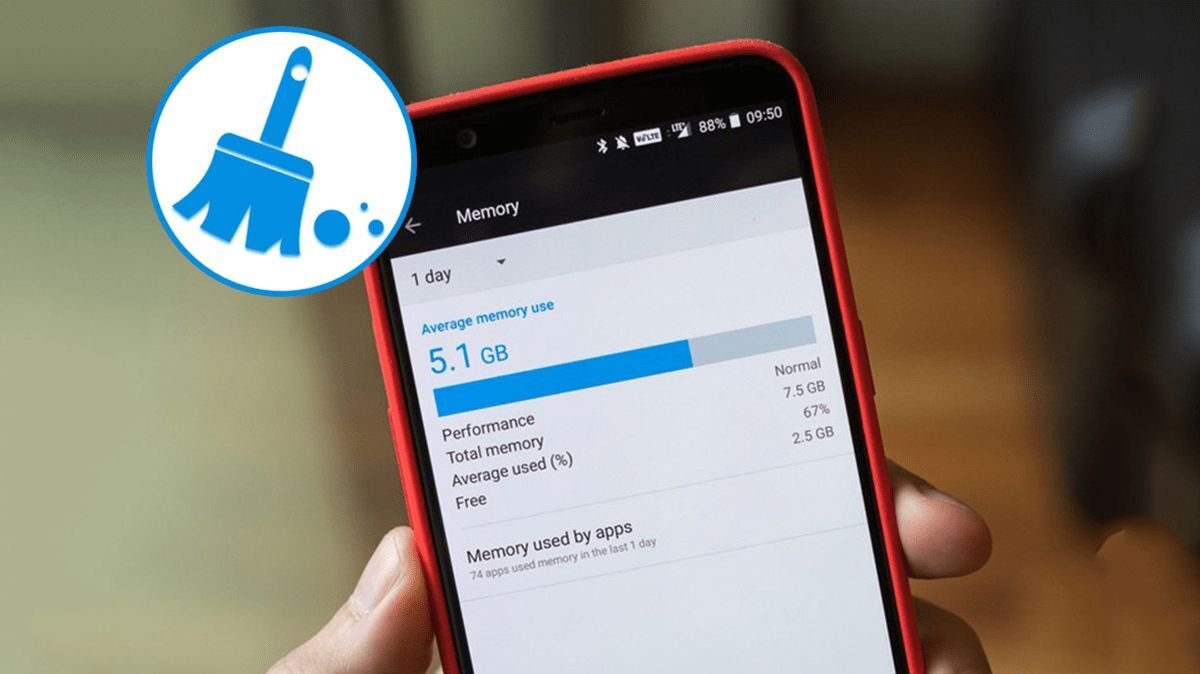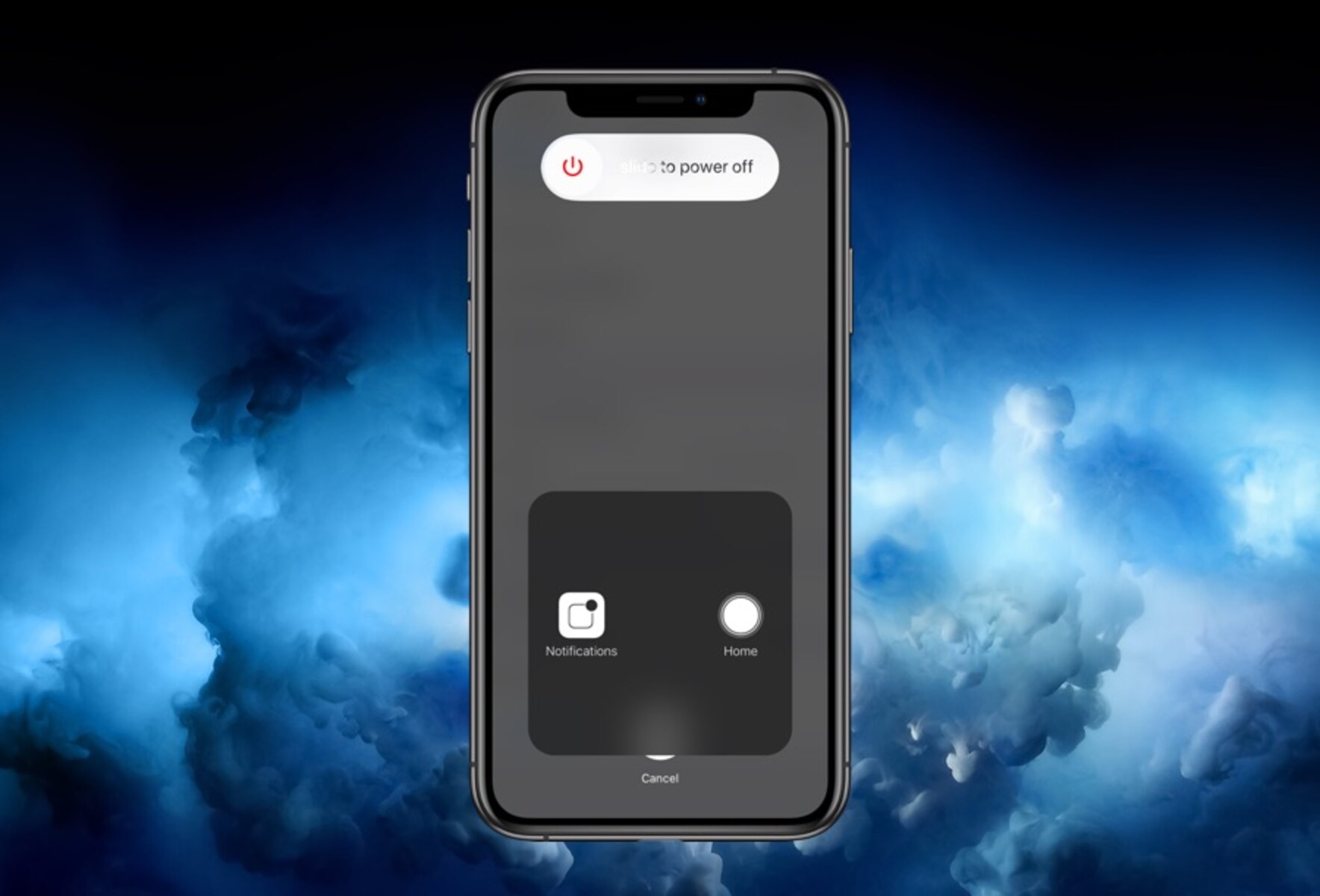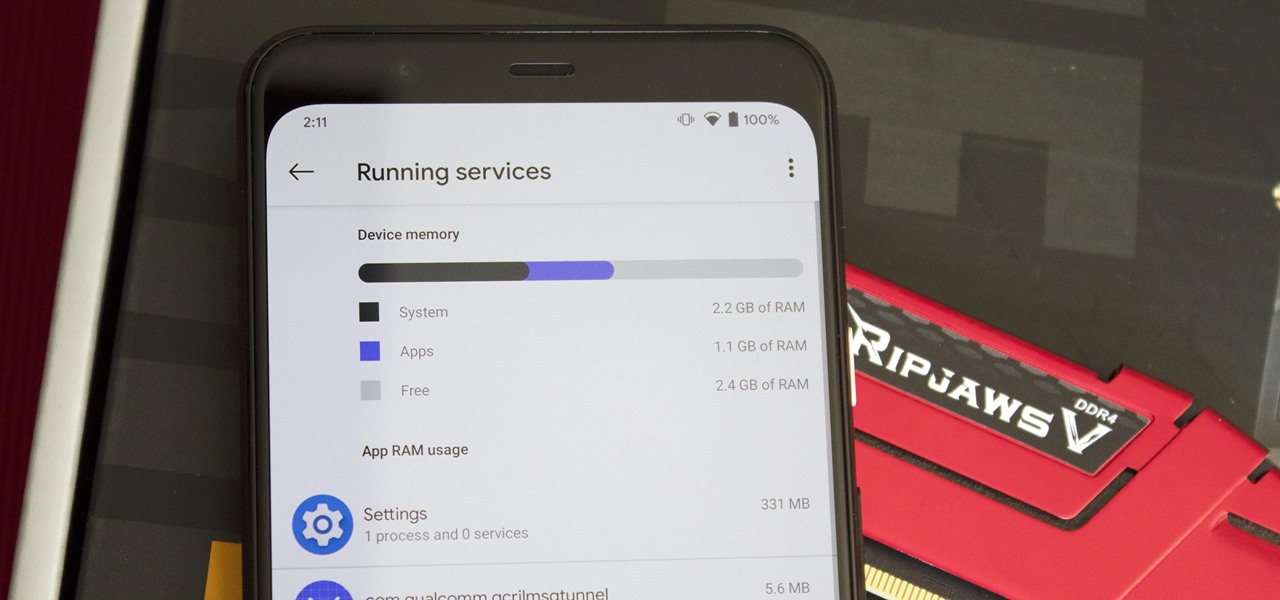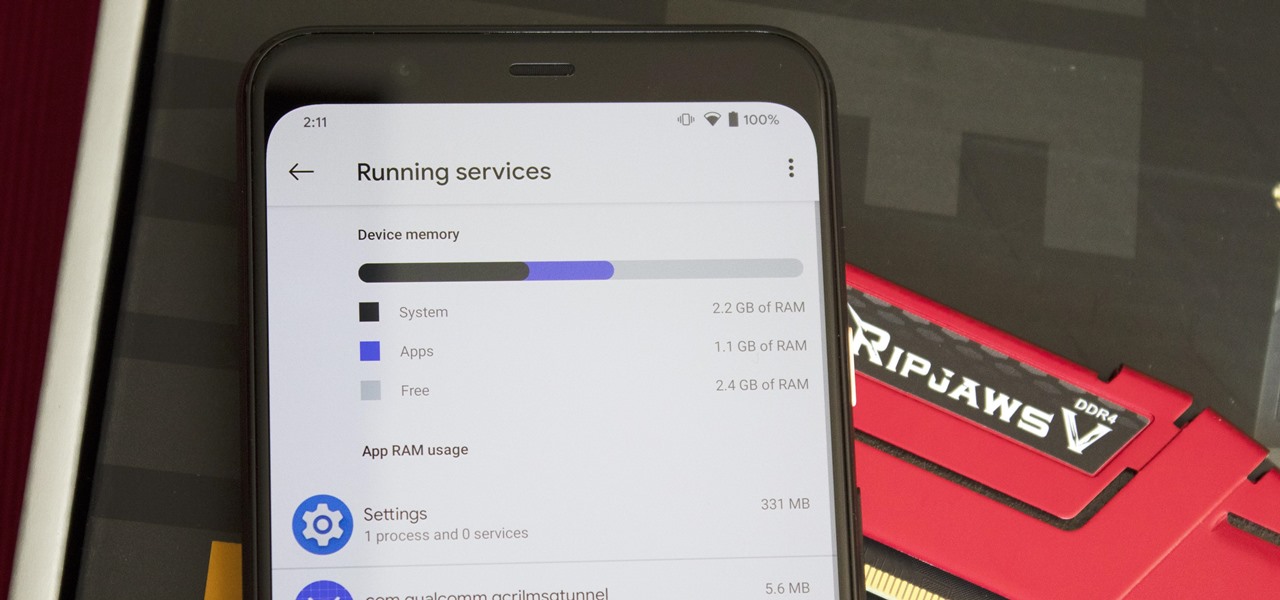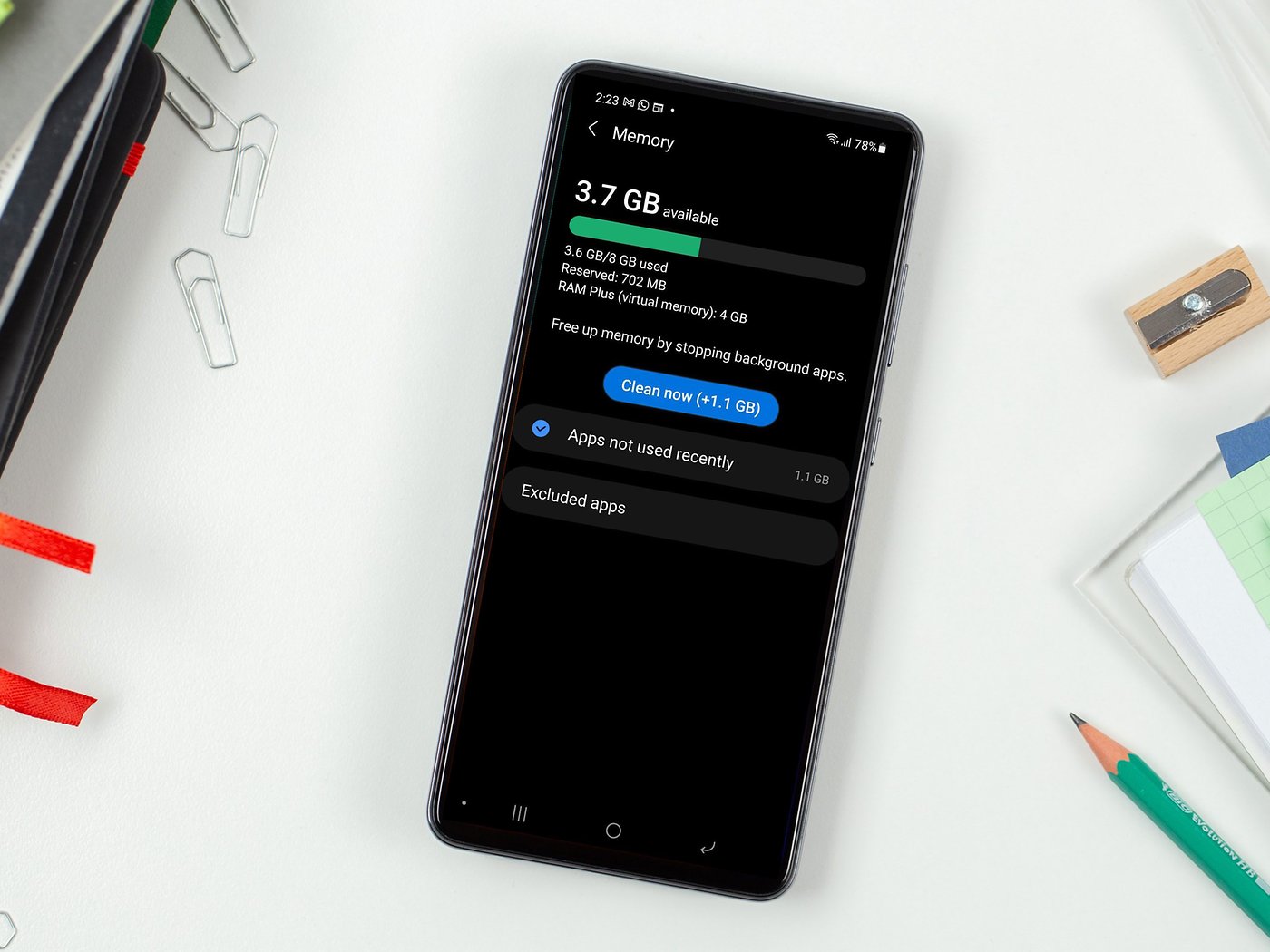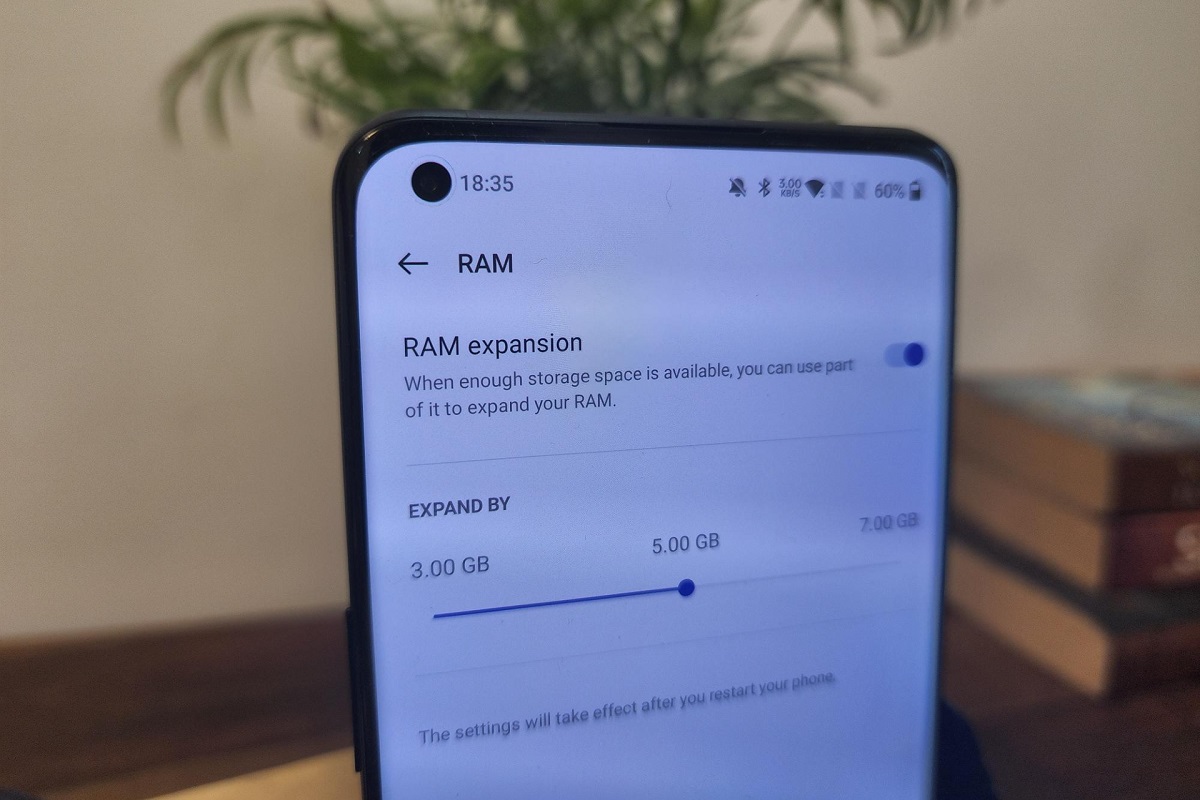Introduction
Welcome to our guide on how to free up RAM on your phone. As smartphone technology advances, we find ourselves relying on these devices for an increasing number of tasks – from texting and calling to browsing the internet, using social media, playing games, and running various apps. With all these activities taking place, your phone’s RAM (Random Access Memory) becomes essential for smooth and efficient performance.
RAM is like your phone’s short-term memory. It’s where your device stores the data and apps that are currently in use. The more RAM your phone has, the more smoothly it can handle multiple tasks simultaneously. However, as you use your phone and open different apps or browse the web, the RAM can become overloaded, leading to decreased performance and slow response times. That’s why it’s crucial to free up RAM on your phone regularly.
By freeing up RAM, you allow your device to work at its optimal capacity. It can help improve speed, responsiveness, and battery life. It also prevents your phone from freezing or crashing when the RAM is overwhelmed with too many open apps or background processes. In this guide, we will explore some effective techniques to help you free up RAM on your phone and enhance its overall performance.
Before we dive into the techniques, it’s helpful to be aware of the common signs that indicate your phone’s RAM is running low. These signs include slow app loading times, frequent app crashes, laggy performance when switching between apps, and an overall sluggishness in the phone’s operation. If you notice any of these signs, it’s time to take action and make some adjustments to free up RAM.
What is RAM and why does it matter?
RAM, or Random Access Memory, is a crucial component of your phone’s hardware. It serves as the temporary working space where your device stores data and apps that are actively being used. Unlike the permanent storage of your phone’s internal memory or SD card, RAM is volatile and quickly accessible, allowing for faster data processing.
RAM plays a significant role in the overall performance of your phone. It determines the speed and efficiency with which your device can handle multiple tasks simultaneously. The more RAM your phone has, the more smoothly it can run resource-intensive apps, multitask, and switch between different applications.
Imagine RAM as a workspace for your phone’s operations. When you open an app, it gets loaded into the RAM, allowing for quick access and smooth operation. If your phone has limited RAM, it can become overwhelmed when too many apps are open at once or when memory-hungry apps are running in the background. This can lead to performance issues, including slow app loading times, app crashes, and overall sluggishness.
RAM also impacts the battery life of your phone. When your device is low on RAM, it may compensate by using more power to keep apps running or to load data from storage. This results in increased energy consumption, draining your battery faster.
In summary, RAM is essential for a smooth and efficient phone experience. It allows your device to handle multiple tasks simultaneously, maintain speedy performance, and conserve battery life. Understanding the importance of RAM will help you make informed decisions on how to manage it effectively and keep your phone running optimally.
The importance of freeing up RAM on your phone
Freeing up RAM on your phone is of utmost importance to ensure optimal performance and functionality. As you use your phone throughout the day, various apps and processes start running in the background and consuming RAM. Over time, this can lead to a shortage of available RAM, causing your phone to slow down and become less responsive.
By regularly freeing up RAM, you can improve your phone’s overall performance in several ways:
- Enhanced speed and responsiveness: When your phone has sufficient RAM available, apps and tasks can run smoothly without any noticeable lag. By freeing up RAM, you can reduce the burden on your phone’s resources, allowing it to respond quickly to your commands and operate at peak performance.
- Reduced app crashes and freezes: A lack of available RAM can cause apps to crash or freeze unexpectedly. When the RAM is filled to capacity, your phone may struggle to allocate enough resources for each running app, leading to instability. By freeing up RAM, you decrease the likelihood of app crashes and freezes, ensuring a more stable and reliable app experience.
- Improved multitasking capabilities: If you frequently switch between different apps or perform multiple tasks simultaneously, having sufficient RAM is crucial. By freeing up RAM, you create more space for your phone to handle multiple processes efficiently, allowing for seamless multitasking without performance bottlenecks.
- Extended battery life: RAM usage directly impacts your phone’s energy consumption. When your device is low on RAM, it may struggle to keep all the necessary processes running, leading to increased power consumption. By freeing up RAM, you reduce the strain on your phone’s resources, potentially extending its battery life.
- Prevention of data loss: In some cases, a severely overloaded RAM can cause apps or the entire device to crash, resulting in potential data loss. By regularly freeing up RAM, you reduce the risk of sudden crashes and mitigate the chances of losing important data or unsaved work.
Overall, freeing up RAM on your phone is essential for maintaining optimal performance, reducing app crashes and freezes, enabling smooth multitasking, extending battery life, and preventing data loss. By adopting some simple practices and techniques to manage your phone’s RAM effectively, you can ensure that your device operates at its best and offers a seamless user experience.
Common signs your phone’s RAM is low
It’s important to be aware of the common signs that indicate your phone’s RAM is running low. Recognizing these signs early on can help you take necessary steps to free up RAM and restore optimal performance. Here are some common signs to watch out for:
- Slow app loading times: When your phone’s RAM is overwhelmed, it may take longer for apps to launch. You may notice a significant delay between tapping the app icon and the actual app opening, indicating a shortage of available RAM.
- Frequent app crashes: Low RAM can cause apps to crash unexpectedly, especially when you’re running multiple apps simultaneously. If you notice that apps frequently close or force quit on their own, it may be a sign that your phone’s RAM is struggling to handle the workload.
- Laggy performance: A sluggish and unresponsive user interface, including delayed touch response or stuttering animations, can be attributed to low RAM. Your phone may take longer to process your actions and navigate between different screens due to limited available resources.
- Overheating: When your phone’s RAM is under strain, it can generate excessive heat. If you notice that your phone becomes increasingly hot during normal usage, it could indicate high RAM utilization and the need to free up resources.
- Poor multitasking: Multitasking becomes challenging when your phone has low RAM. You may experience difficulties switching between apps or notice that background apps are constantly refreshing or closing unexpectedly as the operating system tries to allocate resources efficiently.
- Decreased battery life: Insufficient RAM can contribute to increased power consumption as your phone struggles to manage processes and keep apps running. If you notice a sudden and significant decrease in battery life, it may be an indication of high RAM usage.
It’s important to note that some of these symptoms can also be caused by other factors, such as software glitches or insufficient storage space. However, if you consistently experience multiple signs of low RAM, it’s likely that RAM optimization will help improve your phone’s performance and address these issues.
By being attentive to these common signs of low RAM, you can take proactive steps to free up the resources and ensure that your phone operates smoothly, allowing you to enjoy a seamless user experience.
Tips and tricks to free up RAM on your phone
If you’re experiencing sluggish performance or noticing signs of low RAM on your phone, there are several effective tips and tricks to help free up RAM and improve your device’s overall performance. Try implementing these strategies:
- Close unnecessary apps running in the background: Double-check your open apps and close any that you’re not actively using. Some apps continue running in the background, consuming valuable RAM. On most Android devices, a long press of the “Recent Apps” button or swiping the apps away from the multitasking menu should close them.
- Disable or uninstall unused apps: Apps that you rarely use can still consume RAM resources. Consider disabling or uninstalling them to free up valuable space. You can do this from the app settings or through your device’s app manager.
- Clear cache and temporary files: App cache and temporary files can accumulate over time, taking up valuable storage and RAM space. Use your device’s built-in storage cleaner or a third-party app to clear these files regularly.
- Restart your phone regularly: Restarting your phone clears the RAM and refreshes the system, freeing up resources. It’s a simple yet effective method to free up RAM and improve performance.
- Limit widgets and live wallpapers: While widgets and live wallpapers can be fun and interactive, they consume RAM resources. Limit their usage or consider using static wallpapers to free up valuable RAM.
- Use lightweight alternatives to resource-heavy apps: Some apps are known to be resource-intensive. If you notice that a particular app is taking up a significant amount of RAM, consider finding a lighter alternative that offers similar functionality without the added strain on your device’s resources.
- Disable auto-sync for certain apps: Apps that constantly sync in the background can consume RAM and drain your device’s battery. Disable auto-sync for apps you don’t need to keep constantly updated, and manually sync them when necessary.
- Update your phone’s operating system: Keeping your phone’s operating system up to date can help optimize RAM usage and improve performance. Software updates often include performance enhancements and bug fixes, ensuring your device runs smoothly.
- Use a RAM management app: There are various RAM management apps available that can help optimize your device’s RAM usage. These apps can automatically close unnecessary background processes, free up RAM, and provide insights into resource usage.
By implementing these tips and tricks, you can effectively free up RAM on your phone, improve performance, and enjoy a smoother and more responsive user experience. Experiment with different strategies to find the best combination that works for your device and your usage patterns.
Close unnecessary apps running in the background
One of the simplest and most effective ways to free up RAM on your phone is to close unnecessary apps running in the background. Many apps have a habit of staying active even after you switch to a different app or exit them. These background processes continue to consume RAM resources, which can gradually lead to low memory availability and reduced performance. By closing unnecessary apps, you can reclaim valuable RAM and improve your device’s speed and responsiveness.
To close apps running in the background, follow these steps:
- On most Android devices, tap the “Recent Apps” button located at the bottom of the screen (usually represented by a square or overlapping rectangles icon).
- Swipe left or right to navigate through the list of recent apps and identify the ones you want to close.
- Swipe the app windows either up or sideways to remove them from the recent apps menu. This action will force the app to close and release the RAM it was using.
- Alternatively, some Android devices may have a “Clear All” or “Close All” button within the recent apps menu. Tapping this button will close all the apps running in the background at once.
On iOS devices, the process of closing background apps varies slightly:
- Double-click the home button to access the app switcher screen.
- Swipe left or right to navigate through the list of open apps.
- Swipe the app windows either up or sideways to close the apps and free up RAM.
It’s important to note that not all apps running in the background need to be closed. Some system processes and essential apps may continue running to provide necessary functionality and notifications. Focus on closing non-essential apps that you are not actively using.
By regularly taking a moment to close unnecessary apps running in the background, you can prevent excessive RAM usage and enjoy a smoother and more efficient mobile experience. This simple practice can make a noticeable difference in the performance of your phone.
Disable or uninstall unused apps
If you have a cluttered app drawer filled with apps you rarely or never use, it’s time to consider disabling or uninstalling them. Although these apps may not be actively running in the background, they can still consume valuable RAM resources. By disabling or uninstalling unused apps, you can free up additional RAM and improve your phone’s overall performance.
Here are two approaches to freeing up RAM by dealing with unused apps:
Disable unused apps:
- Go to the Settings menu on your phone.
- Look for the “Apps” or “Applications” section, and tap on it.
- Select the app you want to disable from the list.
- Tap on the “Disable” button (or a similar option) within the app settings to turn off the app.
- Repeat this process for other unused apps.
By disabling an app, you prevent it from running in the background and consuming RAM. However, keep in mind that system apps or essential apps should not be disabled as it could affect the stability and functionality of your device.
Uninstall unnecessary apps:
- Go to the Settings menu on your phone.
- Look for the “Apps” or “Applications” section, and tap on it.
- Select the app you want to uninstall from the list.
- Tap on the “Uninstall” button (or a similar option) to remove the app from your device.
- Repeat this process for other unused apps.
By uninstalling an app, you completely remove it from your device, freeing up both storage space and RAM. Be cautious when uninstalling apps, as some pre-installed apps may be necessary for the proper functioning of your phone.
Regularly reviewing and managing your app collection helps optimize your phone’s resources. It not only frees up RAM but also saves storage space, reduces clutter, and potentially improves battery life by reducing background processes.
Take a few minutes to assess which apps you no longer need or use and disable or uninstall them accordingly. By removing these unused apps, you can declutter your phone, optimize performance, and ensure that your RAM is efficiently utilized by the apps you do use frequently.
Clear cache and temporary files
As you use your phone, apps generate cache files and temporary data, which can accumulate over time and occupy valuable storage space and RAM. Clearing these files regularly can help free up both resources, resulting in improved performance and responsiveness. Here’s how you can clear cache and temporary files on your phone:
Android:
- Go to the Settings menu on your phone.
- Look for the “Storage” or “Storage & USB” section, and tap on it.
- Within the storage settings, you will find an option to clear cached data. Tap on it.
- A confirmation message may appear. Confirm that you want to clear the cache for all apps or select specific apps.
- Alternatively, if you want to clear the cache for individual apps, you can go to the “Apps” or “Applications” section in the Settings menu, select the app you want to clear the cache for, and tap on the “Clear cache” button.
iOS:
- Go to the Settings menu on your phone.
- Tap on “General.”
- Scroll down and select “iPhone Storage” or “iPad Storage.”
- You will see a list of apps and the amount of storage they are using. Tap on an app.
- You’ll have the option to “Offload App” (which removes the app but retains its data) or “Delete App” (which removes the app and its data). Select one of these options.
- Repeat this process for other apps that you want to clear cache or temporary files for.
Clearing cache and temporary files not only frees up RAM but can also remove stored data that may no longer be needed or may increase the load time for the app. However, keep in mind that clearing cache may result in some apps taking slightly longer to open the next time you use them, as they rebuild their cache.
Performing this maintenance task regularly can help keep your phone running smoothly, optimize performance, and ensure that unneeded files don’t take up valuable resources. Consider setting a reminder to clear cache and temporary files on a monthly or quarterly basis.
Restart your phone regularly
One of the simplest yet effective ways to free up RAM on your phone and improve its performance is to restart it regularly. Restarting your phone clears the RAM and shuts down all background processes, providing a fresh start for your device. Here are a few reasons why regularly restarting your phone can be beneficial:
Clears RAM: When your phone is running for an extended period, various apps and processes consume RAM, causing memory fragmentation and degrading performance. Restarting the phone clears the RAM, ensuring that all resources are freed up and allowing for smoother multitasking and app usage.
Resets software: Restarting your phone also resets the software, which can resolve minor glitches or system conflicts that may be slowing down your device. It gives the operating system a clean slate, potentially improving responsiveness and addressing any temporary performance issues.
Manages app memory leaks: Some apps may have memory leaks, which means they don’t release memory properly when you close them. This can gradually deplete your available RAM over time. By restarting your phone, you force these memory-leaking apps to close completely and release the RAM they were occupying.
Refreshes system processes: System processes, such as background services and system components, can occasionally experience issues or become unresponsive. Restarting your phone refreshes these system processes, ensuring that they start anew and function properly, which can improve overall performance and stability.
To restart your phone, simply press and hold the power button until a menu appears. Then, select the restart option from the menu. The specific steps may vary depending on your phone model and operating system, so consult the user manual or perform an internet search if you’re unsure.
It’s a good practice to restart your phone at least once a week or whenever you notice a significant decrease in performance. By making restarting a routine part of your phone usage, you can keep your device running smoothly, maintain optimal RAM usage, and enjoy a more responsive user experience.
Limit widgets and live wallpapers
Widgets and live wallpapers can add visual appeal and functionality to your phone’s home screen, but they can also consume valuable RAM resources. If you’re looking to free up RAM and optimize your device’s performance, limiting the use of widgets and live wallpapers is a practical step to take. Here’s why:
Widgets: Widgets are interactive elements that provide quick access to app functions or display relevant information on your home screen. While they can be convenient, having too many widgets active can use up RAM, especially if they constantly update or require background processes. Consider removing or minimizing the number of widgets you use to only those that you find genuinely useful and frequently refer to.
Live wallpapers: Live wallpapers are animated or interactive backgrounds that can add a dynamic element to your phone’s screen. However, these wallpapers often require additional processing power and RAM to run smoothly. If you notice a significant impact on your device’s performance, consider switching to a static wallpaper instead.
To adjust widgets and wallpapers on your phone:
Android:
- Press and hold an empty space on your home screen.
- A menu may appear, allowing you to access “Widgets” or “Wallpapers.”
- Select “Widgets” to view the available widgets.
- Tap and hold the widget you want to remove, then drag it to the “Remove” or “Delete” icon that appears at the top or bottom of the screen.
- To change your wallpaper, select “Wallpapers” and choose a static image from your device’s gallery or the preloaded wallpapers.
iOS:
- Press and hold an empty space on your home screen.
- The apps start jiggling, and an “Edit Home Screen” button may appear.
- Tap the “-” button on a widget to remove it from the home screen.
- Press the “Done” button to save your changes.
- To change your wallpaper, go to Settings > Wallpaper > Choose a New Wallpaper. Select from the available options, including still images, and set your preference.
By limiting the use of widgets and using static wallpapers instead of live ones, you can conserve your phone’s valuable RAM and reduce background processes. This will help improve overall performance, responsiveness, and multitasking capabilities.
Assess the widgets and live wallpapers you currently have and consider whether they are essential or simply adding unnecessary strain on your device’s resources. Removing or minimizing their usage can make a noticeable difference in freeing up RAM and optimizing your phone’s performance.
Use lightweight alternatives to resource-heavy apps
Some apps are known to be resource-intensive, requiring a significant amount of RAM to run smoothly. If you’re struggling with low RAM on your phone, consider exploring lightweight alternatives to these resource-heavy apps. By switching to lighter versions or alternative apps that consume less RAM, you can free up valuable resources, improve performance, and still enjoy similar functionality. Here’s how:
Identify resource-heavy apps: Take a moment to identify the apps on your phone that are known to be resource-intensive. These can include social media apps, messaging platforms, video streaming services, or any app that tends to use a large amount of RAM while running.
Research lightweight alternatives: Once you’ve identified resource-heavy apps, search for alternative apps that are known for being lightweight or optimized for low resource usage. These alternatives are often designed to provide similar features and functionalities without the heavy RAM footprint.
Install and test alternative apps: Install the lightweight alternative apps you’ve identified and give them a try. Transfer your accounts, settings, or data from the resource-heavy app to the lightweight version as needed. Be sure to compare the performance, features, and user experience to ensure they suit your needs.
Examples of lightweight alternatives: Here are a few examples of popular lightweight alternative apps:
- Facebook Lite or Facebook Messenger Lite: These lightweight versions of the popular social media apps consume less RAM and data compared to their full-featured counterparts.
- Opera Mini or UC Browser: These browsers have lightweight design and data compression features, reducing RAM and data usage while providing fast browsing experience.
- Telegram or Signal: These messaging apps are known for their light footprint and privacy features, making them efficient alternatives to resource-heavy messaging apps.
- MX Player or VLC: If you often watch videos on your phone, lightweight video player apps like MX Player or VLC can offer smooth playback without excessive memory usage.
Remember, not all lightweight alternatives will have the exact same features or design as the resource-heavy apps. However, by exploring and testing these alternatives, you can find a balance between functionality and performance that suits your needs.
Regularly monitoring and optimizing the apps on your phone is a beneficial practice to free up RAM and improve overall performance. Consider replacing resource-heavy apps with their lightweight alternatives to reduce the strain on your device’s resources and enhance your user experience.
Disable auto-sync for certain apps
Auto-sync is a feature on smartphones that allows apps to automatically sync data in the background, ensuring that you have the most up-to-date information whenever you open the app. While auto-sync can be convenient, it can also contribute to increased RAM usage and drain your device’s battery. By selectively disabling auto-sync for certain apps, you can free up RAM and optimize your phone’s performance. Here’s how:
Identify apps that are not critical for auto-sync: Take a moment to identify apps that don’t require immediate syncing or real-time updates. These can include less frequently used apps, email clients, social media apps, or other apps that don’t rely heavily on continuous syncing.
Disable auto-sync for selected apps: Follow these general steps to disable auto-sync for specific apps on your phone:
- Go to the Settings menu on your phone.
- Look for the “Accounts” or “Accounts & Sync” section and tap on it.
- You’ll see a list of accounts associated with your phone, such as Google, Facebook, or other apps.
- Select the account or app for which you want to disable auto-sync.
- Look for the option to toggle auto-sync on or off for the selected account or app. You may need to tap on the account or app name to access additional settings.
- Toggle the auto-sync option to the “Off” position.
- Repeat these steps for other apps or accounts as needed.
Manually sync when necessary: Disabling auto-sync doesn’t mean you won’t receive updates at all. Instead, you’ll have to manually sync the respective app whenever you want to check for new messages, social media updates, or other content. Simply open the app and manually trigger the sync function, usually available within the app’s settings or a dedicated sync button.
By disabling auto-sync for certain apps, you reduce the number of background processes and conserve RAM and battery resources. This will result in improved device performance, reduced power consumption, and potentially longer battery life.
Keep in mind that not all apps may offer the option to disable auto-sync, as some may depend on continuous syncing for optimal functionality. It’s recommended to review the settings of each app individually to determine if disabling auto-sync is a viable option.
Take control of your phone’s resources by selectively disabling auto-sync for apps that don’t require immediate and continuous syncing. This simple adjustment can make a noticeable difference in freeing up RAM and optimizing your device’s performance.
Update your phone’s operating system
Keeping your phone’s operating system (OS) up to date is crucial for optimizing performance and maximizing available resources, including RAM. OS updates often include bug fixes, security enhancements, and performance improvements that can help improve RAM management and overall device performance. Here’s why you should regularly update your phone’s operating system:
Performance optimizations: OS updates often come with performance optimizations that can directly impact RAM usage and efficiency. The OS developers continually work on refining the software to ensure it runs smoothly and efficiently, making the most of available hardware resources. Updating your phone’s OS can help optimize RAM management algorithms, resulting in improved performance and responsiveness.
Bug fixes and stability improvements: OS updates address known bugs and stability issues that can affect your phone’s performance. These bugs can potentially consume additional RAM, resulting in decreased available memory and sluggishness. By updating your phone’s OS, you benefit from bug fixes and stability improvements, which can help free up RAM and enhance overall performance.
Memory management enhancements: OS updates often introduce memory management enhancements that improve how the operating system handles RAM allocation and releases resources. These optimizations can result in better multitasking capabilities, faster app-switching, and more efficient RAM usage. By updating your phone’s OS, you enable the device to take advantage of these memory management improvements, contributing to a smoother user experience.
To check for and install OS updates on your phone:
Android:
- Go to the Settings menu on your phone.
- Scroll down and tap on “System” or “About Phone.”
- Select “Software Update” or “System Updates.”
- Your phone will check for available updates. If an update is available, follow the on-screen instructions to download and install it.
iOS:
- Go to the Settings menu on your phone.
- Tap on “General.”
- Select “Software Update.”
- Your phone will check for available updates. If an update is available, follow the on-screen instructions to download and install it.
Regularly updating your phone’s operating system is a proactive step to ensure optimal RAM usage and overall device performance. These updates provide valuable enhancements, bug fixes, and memory management optimizations that can contribute to a smoother and more efficient user experience.
Use a RAM management app
If you want a more hands-on approach to managing RAM on your phone, you can consider using a dedicated RAM management app. These apps are specifically designed to optimize RAM usage, identify resource-hogging processes, and provide insights into your device’s memory usage. Here’s how using a RAM management app can help you free up RAM and improve performance:
Clearing background processes: RAM management apps can identify and close unnecessary background processes that are consuming RAM. These apps allow you to manually or automatically clear background apps to free up RAM and ensure that your device’s resources are efficiently utilized. They provide a convenient way to optimize RAM usage with just a few taps.
Killing memory-hogging apps: RAM management apps often have a feature to identify memory-hogging apps – those that consume excessive RAM – and allow you to selectively kill or force stop them. This helps free up significant amounts of RAM and prevents these apps from slowing down your device.
Monitoring RAM usage: RAM management apps provide real-time monitoring of RAM usage, displaying information such as how much RAM is being used, which apps are using the most resources, and how much free RAM is available. This allows you to have visibility into the performance impact of different apps and take appropriate action to optimize RAM usage.
One-tap optimization: Many RAM management apps offer one-tap optimization features that automatically close background apps, clear cache files, and perform other optimizations to free up RAM. This makes it quick and easy to improve device performance without manual intervention.
Customization and settings: RAM management apps often provide customizable settings that allow you to tailor the optimization process to your preferences. You can set which apps should be excluded from optimization, configure automatic optimization schedules, and enable specific memory management techniques based on your usage patterns.
When using a RAM management app, it’s important to choose a reputable and trustworthy app from a reliable developer. Read reviews, check app permissions, and ensure that the app has positive user ratings before installing it on your device.
While RAM management apps can help free up RAM and optimize performance, it’s important to note that they are not a magical solution for all performance issues. Proper app management, regular device maintenance, and adopting other optimization techniques discussed earlier in this guide are equally essential for overall device performance improvement.
If you feel comfortable using a RAM management app and want more control over optimizing RAM usage on your phone, give it a try and monitor the impact on performance. Experiment with different optimization options and find the settings that work best for your specific device and usage patterns.
Conclusion
Managing and optimizing the RAM on your phone is crucial for maintaining optimal performance and responsiveness. With the increasing reliance on smartphones for various tasks, it’s important to ensure that your device has enough RAM to handle multitasking and run resource-intensive apps smoothly. By implementing the tips and techniques discussed in this guide, you can effectively free up RAM on your phone and enhance its overall performance.
We started by understanding the importance of RAM and why it matters. From there, we explored the common signs of low RAM, such as slow app loading times and frequent app crashes. Recognizing these signs allows you to take proactive measures in freeing up RAM before it affects your device’s performance.
We provided a range of practical tips and tricks to help you free up RAM on your phone. From closing unnecessary apps running in the background to disabling or uninstalling unused apps, each technique plays a role in optimizing RAM usage and improving performance. Clearing cache and temporary files, regular restarts of your device, limiting widgets and live wallpapers, and using lightweight alternatives to resource-heavy apps are additional strategies to consider.
We also emphasized the importance of regularly updating your phone’s operating system to benefit from performance optimizations and memory management enhancements. Lastly, we explored the option of using a RAM management app to provide more control over RAM usage, clear background processes, and monitor system performance.
Remember, maintaining a healthy amount of available RAM is essential for a smooth and efficient user experience on your phone. By adopting the tips and techniques discussed in this guide, you can ensure that your phone’s RAM is utilized optimally, leading to improved performance, faster app loading times, reduced crashes, and enhanced multitasking capabilities.
Take the time to implement these strategies and find the combination that works best for your specific device and usage patterns. By doing so, you’ll be able to enjoy a faster, more responsive, and more enjoyable experience on your phone.