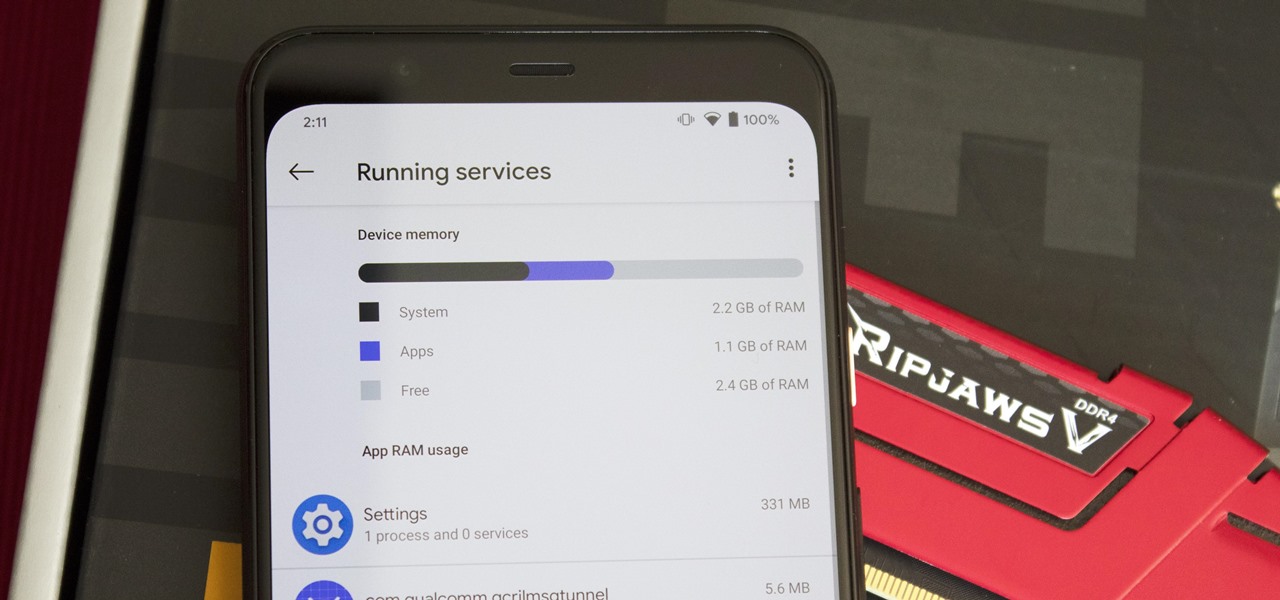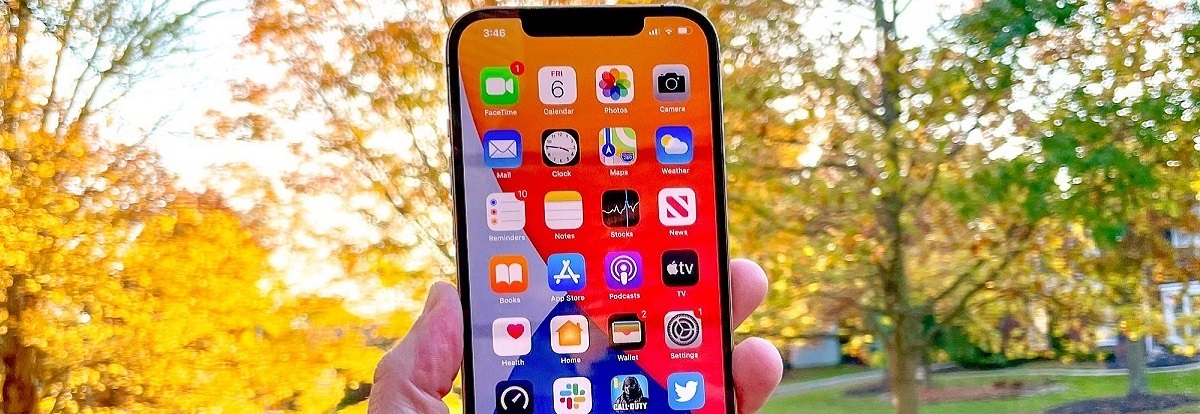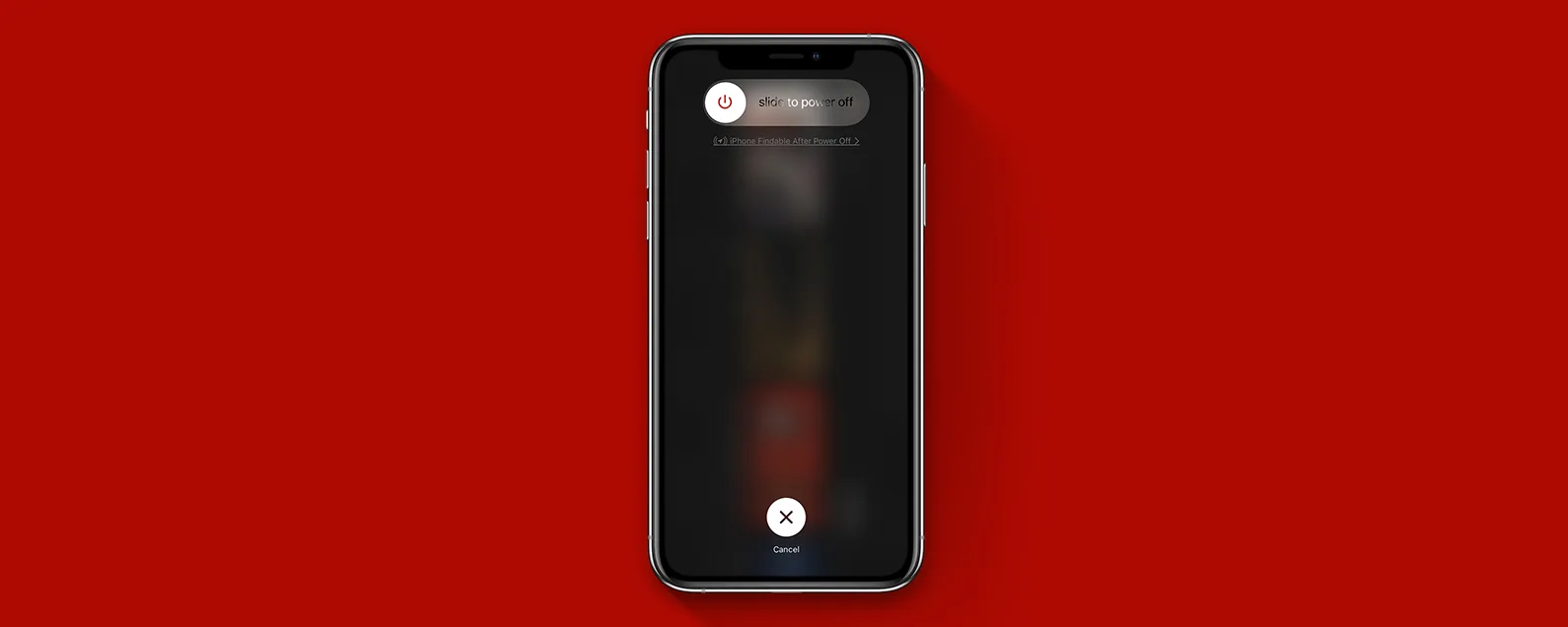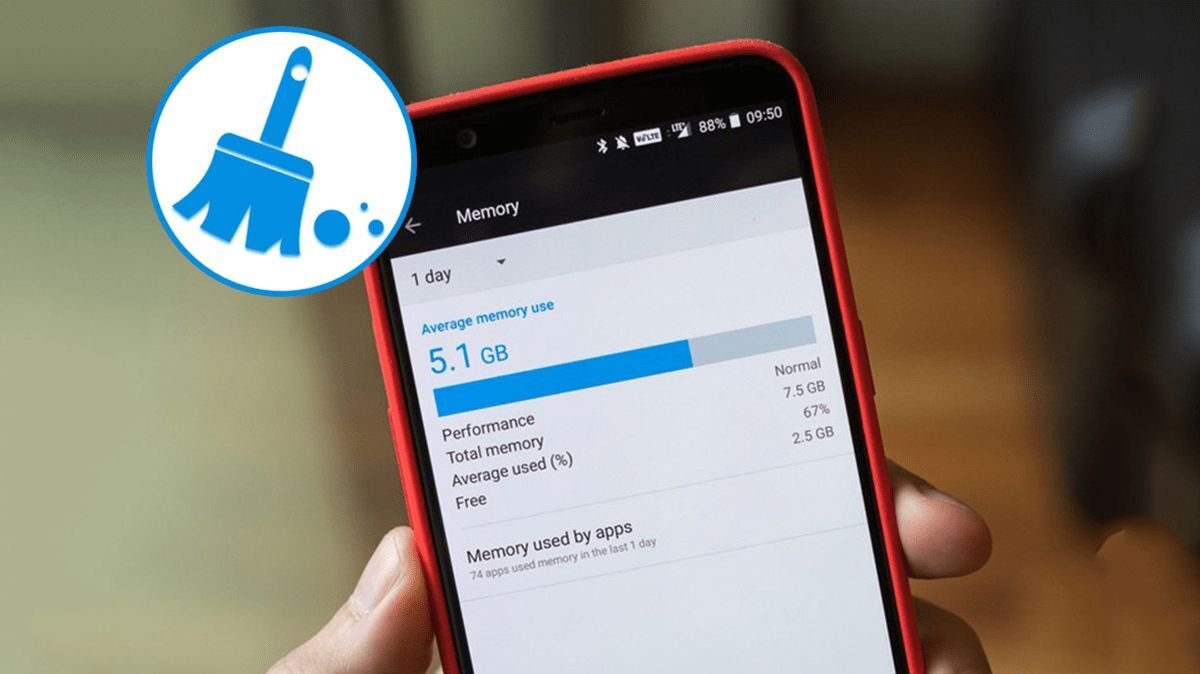Why is it important to check RAM on iPhone?
When it comes to the performance of your iPhone, the amount of RAM it has plays a crucial role. RAM, or Random Access Memory, is the temporary storage space where your device stores data for immediate access by the processor. It is responsible for multitasking, running apps, and overall system responsiveness. Understanding and monitoring the RAM usage on your iPhone is essential for optimizing its performance and ensuring a smooth user experience.
Checking the RAM usage can help you identify if your device has enough memory to meet the demands of your apps and tasks. Insufficient RAM can lead to sluggish performance, app crashes, and overall slow responsiveness. By keeping an eye on your iPhone’s RAM usage, you can take proactive steps to manage it effectively and avoid potential issues.
One key benefit of monitoring RAM usage is that it allows you to identify any resource-intensive apps or processes that could be consuming excessive memory. Certain apps, particularly those running in the background, may be utilizing more RAM than necessary, which can impact the performance of other apps and the overall system. By identifying and closing such resource-hungry apps, you can free up precious RAM and improve the performance of your iPhone.
Furthermore, checking the RAM usage on your iPhone can help you identify any potential memory leaks in apps. Memory leaks occur when apps do not release the memory they have used, leading to a gradual depletion of available RAM over time. This can eventually slow down your device and cause stability issues. By monitoring the RAM usage, you can detect such apps and take appropriate action, such as closing or updating them, to prevent or mitigate memory leaks.
In addition, keeping an eye on the RAM usage can provide valuable insights into the efficiency of your device’s performance. If you notice that your iPhone is consistently utilizing a large portion of its available RAM, it may indicate that your device could benefit from additional memory. This knowledge can help you make informed decisions when considering device upgrades or optimizations.
Overall, checking the RAM usage on your iPhone empowers you to optimize its performance and enhance the user experience. By understanding how your device utilizes its memory resources, you can take appropriate actions to manage memory-intensive tasks, close resource-hungry apps, and ensure the smooth operation of your iPhone.
How to check RAM usage on iPhone devices running on iOS 14 and above
With the release of iOS 14, Apple introduced a new feature that allows iPhone users to easily check their device’s RAM usage. By following these simple steps, you can gain valuable insights into how your iPhone is utilizing its memory resources:
- Open the Settings app on your iPhone.
- Scroll down and tap on “Privacy”.
- Tap on “Analytics & Improvements”.
- Next, tap on “Analytics Data”.
- In the list of files, look for entries starting with “LowMemory” followed by a date and time stamp. These are crash reports related to low memory situations.
- Select the most recent “LowMemory” entry to view the crash report.
- Within the crash report, you can find information about the apps and processes that consumed the most memory.
By analyzing the crash report, you can get an idea of which apps or processes are consuming excessive memory on your iPhone. This can help you identify any memory-intensive apps or potential memory leaks that need attention.
It’s worth noting that the crash report may contain technical information that might be overwhelming to the average user. However, if you notice a particular app consistently causing low memory situations, you may consider closing or updating that app to optimize your iPhone’s RAM usage.
Checking the RAM usage on iOS 14 and above may require navigating through crash reports, but it provides valuable insights into your device’s memory management. With this information, you can take informed actions to optimize your iPhone’s RAM usage, improve performance, and ensure a smooth user experience.
Steps to check RAM usage on iPhone devices running on iOS 13 and earlier
If you are using an iPhone device running on iOS 13 or an earlier version, checking the RAM usage requires a slightly different approach. Follow these steps to monitor the RAM usage on your iPhone:
- Open the App Switcher by double-clicking the Home button (or swiping up from the bottom on devices without a Home button).
- Swipe left or right to view the active app cards.
- While in the App Switcher, swipe up on an app card to force close the app.
- Continue swiping up on other app cards to close additional apps.
- Keep an eye on the number of app cards remaining in the App Switcher.
- If you notice a significant number of app cards, it indicates that multiple apps are running in the background and utilizing RAM.
By closing unused or unnecessary apps from the App Switcher, you can free up valuable RAM on your iPhone. This allows the device to allocate more memory to active apps and improve overall performance.
Alternatively, you can also restart your iPhone to clear the RAM and temporarily free up memory. Press and hold the power button (or the power button and volume button on certain models) until the slide to power off option appears. Slide to power off, and then turn your device back on after a few seconds.
It’s important to note that force-closing apps or restarting your iPhone is a temporary solution to manage RAM usage. iOS is designed to manage memory efficiently, and closing apps manually is usually unnecessary. However, if you experience sluggish performance or unresponsive apps, these steps can help refresh the device’s memory and improve its responsiveness.
Remember, monitoring and managing RAM usage on your iPhone can help optimize its performance and ensure smooth operation, regardless of the iOS version you’re using.
Tips to optimize RAM usage on iPhone
Optimizing the RAM usage on your iPhone can significantly improve its performance and ensure a smoother user experience. Here are some useful tips to help you make the most of your device’s memory resources:
- Close unused apps: When you’re done using an app, make sure to close it properly. Leaving apps running in the background consumes valuable RAM. To close apps on devices with iOS 14 and above, swipe up from the bottom of the screen and swipe left or right to find the app card you want to close. On devices running iOS 13 or earlier, double-click the Home button and swipe up on the app cards in the App Switcher.
- Limit background app refresh: Some apps refresh their content in the background, utilizing precious RAM. To optimize RAM usage, go to Settings > General > Background App Refresh and disable this feature for apps that don’t require constant updates.
- Disable unnecessary notifications: Notifications can trigger background processes and consume RAM. Go to Settings > Notifications and disable notifications for apps that you don’t need immediate alerts from.
- Clear Safari cache: Safari and other web browsers store temporary data in the cache, which can take up valuable RAM. To clear the cache, open Settings > Safari (or the respective browser settings) and tap on “Clear History and Website Data.”
- Update apps regularly: App developers often release updates that address memory-related issues and improve performance. Keeping your apps up to date ensures you have the latest optimizations and bug fixes.
- Manage widgets: Widgets can be convenient, but having too many active widgets on your home screen can consume RAM. Assess which widgets you truly need and remove any unnecessary ones.
- Restart your iPhone regularly: Restarting your iPhone clears the RAM, freeing up memory and ensuring a fresh start. This can be particularly beneficial if you notice a decline in performance.
- Avoid excessive browser tabs: Having numerous tabs open in your web browser consumes RAM. Close tabs that you no longer need to reduce the memory usage.
By implementing these tips, you can optimize the RAM usage on your iPhone, leading to improved performance, smoother multitasking, and a more enjoyable user experience.
Frequently Asked Questions about iPhone RAM usage
Understanding how RAM works on your iPhone is key to optimizing its performance. Here are some frequently asked questions about iPhone RAM usage:
1. Why is checking RAM usage important on an iPhone?
Monitoring RAM usage allows you to identify memory-intensive apps, potential memory leaks, and overall system efficiency. By managing RAM effectively, you can ensure optimal performance and a smooth user experience.
2. Does closing apps from the App Switcher improve RAM usage?
Force-closing apps from the App Switcher can free up RAM temporarily, but iOS is designed to manage memory efficiently. In most cases, closing apps manually is unnecessary unless an app is unresponsive or causing issues.
3. Can I add more RAM to my iPhone?
No, the amount of RAM in an iPhone is fixed and cannot be modified or upgraded. The RAM capacity is determined by the specific model of your iPhone. However, optimizing RAM usage can help maximize the available memory.
4. How can I reduce memory usage by apps?
You can reduce memory usage by closing unused apps, limiting background app refresh, disabling unnecessary notifications, and ensuring your apps are updated to the latest versions. Clearing Safari or web browser cache can also free up memory.
5. How often should I restart my iPhone to optimize RAM usage?
Restarting your iPhone occasionally can help clear the RAM and improve performance. It is generally recommended to restart your device once every few days or when you notice a decline in performance.
6. Why does my iPhone’s RAM usage fluctuate?
The RAM usage on your iPhone will fluctuate depending on the apps and processes running at any given time. This is normal, as iOS dynamically allocates memory based on active tasks and app requirements.
7. What can I do if my iPhone’s RAM usage is consistently high?
If you observe consistently high RAM usage on your iPhone, try closing unnecessary apps, optimizing settings, and updating apps. If the issue persists, consult Apple support or consider restoring your device to factory settings as a last resort.
By understanding these FAQs about iPhone RAM usage, you can effectively manage memory resources and optimize your device’s performance for an enhanced user experience.