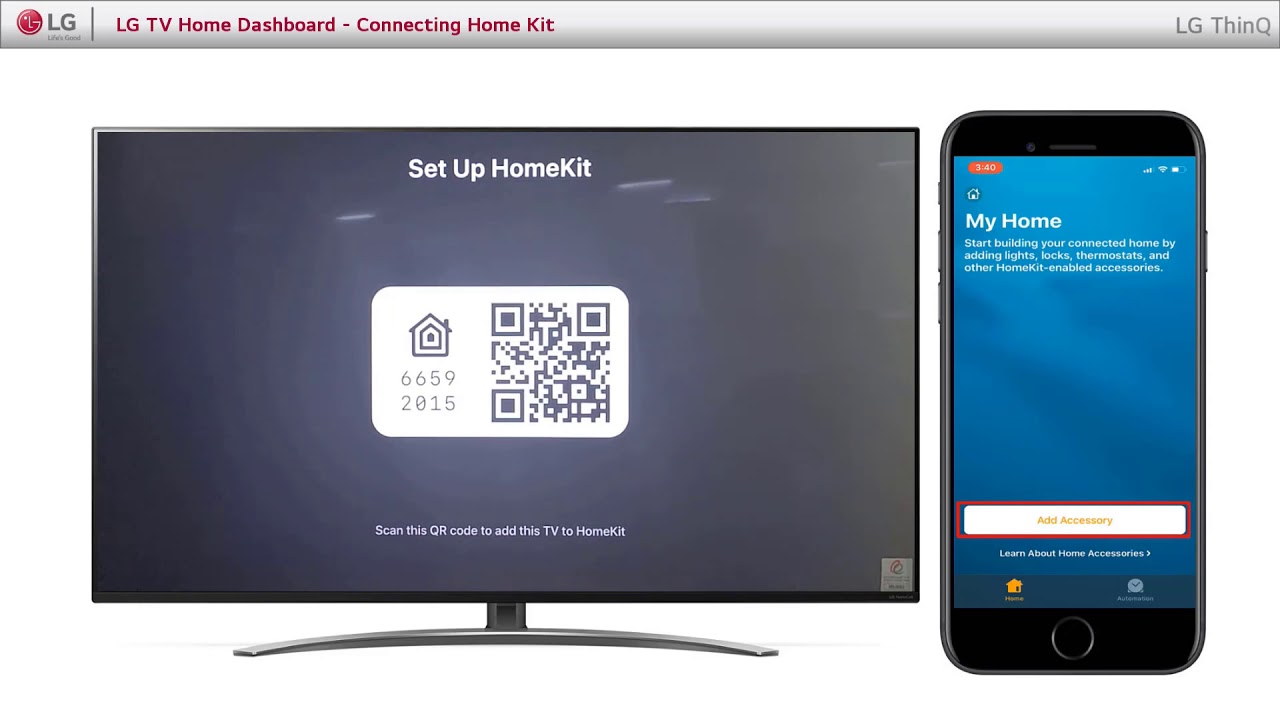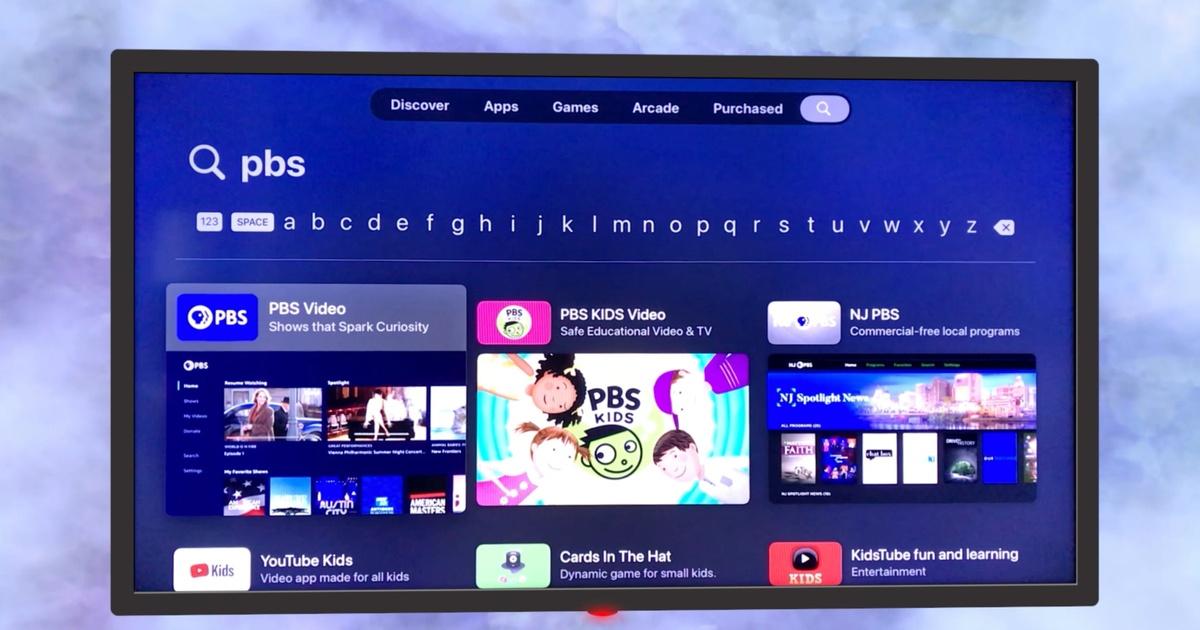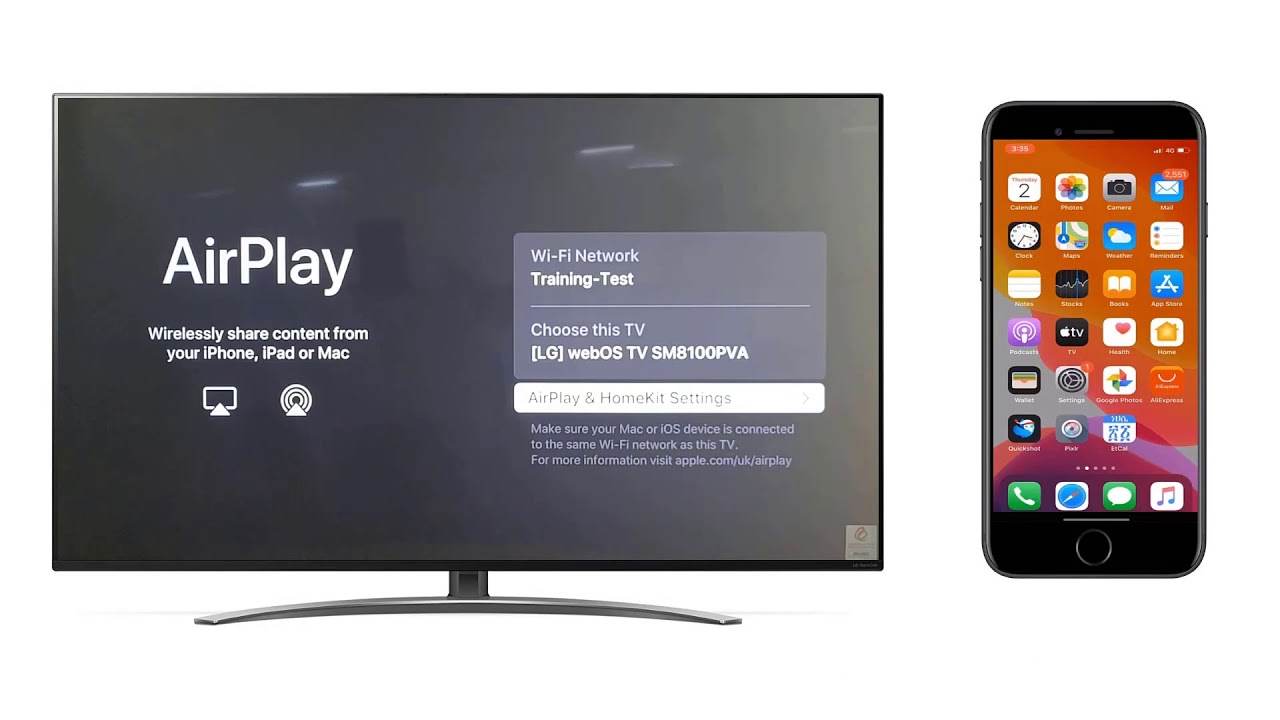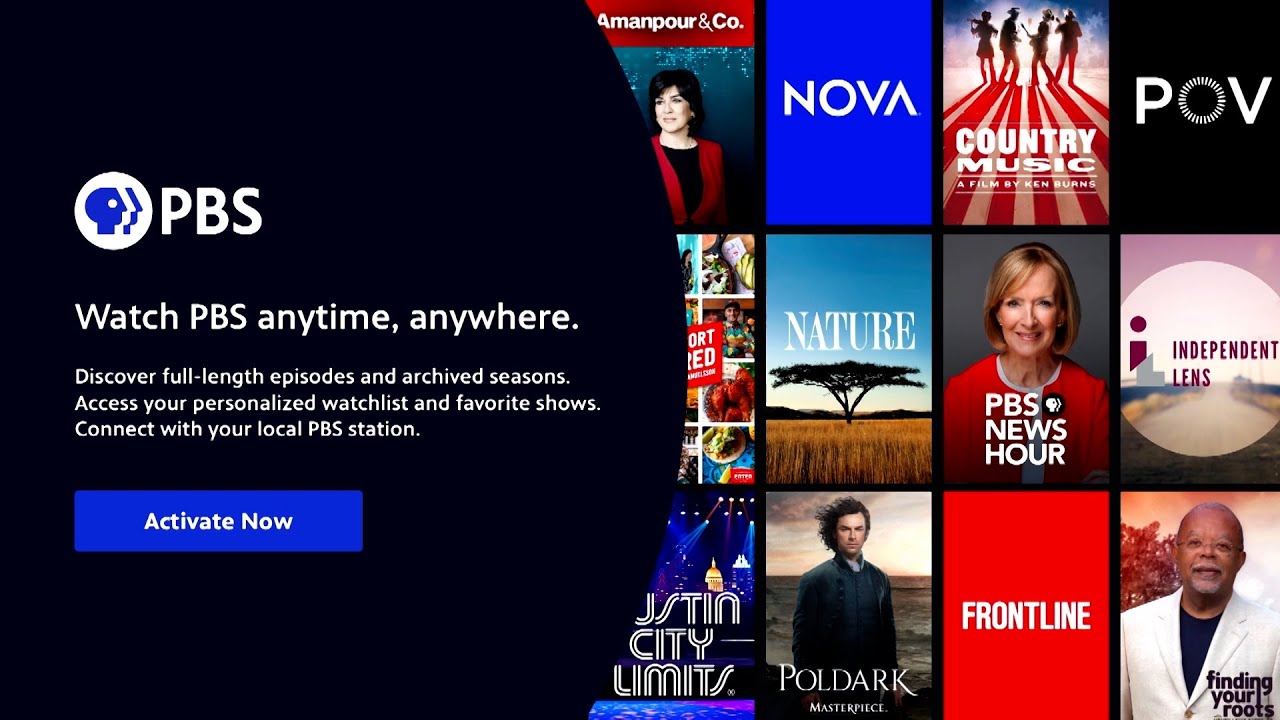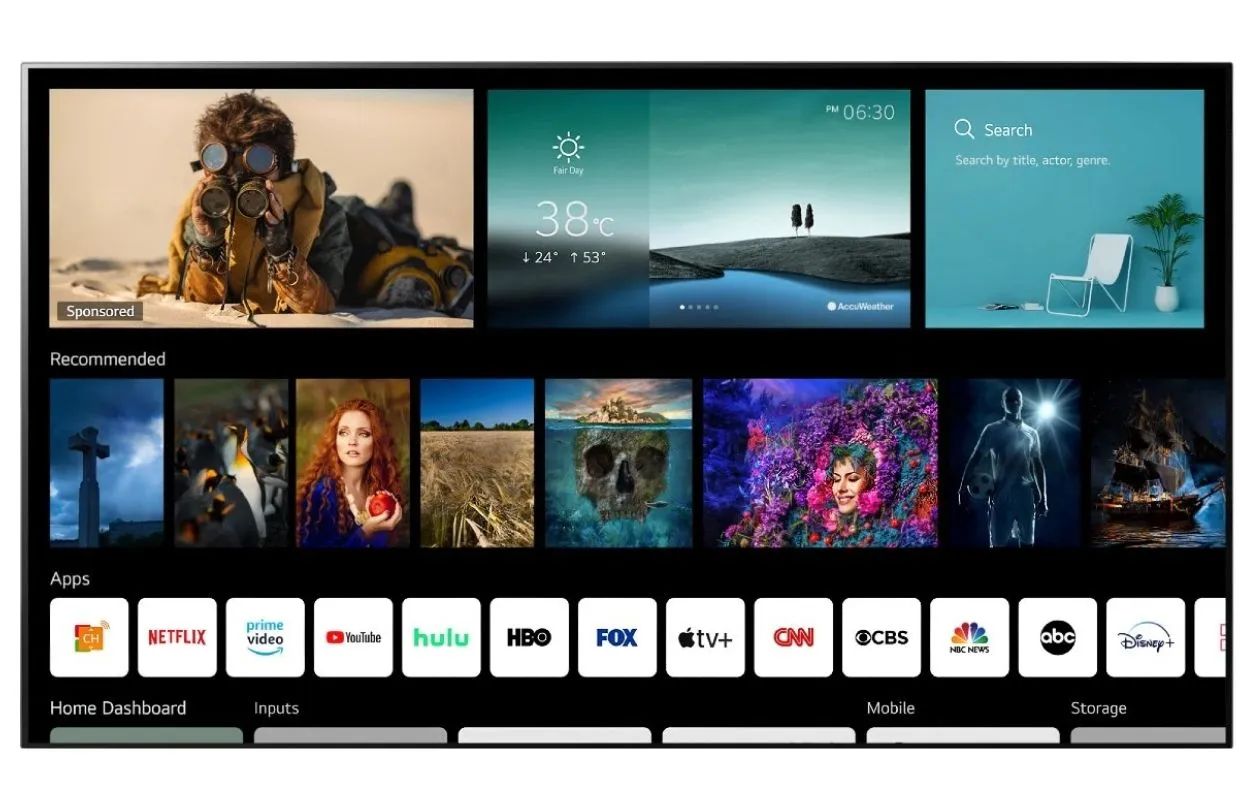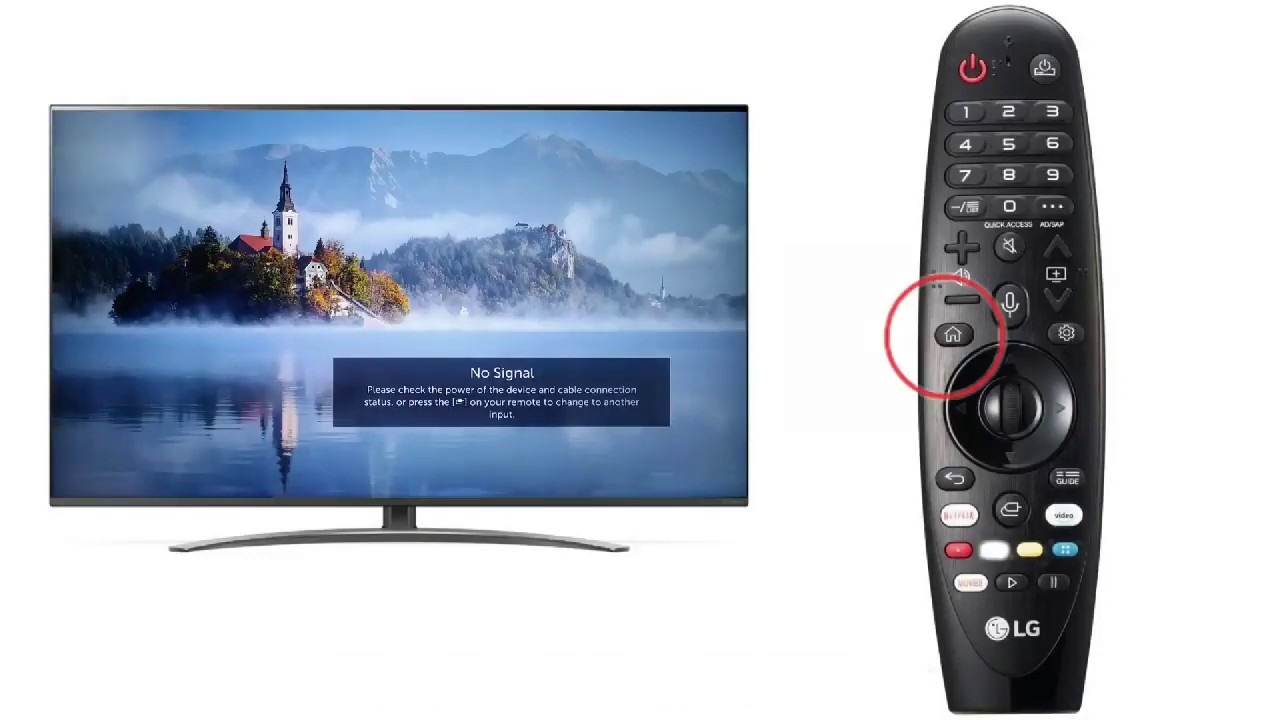Introduction
Welcome to this guide on how to find the QR code on your LG Smart TV. QR codes, short for Quick Response codes, are a type of barcode that can be scanned using a smartphone’s camera to quickly access information or perform actions. LG Smart TVs offer a convenient feature that allows you to display a QR code on your TV screen, which can then be scanned by a smartphone.
Scanning the QR code can open up various possibilities, such as quickly connecting to your LG Smart TV through a mobile app, accessing additional content or features, or even sharing content between your TV and smartphone. Whether you’re looking to streamline your TV setup or explore new possibilities, finding and using the QR code on your LG Smart TV is a simple and straightforward process.
In this guide, we will walk you through the step-by-step process to locate the QR code on your LG Smart TV and ensure that you’re ready to make the most of this handy feature. You don’t need to be a tech expert to follow along; just grab your LG Smart TV remote, your smartphone, and let’s get started!
Step 1: Accessing the settings menu
The first step in finding the QR code on your LG Smart TV is accessing the settings menu. The settings menu is where you can customize various aspects of your TV’s functionality, including the display, sound, network settings, and more. Here’s how you can access it:
- Using your LG Smart TV remote control, press the Home button. This button is usually represented by a house icon.
- Navigate to the right or left using the arrow buttons on your remote control to highlight and select the “Settings” option. It is typically represented by a gear or wrench icon.
- Press the OK or Enter button on your remote control to confirm your selection and access the settings menu.
Once you have successfully accessed the settings menu, you will be ready to proceed to the next step in finding the QR code on your LG Smart TV.
Step 2: Navigating to the QR code option
After accessing the settings menu, the next step is to navigate to the QR code option. This option allows you to generate and display the QR code on your LG Smart TV screen. Follow these steps:
- Within the settings menu, use the arrow buttons on your remote control to scroll down or up and locate the “Network” category. It is often represented by an icon of two arrows in a circular formation.
- Once you’ve found the “Network” category, navigate within it to find the “Network Connection” or “Wi-Fi” option, depending on your TV model. Highlight and select it by pressing the OK or Enter button on your remote control.
- In the “Network Connection” or “Wi-Fi” menu, look for an option called “Show Network QR Code” or something similar. This is where you’ll find the QR code feature for your LG Smart TV.
- Highlight the “Show Network QR Code” option and press the OK or Enter button to enable it. The QR code will now be ready to display on your TV screen.
Once you have successfully completed this step, you’re one step closer to accessing the QR code on your LG Smart TV.
Step 3: Displaying the QR code
Now that you have enabled the QR code feature, it’s time to display the QR code on your LG Smart TV screen. Follow these simple steps:
- Return to the home screen of your LG Smart TV by pressing the Home button on your remote control.
- Navigate to the settings menu once again by highlighting and selecting the gear or wrench icon using the arrow buttons.
- Within the settings menu, locate the “Network” category and access it using the OK or Enter button.
- Look for the “Network Connection” or “Wi-Fi” option and select it.
- In the “Network Connection” or “Wi-Fi” menu, you should see the “Show Network QR Code” option that you enabled in the previous step. Highlight it and press the OK or Enter button.
- After selecting the “Show Network QR Code” option, a QR code will appear on your LG Smart TV screen. This QR code is unique to your network connection.
That’s it! You have successfully displayed the QR code on your LG Smart TV screen. Take a moment to ensure that the QR code is clearly visible and ready to be scanned.
Step 4: Scanning the QR code with a smartphone
Now that you have successfully displayed the QR code on your LG Smart TV screen, it’s time to scan it using your smartphone. This will allow you to easily connect your smartphone to your LG Smart TV or access additional features. Follow these steps:
- On your smartphone, open the camera app or a QR code scanning app. If you don’t have a QR code scanning app installed, you can easily find one in your device’s app store.
- Position your smartphone’s camera so that the QR code on your LG Smart TV screen is in view.
- The camera app or QR code scanning app should automatically detect the QR code and display the information or action associated with it.
- If the scanning app does not automatically detect the QR code, you can try tapping on the screen or pressing a specific button within the app to initiate the scanning process.
- Once the QR code is successfully scanned, your smartphone may prompt you with options or instructions related to the scanned code. Follow the prompts accordingly to proceed with the desired action.
That’s it! You have successfully scanned the QR code with your smartphone. Now you can enjoy the convenience and additional features that come with connecting your smartphone to your LG Smart TV.
Conclusion
Congratulations! You have successfully learned how to find and use the QR code on your LG Smart TV. By following the steps outlined in this guide, you can easily access the QR code feature and display it on your TV screen. Scanning the QR code with your smartphone opens up a world of possibilities, from connecting your smartphone to your TV to accessing additional content or features.
Remember, the QR code feature on your LG Smart TV is designed to enhance your overall viewing experience and streamline the connectivity between your devices. Whether you want to control your TV through a mobile app or quickly share content between your smartphone and TV, the QR code makes it easy and convenient.
Now that you are familiar with the process, go ahead and give it a try. Experiment with different QR code scanning apps on your smartphone to see which one works best for you. Enjoy the effortless connection and the added functionality that the QR code feature brings to your LG Smart TV.
Thank you for reading this guide, and we hope it has been helpful to you. Happy QR code scanning!