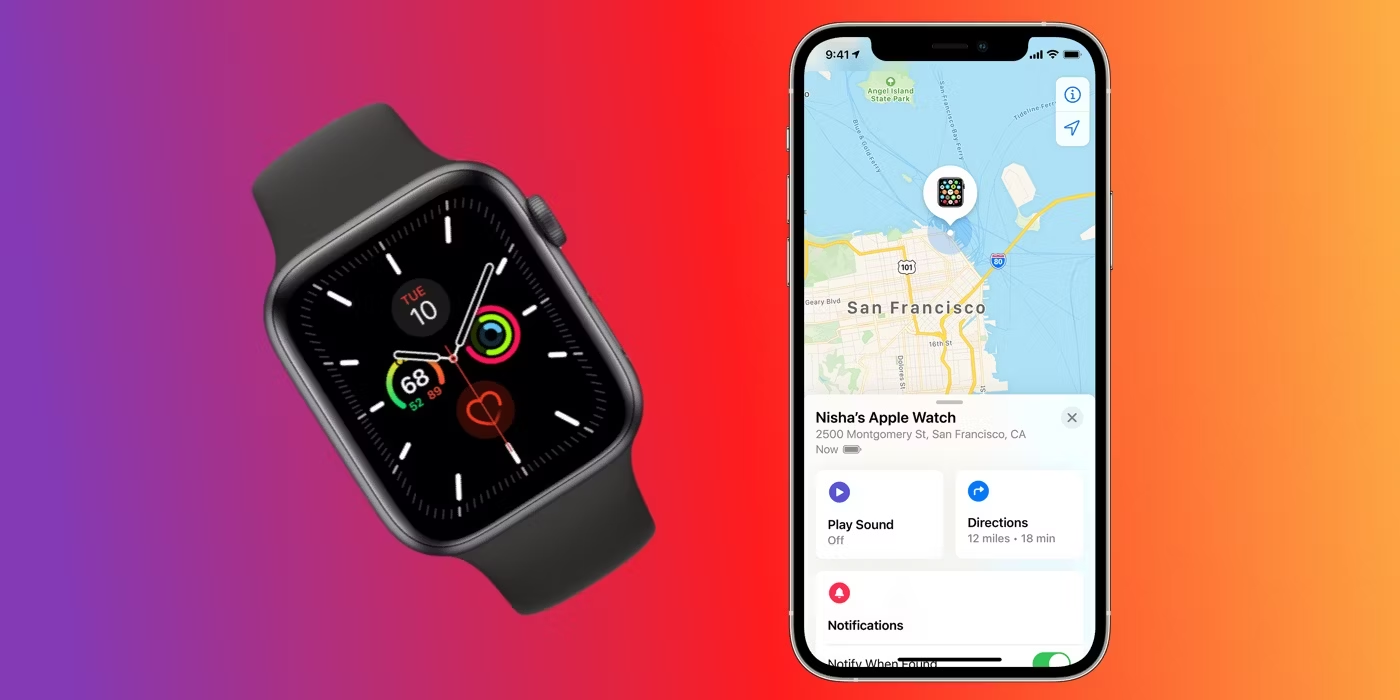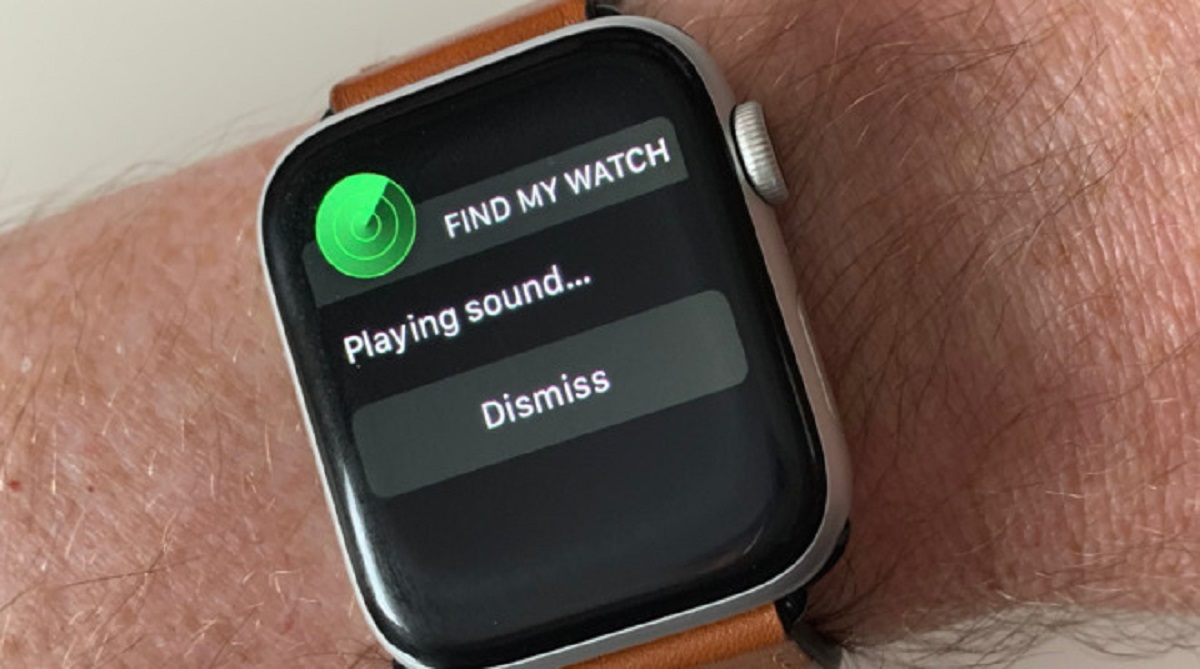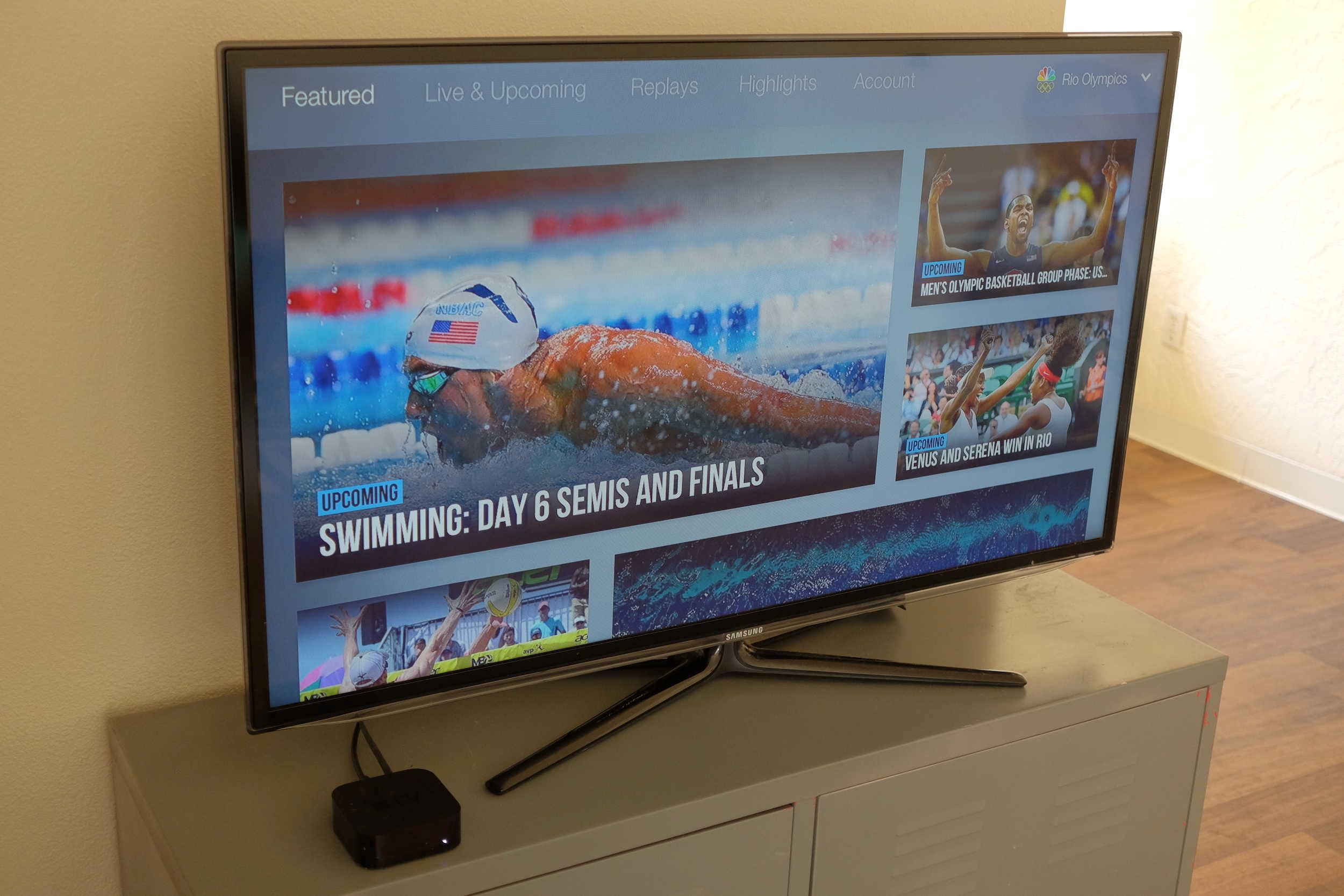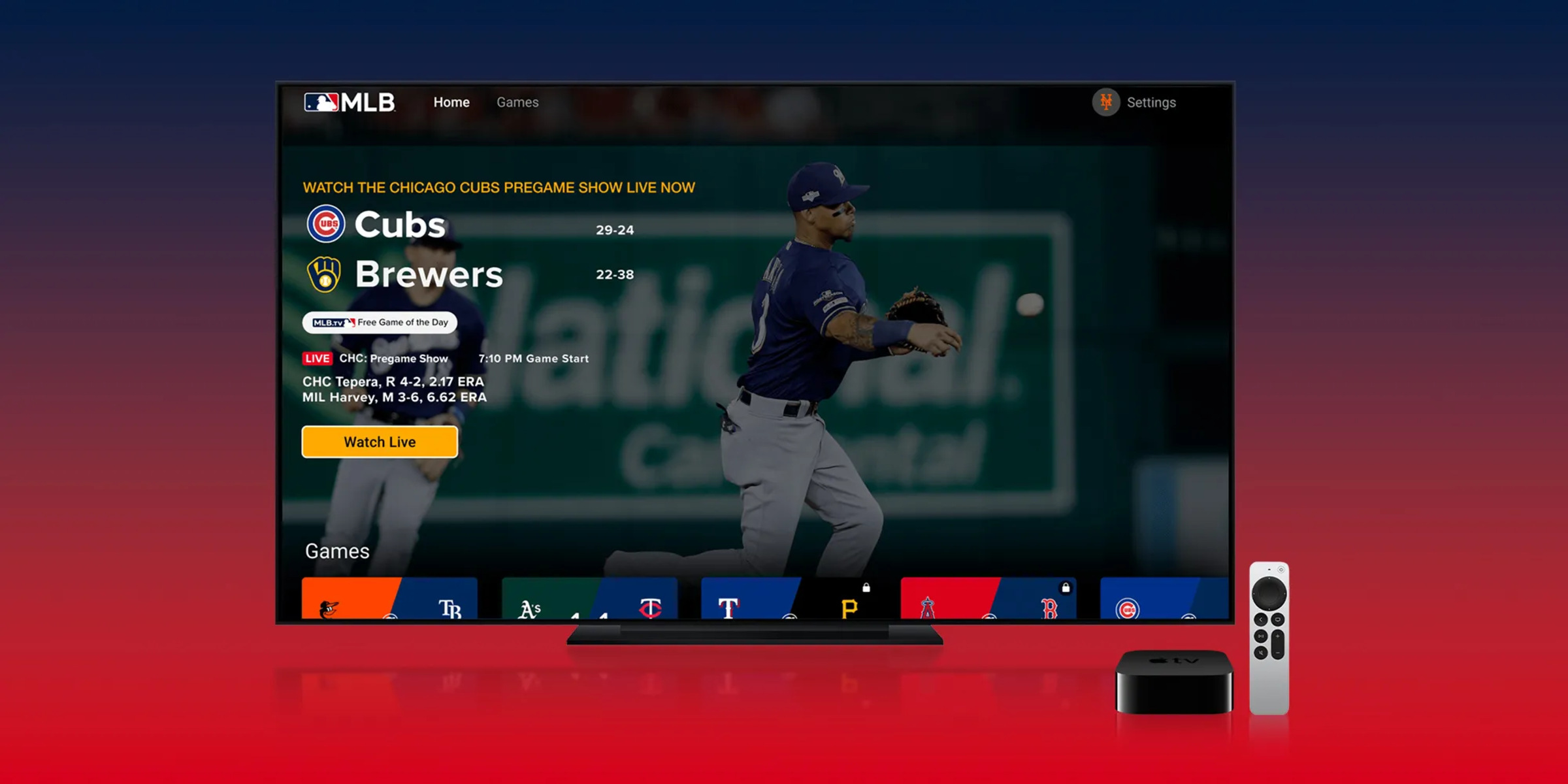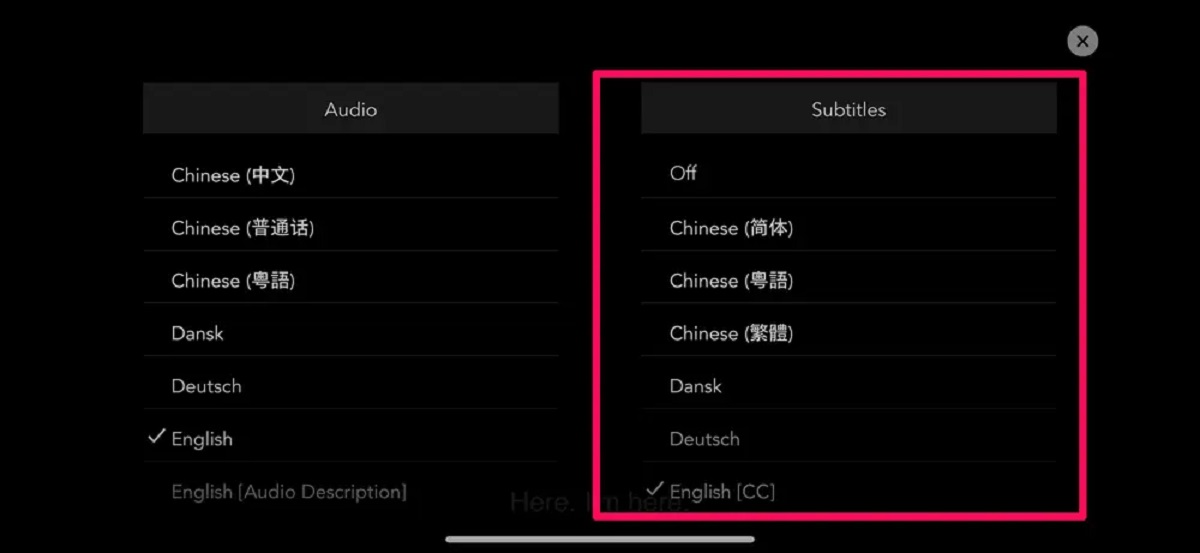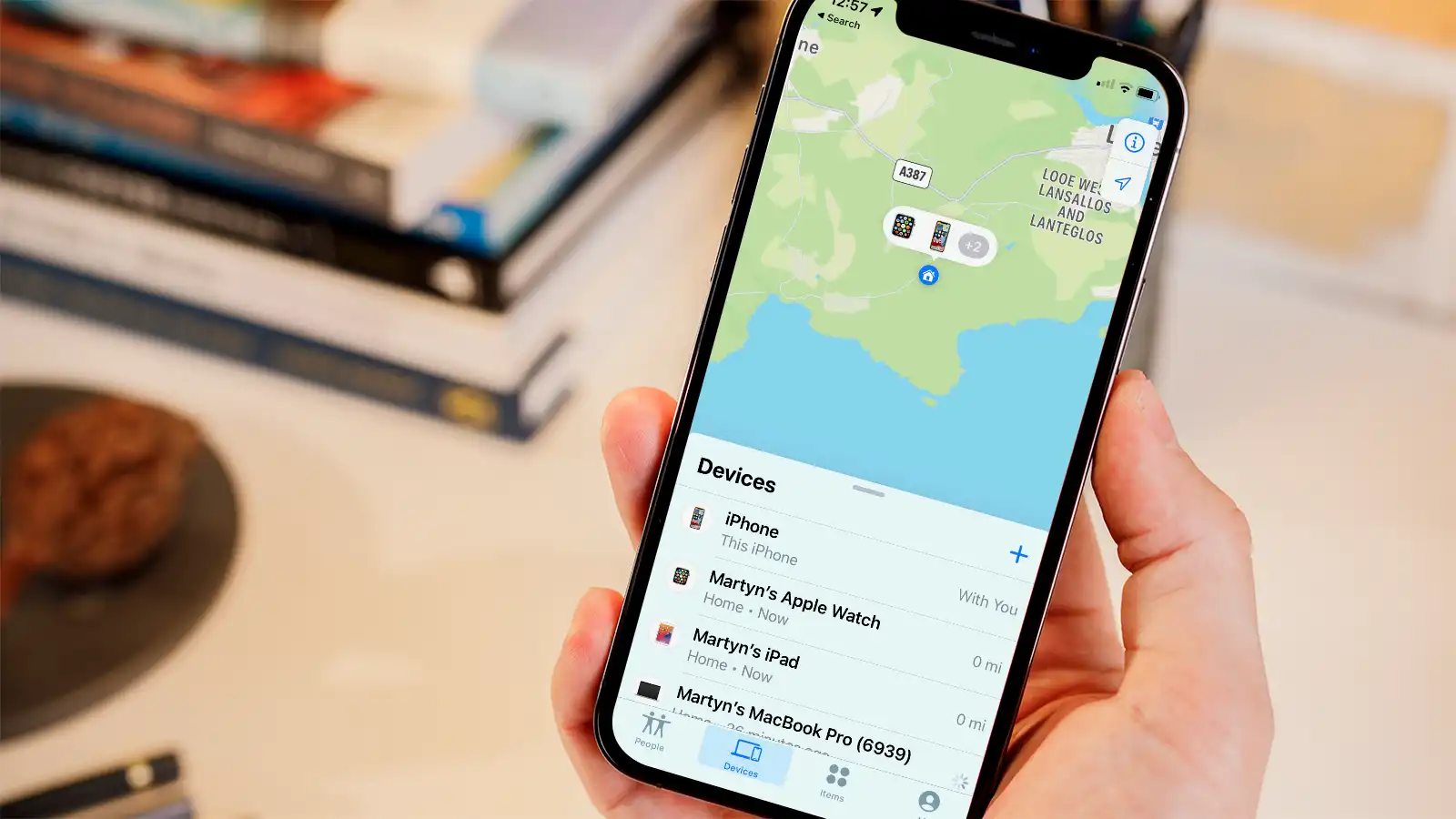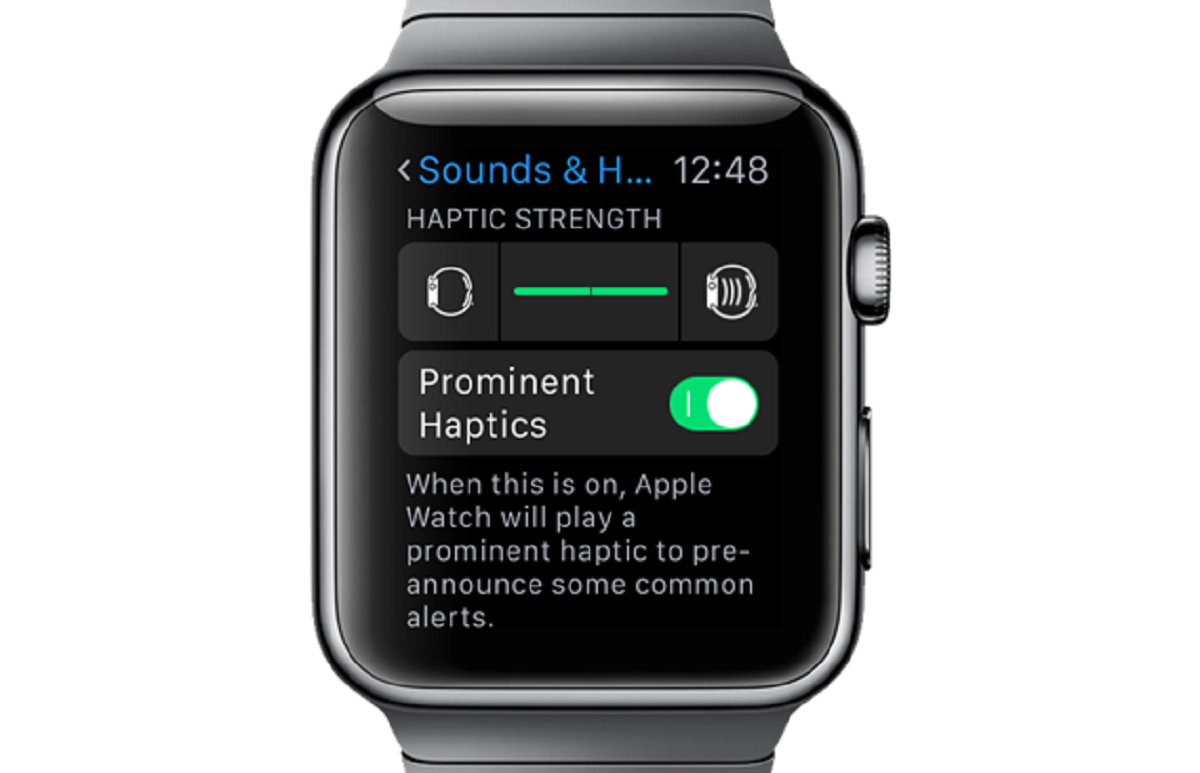Introduction
Welcome to our guide on how to find a missing Apple Watch. Losing your Apple Watch can be frustrating and stressful, but with the right tools and strategies, you can increase your chances of locating it quickly. Whether you misplaced it at home, left it behind at the gym, or suspect it may have been stolen, we’ve got you covered.
Apple Watch is more than just a stylish accessory; it’s a powerful device that offers numerous features to help you stay connected and track your fitness goals. However, its small size and portability can also make it easy to misplace or forget. Thankfully, Apple has developed several tools and features to assist you in locating your missing Apple Watch.
In the following sections, we will explore various methods that can help you find your lost Apple Watch. From using the Find My app to leveraging the Find My Network and enabling Lost Mode, we will provide step-by-step instructions and tips to maximize your chances of recovering your device. We will also cover additional strategies such as using third-party tracking apps, checking your iPhone’s Bluetooth connection, and retracing your steps.
While finding a missing Apple Watch can sometimes feel like searching for a needle in a haystack, don’t lose hope! By following the methods outlined in this guide, you’ll have a better chance of reuniting with your beloved device. So, let’s get started and learn how to find your missing Apple Watch!
Check the Last Known Location
When you realize your Apple Watch is missing, the first step is to check its last known location. This can provide valuable clues about where you might have left it or where it was last connected to your iPhone. Here’s how to check the last known location of your Apple Watch:
- Open the Find My app on your iPhone. If you don’t have it installed, you can download it from the App Store.
- Sign in with your Apple ID and password.
- Tap on the Devices tab at the bottom of the screen.
- Look for your Apple Watch in the list of devices. If it’s offline or its location isn’t available, you may see the last known location displayed instead.
If the last known location is available, the Find My app will display a map with a marker indicating where your Apple Watch was last seen. Take note of this location and try to remember if you were in that area recently. This information will be helpful in the next steps of the search process. Keep in mind that the last known location might not be precisely accurate, especially if your Apple Watch has moved since then.
It’s important to note that in order for the last known location to be available, your Apple Watch must have been connected to your iPhone and have had a working internet connection at that time. If your device was disconnected or the battery died, the last known location might not be available.
Checking the last known location of your Apple Watch is a crucial step as it can provide you with a starting point for your search. However, if the location isn’t available or you cannot remember being in that area, don’t worry. There are still other methods and features to help you locate your missing device, which we will explore in the following sections.
Use the Find My App
If checking the last known location didn’t yield any results, the next step is to utilize the Find My app to locate your missing Apple Watch. Here’s how you can use the app:
- Open the Find My app on your iPhone. If you don’t have it installed, you can download it from the App Store.
- Sign in with your Apple ID and password.
- Tap on the Devices tab at the bottom of the screen.
- Select your Apple Watch from the list of devices.
- The app will display the current location of your Apple Watch on a map. If your device is nearby, you can use the Play Sound option to make it emit a sound, helping you locate it.
- If your Apple Watch is not nearby or you suspect it has been stolen, you can use the Mark as Lost option to enable Lost Mode. This will lock your Apple Watch, display a custom message with contact information, and allow you to track its location if it’s connected to the internet.
Enabling Lost Mode is particularly useful if you believe your Apple Watch has been misplaced or if you want to safeguard your personal information in case of theft. It increases the chances of someone finding your device and returning it to you.
If your Apple Watch is online and within reach, tapping on the Play Sound option will trigger a sound on your device, even if the volume is muted. This can be helpful when searching for your Apple Watch around the house or in a nearby area.
If your Apple Watch is offline or its battery has drained, you will receive a notification once it comes back online or is powered on. This feature relies on the Find My Network and other Apple devices nearby to help locate your missing device.
The Find My app is a powerful tool that allows you to track and locate your missing Apple Watch, as well as take necessary actions to protect your data. Be sure to explore its features and use them to your advantage in your search efforts.
Use the Find My Network
If the Find My app doesn’t yield any results or your Apple Watch is offline, you can leverage the Find My Network to help locate your missing device. The Find My Network is a vast network of Apple devices that can help track and locate lost or stolen Apple products, including your Apple Watch.
Here’s how you can use the Find My Network:
- Open the Find My app on your iPhone.
- Tap on the Devices tab at the bottom of the screen.
- Select your Apple Watch from the list of devices.
- If your Apple Watch is offline, tap on the Enable Offline Finding option.
Enabling Offline Finding activates the Find My Network, which allows nearby Apple devices to anonymously and securely help locate your Apple Watch. These devices can detect the Bluetooth signal emitted by your Apple Watch, even if it’s disconnected from your iPhone or offline.
If another Apple device comes into close proximity with your missing Apple Watch, it will send its location information to your iPhone through the Find My Network. This can provide valuable insights into the whereabouts of your device, even if it’s not connected to the internet.
Keep in mind that the effectiveness of the Find My Network relies on the number of Apple devices in your vicinity. In densely populated areas or areas with many Apple users, there is a higher chance of nearby devices detecting your Apple Watch and updating its location information.
While using the Find My Network is not as precise as GPS tracking, it can still greatly assist in narrowing down the potential location of your missing Apple Watch. Remember to keep the Find My app running on your iPhone and check for any updates in case another Apple device detects your device’s Bluetooth signal.
Utilizing the Find My Network in conjunction with other search methods can significantly increase your chances of locating your missing Apple Watch. So be sure to activate Offline Finding and keep an eye out for any updates from the Find My Network.
Use the Ping Apple Watch Feature
If you’re in the vicinity of your Apple Watch but can’t seem to locate it visually, you can use the Ping feature to make your Apple Watch emit a sound, aiding in its discovery. This feature is especially useful when your Apple Watch is buried under couch cushions or hidden in a bag. Here’s how you can utilize the Ping Apple Watch feature:
- Open the Find My app on your iPhone.
- Tap on the Devices tab at the bottom of the screen.
- Select your Apple Watch from the list of devices.
- Tap on the Actions button next to your Apple Watch.
- Choose the Ping option.
Once you select the Ping option, your Apple Watch will emit a sound that gradually increases in volume, making it easier for you to locate it. If you believe your Apple Watch is in close proximity but can’t visually spot it, this feature can be a lifesaver.
It’s worth noting that the Ping feature works best when your Apple Watch is within Bluetooth range of your iPhone. If your Apple Watch is disconnected or out of range, the Ping won’t be effective. Additionally, if your Apple Watch is on silent mode or in Do Not Disturb mode, the sound may be muffled or not audible at all.
Make sure to listen carefully for the sound and follow it to locate your Apple Watch. Remember to check common hiding spots, such as pockets, bags, and nearby furniture.
Using the Ping Apple Watch feature is a useful way to assist in finding a misplaced or hidden device. Combine it with thorough searching in the area and retracing your steps to increase the chances of locating your Apple Watch.
Enable Lost Mode
If you suspect that your Apple Watch has been misplaced or stolen, enabling Lost Mode can help secure your device and increase the chances of its recovery. When Lost Mode is activated, your Apple Watch will be locked, a custom message with contact information will be displayed on the screen, and you’ll have the ability to track its location if it’s connected to the internet. Here’s how you can enable Lost Mode:
- Open the Find My app on your iPhone.
- Tap on the Devices tab at the bottom of the screen.
- Select your Apple Watch from the list of devices.
- Tap on the Actions button next to your Apple Watch.
- Choose the Mark as Lost option.
- Follow the on-screen instructions to create a custom message that will be displayed on your Apple Watch.
- Provide a contact phone number or email address that can be displayed along with the custom message.
- Tap on Activate to enable Lost Mode.
Once Lost Mode is activated, your Apple Watch will be locked with a passcode that you set. This ensures that your personal data remains secure even if someone finds or steals your device. The custom message you created will be displayed on the screen, encouraging anyone who comes across your Apple Watch to get in touch with you.
If your Apple Watch is connected to the internet, you will be able to track its location using the Find My app or the Find My website. This can provide valuable information for recovering your device or assisting law enforcement in their efforts to retrieve it.
If your Apple Watch is offline or disconnected, the activation of Lost Mode will take effect as soon as it connects to the internet. You will receive a notification once this happens, and you’ll be able to track its location thereafter.
Enabling Lost Mode can significantly increase the chances of recovering your missing Apple Watch. It provides a layer of security, allows you to display contact information, and facilitates tracking if your device is connected to the internet. So, if you suspect your Apple Watch is lost or stolen, don’t hesitate to enable Lost Mode via the Find My app.
Use the Find My app on a Friend’s iPhone
If you don’t have access to your own iPhone or if it’s not available, you can still utilize the Find My app to locate your missing Apple Watch by using a trusted friend’s iPhone. Here’s how you can do it:
- Ask your friend to open the Find My app on their iPhone.
- Ensure that they are signed in with your Apple ID and password.
- Tap on the Devices tab at the bottom of the screen.
- Select your Apple Watch from the list of devices.
- The app will display the current location of your Apple Watch on a map, allowing you to pinpoint its whereabouts.
- If your Apple Watch is nearby, you can use the Play Sound option to make it emit a sound, helping you locate it.
- If your Apple Watch is not nearby or you suspect it has been stolen, you can use the Mark as Lost option to enable Lost Mode and increase your chances of recovery.
Using a friend’s iPhone and the Find My app is a handy workaround when your own device isn’t accessible. It allows you to access the features and functionalities of the app, ensuring that you can still track and locate your missing Apple Watch.
Make sure to communicate with your friend and provide them with any necessary information, such as your Apple ID and password, to ensure a smooth experience. Remember to express your gratitude for their assistance in helping you find your missing Apple Watch.
Using the Find My app on a friend’s iPhone is a temporary solution, and it’s still recommended to have the app installed on your own device for future tracking purposes. However, in the event of a missing Apple Watch, this method can prove to be invaluable for locating your device and taking necessary actions to retrieve it.
Use the Find My website
In addition to using the Find My app on your iPhone, you can also access the Find My features and functionalities through the Find My website. This allows you to track and locate your missing Apple Watch using a web browser on your computer. Here’s how you can use the Find My website:
- Open a web browser on your computer and go to the Find My website (https://www.icloud.com/find).
- Sign in with your Apple ID and password.
- Click on the Find iPhone icon.
- From the top menu, select All Devices.
- Choose your Apple Watch from the list of devices.
- The website will display the current location of your Apple Watch on a map, allowing you to track its whereabouts.
- If your Apple Watch is nearby, you can use the Play Sound option to make it emit a sound, aiding in its discovery.
- If your Apple Watch is not nearby or you suspect it has been stolen, you can enable Lost Mode to secure your device and increase the chances of its recovery.
Using the Find My website provides flexibility as you can access it from any computer with internet access. This is particularly useful if you don’t have access to your iPhone or if you prefer using a larger screen for tracking purposes.
Remember to keep your Apple ID and password confidential and log out of the Find My website after completing your search to maintain the security of your Apple account.
The Find My website is a convenient alternative to the Find My app when it comes to locating your missing Apple Watch. It offers the same features and functionalities, ensuring that you can track and take necessary actions for the recovery of your device.
By utilizing the Find My website, you’ll have another tool at your disposal to aid in your search efforts and bring you closer to finding your missing Apple Watch.
Check Your iCloud Account
Checking your iCloud account can provide valuable information about the whereabouts of your missing Apple Watch. By accessing your iCloud account, you can review the recent activity and track the location of your device. Here’s how you can check your iCloud account:
- Open a web browser on your computer and go to the iCloud website (https://www.icloud.com).
- Sign in with your Apple ID and password.
- Once you’re logged in, click on the Find iPhone icon.
- From the top menu, select All Devices.
- Choose your Apple Watch from the list of devices.
- The website will display the current location of your Apple Watch on a map if it’s connected to the internet.
- You can also check the device’s recent location history to see where it has been.
Checking your iCloud account gives you an additional avenue to track and locate your missing Apple Watch. It provides access to the same features as the Find My app and website, offering a comprehensive view of your device’s location.
Keep in mind that the accuracy of the location information will depend on various factors, such as the device’s connection to the internet and the availability of location services. If your Apple Watch is offline or disconnected, you might not see real-time updates on the map.
By checking your iCloud account regularly, you can stay informed about the location of your Apple Watch and any recent activity associated with it. This can be helpful in identifying patterns or potential leads in your search efforts.
Continue monitoring your iCloud account for any updates or changes in the location status of your Apple Watch. This, combined with other search methods, can increase the likelihood of recovering your missing device.
Use a Third-Party Tracking App
In addition to the built-in Find My app and its features, you can also explore third-party tracking apps to assist in locating your missing Apple Watch. These apps offer additional functionalities and may provide alternative methods for tracking and recovering your device. Here’s how you can use a third-party tracking app:
- Search for reputable third-party tracking apps on the App Store.
- Read reviews and consider the features offered by different apps.
- Choose an app that suits your needs and install it on your iPhone.
- Follow the app’s instructions to set up tracking for your Apple Watch.
- Once set up, use the app to track the location of your missing Apple Watch.
- Some third-party apps may offer additional features like remote locking or a crowd-sourced network to help locate lost devices.
Third-party tracking apps can be particularly useful if you’re looking for advanced features beyond what the built-in Find My app offers. These apps often have unique capabilities and may provide better accuracy in tracking and recovering your Apple Watch.
When choosing a third-party tracking app, it’s important to consider factors such as user reviews, app credibility, and the overall security of your personal data. Make sure to install apps from trusted developers and be cautious about granting access to sensitive information or location tracking.
Keep in mind that third-party tracking apps may have certain limitations compared to the built-in Find My app. For example, they may rely on specific network connectivity or other devices running the same app in close proximity for accurate tracking.
While third-party tracking apps can be helpful in your search efforts, it’s important to use them in conjunction with other methods, such as the Find My app and its features. By combining multiple approaches, you increase your chances of locating your missing Apple Watch and ensuring its safe return.
Do your research, choose a reliable third-party tracking app, and follow their instructions for the best results in your search for your missing Apple Watch.
Check on Your iPhone’s Bluetooth Connection
Checking your iPhone’s Bluetooth connection can be a useful step in locating your missing Apple Watch. Since your Apple Watch relies on Bluetooth connectivity to stay connected to your iPhone, the strength or status of the Bluetooth connection can provide clues about the proximity of your device. Here’s how you can check on your iPhone’s Bluetooth connection:
- Swipe up from the bottom of your iPhone’s screen to access the Control Center.
- Look for the Bluetooth icon. If it is highlighted or appears as “On,” your iPhone’s Bluetooth is activated and running.
- If the Bluetooth icon is grayed out or appears as “Off,” tap on it to turn it on.
- Once Bluetooth is powered on, it will search for nearby devices, including your Apple Watch.
- Take note of any Apple Watch devices listed in the Bluetooth settings. If your Apple Watch appears as connected or paired, it suggests that your device is nearby.
- If your Apple Watch does not appear in the Bluetooth settings, it could indicate that your device is out of range or disconnected from your iPhone.
Checking your iPhone’s Bluetooth connection can provide insights into the proximity of your Apple Watch. If your Apple Watch is listed as connected or paired in the Bluetooth settings, it suggests that your device is likely within range and nearby.
However, it’s important to note that the strength of the Bluetooth connection can be affected by various factors, such as physical obstructions or interference. If your Apple Watch is out of range or disconnected, it may not appear in the Bluetooth settings, even if it’s nearby.
Keep in mind that this method relies on the assumption that your iPhone and Apple Watch were previously paired and connected via Bluetooth. If your devices were never paired, or if the connection was disabled before the device went missing, checking the Bluetooth settings may not provide relevant information.
Checking your iPhone’s Bluetooth connection is just one piece of the puzzle when it comes to locating your missing Apple Watch. Remember to explore other methods, such as using the Find My app, enabling Lost Mode, and retracing your steps, to increase your chances of finding your device.
Retrace Your Steps
Retracing your steps can be an effective way to find your missing Apple Watch, especially if you suspect that you may have left it behind or misplaced it in a specific location. By methodically revisiting the places you recently visited, you may be able to pinpoint where you last had your Apple Watch. Here’s how you can retrace your steps:
- Think back to where you last remember wearing or using your Apple Watch.
- Make a list of the places you’ve been to since then, such as your home, workplace, gym, or any other frequently visited locations.
- Visit each location systematically and thoroughly search for your Apple Watch.
- Check common areas where you usually place your Apple Watch, such as nightstands, charging docks, or drawers.
- Pay attention to pockets, bags, and clothing items you were wearing during your last interaction with your Apple Watch.
- Consider any activities you engaged in that might have caused your Apple Watch to become dislodged or accidentally left behind.
- Ask friends, family, or coworkers if they have seen your Apple Watch in any of the shared spaces you frequent.
While retracing your steps can be time-consuming, it can provide significant results in locating your missing Apple Watch. It helps jog your memory and allows you to revisit places where you might have absentmindedly left your device.
Keep in mind that during the process, you should have a clear understanding of your surroundings and thoroughly search each location. Look in all possible areas where your Apple Watch might be hiding or where you might have accidentally left it.
If you still can’t find your Apple Watch after retracing your steps, it’s essential not to panic. There are still additional methods and resources available that can assist in locating your device, including the Find My app, lost and found departments, and reporting the missing Apple Watch to Apple.
By retracing your steps, you are taking an active role in the search for your Apple Watch and increasing your chances of finding it. Stay patient, methodical, and hopeful as you revisit each location on your list.
Check Lost and Found
If you have been unable to locate your missing Apple Watch through other methods, checking the lost and found departments in relevant locations can be a worthwhile option. Many public places, such as gyms, cafes, offices, or public transportation stations, have designated lost and found areas where lost items are stored and cataloged. Here’s how you can check the lost and found:
- Identify the places you visited recently where you suspect you may have lost your Apple Watch.
- Contact the respective locations and inquire about their lost and found procedures.
- If possible, visit the locations personally and speak with the staff in charge of the lost and found department.
- Provide precise details about your missing Apple Watch, such as its model, color, distinctive features, or any engraved markings.
- Ask the staff to check their records or inventory of found items to see if your Apple Watch has been turned in.
- Leave your contact information and a description of your missing Apple Watch in case it is found and turned in later.
Checking the lost and found can be a tedious process, but it’s essential to cover all possible avenues in your search for your missing Apple Watch. Even if you don’t find your device during your initial visit, it’s a good practice to follow up periodically in case it is turned in at a later time.
Remember to remain proactive by reaching out to locations where you suspect your Apple Watch may have been misplaced and inquire about any found items matching its description. Persistence and clear communication can be the key to finding your missing device.
Depending on the size and organization of the establishment, lost and found departments may have different protocols and storage periods for their found items. Therefore, it’s crucial to contact them as soon as possible to increase the chances of your Apple Watch being located before it is disposed of or claimed by someone else.
Checking the lost and found not only helps in retrieving your missing Apple Watch but also provides peace of mind knowing that you have exhaustively searched all possible avenues for recovery. Don’t hesitate to follow up or leave your contact information so that you can be notified if your Apple Watch is found at a later time.
Report the Missing Apple Watch to Apple
If you have been unable to locate your missing Apple Watch using other methods, reporting it as missing to Apple can be beneficial. By doing so, you provide Apple with important information about your lost device, making it easier for them to assist you in case it is found or recovered. Here’s how you can report your missing Apple Watch to Apple:
- Visit the Apple Support website or contact Apple Support directly through their customer service channels.
- Provide all necessary details about your missing Apple Watch, including its model, serial number, and any associated personal information.
- Describe the circumstances of the loss, such as when and where you last had the device.
- Follow any additional instructions given by Apple Support, including providing proof of purchase or filing an official police report if necessary.
- Keep a reference number or case number provided by Apple Support for future correspondence.
Reporting the missing Apple Watch to Apple is important as it helps them keep a record of your device and any associated incidents. Apple can use this information to assist in the recovery process, potentially flagging your device if it is brought in for service or sold through authorized channels.
When contacting Apple Support, be prepared to provide as much information as possible about your missing Apple Watch. This includes the serial number, which can typically be found on the original packaging or in your iCloud account under the registered devices section.
Additionally, if possible, file a police report documenting the loss or theft. This can serve as further evidence and help law enforcement agencies in their efforts to track down stolen devices.
By reporting the missing Apple Watch to Apple, you create a paper trail and increase the chances of recovering your device if it resurfaces. Although Apple cannot guarantee the return of your device, they can take necessary steps to assist in its retrieval.
Remember to keep the reference number or case number provided by Apple Support for any future communications or inquiries. Stay proactive in following up with Apple if you have any additional information or updates regarding your missing Apple Watch.
Conclusion
Losing your Apple Watch can be a distressing experience, but by following the methods outlined in this guide, you can increase your chances of finding and recovering your missing device. From checking the last known location to utilizing the Find My app, enabling Lost Mode, and exploring third-party tracking apps, there are several avenues to explore in your search effort.
Remember to retrace your steps and check lost and found departments in relevant locations, as well as report the missing Apple Watch to Apple for additional assistance. These steps, coupled with thorough searching and utilizing the Find My Network, can significantly improve your chances of locating your device.
Throughout the process, it’s important to stay patient and proactive. Keep in mind that the success of each method can vary depending on various factors, such as the device’s connection, battery level, and cooperation from individuals or establishments. However, with persistence and a systematic approach, you can increase the likelihood of finding your missing Apple Watch.
Furthermore, consider adopting preventive measures to avoid losing your Apple Watch in the future. Make use of features like Passcode Lock, Apple Watch lockscreen features, and regular syncing with the Find My app to help protect your device and ensure you can track it if it goes missing.
If all efforts to locate your Apple Watch prove unsuccessful, it may be worth considering contacting your insurance provider or considering purchasing a new device. However, taking preventative measures and implementing the search methods outlined in this guide will help minimize the chances of losing your Apple Watch in the first place.
Always keep in mind that a lost or stolen Apple Watch can be replaced, but your personal safety and well-being should always take precedence. If you find yourself in a situation where your safety is compromised, contact local law enforcement for assistance.
We hope that this guide has been helpful in providing you with a comprehensive understanding of how to find a missing Apple Watch. Remember to stay vigilant, adopt preventive measures, and explore all available resources to increase your chances of recovering your beloved device.