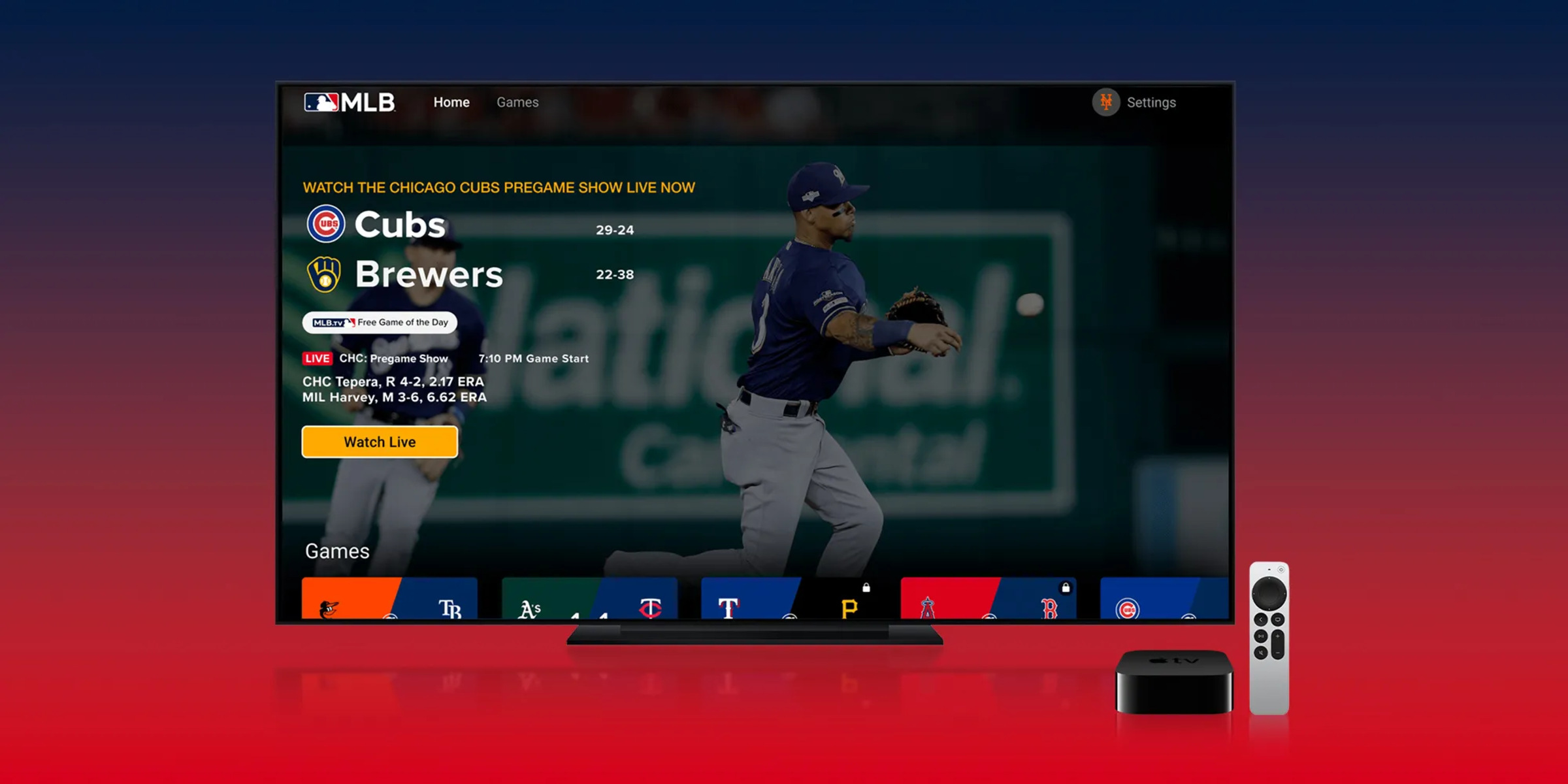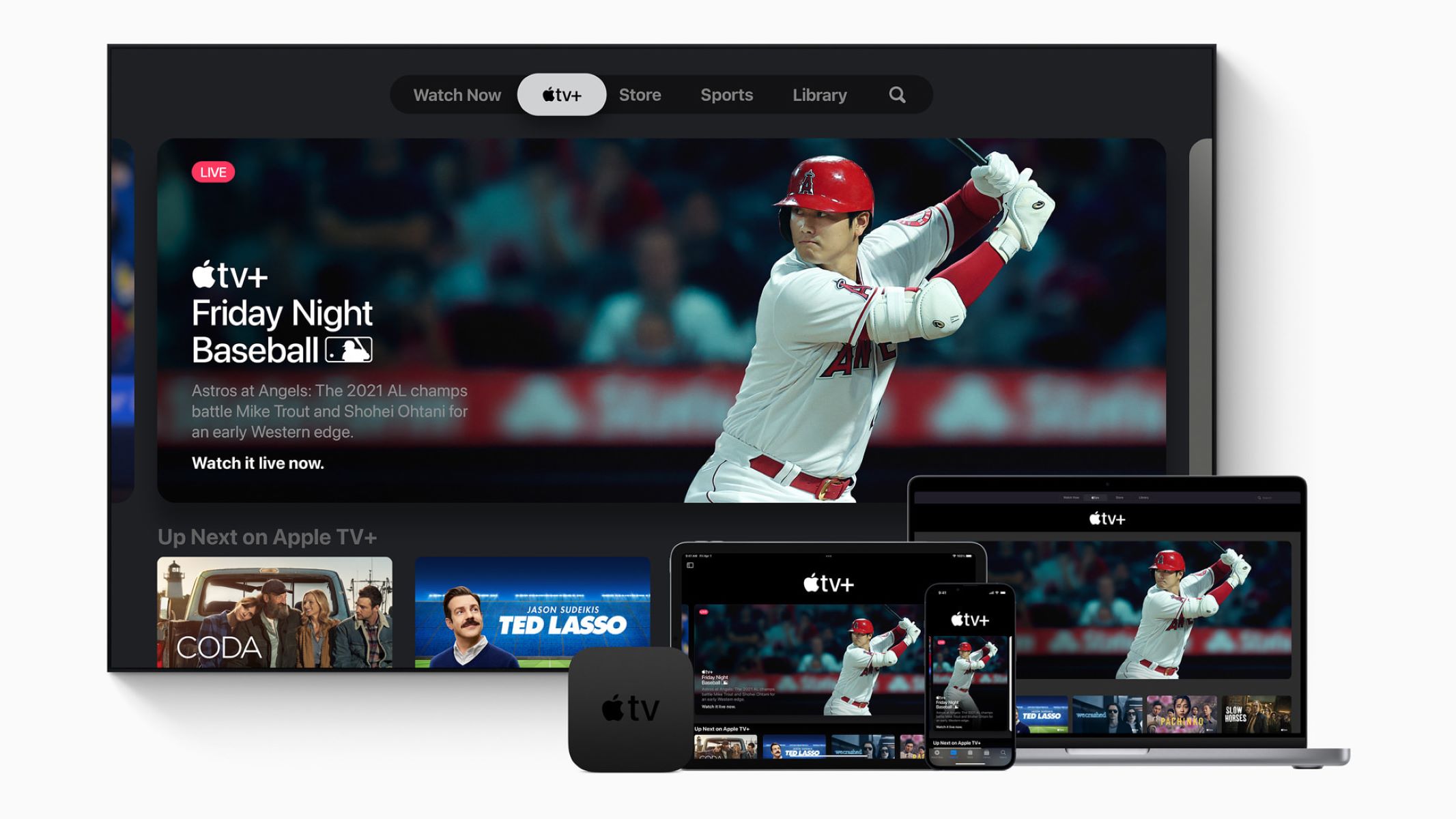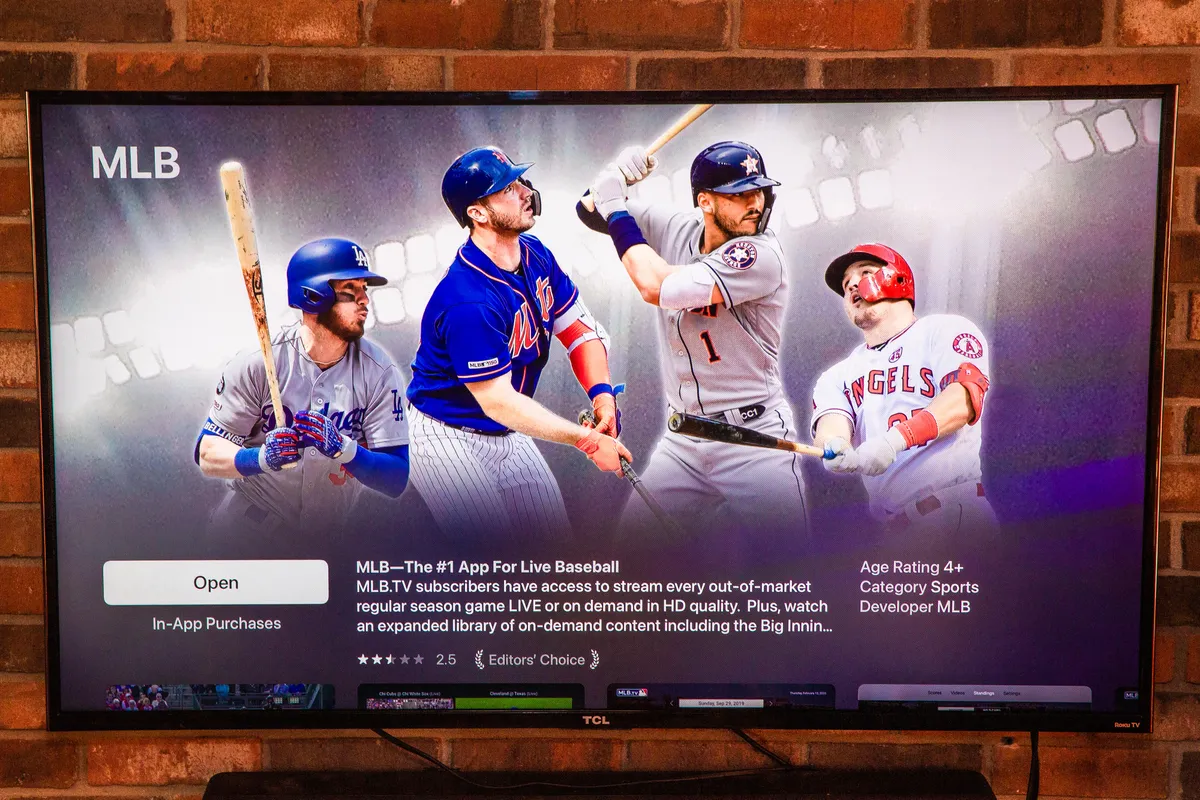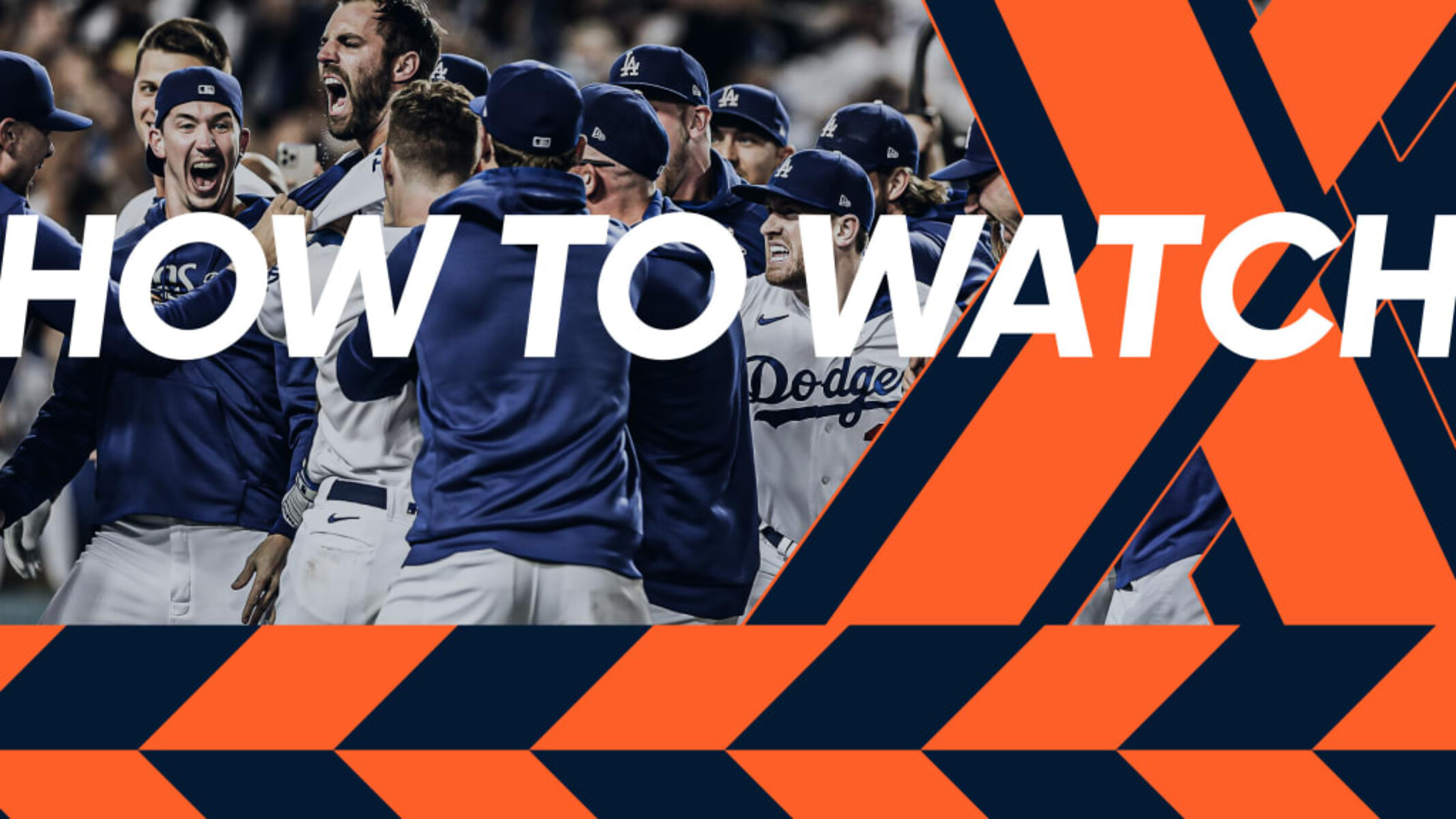Introduction
Are you a baseball fan looking to enjoy Major League Baseball (MLB) games on your Apple TV? Look no further! With the advancements in technology, you can now watch MLB games and stay up-to-date with all the action right from the comfort of your living room.
MLB offers several options for streaming games on your Apple TV, and in this article, we will guide you through the process. Whether you want to watch live games, catch up on highlights, or access on-demand content, we’ve got you covered.
In the following sections, we will explore different methods to watch MLB on Apple TV, including using the MLB At Bat app, subscribing to MLB.TV, utilizing AirPlay, and taking advantage of the Apple TV app. By the end of this article, you’ll have all the information you need to enjoy a great baseball-watching experience on your Apple TV.
Let’s dive in and explore the various options available to watch MLB on Apple TV!
MLB At Bat App
The MLB At Bat app is a must-have for any baseball enthusiast. It is available for download on your Apple TV and offers a comprehensive experience for fans. The app provides access to live games, highlights, stats, and more.
Once you have downloaded the MLB At Bat app on your Apple TV, you can log in with your MLB.com account or create a new one. With an MLB.TV subscription, you will have access to all the live games from the regular season and playoffs. Additionally, you can personalize your experience by selecting your favorite team and receiving updates, scores, and news specific to them.
The MLB At Bat app also offers features such as Multiview, which allows you to watch multiple games simultaneously, and Picture-in-Picture, which lets you minimize the game and continue browsing other content on your Apple TV.
Besides live games, the app provides extensive highlights and game recaps, allowing you to catch up on any missed action. You can also access archived games and relive some of the most memorable moments from past seasons.
The MLB At Bat app provides a user-friendly interface with easy navigation, making it simple to switch between games, access different content, and customize your viewing experience. Whether you are a casual fan or a die-hard supporter, the MLB At Bat app is an excellent choice to watch MLB on your Apple TV.
Next, we will explore another option to watch MLB on Apple TV – the MLB.TV subscription.
MLB.TV Subscription
If you want access to a broader range of MLB games and exclusive content, subscribing to MLB.TV is the way to go. With an MLB.TV subscription, you can enjoy live and on-demand streaming of out-of-market games on your Apple TV.
To subscribe to MLB.TV, visit the MLB website or download the MLB app on your Apple TV. Once you’ve signed up and obtained an MLB.TV subscription, you can link your account to your Apple TV.
With an MLB.TV subscription, you have the option to select either a single team or a league-wide package. The single team package provides access to all regular season games for a specific team, while the league-wide package grants access to all out-of-market games throughout the regular season.
MLB.TV also offers various subscription options, including monthly and annual plans. Be sure to choose the plan that best suits your preferences and budget.
One of the benefits of an MLB.TV subscription is the ability to watch archived games. If you miss a live game, you can go back and watch it at your convenience. Additionally, you can enjoy condensed game replays, which provide the highlights of a game in a shorter timeframe.
MLB.TV also offers additional features like DVR functionality, allowing you to pause, rewind, and fast-forward through games. This feature is especially convenient if you need to take a break or want to rewatch a specific play.
By subscribing to MLB.TV, you open up a world of baseball entertainment on your Apple TV. From live games to on-demand content, an MLB.TV subscription gives you access to a treasure trove of baseball action.
Next, we will explore how to access and use the MLB.TV app on your Apple TV.
MLB.TV App
Once you have subscribed to MLB.TV, you can easily access and use the MLB.TV app on your Apple TV to enjoy live and on-demand streaming of MLB games.
To find and open the MLB.TV app on your Apple TV, navigate to the App Store and search for “MLB” or “MLB.TV.” Once you locate the app, select it, and choose the option to download and install it on your device.
After installation, launch the MLB.TV app on your Apple TV. Sign in with your MLB.TV account credentials to sync your subscription and access all the available features.
With the MLB.TV app, you can select the game you want to watch from the list of live and archived games. The app provides an intuitive interface that allows you to easily navigate through the available content and find your preferred game.
During live games, you have the option to customize your viewing experience. You can switch between different camera angles, choose different audio feeds, and access player stats and game updates in real-time.
If you miss a live game, don’t worry! The MLB.TV app also offers on-demand content, including condensed game replays, highlights, and full game archives. You can catch up on missed games or watch exciting moments from previous matchups.
The MLB.TV app is regularly updated with new features and improvements, ensuring the best possible viewing experience for baseball fans. Keep an eye out for any app updates and take advantage of the enhancements that are rolled out.
Now that you know how to access and use the MLB.TV app on your Apple TV, let’s explore another method to watch MLB on Apple TV using AirPlay.
Using AirPlay
If you want to watch MLB games on your Apple TV but don’t have a subscription or access to the MLB.TV app, you can still enjoy the action by using AirPlay.
AirPlay is a feature that allows you to wirelessly stream content from your iPhone, iPad, or Mac to your Apple TV. By leveraging this functionality, you can stream live MLB games or other baseball-related content from your iOS device to your Apple TV.
To use AirPlay, ensure that both your iOS device and Apple TV are connected to the same Wi-Fi network. On your iOS device, launch the MLB app or any other app that provides MLB streaming or highlights. Select the game or content you want to watch, and look for the AirPlay icon (a rectangle with an arrow pointing upward).
Tap the AirPlay icon, and a list of available AirPlay devices will appear. Select your Apple TV from the list, and the video will start streaming on your TV screen. You can control playback, volume, and other options directly from your iOS device.
AirPlay allows you to enjoy the flexibility of watching MLB games from your iOS device while taking advantage of the larger screen and better audio quality of your Apple TV.
This method is especially convenient if you don’t have an MLB.TV subscription but still want to catch a specific game or watch highlights on your Apple TV. Keep in mind that the quality of the streaming will depend on your internet connection, so ensure you have a stable and reliable network for the best experience.
Now that you know how to use AirPlay to watch MLB games on your Apple TV, let’s explore another method – watching MLB on Apple TV using the Apple TV app.
Apple TV App
The Apple TV app is a versatile platform that brings together various streaming services, including MLB.TV, into one unified experience. With the Apple TV app, you can access a wide range of content, including live sports, movies, TV shows, and more, all from the comfort of your Apple TV.
To get started, make sure your Apple TV is connected to the internet and updated to the latest software version. On your Apple TV home screen, locate and launch the Apple TV app.
Within the Apple TV app, you can explore different categories and find the MLB section. From there, you can access live MLB games, highlights, and other MLB content available through your MLB.TV subscription.
The Apple TV app also provides personalized recommendations based on your viewing preferences. It learns your preferences over time and suggests content that it thinks you’ll enjoy, making it easier to discover new MLB games and other sports-related programs.
In addition to live games and content from MLB.TV, the Apple TV app integrates with other streaming services that may offer additional baseball-related content. This includes services like ESPN, NBC Sports, and regional sports networks, where you can find interviews, analysis, and pre/post-game coverage.
Using the Apple TV app eliminates the need to switch between different apps and platforms. You can access all your favorite MLB content from a single, centralized hub, providing a seamless and convenient viewing experience.
Furthermore, if you own other Apple devices such as an iPhone or iPad, you can continue watching MLB games and content on these devices and seamlessly pick up where you left off on your Apple TV using the Apple TV app’s syncing capabilities.
With its integration of MLB.TV and other streaming services, the Apple TV app offers a comprehensive solution for watching MLB games and keeping up with all the baseball action.
Now that you’re familiar with the Apple TV app, let’s explore another feature of Apple TV that enhances convenience and ease of use – using Siri to watch MLB on your Apple TV.
Using Siri
One of the convenient features of Apple TV is Siri, the virtual assistant that can help you navigate and control your device using voice commands. By utilizing Siri, you can easily find and watch MLB games on your Apple TV without having to manually search or navigate through menus.
To use Siri, make sure your Apple TV is connected to the internet and your Siri remote is nearby. Simply press and hold the Siri button on your remote to activate Siri. You can then ask Siri to perform various tasks, such as finding a specific MLB game or accessing live sports.
For example, you can say “Hey Siri, show me live MLB games” or “Hey Siri, play the Yankees game.” Siri will search for the requested game and display the relevant options for you to select from. You can also ask Siri for specific information like scores, schedules, or player stats.
In addition to finding live games, Siri can assist you with other commands related to MLB on Apple TV. You can ask Siri to play highlights, show recent games, or even suggest teams or players to follow. Siri can also help you discover new MLB content available on other streaming services integrated with the Apple TV app.
Siri’s voice control capabilities make it easier and more convenient to navigate through the various MLB options on your Apple TV. Whether you’re a casual fan or a devoted supporter, using Siri allows you to quickly access the MLB content you want to watch without having to browse menus or search for specific games manually.
With Siri at your command, watching MLB on your Apple TV becomes a seamless and hands-free experience that enhances your enjoyment of the game.
Now that you’re familiar with utilizing Siri, let’s wrap up this article by highlighting the various methods discussed in this guide to watch MLB games on your Apple TV.
Conclusion
Watching MLB games on your Apple TV has never been easier. Whether you choose to use the MLB At Bat app, subscribe to MLB.TV, utilize AirPlay, explore the Apple TV app, or take advantage of Siri’s voice control, there are multiple options available to enhance your baseball-watching experience.
The MLB At Bat app provides a comprehensive platform with live games, highlights, and personalized features to keep you updated on your favorite team. Subscribing to MLB.TV unlocks access to a wider range of games, along with on-demand content and exclusive features like DVR functionality.
If you don’t have an MLB.TV subscription, you can still watch MLB games on your Apple TV through AirPlay. Simply stream games from your iOS device to your Apple TV for a larger viewing experience.
The Apple TV app integrates various streaming services, including MLB.TV, into one convenient hub, making it easier to find and enjoy MLB content. Its personalized recommendations and syncing capabilities across Apple devices enhance the overall user experience.
Lastly, using Siri’s voice control allows you to effortlessly find and watch MLB games without manually searching or navigating through menus. Simply ask Siri to show you live games, play highlights, or provide team information.
Choose the method that best suits your preferences and start enjoying MLB games on your Apple TV today. Whether you’re a baseball fanatic or a casual fan, these options provide a range of features to cater to your needs and ensure you never miss a moment of the action.
So grab your popcorn, settle into your favorite couch, and get ready to cheer on your favorite teams as you immerse yourself in the excitement of Major League Baseball on your Apple TV!