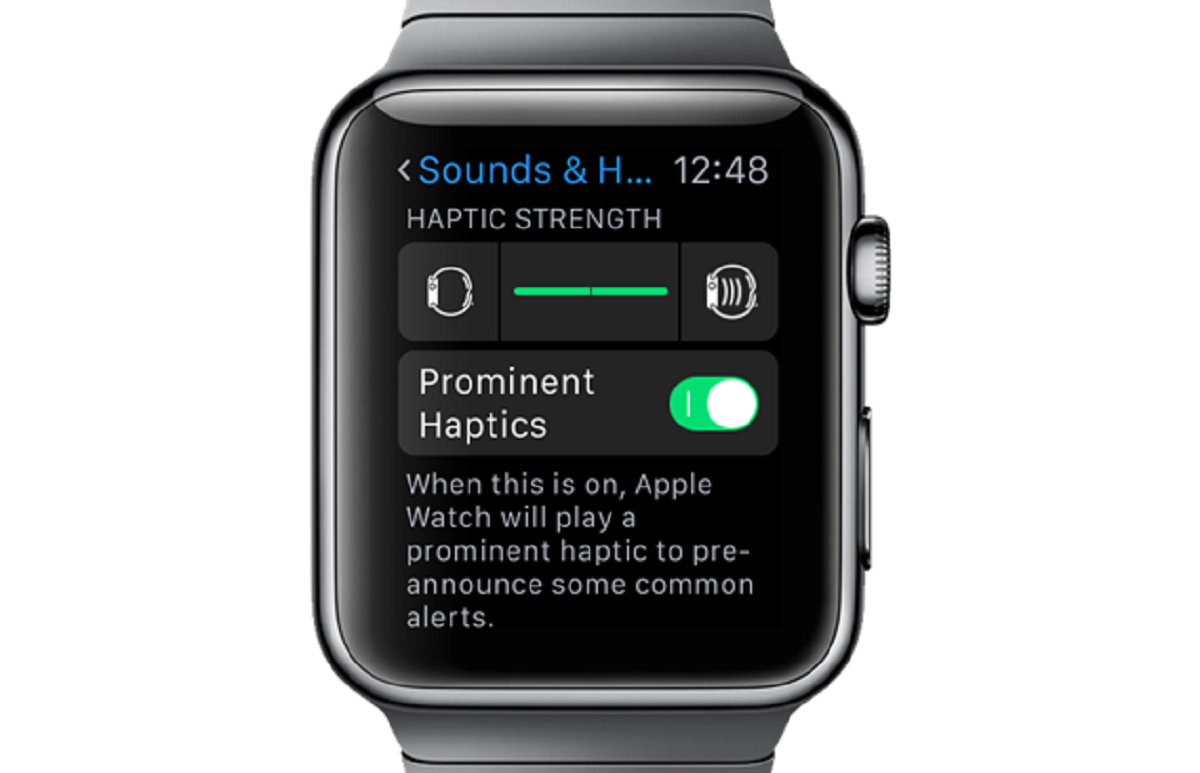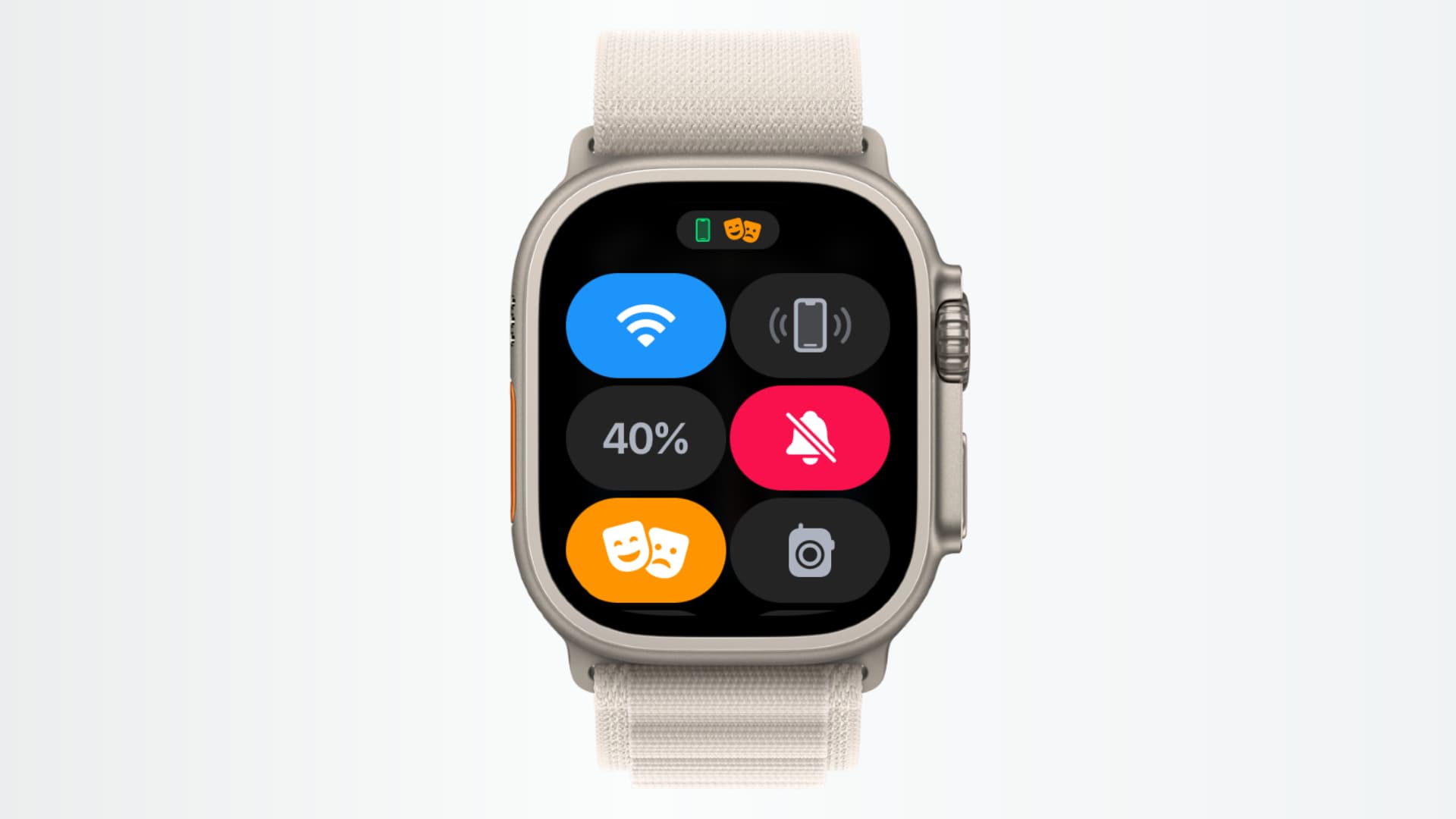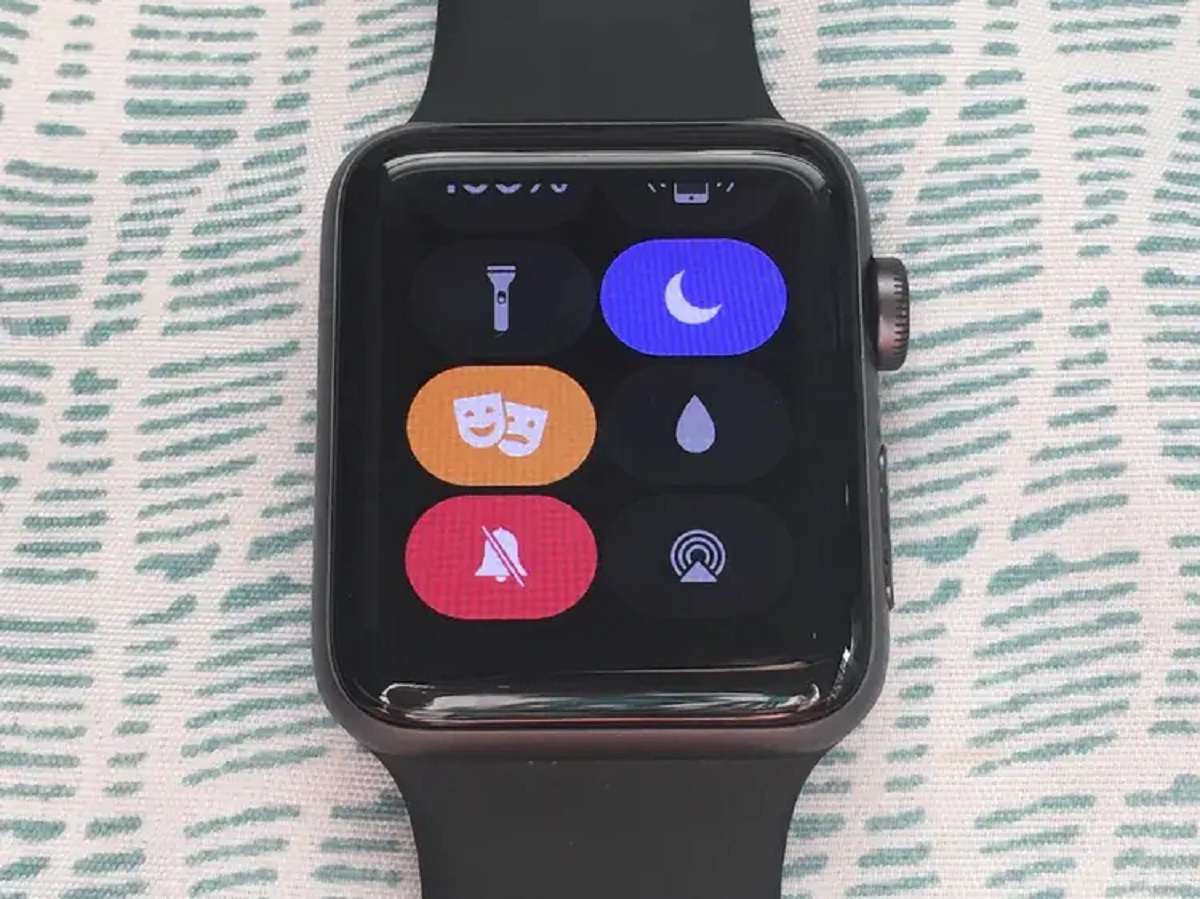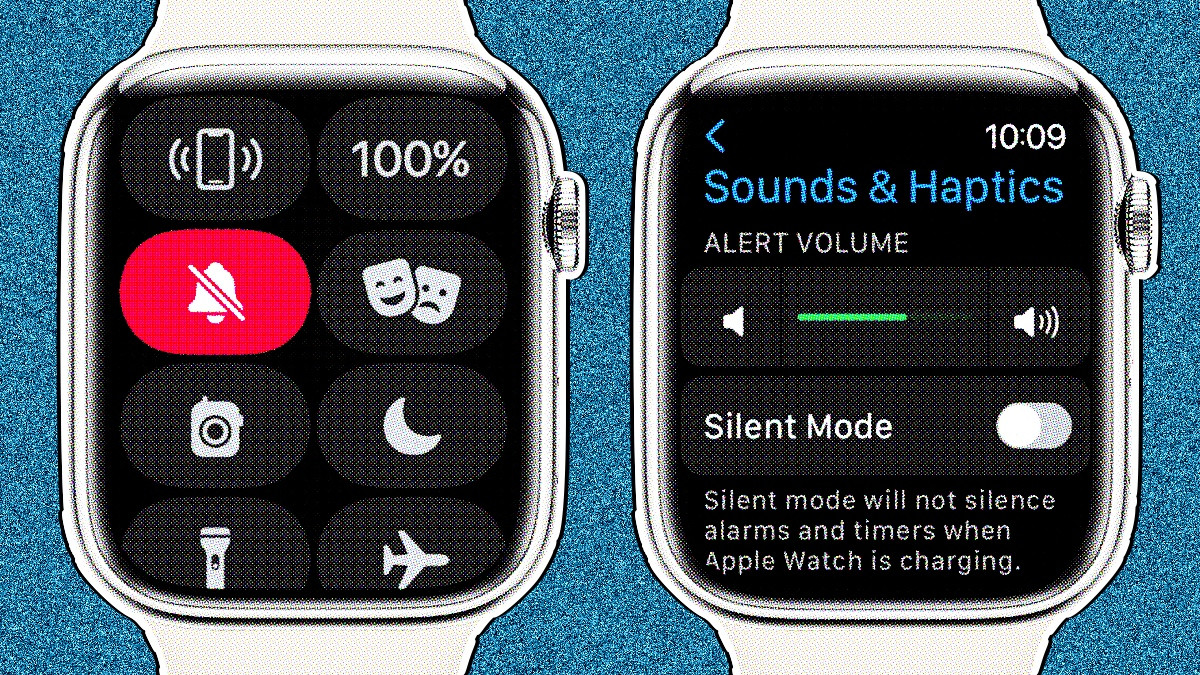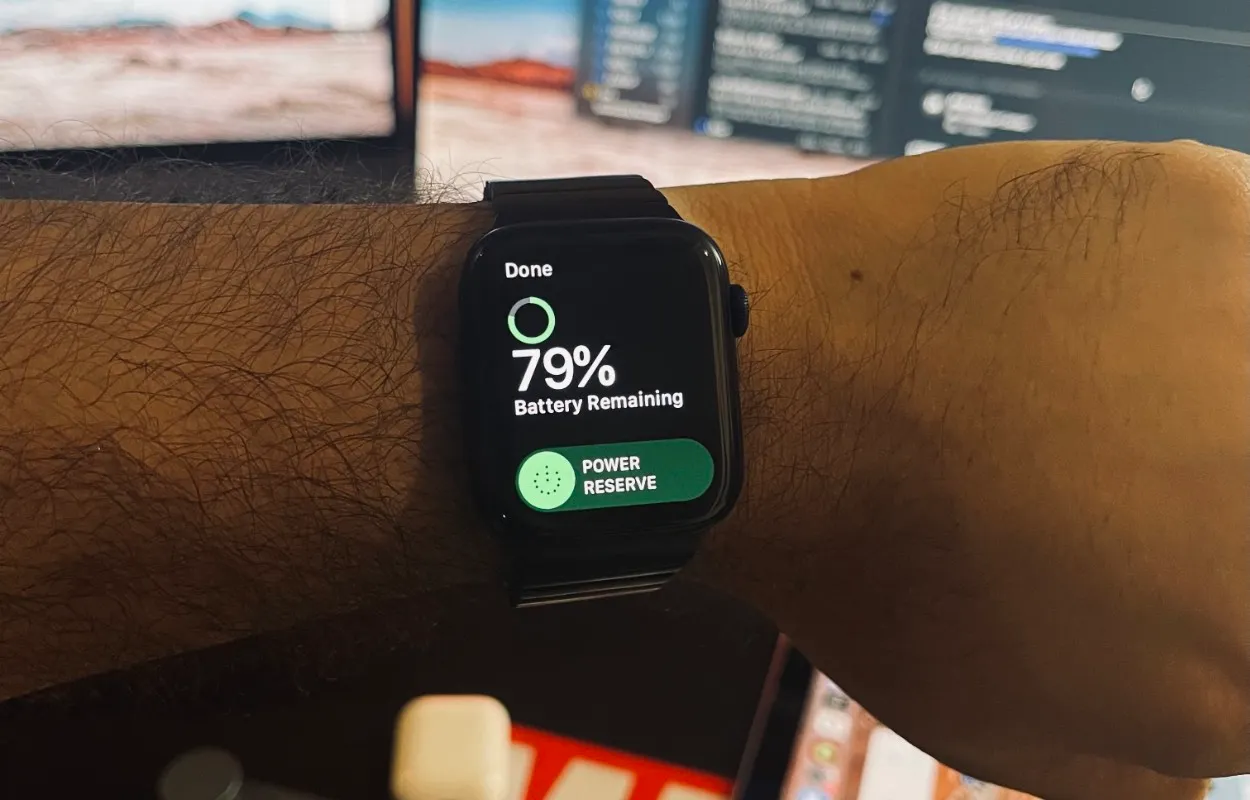What Is A Haptic Alert On Apple Watch
Apple Watch is not just a stylish timepiece and fitness tracker; it also features a unique feature called haptic alerts. Haptic alerts are a form of notification on the Apple Watch that uses subtle vibrations to alert you to various notifications and events. Unlike traditional audio or visual alerts, haptic alerts provide a discreet way to stay informed without drawing unnecessary attention.
When you receive a haptic alert on your Apple Watch, you’ll feel a small tapping sensation on your wrist. This tactile feedback is designed to catch your attention without being intrusive, making it ideal for situations where sound or visual cues are not appropriate or might go unnoticed.
Haptic alerts can be customized to suit your preferences, allowing you to choose between different patterns and intensities. You can even differentiate between various types of notifications, such as incoming calls, text messages, or calendar reminders, by setting specific haptic patterns for each.
Aside from notifications, haptic alerts on the Apple Watch can also be used for other purposes. For example, haptic feedback can be used as a gentle reminder to stand up and move around if you’ve been sedentary for too long. It can also provide subtle navigation cues when using Maps on your wrist, vibrating in a distinct pattern to indicate the upcoming turn.
Furthermore, haptic alerts can enhance the accessibility of the Apple Watch for individuals with hearing impairments. By relying on vibrations instead of sound, haptic alerts ensure that important notifications are still received and acknowledged, regardless of the user’s ability to hear.
In summary, haptic alerts on the Apple Watch are a discreet and customizable way to stay informed and receive notifications. Whether you’re in a meeting, a loud environment, or simply prefer a more subtle approach to alerts, haptic feedback on the Apple Watch provides a gentle tap on your wrist, keeping you connected without being disruptive.
How Does Haptic Alert Work
Have you ever wondered how haptic alerts on your Apple Watch work? Let’s demystify the technology behind these subtle vibrations.
The haptic engine, a key component within the Apple Watch, is responsible for generating the vibrations that you feel when receiving a haptic alert. This tiny, precision-engineered mechanism uses a linear actuator to create various tapping patterns on your wrist.
When a haptic alert is triggered, the Apple Watch sends a signal to the haptic engine, instructing it to generate a specific vibration pattern. This pattern is created by rapidly moving a small mass back and forth within the engine, resulting in the sensation of taps or vibrations on your wrist.
One of the main advantages of haptic alerts is their customizability. Apple provides a range of preset haptic patterns, such as a gentle tap, a rapid series of taps, or a strong vibration. These patterns can be associated with different types of notifications or events, allowing you to distinguish between incoming phone calls, text messages, reminders, and more.
Customizability doesn’t end there. Apple also allows you to adjust the intensity of the haptic alerts. So, whether you prefer a subtle tap or a more pronounced vibration, you have the freedom to make it just right for you.
The true magic of haptic alerts lies in their ability to provide non-intrusive feedback. Unlike audio notifications, haptic alerts are silent and won’t disturb those around you. They’re also ideal for situations where you might miss an audible alert, such as in a noisy environment or when your attention is focused on something else.
Moreover, haptic alerts are designed to be easily perceivable. The tapping sensation directly stimulates the nerve endings in your wrist, making it an efficient way to catch your attention without requiring you to look at the watch face.
In a nutshell, haptic alerts rely on the haptic engine to create distinct vibrations that notify you of various events and notifications on your Apple Watch. This customizable and unobtrusive feature ensures that you can stay in touch and informed with just a gentle tap on your wrist.
Customizing Haptic Alerts on Apple Watch
One of the great advantages of using an Apple Watch is the ability to customize the haptic alerts to your liking. With a wide range of options, you can personalize your experience and ensure that you never miss an important notification. Here’s how you can customize haptic alerts on your Apple Watch.
To begin customizing haptic alerts, open the Apple Watch app on your paired iPhone. From there, navigate to the “My Watch” tab and select “Sounds & Haptics.” Here, you’ll find various settings related to the audio and haptic feedback on your Apple Watch.
The first setting you’ll encounter is “Haptic Strength.” This allows you to adjust the intensity of the vibrations felt during haptic alerts. You can choose between three levels: Light, Medium, or Firm. Experiment with the different options to find the one that suits your preferences best.
Next, you can customize the haptic pattern for different notifications. Scroll down to the “Sounds & Vibration Patterns” section and choose the type of notification you want to customize, such as “Ringtone” or “Text Tone.”
Tap on the notification type and select “Vibration.” Here, you’ll find a variety of preset vibration patterns to choose from. These patterns are represented with different names, such as “Heartbeat,” “Rapid,” or “Symphony.” Tap on each pattern to feel a preview of how it will vibrate on your wrist. Once you’ve found the pattern you like, select it to assign it to the chosen notification type.
In addition to the preset vibrations, you can create your own custom vibration patterns. To do this, scroll to the very top of the “Sounds & Haptics” screen and tap “Create New Vibration.” You’ll be taken to a blank screen where you can tap and hold to create a unique vibration pattern. Once you’re satisfied with the pattern, tap “Save” to use it as a custom haptic alert.
Remember, you can customize haptic alerts for various types of notifications, such as calls, messages, emails, and more. Take the time to personalize each one according to your preferences to ensure you can easily differentiate between different types of alerts.
With the ability to tailor haptic alerts to your liking, you can make your Apple Watch experience truly your own. Whether you prefer a subtle tap or a more pronounced vibration, customizing haptic alerts ensures that you stay connected in a way that suits your needs and preferences.
Troubleshooting Haptic Alerts on Apple Watch
While haptic alerts on the Apple Watch are designed to work seamlessly, there might be instances where you encounter issues or inconsistencies with the vibrations. If you’re experiencing trouble with haptic alerts, here are some troubleshooting steps you can take to resolve the issue.
First, ensure that haptic alerts are enabled on your Apple Watch. To do this, open the Settings app on your Apple Watch and go to “Sounds & Haptics.” Make sure that “Haptic Alerts” is turned on. If it’s already enabled, toggle it off and on again to refresh the settings.
If the haptic alerts are still not working properly, check the haptic strength settings. Open the Apple Watch app on your paired iPhone and navigate to “My Watch” > “Sounds & Haptics.” Adjust the haptic strength to a different level and see if this resolves the issue. Sometimes, a change in intensity can kickstart the haptic alerts.
It’s also worth checking the notification settings for specific apps that you’re not receiving haptic alerts from. Open the Apple Watch app on your iPhone, go to “My Watch” > “Notifications,” and scroll down to the app in question. Ensure that haptic alerts are enabled for that app. You can also double-check if the “Mirror iPhone” setting is active to ensure that your Apple Watch mirrors the notification settings on your iPhone.
If the problem persists, try restarting your Apple Watch. A simple restart can often resolve minor software glitches. To do this, press and hold the side button until the power off slider appears. Drag the slider to turn off the device, and then press and hold the side button again to turn it back on.
If the above steps don’t fix the issue, make sure that your Apple Watch is running the latest software version. Check for any available updates by going to the Apple Watch app on your iPhone and navigating to “General” > “Software Update.”
In rare cases, if none of the troubleshooting steps work, it might be necessary to unpair and re-pair your Apple Watch. This is a more drastic measure and should only be done as a last resort. Before proceeding, ensure that you have a recent backup of your Apple Watch data and follow the instructions provided by Apple for unpairing and re-pairing your device.
By following these troubleshooting steps, you should be able to resolve most issues with haptic alerts on your Apple Watch. Remember to check the settings, try adjusting the haptic strength, restart your device, and update the software as needed. If the problem persists, reach out to Apple Support for further assistance.
Haptic Alert Options on Apple Watch
The Apple Watch provides a range of haptic alert options to help you customize your experience and ensure that you receive notifications in the way that suits you best. Let’s explore the different haptic alert options available on your Apple Watch.
1. Haptic Strength: The haptic engine on your Apple Watch offers three intensity levels – Light, Medium, and Firm. You can choose the level that feels most comfortable to you by adjusting the haptic strength settings in the Apple Watch app on your paired iPhone. Experiment with the different options to find the intensity that suits your preferences and lifestyle.
2. Haptic Patterns: The Apple Watch comes with a selection of preset haptic patterns that can be assigned to specific notifications. These patterns include options like “Heartbeat,” “Rapid,” and “Symphony.” When customizing your notifications in the Apple Watch app, you can choose from these predefined patterns to create a distinct vibration for each type of notification. This allows you to differentiate between incoming calls, messages, emails, and other notifications based on the pattern of vibrations you feel on your wrist.
3. Custom Haptic Patterns: In addition to the preset haptic patterns, Apple also lets you create your own custom vibration patterns. By selecting “Create New Vibration” in the Apple Watch app, you can use your finger to tap and hold on the screen to create a unique haptic pattern. This feature provides even more flexibility in personalizing your haptic alerts and allows you to create vibrations that resonate with your preferences.
4. Third-Party App Integration: Many third-party apps on the Apple Watch have also integrated haptic alerts into their notification systems. This means that you can receive customized vibrations for specific app events or updates. Developers have the ability to create their own unique haptic patterns, providing an even more tailored experience for users.
With these haptic alert options, you have the flexibility to fine-tune your Apple Watch notifications to be as subtle or engaging as you desire. Whether you prefer a light tap or a stronger vibration, and whether you want a standard pattern or a custom one, the haptic alert options on the Apple Watch allow you to stay connected and informed in a way that suits your style and preferences.
Conclusion
Haptic alerts on the Apple Watch provide a discreet and customizable way to stay informed and connected. With these subtle vibrations on your wrist, you can receive notifications without the need for sound or visual cues. The haptic engine inside the Apple Watch creates gentle taps and vibrations that are designed to catch your attention without being intrusive.
Customization is a key feature of haptic alerts on the Apple Watch. You have the ability to adjust the haptic strength to your preference, choosing between light, medium, or firm vibrations. You can also customize the haptic patterns for different types of notifications, allowing you to differentiate between incoming calls, text messages, and more.
In addition to customization, haptic alerts on the Apple Watch offer other benefits. They can be used as gentle reminders to stand up and move around, or to provide navigation cues when using Maps on your wrist. Haptic alerts are also particularly valuable for individuals with hearing impairments, ensuring that important notifications are still received and acknowledged.
However, if you encounter any issues with haptic alerts on your Apple Watch, there are troubleshooting steps you can take to resolve them. Checking the settings, adjusting the haptic strength, and restarting the device are some of the troubleshooting techniques available. Apple also provides comprehensive support resources to assist with any further complications.
Overall, haptic alerts on the Apple Watch offer a seamless and personalized way to receive notifications and stay connected. Whether you prefer a subtle tap or a more pronounced vibration, the haptic alert options ensure that you can comfortably and discreetly stay informed throughout your day. So, embrace the power of haptic alerts and make the most of your Apple Watch experience!