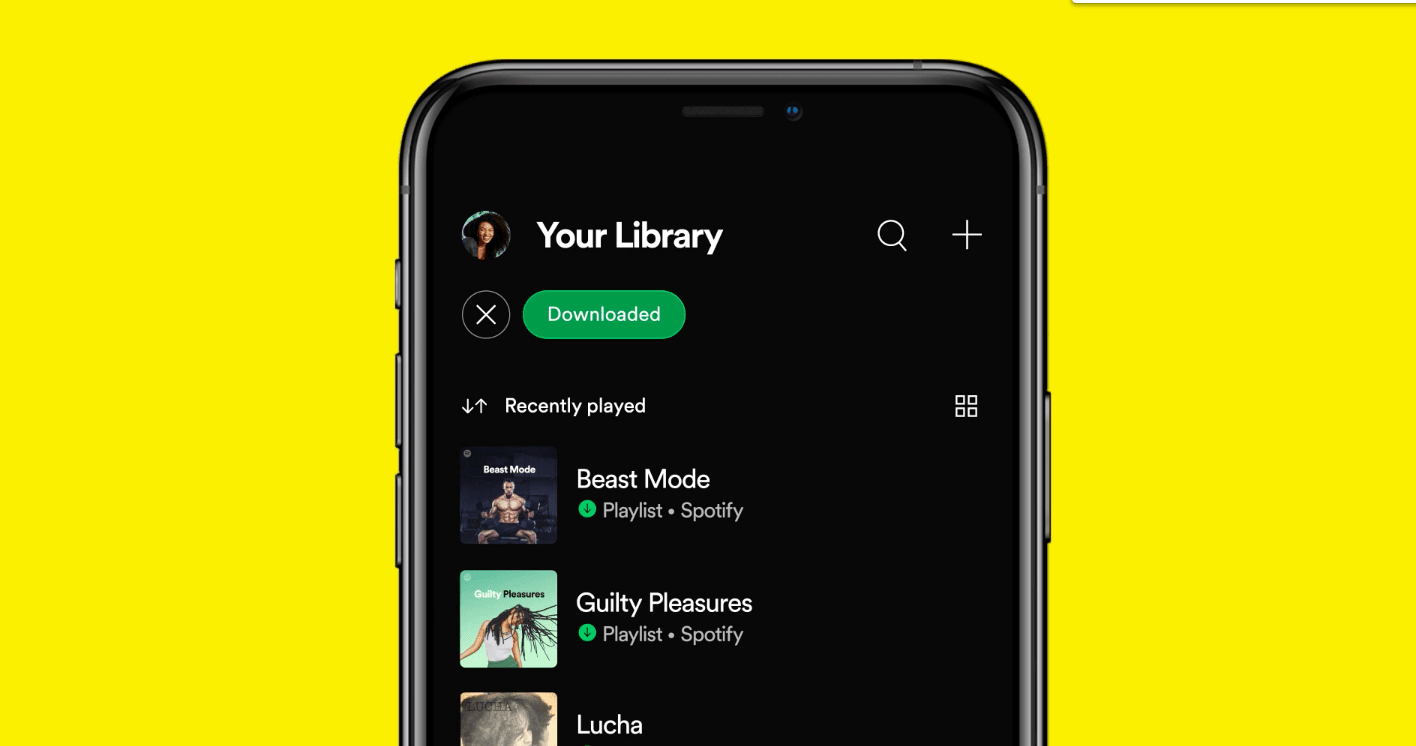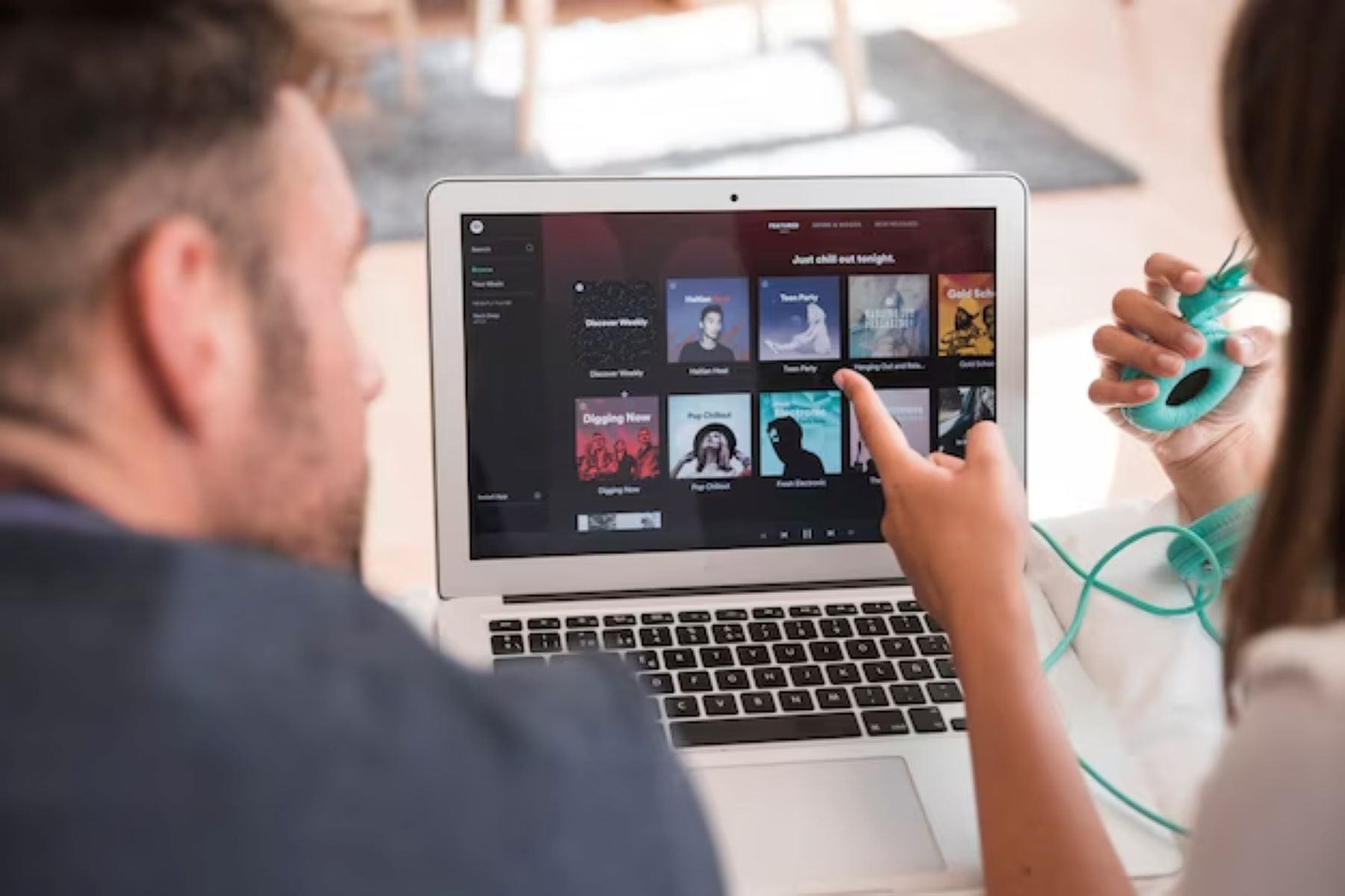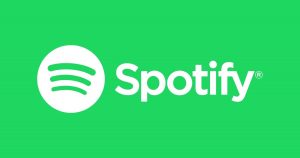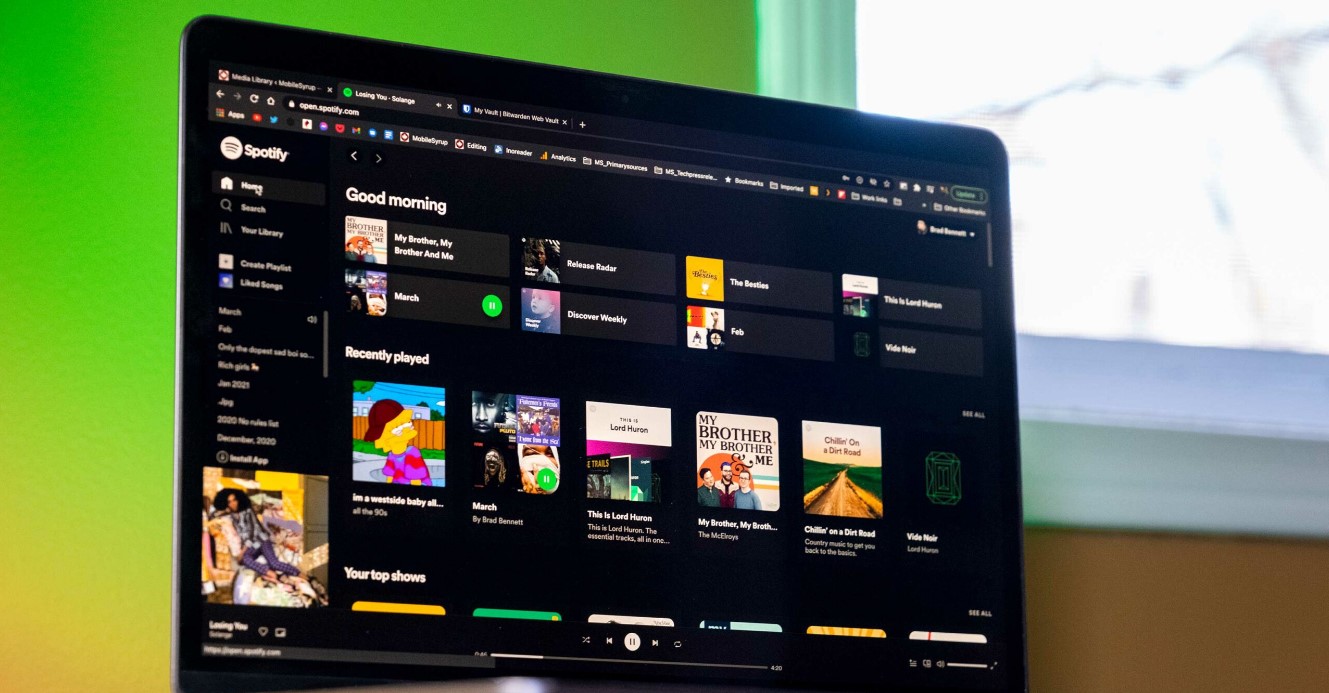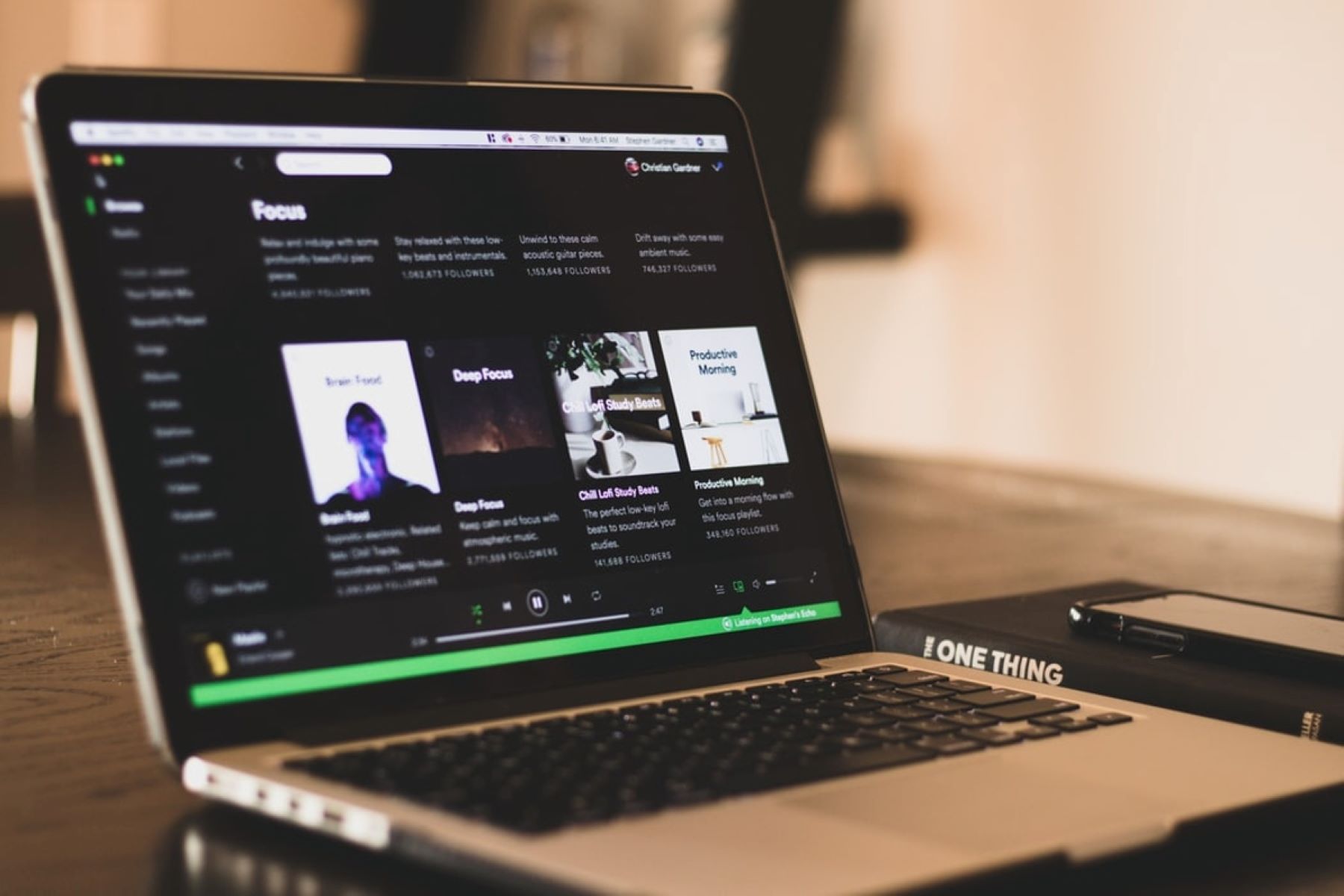Introduction
Spotify is one of the most popular music streaming platforms, offering a vast selection of songs from various genres and artists. While enjoying your favorite music online is convenient, there might be times when you want to have your favorite tunes available offline. Whether you’re going on a long flight, road trip, or simply want to conserve data, downloading songs on Spotify for Android allows you to listen to your favorite tracks without an internet connection.
In this article, we will guide you through the process of downloading songs on Spotify on your Android device. You’ll learn how to install the app, sign in or sign up for an account, search for songs, add them to your library, and activate offline mode. We’ll also show you how to adjust the offline settings and access your downloaded songs.
With just a few simple steps, you’ll unlock the ability to enjoy your favorite songs even when you’re offline. So let’s dive in and explore how you can download songs on Spotify on your Android device!
Step 1: Install Spotify
The first step to downloading songs on Spotify for Android is to install the Spotify app on your device. Follow these simple instructions to get started:
- Open the Google Play Store on your Android device.
- Search for “Spotify” in the search bar.
- Tap on the official Spotify app from the search results.
- Tap on the “Install” button.
- Wait for the app to download and install on your device.
Once the installation is complete, you’ll find the Spotify app icon on your home screen or in your app drawer. Tap on the Spotify icon to launch the app and continue with the next steps to download your favorite songs.
Note: Spotify offers a free version with limitations and a premium version with additional features. To download songs for offline listening, you’ll need to have a Spotify Premium subscription.
Step 2: Launch Spotify
After installing the Spotify app on your Android device, it’s time to launch the app and get ready to download your favorite songs. Here’s what you need to do:
- Locate the Spotify app icon on your home screen or in your app drawer.
- Tap on the Spotify icon to open the app.
- If you’re not already logged in, you’ll be prompted to sign in or sign up for a Spotify account.
If you already have a Spotify account, simply enter your login credentials (username and password) and tap on the “Log In” button. If you don’t have an account yet, you can sign up for a free Spotify account or choose to subscribe to Spotify Premium for additional benefits.
Once you’re logged in, you’ll be greeted by the Spotify home screen, where you can explore featured playlists, new releases, personalized recommendations, and more. Now, let’s move on to the next step to start downloading your favorite songs for offline listening.
Step 3: Sign In or Sign Up
To access all the features of Spotify and download songs for offline listening, you’ll need to sign in to your Spotify account. If you don’t have an account yet, you can easily sign up for one. Here’s how you can sign in or sign up on Spotify for Android:
- Launch the Spotify app on your Android device.
- If you already have a Spotify account, tap on the “Log In” button on the main screen.
- Enter your Spotify username and password in the provided fields.
- Tap on the “Log In” button to sign in to your account.
If you don’t have a Spotify account, you can sign up for one by tapping on the “Sign Up” button on the main screen. Follow the on-screen instructions to create your account by providing your email address, choosing a secure password, and selecting a username. You can also choose to sign up using your Facebook or Apple account for a smoother registration process.
Once you’ve signed in or signed up successfully, you’ll have access to the full range of features Spotify has to offer, including the ability to download songs for offline listening. Now, let’s move on to the next step and learn how to search for songs on Spotify.
Step 4: Search for a Song
To download songs on Spotify for Android, you first need to find the songs you want to download. The Spotify app makes it easy to search for specific songs or browse through different genres and playlists. Here’s how you can search for a song on Spotify:
- Open the Spotify app on your Android device.
- Tap on the search icon, usually represented by a magnifying glass, located at the bottom of the screen.
- Type the name of the song, artist, or album you want to download in the search bar.
- As you type, Spotify will start suggesting relevant results. Tap on the search result that matches your desired song or artist.
You can also use Spotify’s advanced search features to refine your search further. For example, you can search for songs released within a specific time frame, songs from a particular genre, or songs that feature a specific artist. Simply tap on the “Filters” option on the search results page to access these advanced search options.
Once you’ve found the song you want to download, you’re ready to add it to your library and start enjoying it offline. In the next step, we’ll show you how to add a song to your Spotify library.
Step 5: Add Song to Your Library
Once you’ve found the song you want to download on Spotify, the next step is to add it to your library. Adding a song to your library allows you to easily access and download it for offline listening. Here’s how you can add a song to your Spotify library on Android:
- From the search results, tap on the song you want to add to your library. This will open the song’s details page.
- On the song’s details page, you’ll see a “Save” button. Tap on the “Save” button to add the song to your library.
Once you’ve added the song to your library, it will be available for you to download for offline listening. You can add multiple songs to your library by following the same steps for each song. To access your library, tap on the “Your Library” icon at the bottom of the screen, usually represented by three horizontal lines. Inside your library, you’ll find all the songs you have saved.
Adding songs to your library not only allows you to download them for offline listening but also makes it easier to find and organize your favorite music. You can create playlists, sort your songs by artist or album, and quickly access all your saved music. In the next step, we’ll show you how to activate offline mode in Spotify.
Step 6: Activate Offline Mode
To download songs on Spotify for Android and listen to them offline, you need to activate the offline mode feature. Offline mode allows you to access your downloaded songs without an internet connection. Here’s how you can activate offline mode in Spotify:
- Open the Spotify app on your Android device.
- Tap on the settings icon, usually represented by three vertical dots, located at the top-right corner of the screen.
- Scroll down to find the “Playback” section and tap on it.
- In the “Playback” settings, you’ll find the “Offline” option. Tap on the toggle switch next to “Offline” to activate offline mode.
Once you’ve activated offline mode, Spotify will only play songs that you’ve downloaded for offline listening. This helps conserve data and allows you to enjoy your favorite music without an internet connection. However, please note that offline mode only applies to the device on which you’ve enabled it. If you want to download songs on multiple devices, such as your phone and tablet, you’ll need to activate offline mode on each device separately.
With offline mode activated, you’re now ready to download songs on Spotify for offline listening. In the next step, we’ll guide you through the process of downloading songs to your Android device.
Step 7: Download Songs for Offline Listening
Now that you’ve activated offline mode in Spotify, it’s time to download songs for offline listening. Downloading songs allows you to have access to your favorite tracks even when you don’t have an internet connection. Here’s how you can download songs on Spotify for Android:
- Find the song you want to download in your library or search for it using the search bar.
- Once you’ve found the song, tap on the three dots icon located next to the song.
- In the options menu, tap on the “Download” or “Save to Your Library” option. The wording may vary slightly depending on the version of the Spotify app you’re using.
- Spotify will begin downloading the song and you’ll see a progress bar indicating the download status.
- Repeat these steps for each song you want to download for offline listening.
Downloading songs may take some time depending on your internet connection speed and the size of the song. Once a song is successfully downloaded, a green arrow icon will appear next to it, indicating that it’s available for offline listening.
Remember that you can download not only individual songs but also entire albums and playlists. Just follow the same steps for the album or playlist you want to download, and all the songs included will be available offline. Now that you’ve downloaded your favorite songs, let’s move on to the next step to adjust the offline settings in Spotify.
Step 8: Adjust Offline Settings
Spotify offers several offline settings that you can adjust to customize your offline listening experience. These settings give you more control over how your downloaded songs are stored and managed on your Android device. Here’s how you can adjust the offline settings in Spotify:
- Open the Spotify app on your Android device.
- Tap on the settings icon, usually represented by three vertical dots, located at the top-right corner of the screen.
- Scroll down and tap on the “Storage” option.
- In the “Storage” settings, you’ll find the following options:
- “Delete cache and saved data”: This option allows you to clear your downloaded songs and free up storage space on your device. Use this option if you want to remove all your downloaded songs.
- “Storage location”: By default, Spotify stores your downloaded songs on the internal storage of your device. However, if you have an SD card installed, you can choose to store your downloaded songs on the SD card instead.
- Tap on the desired option to make your selection.
Adjusting the offline settings gives you the flexibility to manage your downloaded songs according to your preferences. You can clear the cache and saved data to free up space, or choose to store your downloaded songs on an SD card to conserve internal storage. These settings help optimize your offline listening experience on Spotify.
Now that you’ve adjusted the offline settings, you’re all set to enjoy your downloaded songs without an internet connection. In the next step, we’ll show you how to access and listen to your offline songs on Spotify for Android.
Step 9: Access Offline Songs
After downloading songs on Spotify for Android and activating offline mode, you can easily access and listen to your offline songs. Whether you’re on a plane, in an area with poor internet connection, or simply want to conserve data, accessing your downloaded songs offline allows you to enjoy your favorite music without interruptions. Here’s how you can access your offline songs on Spotify:
- Open the Spotify app on your Android device.
- Tap on the “Your Library” icon at the bottom of the screen, usually represented by three horizontal lines.
- In your library, you’ll find different sections such as playlists, albums, artists, and more.
- To access your downloaded songs, navigate to the “Songs” section.
- Here, you’ll see a list of all the songs in your library. The songs that you have downloaded for offline listening will have a green arrow icon next to them.
- Tap on any downloaded song to start listening to it offline.
You can also access your downloaded albums and playlists in the respective sections of your library. Simply tap on the “Albums” or “Playlists” section and locate the album or playlist that you have downloaded. Tap on it to access the offline songs within.
By accessing your offline songs in Spotify, you can enjoy a seamless listening experience even when you don’t have an internet connection. This feature is especially useful when you’re traveling or in areas with limited connectivity. Now, you can listen to your favorite songs anytime, anywhere, without relying on an internet connection.
Congratulations! You’ve successfully learned how to download songs on Spotify for Android and enjoy them offline. With these steps, you can make the most out of your Spotify Premium subscription and have your favorite music available at your fingertips, even when you’re offline. Happy listening!
Conclusion
In this guide, we’ve taken you through the process of downloading songs on Spotify for Android and listening to them offline. By following the steps outlined above, you can enjoy your favorite music even when you don’t have an internet connection. Here’s a recap of the steps we covered:
- Install Spotify on your Android device.
- Launch the app and sign in or sign up for a Spotify account.
- Search for songs using the search bar.
- Add songs to your library.
- Activate offline mode in the settings.
- Download songs for offline listening.
- Adjust offline settings to customize your experience.
- Access your downloaded songs in the “Your Library” section.
Downloading songs for offline listening on Spotify gives you the freedom to enjoy your favorite music without relying on an internet connection. Whether you’re traveling, in a remote area, or simply want to conserve data, offline mode allows you to have your favorite songs at your fingertips.
Remember, to download songs on Spotify, you’ll need a Spotify Premium subscription, which offers additional benefits such as ad-free listening, unlimited skips, and higher audio quality. If you’re not already a Premium subscriber, consider upgrading to enhance your overall Spotify experience.
Now that you have the knowledge and the steps to download songs on Spotify for Android, go ahead and explore the vast library of music available. Discover new artists, create personalized playlists, and enjoy your favorite songs offline. With Spotify, you can have your music with you wherever you go.
Start downloading and listening to your favorite songs offline on Spotify today and take your music experience to the next level!