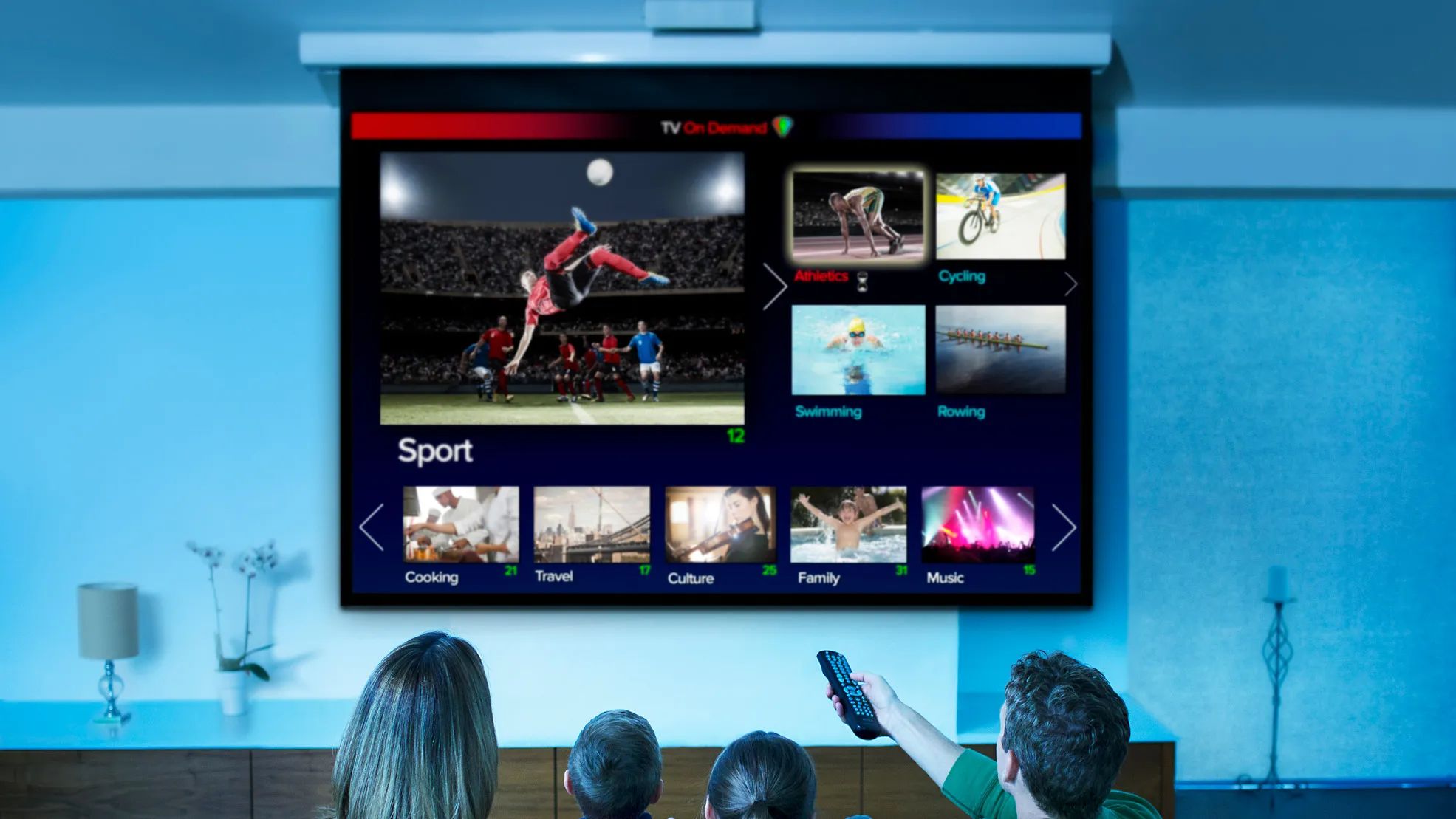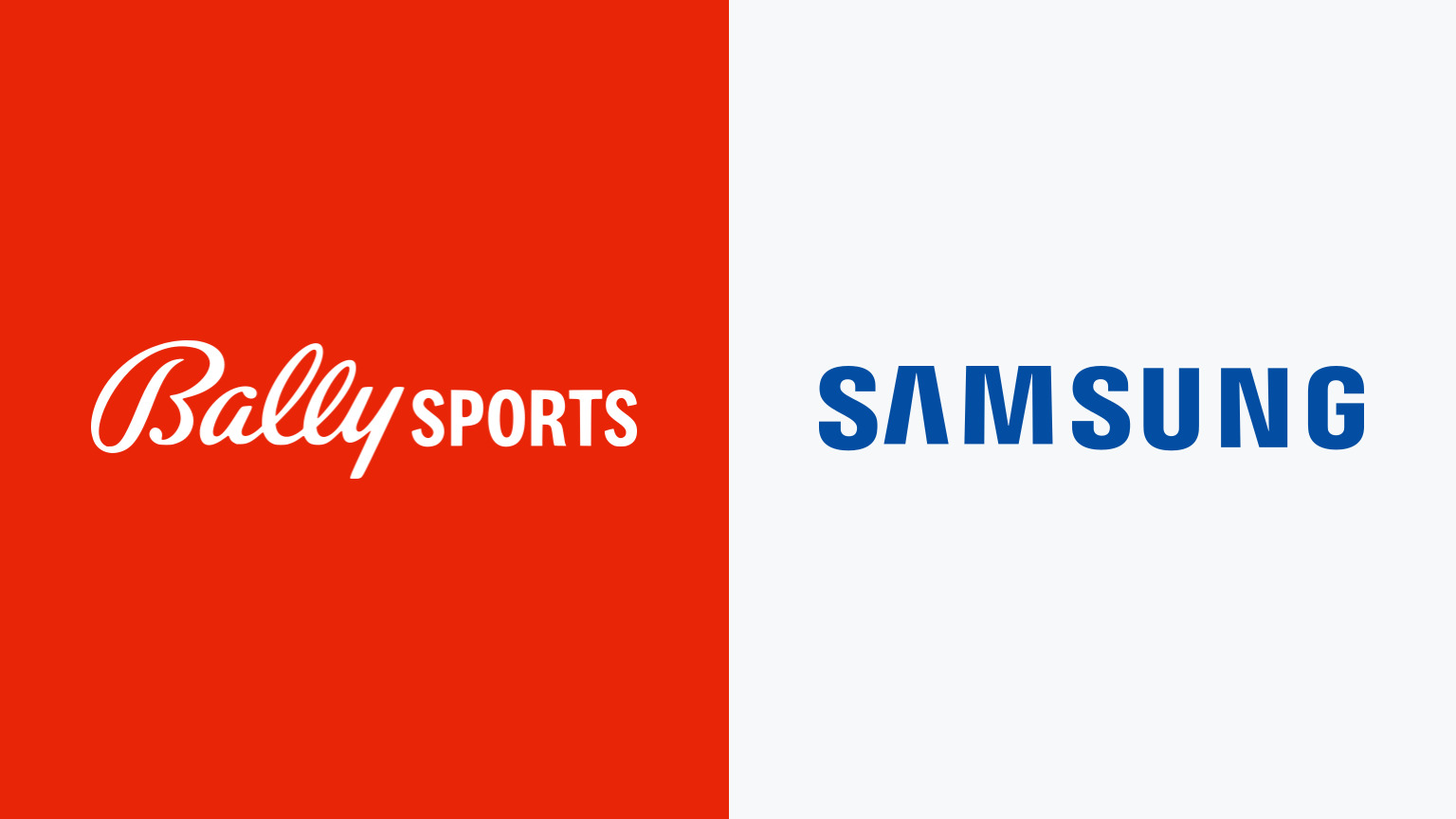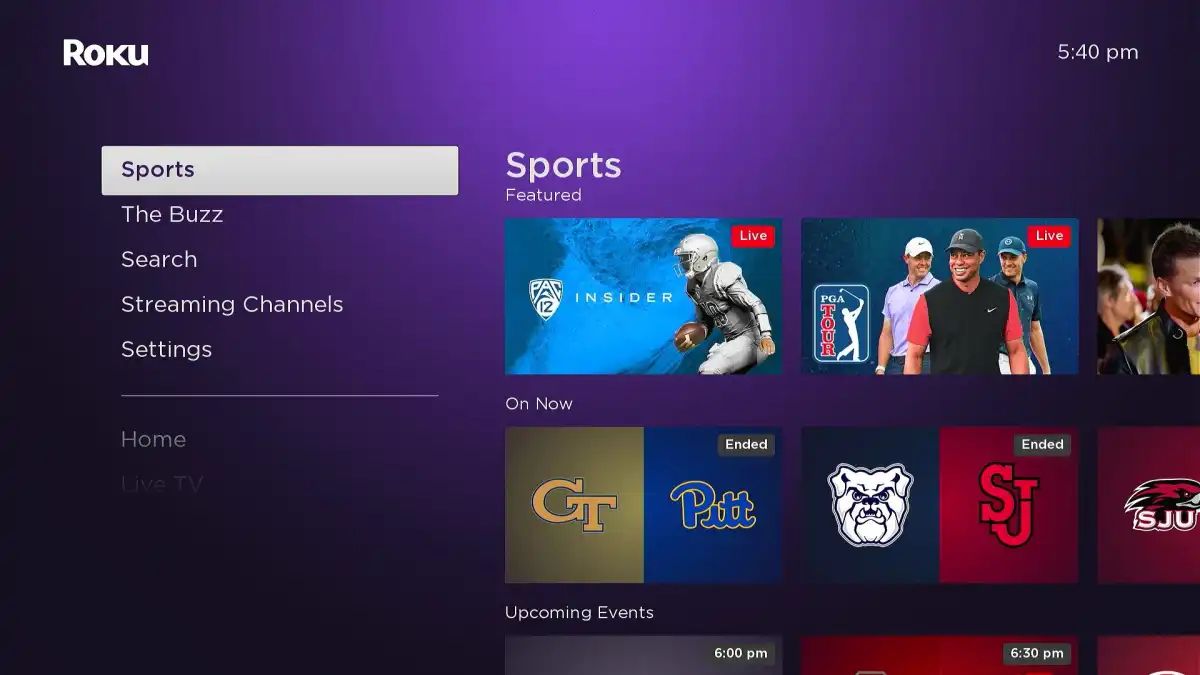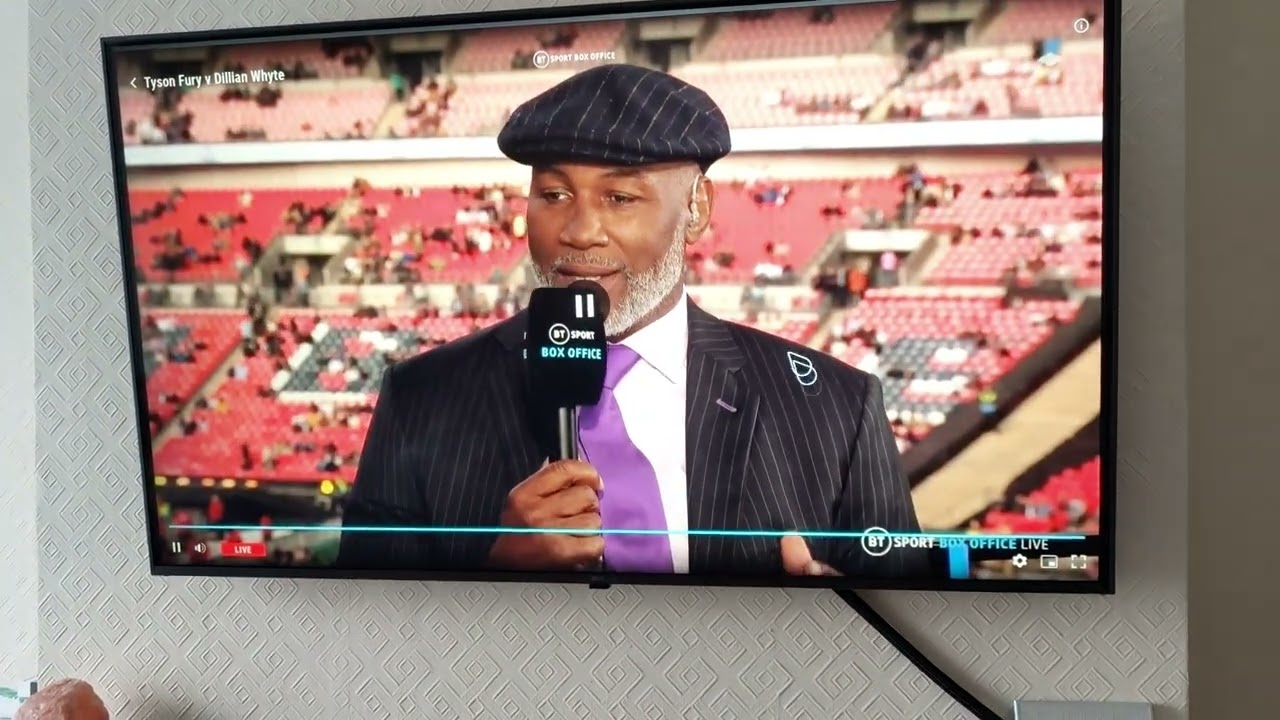Introduction
Are you a sports enthusiast who loves to stay updated with the latest games, matches, and highlights? If you own an LG Smart TV, you have the opportunity to enhance your sports viewing experience with the Bally Sports App. This powerful app provides access to a wide range of sports content, including live games, replays, analysis, and much more.
Downloading the Bally Sports App on your LG Smart TV is a straightforward process that can be completed in a few simple steps. In this guide, we will walk you through the process, ensuring that you can start enjoying your favorite sports on the big screen in no time.
Please note that the availability of the Bally Sports App on LG Smart TVs may vary based on your region and model. It is always a good idea to check the compatibility of your LG Smart TV before proceeding with the installation.
So, if you’re ready to unlock an immersive sports experience on your LG Smart TV, let’s dive into the details in the next section.
Step 1: Check LG Smart TV Compatibility
Before you begin the process of downloading the Bally Sports App, it is important to ensure that your LG Smart TV is compatible with the application. While most recent LG Smart TVs support a wide range of apps, including sports streaming platforms, it’s always a good idea to double-check.
To check the compatibility of your LG Smart TV, follow these steps:
- Turn on your LG Smart TV and navigate to the home screen.
- Locate and open the “Settings” app on your TV. It is usually represented by a gear icon.
- In the settings menu, scroll down and select “General” or “All Settings.”
- Look for the “About This TV” or “TV Information” option and select it.
- Here, you will find detailed information about your TV, including the model number and software version.
- Take note of the model number and software version, as you will need this information to determine the compatibility of the Bally Sports App.
Now that you have the necessary information about your LG Smart TV, it’s time to move on to the next step to download the Bally Sports App.
Step 2: Access the LG Content Store
With the compatibility of your LG Smart TV confirmed, the next step is to access the LG Content Store, which is the official platform for downloading and installing apps on LG Smart TVs.
To access the LG Content Store, follow these steps:
- Ensure that your LG Smart TV is connected to the internet.
- Using your TV remote, press the “Home” button to navigate to the home screen.
- On the home screen, look for the “LG Content Store” icon and select it. The icon is usually represented by a bag or a storefront.
- Once you select the LG Content Store, the store will open, displaying a wide range of apps for you to explore.
If you are unable to locate the LG Content Store icon on your home screen, it is possible that it might be located under a different name or in a different section. In such cases, refer to your TV’s user manual or the manufacturer’s website for specific instructions on how to access the app store.
Now that you have successfully accessed the LG Content Store, you are one step closer to downloading the Bally Sports App. Let’s move on to the next step to search for the app in the store.
Step 3: Search for the Bally Sports App
Now that you have accessed the LG Content Store, it’s time to search for the Bally Sports App and initiate the download process. Follow these steps:
- On the LG Content Store’s main screen, you will find a search bar or a magnifying glass icon. Select it to open the search function.
- Using the on-screen keyboard or your TV’s remote control, enter “Bally Sports” into the search field. Make sure to spell it correctly for accurate search results.
- As you type, the search results will start appearing on the screen. Look for the Bally Sports App among the search results.
- If the app appears in the search results, select it to open the app’s information page.
- On the app’s information page, you will find details such as the app’s description, customer reviews, and ratings. Take a moment to review this information to ensure that you have found the correct app.
If the Bally Sports App does not appear in the search results, it is possible that the app is not available for download on your specific LG Smart TV model or in your region. In such cases, you can explore alternative sports streaming apps or contact LG customer support for further assistance.
Once you have found the Bally Sports App and verified its details, it’s time to proceed to the next step and download the app onto your LG Smart TV.
Step 4: Download and Install the App
After finding the Bally Sports App in the LG Content Store, you are ready to download and install it onto your LG Smart TV. Follow these steps to complete the process:
- On the Bally Sports App’s information page, you will typically find a button labeled “Download” or “Install.” Select this button to begin the download process.
- The app will start downloading onto your LG Smart TV. The download speed and time may vary based on your internet connection.
- Once the download is complete, the app will automatically install on your LG Smart TV.
- After the installation is finished, you will see a confirmation message or an icon indicating that the Bally Sports App is now ready to use.
Depending on your LG Smart TV model and settings, you may have the option to install the app immediately after selecting “Download,” or the installation may happen automatically after the download completes. In either case, make sure to follow any on-screen prompts or instructions to successfully install the Bally Sports App.
Now that you have successfully downloaded and installed the Bally Sports App on your LG Smart TV, it’s time to move on to the next step and launch the app to start enjoying your favorite sports content.
Step 5: Launch and Sign In to the Bally Sports App
With the Bally Sports App successfully downloaded and installed on your LG Smart TV, it’s time to launch the app and sign in to start accessing all the exciting sports content. Follow these steps:
- Using your LG Smart TV remote, navigate back to the home screen.
- Locate the Bally Sports App icon on the home screen or in the Apps section of your LG Smart TV. It may be represented by the Bally Sports logo or a similar sports-related icon.
- Select the Bally Sports App icon to launch the application.
- Upon launching the app, you will be prompted to sign in to your Bally Sports account. If you already have an account, enter your login credentials using the on-screen keyboard.
- If you don’t have a Bally Sports account, you will need to create one. Follow the on-screen instructions to sign up for an account.
- After signing in or creating an account, the Bally Sports App will load the main interface, where you can explore the available sports content, including live games, replays, news, and more.
It is important to note that you may need a valid Bally Sports subscription to access certain premium content. Refer to the app’s settings or the official Bally Sports website for more information on subscription options.
Now that you have successfully launched and signed in to the Bally Sports App on your LG Smart TV, you are ready to customize your preferences and settings to personalize your sports streaming experience. We will explore this in the next step.
Step 6: Customize Preferences and Settings
After launching the Bally Sports App and signing in to your account on your LG Smart TV, you have the opportunity to customize various preferences and settings to enhance your sports streaming experience. Follow these steps:
- Within the Bally Sports App, navigate to the settings or preferences menu. This can typically be accessed by selecting a gear icon or a similar settings symbol on the app’s interface.
- Once you access the settings menu, you will find a range of options to customize your experience. Here are some common settings that you may encounter:
- Notifications: Choose whether you want to receive notifications for game updates, highlights, and other relevant news.
- Display Settings: Adjust the screen resolution, aspect ratio, or other display settings to optimize the viewing experience on your LG Smart TV.
- Audio Settings: Customize the audio output options, including language preferences, volume levels, and audio quality.
- Streaming Quality: Select the desired streaming quality based on your internet connection and preferences. You may have options such as “Auto,” “High,” “Medium,” or “Low.”
- Parental Controls: Set up parental controls to restrict access to certain content based on age appropriateness.
- Account Management: Update your account information, payment details, or subscription preferences if applicable.
- Browse through the available settings and preferences and make any desired adjustments according to your preferences.
- Once you have customized your preferences, navigate back to the main interface of the Bally Sports App to start discovering and enjoying the wide array of sports content.
By customizing your preferences and settings within the Bally Sports App, you can tailor your sports streaming experience to suit your preferences, ensuring that you get the most out of the app on your LG Smart TV.
Conclusion
Congratulations! You have successfully downloaded, installed, and set up the Bally Sports App on your LG Smart TV. With this app at your fingertips, you can now enjoy a wide variety of sports content, including live games, replays, highlights, and more, all from the comfort of your own home.
Throughout this guide, we walked you through the step-by-step process of checking LG Smart TV compatibility, accessing the LG Content Store, searching and downloading the Bally Sports App, launching and signing in to the app, and customizing preferences and settings.
Remember, the availability of the Bally Sports App may vary based on your region and LG Smart TV model. If you encountered any difficulties during the installation process or if the app is not available on your TV, we recommend exploring alternative sports streaming apps or reaching out to LG customer support for further assistance.
Now, grab some popcorn, sit back, and immerse yourself in your favorite sports events. Whether it’s basketball, baseball, football, or any other sport, the Bally Sports App on your LG Smart TV will keep you entertained and up to date with all the action.
Thank you for reading this guide, and we hope you have a fantastic sports streaming experience on your LG Smart TV!