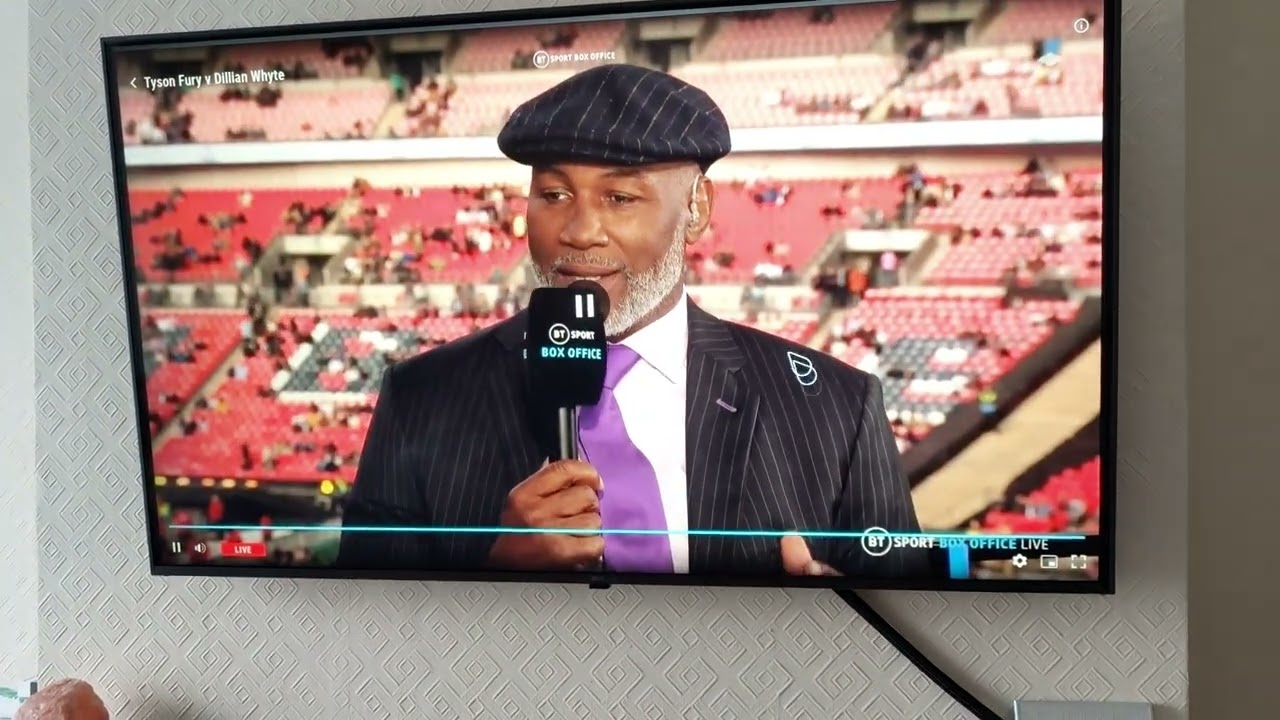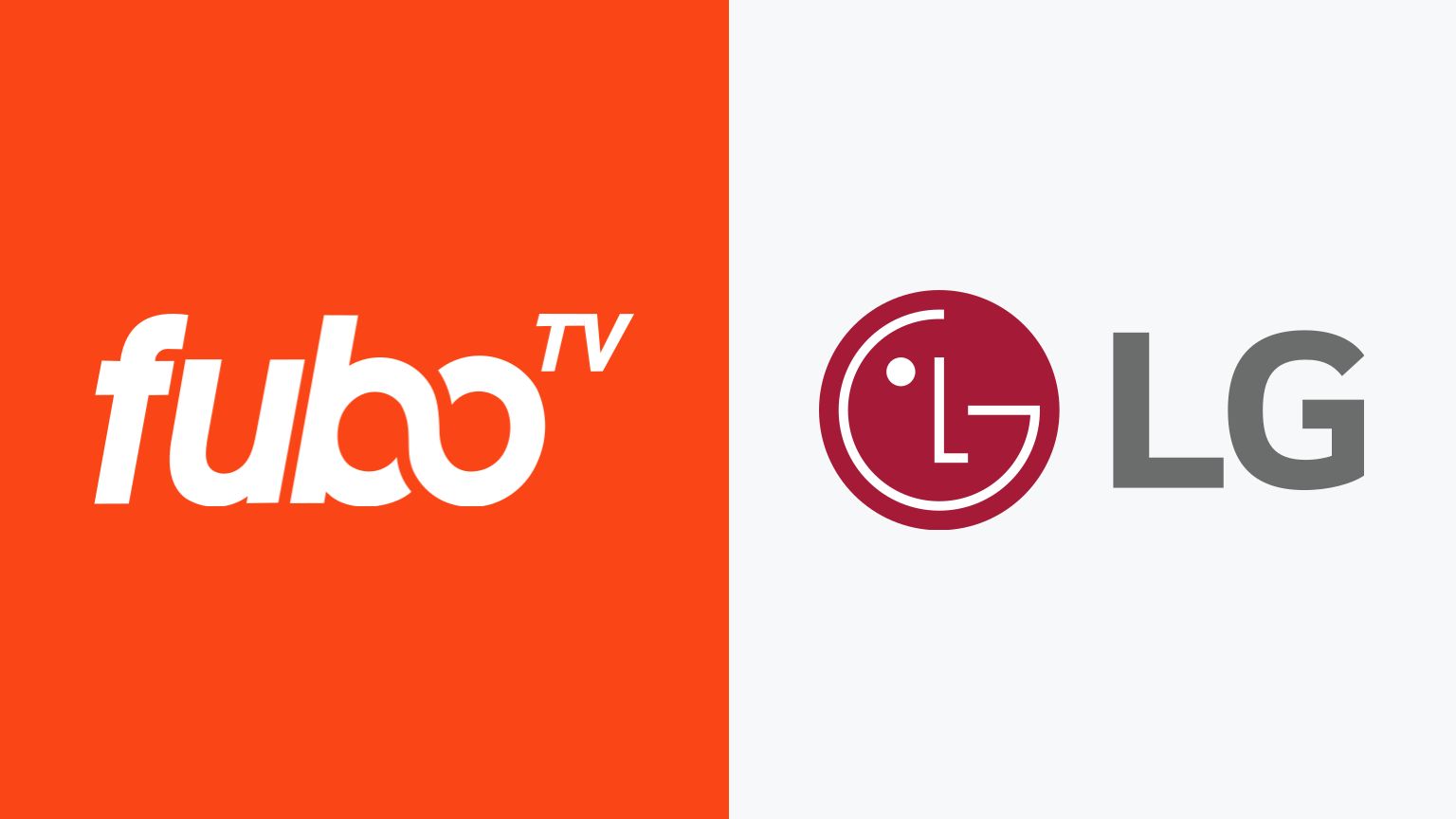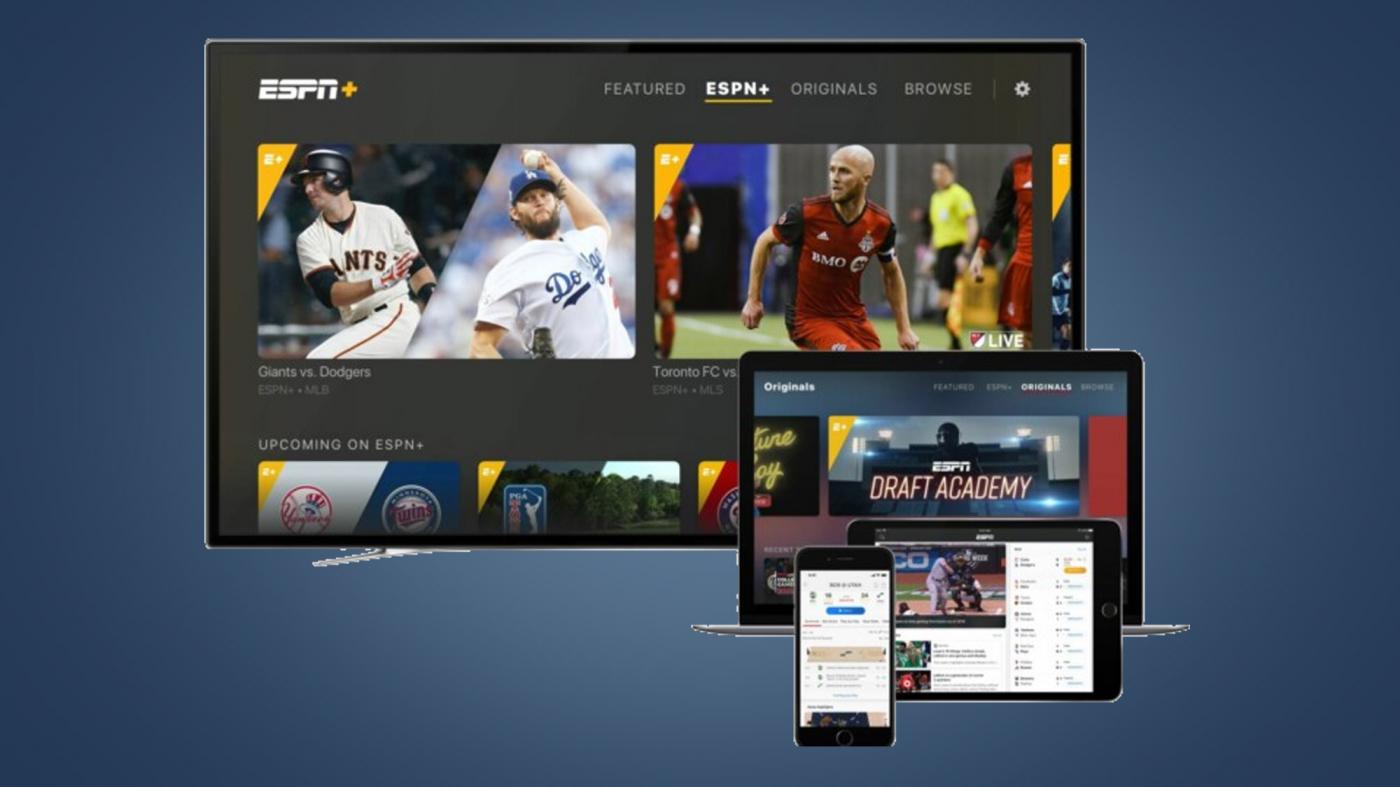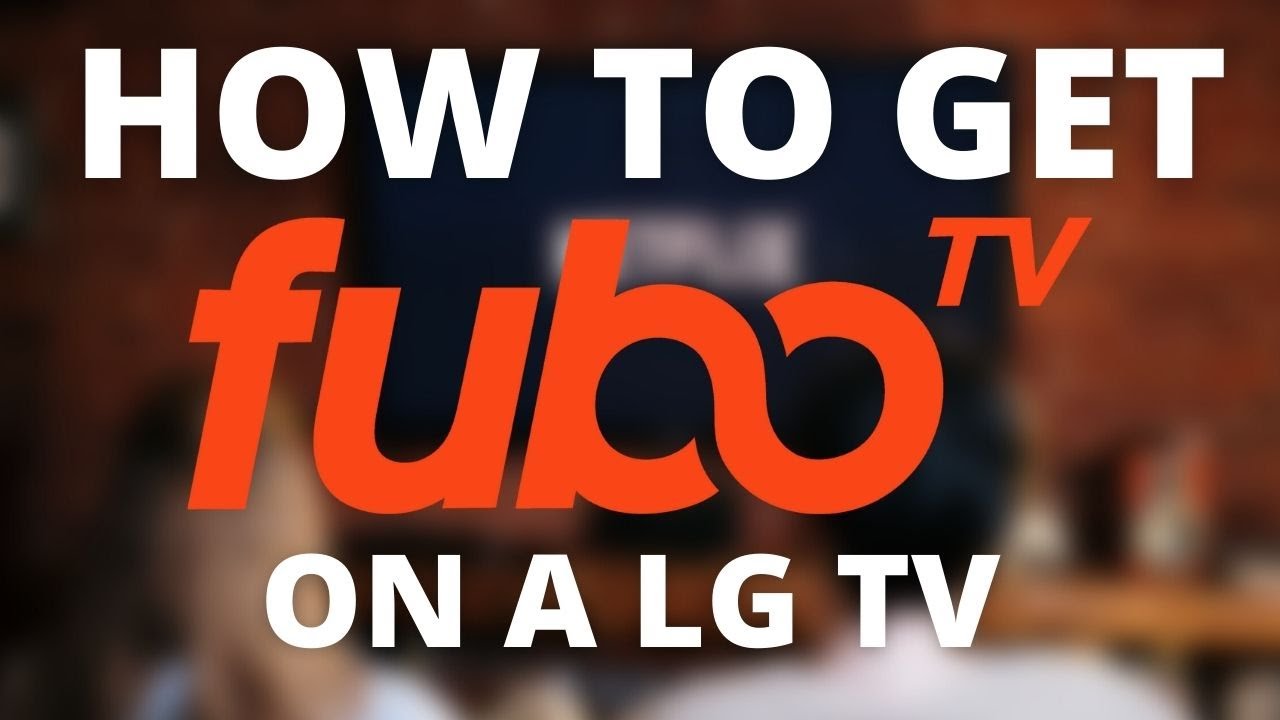Introduction
Streaming sports content has become increasingly popular, allowing viewers to watch their favorite games, matches, and tournaments from the comfort of their own homes. BT Sport is a renowned sports broadcasting network that offers a wide range of live sporting events and exclusive content. If you are a proud owner of an LG Smart TV, you might be wondering how to download the BT Sport app and enjoy your favorite sports on the big screen.
Having the BT Sport app on your LG Smart TV enables you to access a plethora of amazing sports content, from football and cricket to tennis and rugby. Whether you’re a die-hard fan of a particular sport or simply enjoy watching various sports events, downloading the BT Sport app on your LG Smart TV will bring the excitement right into your living room.
In this article, we will guide you through the step-by-step process of downloading and installing the BT Sport app on your LG Smart TV. No technical expertise is required, as the process is straightforward and can be accomplished with just a few clicks on your remote control.
Before we delve into the steps, make sure you have a stable internet connection and that your LG Smart TV is compatible with the BT Sport app. Once you’ve confirmed these prerequisites, you’re ready to kickstart the process of bringing sports entertainment to your LG Smart TV!
Step 1: Check compatibility of the LG Smart TV
Before you can download the BT Sport app on your LG Smart TV, it’s essential to ensure that your TV model is compatible with the app. Checking compatibility is a straightforward process that will help save you time and frustration.
To verify if your LG Smart TV is compatible with the BT Sport app, follow these simple steps:
- Turn on your LG Smart TV and navigate to the main menu.
- Using your TV remote, scroll to the “Settings” option and select it.
- In the settings menu, find and select the “All Settings” option. This will open a new submenu.
- Within the “All Settings” submenu, locate and click on the “General” tab.
- Under the “General” tab, look for the option labeled “About This TV” or a similar name. Click on it to access more information about your LG Smart TV.
- In the “About This TV” section, you should be able to find the model number of your LG Smart TV. It typically consists of letters and numbers.
- Once you have identified the model number, visit the official BT Sport website on your computer or smartphone.
- On the BT Sport website, search for the section that provides compatibility information for the app. This may be located under a tab such as “Devices” or “Supported TVs.”
- Within the compatibility section, look for your LG Smart TV model number. If it is listed as a compatible device, you are good to go! If not, unfortunately, your LG Smart TV may not support the BT Sport app.
It’s important to note that compatibility may vary depending on the model and age of your LG Smart TV. Newer models typically have better support for the latest apps and features. If your TV model is not compatible, consider alternative options such as using a streaming device or checking if there are any firmware updates available for your TV that may enable compatibility.
Once you have confirmed the compatibility of your LG Smart TV with the BT Sport app, you can proceed to the next steps to download and install the app.
Step 2: Connect your LG Smart TV to the internet
Before you can download and install the BT Sport app on your LG Smart TV, you need to ensure that your TV is connected to the internet. Streaming sports content requires a stable internet connection to ensure smooth playback and uninterrupted viewing experience.
To connect your LG Smart TV to the internet, follow these steps:
- Ensure that your LG Smart TV is powered on.
- Using your TV remote, press the “Home” button to access the main menu.
- Select the “Settings” option from the menu.
- In the settings menu, find and select the “Network” or “Network Settings” option.
- Choose the type of internet connection you have available. This could be a wired Ethernet connection or a wireless Wi-Fi connection.
- If you prefer a wired connection, connect one end of an Ethernet cable to your LG Smart TV and the other end to your router or modem.
- If you prefer a wireless connection, select your Wi-Fi network from the list of available networks. Enter the network password if prompted.
- Once connected, your LG Smart TV will perform a network test to ensure a successful connection. It may take a few moments to complete.
- If the network test is successful, your LG Smart TV will display a message indicating that it is connected to the internet.
- Now that your LG Smart TV is connected to the internet, you can proceed to download and install the BT Sport app.
Remember, a stable and reliable internet connection is crucial for streaming sports content in high quality. If you encounter any issues during the network setup process or experience buffering while streaming, consider troubleshooting your internet connection or contacting your internet service provider for assistance.
With your LG Smart TV successfully connected to the internet, you’re ready to move on to the next step and access the LG Content Store to download the BT Sport app.
Step 3: Open the LG Content Store on your TV
With your LG Smart TV connected to the internet, it’s time to open the LG Content Store, which is an online marketplace where you can find and download various apps, including the BT Sport app.
To open the LG Content Store on your TV, follow these simple steps:
- Using your LG TV remote, press the “Home” button to access the main menu.
- Using the directional buttons on your remote, navigate to the “LG Content Store” option and select it.
- The LG Content Store will launch, displaying a wide range of apps and content categories.
- You can browse the available apps by using the directional buttons to navigate through the different categories or by typing “BT Sport” in the search bar to find it directly.
- Once you have located the BT Sport app, click on it to open the app page.
- On the BT Sport app page, you will find more information about the app, including user reviews and ratings.
- Review the information and make sure it is the official BT Sport app developed by BT. Be cautious of any unofficial versions or suspicious apps that may compromise your TV’s security.
- To proceed with the download and installation, click on the “Download” or “Install” button. This will initiate the process.
- A progress bar or indicator will appear, showing the status of the download and installation. Wait for it to complete.
- Once the BT Sport app is successfully downloaded and installed, you will receive a confirmation message.
By opening the LG Content Store and downloading the BT Sport app, you are one step closer to enjoying a wide array of sporting events and live broadcasts on your LG Smart TV.
Now that you have successfully downloaded and installed the BT Sport app, it’s time to move on to the next step: launching the app on your LG Smart TV and signing in to your BT Sport account.
Step 4: Search for the BT Sport app
After opening the LG Content Store on your LG Smart TV, it’s time to search for the BT Sport app. The search function allows you to quickly locate and download the app without manually browsing through the entire content store.
Follow these steps to search for the BT Sport app:
- Using your LG TV remote, navigate to the search bar located at the top or bottom of the LG Content Store.
- Using the remote’s directional buttons, type in “BT Sport” or simply “BT” and wait for the search results to display.
- The search results will show relevant apps and content related to your search query.
- Look for the official BT Sport app developed by BT. Make sure to select the correct app to avoid downloading any unofficial or potentially harmful versions.
- Click on the BT Sport app to open the app page and access more information about it.
- Review the app details, read user reviews, and check the ratings to ensure the app meets your expectations.
- Once you have verified that it’s the authentic BT Sport app, proceed to download and install it. Click on the “Download” or “Install” button to initiate the process.
- Wait for the download and installation to complete. You may see a progress bar, indicating the status.
- Once the BT Sport app is successfully installed, you will receive a confirmation message on your screen.
By searching for the BT Sport app through the LG Content Store, you can easily find and install it without the need to manually browse through different categories. This saves you time and ensures that you download the official and up-to-date version of the app.
Now that you have successfully searched for and installed the BT Sport app, it’s time to move on to the next step and launch the app on your LG Smart TV.
Step 5: Download and install the BT Sport app
Once you have located the BT Sport app in the LG Content Store, it’s time to proceed with downloading and installing the app on your LG Smart TV. By following these steps, you will have the BT Sport app ready to use in no time.
Here’s how to download and install the BT Sport app:
- On the BT Sport app page in the LG Content Store, click on the “Download” or “Install” button. This will initiate the download process.
- Wait for the download to complete. The time it takes may vary depending on your internet speed.
- Once the download is finished, the installation process will automatically start. This may take a few moments.
- While the app is being installed, you will see a progress bar or indicator on your screen.
- Once the installation is complete, you will receive a notification or confirmation message on your LG Smart TV.
- Now that the BT Sport app is successfully downloaded and installed, you can find it on your TV’s app launcher or in the “My Apps” section.
It’s worth noting that the BT Sport app may require periodic updates to ensure optimal performance and access to the latest features and content. Be sure to check for updates regularly and install them when available to enjoy the best possible viewing experience on your LG Smart TV.
With the BT Sport app successfully downloaded and installed, you are just a few steps away from enjoying a wide range of live sports events, highlights, and exclusive content right from your LG Smart TV!
Now that the BT Sport app is ready for use, it’s time to move on to the next step: launching the app on your LG Smart TV and signing in to your BT Sport account.
Step 6: Launch the BT Sport app
Now that you have successfully downloaded and installed the BT Sport app on your LG Smart TV, it’s time to launch the app and start exploring the world of sports entertainment right from your living room.
To launch the BT Sport app, follow these simple steps:
- Using your LG TV remote, navigate to the app launcher or “My Apps” section on your TV.
- Scroll through the available apps until you find the BT Sport app icon. It is typically represented by the BT Sport logo.
- Once you have located the BT Sport app icon, select it and press the OK or Enter button on your remote to launch the app.
- The BT Sport app will load and take you to the login or home screen, depending on whether you have previously signed in or not.
- If you haven’t signed in yet, proceed to the next step to sign in to your BT Sport account. If you have already signed in, you can start exploring the wide range of sports content available.
Launching the BT Sport app is an exciting moment as it opens up a world of live sporting events, replays, interviews, and exclusive content at your fingertips. From football and rugby to tennis and cricket, the app offers a diverse range of sports for all enthusiasts.
Now that you have successfully launched the BT Sport app on your LG Smart TV, it’s time to move on to the next step and sign in to your BT Sport account to access all the features and benefits.
Step 7: Sign in to your BT Sport account
To fully enjoy the BT Sport app on your LG Smart TV, you will need to sign in to your BT Sport account. This will grant you access to all the features, channels, and exclusive content available on the platform.
Follow these steps to sign in to your BT Sport account:
- Once the BT Sport app is launched on your LG Smart TV, you will be presented with the login screen.
- Using your LG TV remote, navigate to the respective fields on the screen (email/username and password) to enter your BT Sport account credentials.
- Using the remote’s directional buttons, select each field and use the on-screen keyboard to enter your email or username and password.
- Double-check your credentials to ensure they are accurate and without any typos.
- Once you have entered your email/username and password, navigate to the “Sign In” or “Login” button and select it.
- Wait for the BT Sport app to verify your credentials and sign you in to your account. This may take a few moments.
- If your login information is correct, you will be successfully signed in to your BT Sport account, and the app’s main interface will appear on your LG Smart TV screen.
- Now, you can explore the different channels, live streams, on-demand content, and other features available within the BT Sport app.
Signing in to your BT Sport account is crucial as it allows you to personalize your viewing experience, access your saved preferences, and enjoy the full range of content available to subscribed users.
If you do not have a BT Sport account, you may need to create one before signing in. Consult the BT Sport website or contact their customer support for detailed instructions on how to create an account.
With your BT Sport account successfully signed in on your LG Smart TV, you are now ready to immerse yourself in the thrilling world of live sports, highlights, and exclusive content right from the comfort of your own home.
Now that you have signed in to your BT Sport account, it’s time to move on to the final step: embracing all the exciting sports content available on your LG Smart TV!
Step 8: Enjoy BT Sport on your LG Smart TV
Now that you have successfully downloaded, installed, and signed in to your BT Sport account on your LG Smart TV, it’s time to sit back, relax, and enjoy a wide range of thrilling sports content right from your living room.
Follow these steps to make the most out of BT Sport on your LG Smart TV:
- Once you are signed in to your BT Sport account, you will be greeted with the app’s home screen or main interface.
- Explore the different sections and features available within the app, such as live sports channels, highlights, on-demand content, and exclusive interviews.
- Use the remote’s directional buttons to navigate through the app and select the content you want to watch.
- Browse the live sports channels schedule to find and watch your favorite sports events as they happen.
- Catch up on missed matches or games by accessing the on-demand content section, where you can find replays and highlights.
- Explore the app’s additional features, such as personalized recommendations, sports news, and expert analysis.
- Use the app’s built-in search function to find specific sports events, teams, or players you are interested in.
- Customize your viewing experience by adjusting settings such as picture quality, subtitles, audio options, and more.
- Invite friends or family over to share the excitement of watching live sports and create memorable experiences together.
With BT Sport on your LG Smart TV, you have unlimited access to an extensive range of sports content from various leagues, tournaments, and events worldwide. Whether you are a football fanatic, tennis enthusiast, rugby lover, or fan of any other sport, BT Sport offers something for everyone.
So grab your favorite snacks, sit back, and immerse yourself in the excitement of live sports action, unforgettable moments, and in-depth analysis with the convenience and comfort of your LG Smart TV and the BT Sport app.
Remember to check for any upcoming matches or events, explore different sports categories, and keep an eye on the app for exclusive content and special offers.
Enjoy the incredible world of sports on your LG Smart TV with BT Sport!
Conclusion
Congratulations! You have successfully learned how to download and enjoy the BT Sport app on your LG Smart TV. By following the step-by-step process outlined in this guide, you can now access a wide range of live sporting events, highlights, and exclusive content right from the comfort of your own home.
The compatibility check ensured that your LG Smart TV is ready to support the BT Sport app, while connecting your TV to the internet allowed you to stream sports content without any interruptions. Opening the LG Content Store and searching for the BT Sport app made the downloading and installation process effortless.
With the BT Sport app successfully downloaded and installed, you learned how to launch the app on your LG Smart TV and sign in to your BT Sport account. This step enables you to personalize your viewing experience and gain access to a wealth of sports content right at your fingertips.
Finally, you are empowered to fully enjoy BT Sport on your LG Smart TV. You can browse through different categories, channels, and on-demand content, catch up on missed matches, and customize your viewing experience. With a stable internet connection and a comfortable spot on your couch, you can now immerse yourself in the excitement and thrill of live sports events from around the world.
Remember to check for updates, explore additional features within the app, and make the most out of the comprehensive sports coverage that BT Sport offers. Invite your friends or family to share in the excitement and create lasting memories together.
Thank you for following this guide, and we hope you enjoy countless hours of sports entertainment on your LG Smart TV with the BT Sport app!