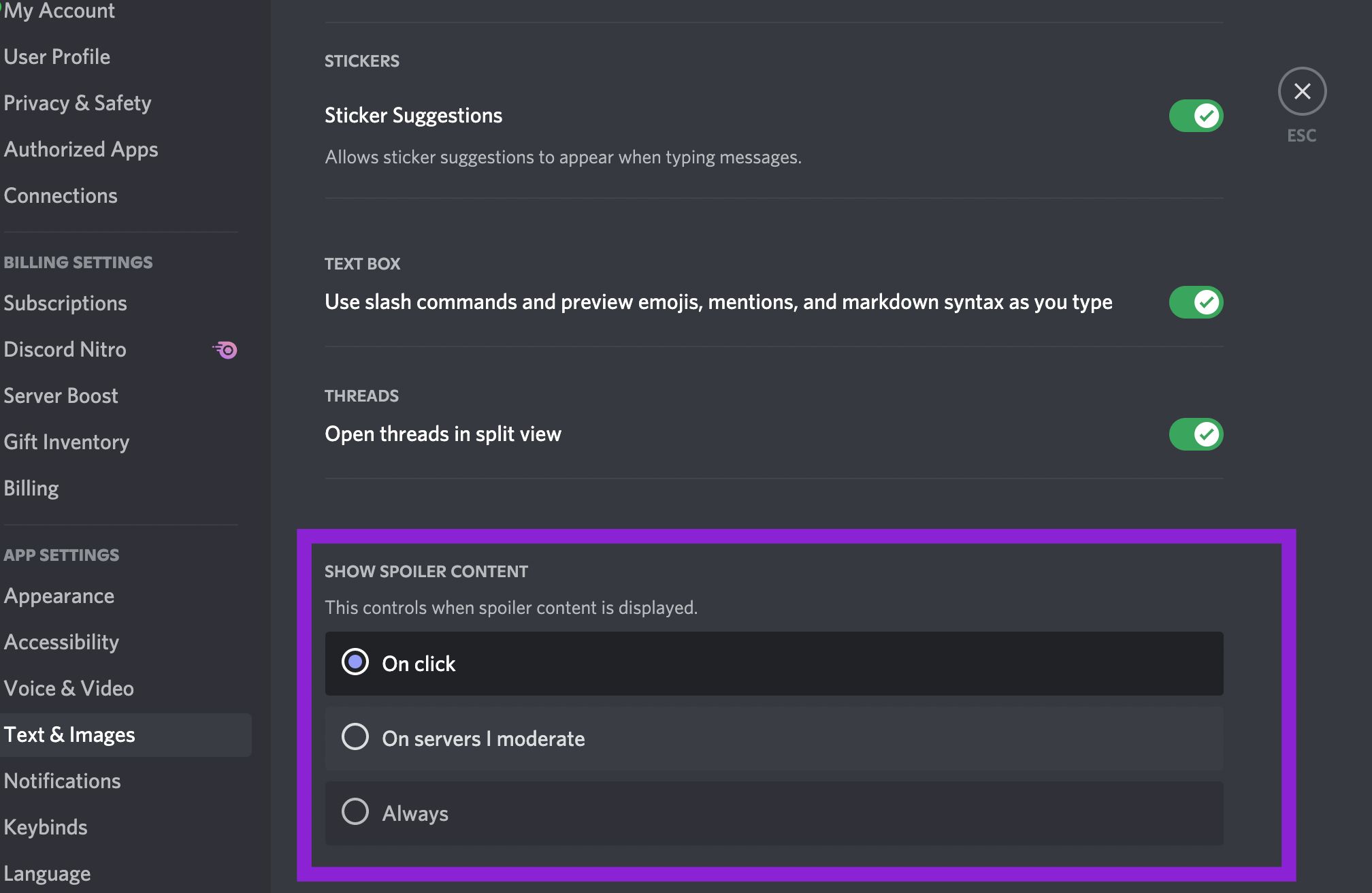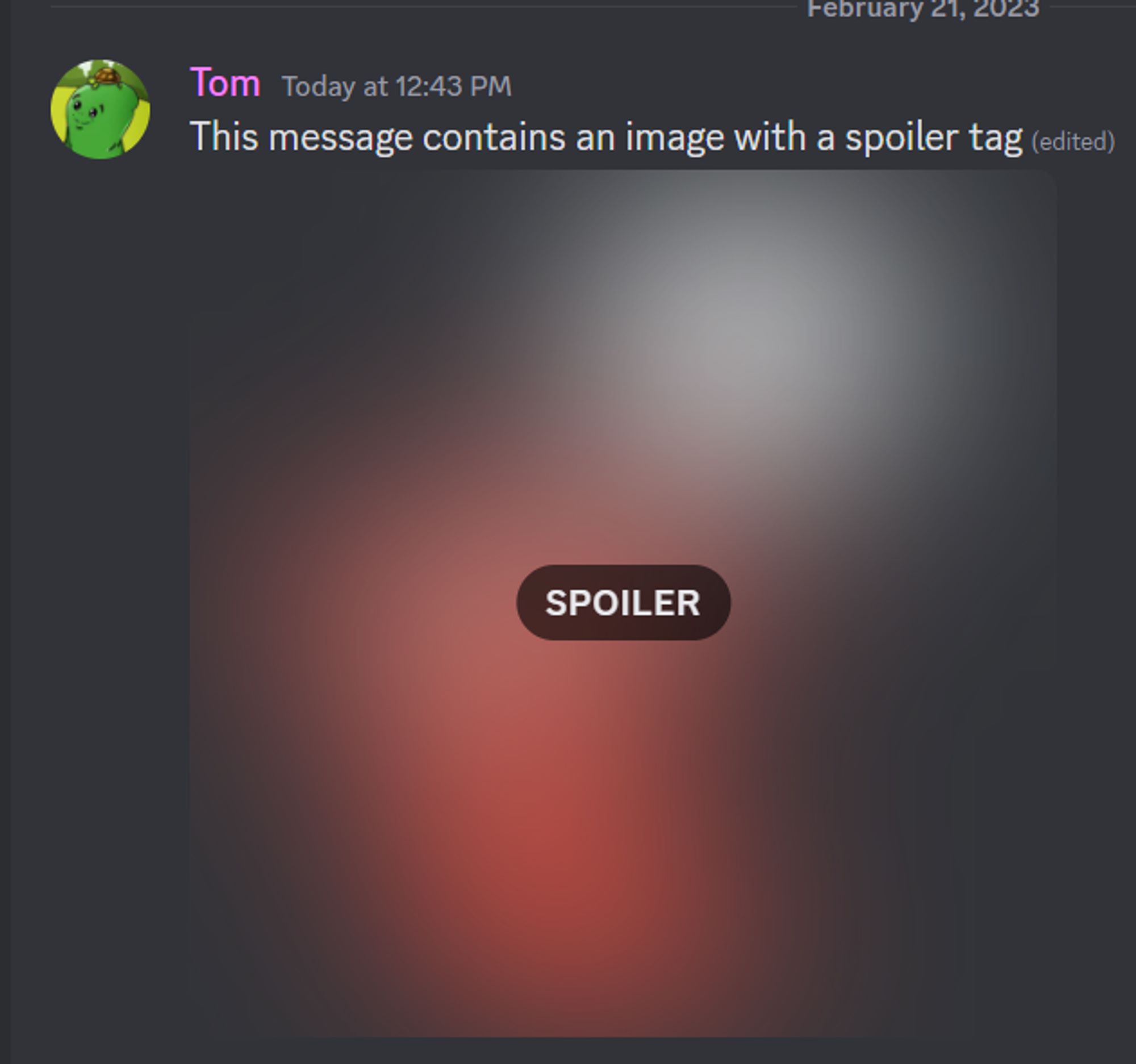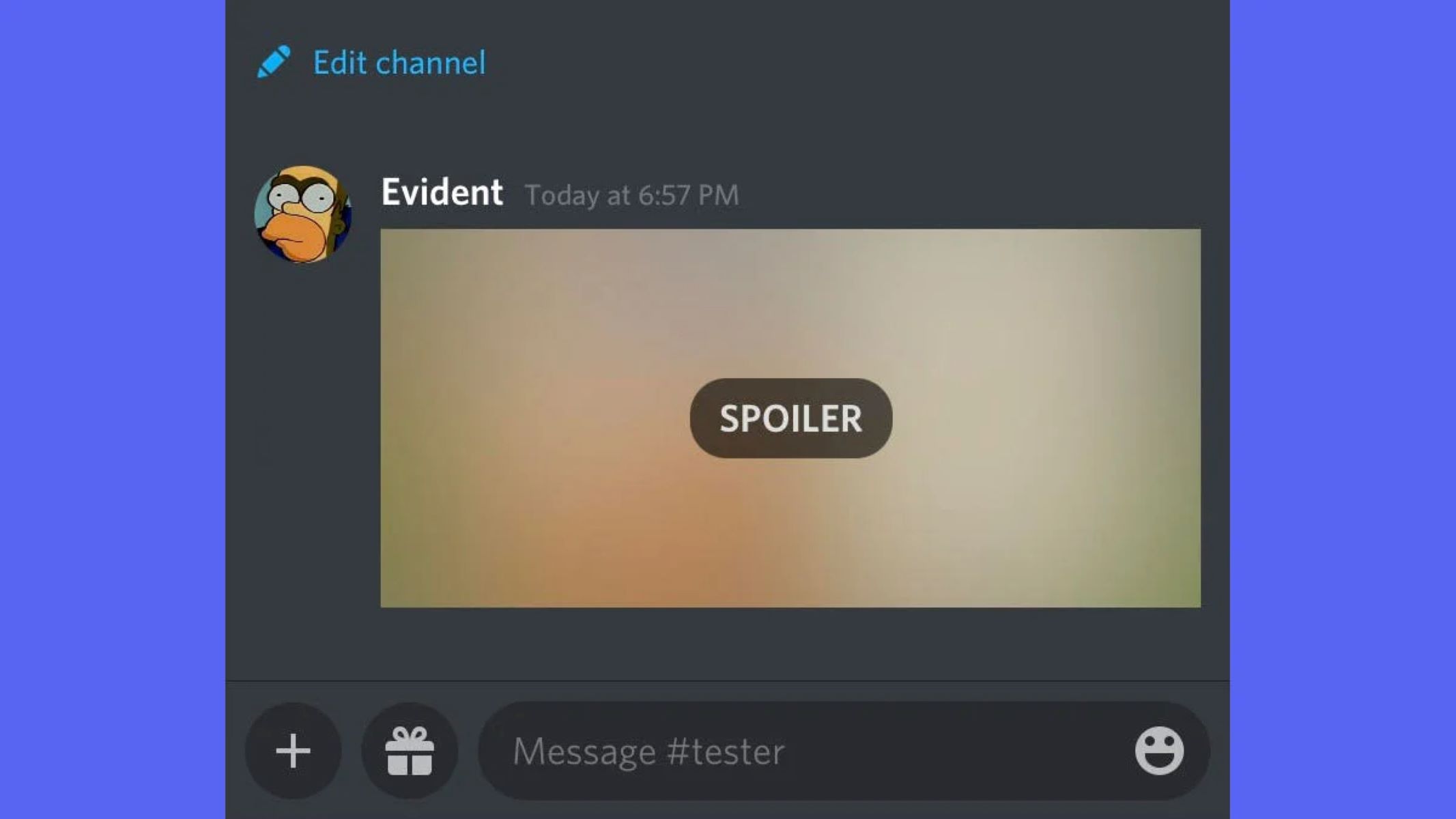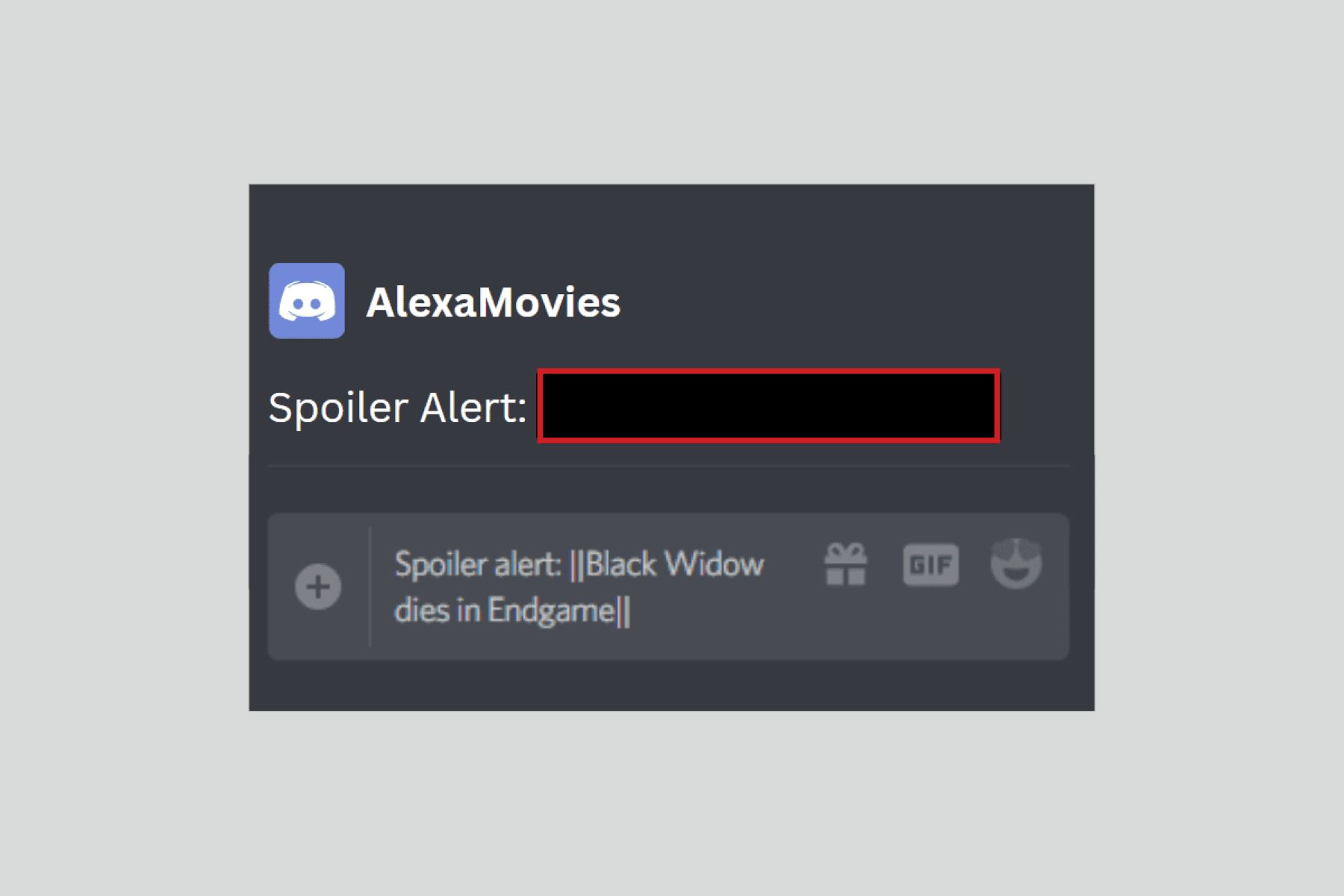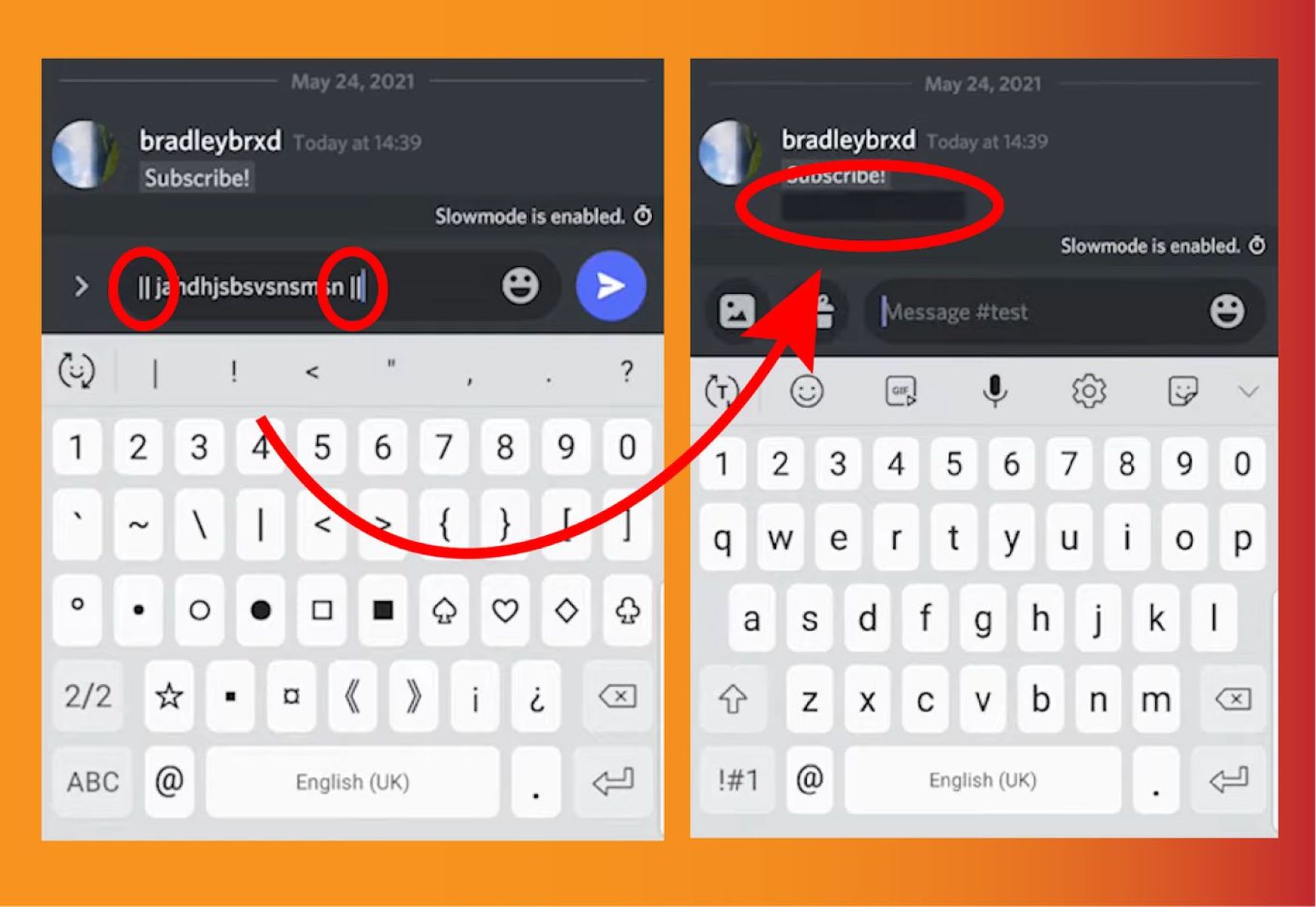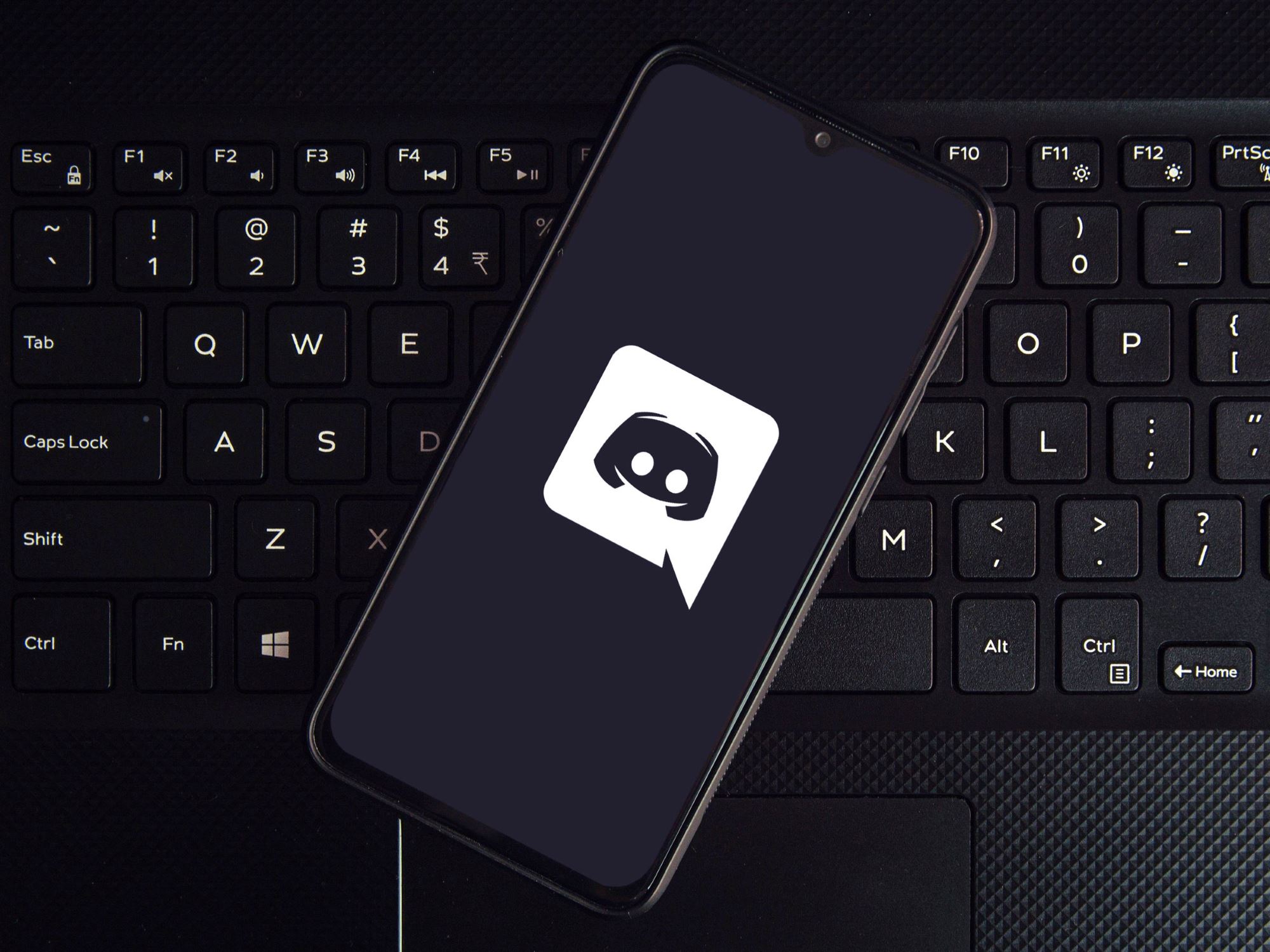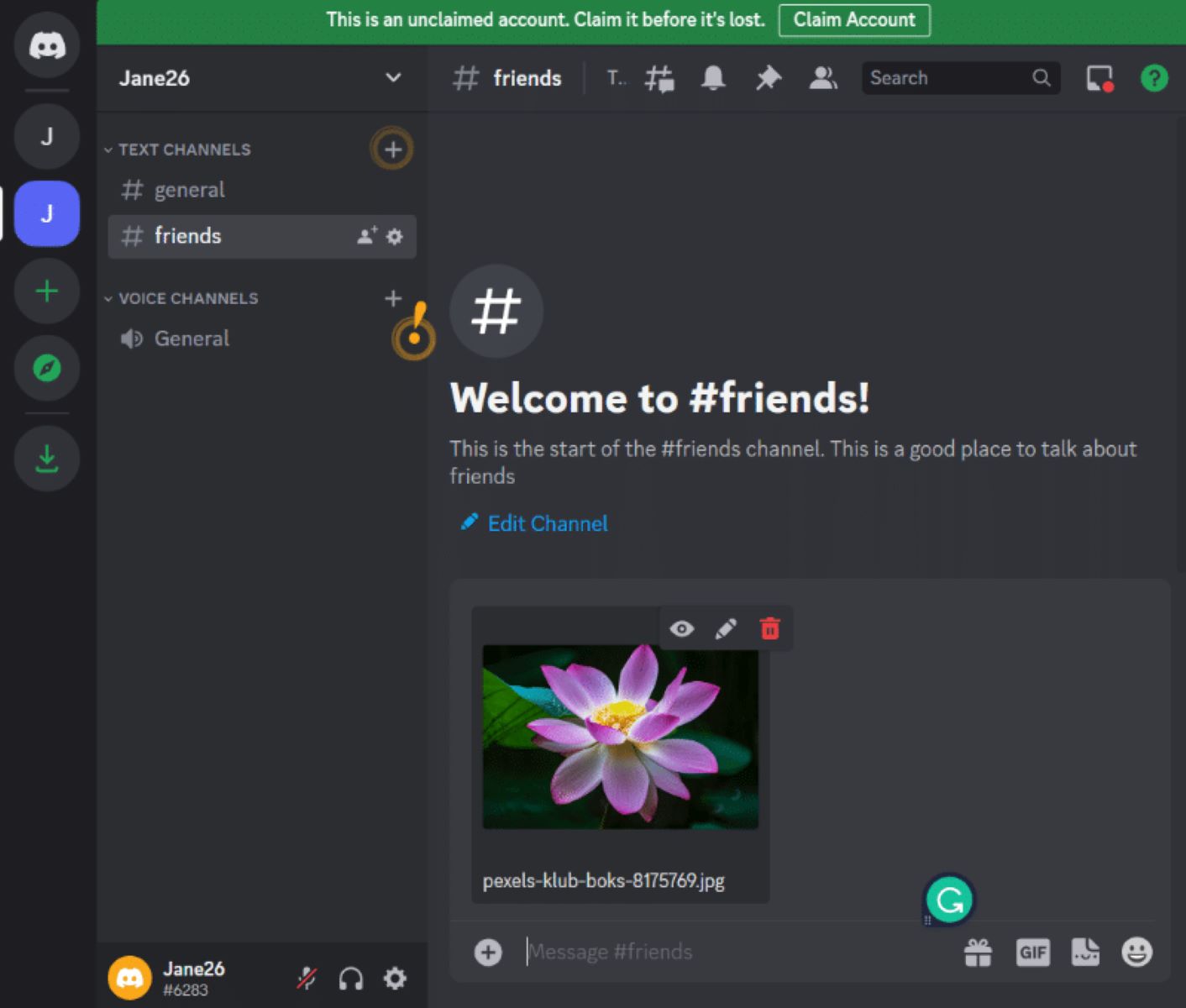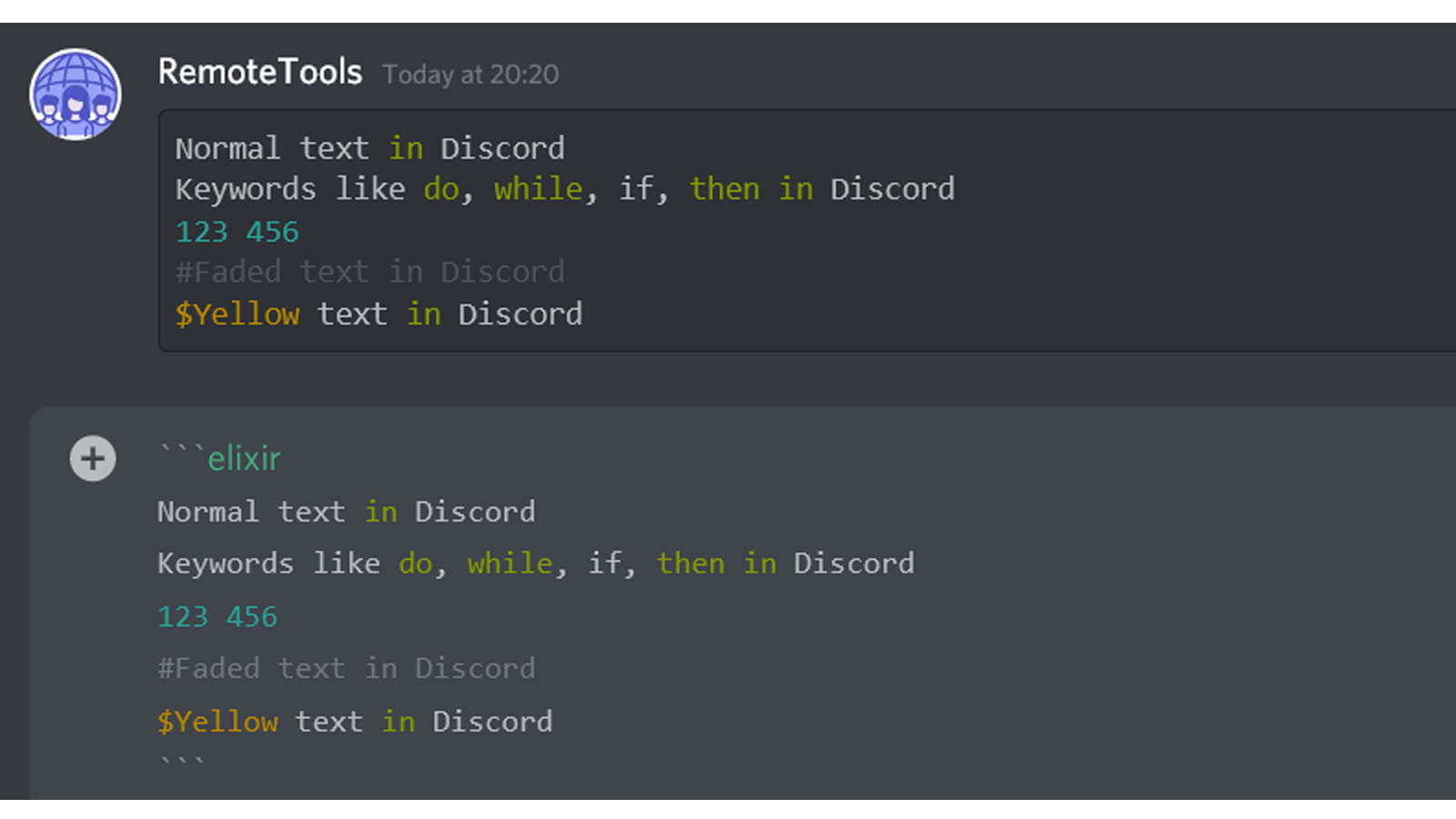Introduction
Welcome to the world of Discord, the popular communication platform designed for gamers and communities to connect and chat. One of the many features that make Discord unique is the ability to use spoilers in chat. If you’ve ever wanted to share something without giving away the surprise or plot twist, Discord spoilers are the way to go!
In this article, we will guide you through the process of using spoilers on Discord, whether you’re using the desktop or mobile app. Spoilers allow you to hide text or images behind a cover, preventing others from seeing it until they choose to reveal it. Whether you want to discuss the latest episode of your favorite series, share a plot twist in a book, or even hide a funny meme, spoilers on Discord make it possible.
Discord spoilers are not only useful for preventing spoilers for movies, TV shows, or games but can also spark excitement and curiosity within a community. By hiding content, you can create a sense of anticipation and engagement in your conversations. So, if you’re ready to dive into the world of Discord spoilers, let’s get started!
What Is a Spoiler on Discord?
A spoiler on Discord refers to a tool that allows users to hide text or images in a chat conversation until the recipient chooses to reveal it. It’s essentially a way to keep information hidden from view to avoid spoiling surprises, plot twists, or other sensitive content for others.
Imagine you want to discuss a movie or TV show that has just been released, but you don’t want to ruin the experience for those who haven’t watched it yet. By using a spoiler on Discord, you can hide any pertinent details until your friends or fellow community members are ready to see it. Spoilers can be applied to both text messages and images, making it versatile for various types of content.
When you send a message with a spoiler on Discord, the text or image is covered, typically with a blurred overlay, and the content is not immediately visible to others. Users will have the choice to either hover over the spoiler text or click on it to reveal the hidden content. This ensures that spoilers are kept hidden until the recipient actively chooses to uncover them, preserving the element of surprise and preventing accidental spoilers.
Spoilers on Discord are incredibly valuable in maintaining a respectful and considerate environment for users with differing levels of familiarity with certain media or topics. It allows people to engage in discussions without unintentionally spoiling crucial details, particularly in vibrant gaming communities where spoilers can ruin the immersive experience for others.
Now that we have a clear understanding of what a spoiler on Discord is, let’s dive into how you can use spoilers in your own conversations!
How to Use Spoilers in Discord Chat
Using spoilers in Discord chat is a simple and straightforward process. Whether you’re on the desktop or mobile app, you can easily apply spoilers to your messages. Here’s a step-by-step guide to help you get started:
Step 1: Type Your Message
Begin by typing out the message or content you want to hide as a spoiler. It can be a text message or an image that you want to keep concealed until the recipient reveals it. Make sure to compose your message with the appropriate context to generate curiosity and interest.
Step 2: Highlight the Text
Once you’ve typed your message, you need to highlight the specific portion of text that you want to turn into a spoiler. It could be a crucial plot point, a revealing detail, or even an entire sentence that you want to hide. Simply click and drag your cursor over the desired text to select it.
Step 3: Add Spoiler Tag
After you’ve highlighted the text, it’s time to add the spoiler tag. To do this, wrap the selected text with a double vertical bar (||) on either side. This tag will designate the enclosed content as a spoiler. For example, if you want to turn the highlighted text “revealing detail” into a spoiler, you would enter it as ||revealing detail||.
Step 4: Send Your Spoiler Message
With the spoiler tag added, you are now ready to send your message. Press the enter or send button, and your message with the hidden spoiler will be sent to the chat. The spoiler content will remain covered or blurred until the recipient interacts with it.
It’s important to note that spoilers on Discord are only visible to users who have access to the particular chat room or channel. This means that you can safely discuss spoilers within the appropriate community without worrying about accidentally spoiling others who haven’t opted in to view the content.
Step 1: Type Your Message
The first step in using spoilers in Discord chat is to type out the message or content that you want to hide. Whether it’s a piece of text or an image, carefully consider what you want to hide and how it will impact the conversation or discussion.
When typing your message, keep in mind that the purpose of using a spoiler is to create anticipation and curiosity. Think about how you can provide enough context without revealing the specific details that you want to keep hidden. This will generate interest and encourage others to interact with the spoiler.
For example, if you’re discussing a thrilling plot twist in a TV show, you can mention aspects such as “shocking moment,” “mind-blowing reveal,” or “game-changing event,” without giving away the specific details. This way, you engage others in the conversation while keeping the actual spoiler hidden until they choose to uncover it.
If you’re using an image as a spoiler, make sure to select a picture that is relevant and intriguing without giving away any critical information. Consider using an image that represents the topic being discussed or conveys a sense of mystery and excitement. Remember, the goal is to pique the curiosity of others without revealing too much too soon.
Take your time to craft your message and ensure it aligns with the context and purpose of the conversation. Once you’ve typed out your message or selected the appropriate image, you’re ready to move on to the next step: highlighting the text or image to apply the spoiler tag.
Step 2: Highlight the Text
After typing out your message or adding an image, the next step in using spoilers in Discord chat is to highlight the specific portion of text that you want to turn into a spoiler. By highlighting the text, you indicate to others that this is the content you want to keep hidden until they choose to reveal it.
To highlight the text, simply click and drag your cursor over the desired portion. You can select a single word, a phrase, a sentence, or even multiple paragraphs, depending on what you want to conceal. The selected text will typically be highlighted in a different color or with a shaded background, indicating that it has been chosen for the spoiler treatment.
When selecting the text, make sure you choose the appropriate portion that provides enough context or intrigue without revealing the actual spoiler. The goal is to create anticipation and curiosity, enticing others to engage with the hidden content.
If you’re using an image as a spoiler, skip this step as you won’t need to highlight any text. Instead, focus on selecting or uploading the image that you want to keep hidden until it’s revealed.
Once you’ve highlighted the text, you’re ready to move on to the next step: adding the spoiler tag to the selected content. This will ensure that the chosen text remains hidden until the recipient interacts with it.
Step 3: Add Spoiler Tag
Now that you have highlighted the text or selected the image you want to turn into a spoiler, it’s time to add the spoiler tag. The spoiler tag is what tells Discord to hide the content until it’s revealed by the recipient.
To add the spoiler tag to the selected content, you need to wrap it with a special symbol called the double vertical bar (||). This symbol serves as the delimiter to indicate that the enclosed text or image should be treated as a spoiler.
For example, if you have highlighted the text “mind-blowing reveal,” you would add the spoiler tag by placing the double vertical bar before and after the text, like this: ||mind-blowing reveal||.
Similarly, if you’re using an image as a spoiler, you can simply upload the image or paste the image link in the chat without the need for any additional tags or symbols.
The spoiler tag ensures that the concealed content is not immediately visible to others. Instead, it appears as a covered or blurred section of text, indicating that there is hidden information within. This adds an element of excitement and intrigue to the conversation, enticing others to interact with the spoiler.
With the spoiler tag properly added, you’re now ready to proceed to the final step: sending your message with the hidden spoiler content.
Step 4: Send Your Spoiler Message
After adding the spoiler tag to your highlighted text or selecting the image, it’s time to send your message with the hidden spoiler content in Discord. By following this final step, you can share your message while keeping the spoiler concealed until the recipient chooses to uncover it.
To send your spoiler message, simply press the enter or send button on your keyboard or within the Discord app. Your message with the hidden spoiler will then be sent to the chat or channel where you are conversing.
Once the spoiler message is sent, the content will remain covered or blurred for other users in the chat. The text or image you designated as a spoiler will not be immediately visible, maintaining the element of surprise and avoiding unintentional spoilers for those who haven’t chosen to interact with it yet.
When other users come across your spoiler message, they have the option to reveal the hidden content in one of two ways:
Option 1: Hover Over the Spoiler
Users can hover their mouse cursor over the covered or blurred spoiler text to reveal the hidden content. This allows them to get a glimpse of the spoiler without fully uncovering it or accidentally revealing sensitive information.
Option 2: Click to Reveal the Spoiler
Alternatively, users can choose to click on the covered or blurred spoiler text to fully reveal the hidden content. This action will remove the cover or blur effect and display the spoiler in its entirety.
By providing these options, Discord ensures that spoilers are kept hidden until someone actively chooses to interact with them. This allows users to maintain control over their experience and enables them to actively engage with the spoilers when they are ready.
With your spoiler message sent and the options in place for others to reveal the hidden content, you have successfully used spoilers in Discord chat. Now you can continue exploring and engaging in exciting conversations while keeping certain details hidden until the perfect moment.
Viewing Spoilers on Discord
Discord provides different ways for users to view spoilers within chat conversations. If you come across a message that contains a spoiler, you have the ability to reveal the hidden content. Here are two common options for viewing spoilers on Discord:
Option 1: Hover Over the Spoiler
When you encounter a covered or blurred spoiler text in Discord, you can simply hover your mouse cursor over it. As you hover, the spoiler content will be revealed, giving you a glimpse of what lies beneath without fully uncovering it.
This option allows you to assess whether you want to fully engage with the spoiler or if you’d prefer to keep some parts of the content hidden for a later time. Hovering over spoilers gives you a controlled and partial view, letting you decide when and how much you want to uncover.
Option 2: Click to Reveal the Spoiler
If you’re ready to fully reveal the hidden content within a spoiler message, you can click on the covered or blurred text. By clicking, the cover or blur effect will be removed, and the spoiler will be displayed in its entirety.
This option is ideal when you’re prepared to dive into the spoiler and engage with the complete content. Whether it’s a text message or an image, clicking on the spoiler provides a clear and unrestricted view, ensuring that you don’t miss any crucial information or context.
Both of these options give you the flexibility to view spoilers at your own pace and comfort level. You have the power to choose when and how much of the spoiler content you want to reveal, allowing for a personalized and interactive experience with the hidden information.
Discord’s spoiler feature not only protects users from accidental exposure to spoilers but also encourages active engagement and control over the viewing process. It ensures that spoilers remain hidden until you decide that it’s the right time to reveal them, allowing for an enjoyable and suspenseful conversation experience.
Option 1: Hover Over the Spoiler
When you encounter a covered or blurred spoiler text in Discord, you have the option to hover your mouse cursor over it to reveal the hidden content. This method allows you to get a glimpse of the spoiler without fully uncovering it.
Hovering over the spoiler triggers a tooltip or a pop-up that displays the concealed text or image. This feature provides a controlled and partial view, enabling you to assess the content and decide if you want to continue revealing more or keep some parts of the spoiler hidden for a later time.
This option is particularly useful when you want a sneak peek of the spoiler without fully exposing it. It allows you to gauge your interest, curiosity, or familiarity with the topic, giving you the freedom to choose when and how much of the spoiler you want to uncover.
By hovering over the spoiler, you can access enough information to decide if you want to fully engage with the hidden content or keep it partially concealed for a suspenseful conversation. This option empowers you to control the pace and depth of your engagement with spoilers, enhancing your overall experience with Discord conversations.
Furthermore, hovering over spoilers provides an element of surprise and excitement. As you reveal the content gradually, you can savor the anticipation, building up your curiosity and generating discussions about what might lie behind the covered or blurred text. It adds an interactive and thrilling aspect to the conversation, keeping everyone engaged and eager to uncover the hidden details.
Whether it’s a thrilling plot twist, an intriguing piece of information, or an amusing meme, hovering over spoilers on Discord offers a controlled and customizable way to interact with hidden content. Enjoy the suspense, tease your friends, and unveil the secrets at your own pace by simply hovering over the spoilers.
Option 2: Click to Reveal the Spoiler
When encountering a covered or blurred spoiler in Discord, you have the option to click on it to fully reveal the hidden content. This method allows you to remove the cover or blur effect and view the spoiler in its entirety.
Clicking on a spoiler message provides a clear and unrestricted view of the hidden text or image. It is the preferred option when you are ready to fully engage with the spoiler and want to see all the details without any restrictions.
By clicking to reveal the spoiler, you gain access to the complete content, ensuring that you don’t miss any crucial information or context. This option is particularly useful if you’re familiar with the topic, eagerly want to know the spoiler, or if you’re ready to engage in a detailed discussion about the hidden content.
Clicking to reveal the spoiler offers a seamless and straightforward way to immerse yourself in the conversation and fully understand the concealed information. It allows for a more comprehensive view, enabling you to appreciate the nuances and intricacies of the hidden content.
This option is advantageous when you’re prepared to dive deep into the spoiler, engage with the conversation, and participate in discussions about the hidden information. It ensures that you have complete access to the spoiler with no obstructions, making it easier to contribute meaningful input or reactions.
Whether it’s an image or text, clicking to reveal the spoiler gives you an immediate and unobstructed view, fostering a more immersive experience with the hidden content. It empowers you to choose when you’re ready to uncover the spoiler fully and engage in the conversation at its most detailed level.
So, when you’re ready to embrace the full spoiler experience and engage deeply with the hidden content, click on the covered or blurred spoiler to reveal all its secrets and contribute to the lively discussions on Discord.
Conclusion
Discord’s spoiler feature is a valuable tool that enables users to hide text or images in chat conversations, preserving the element of surprise and preventing accidental spoiling of content. By following the simple steps outlined in this guide, you can effectively use spoilers in Discord and engage in exciting and suspenseful conversations.
Whether you’re discussing the latest episode of a TV show, sharing key plot points in a book, or revealing a hidden detail in a game, spoilers on Discord provide a way to protect sensitive information while maintaining an engaging conversation. You can choose to hover over spoilers for a sneak peek and controlled reveal, or click to fully uncover the hidden content and participate in detailed discussions.
Remember to strategically craft your messages, providing enough context to generate curiosity and interest without revealing the actual spoiler. Take advantage of the spoiler tags by wrapping selected text with the double vertical bars (||) to designate it as a hidden spoiler.
Discord’s spoiler feature fosters an environment of respect and consideration, allowing users to engage in discussions without accidentally spoiling content for others. It enhances the overall chat experience, keeping everyone excited and engaged while maintaining a level of surprise and anticipation.
So, whether you’re a gamer, a movie enthusiast, or a dedicated community member, embrace the power of spoilers on Discord and contribute to vibrant and engaging conversations while keeping sensitive information hidden until the perfect moment to reveal it.