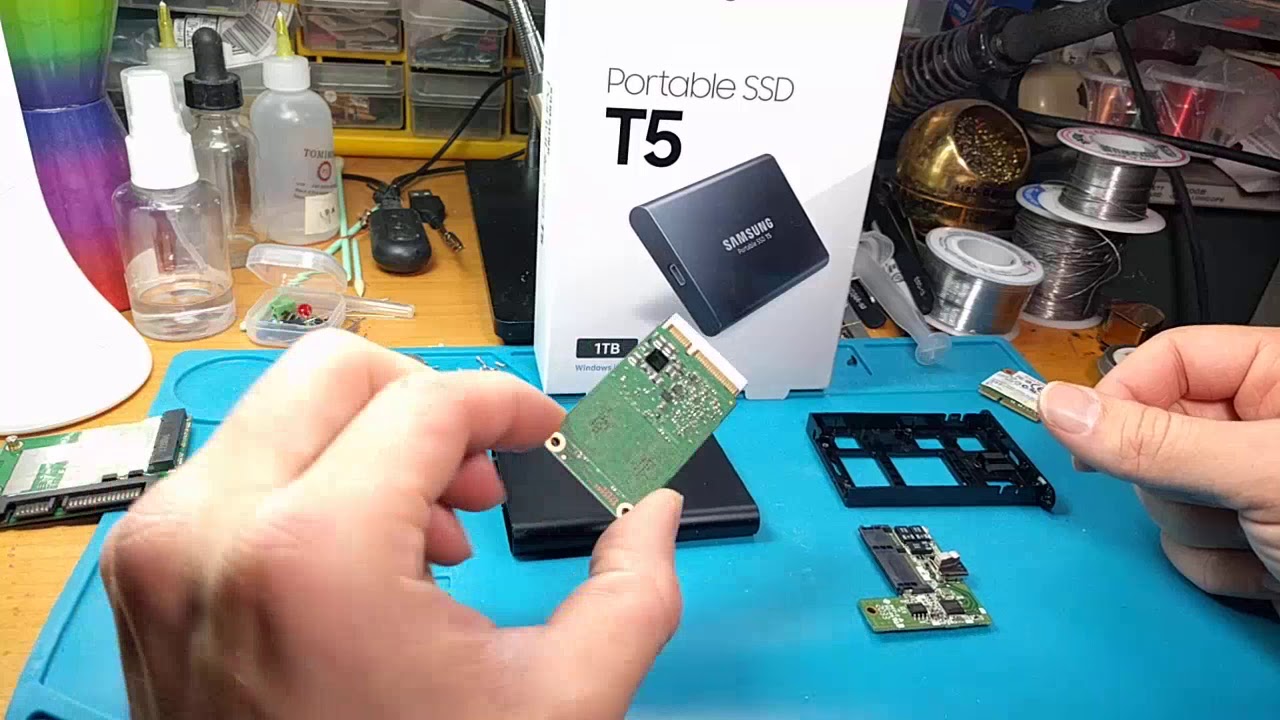Introduction
The Portable SSD T5 is a versatile and compact storage device that provides users with high-speed data transfer and reliable performance. Whether you use it for backups, file storage, or transferring large media files, it’s important to know how to disconnect it properly to ensure the safety of your data and the longevity of the device.
In this guide, we will walk you through the steps on how to safely disconnect a Portable SSD T5. By following these instructions, you can avoid potential data loss, file corruption, and damage to the device. So, let’s get started!
Before we dive into the steps, it’s worth noting that the process of disconnecting a Portable SSD T5 may slightly vary depending on the operating system you’re using. However, the underlying principles remain the same, and we will cover instructions applicable to both Windows and macOS environments.
Now that we’ve set the stage, let’s move on to the first step: safely ejecting the Portable SSD T5 from your computer.
Step 1: Safely Eject the Portable SSD T5
Before physically disconnecting the Portable SSD T5 from your computer, it’s important to properly eject the device to ensure that all pending read or write operations are completed.
If you are using a Windows operating system, follow these steps:
- Locate the ‘Safely Remove Hardware’ icon in the system tray on the taskbar. It usually appears as a green checkmark or a USB icon.
- Click on the icon to open the ‘Safely Remove Hardware’ menu.
- From the menu, select the Portable SSD T5 and wait for the system to confirm that it’s safe to remove the device.
- Once you receive the notification that it’s safe to remove the device, you can physically disconnect the USB cable from the computer.
If you are using a macOS operating system, follow these steps:
- Click on the ‘Finder’ icon in the dock to open a Finder window.
- Locate the Portable SSD T5 in the sidebar under the ‘Devices’ section.
- Click on the eject button (an upward-facing arrow) next to the Portable SSD T5.
- Wait for the system to confirm that it’s safe to remove the device.
- Once you receive the confirmation, you can proceed to physically disconnect the USB cable from the computer.
By following these steps, you ensure that all data operations are completed, minimizing the risk of data corruption or loss when disconnecting the Portable SSD T5.
Step 2: Disconnect the USB Cable from the Portable SSD T5
Once you have safely ejected the Portable SSD T5 from your computer, you can proceed to physically disconnect the USB cable from the device. By following these steps, you can ensure a smooth disconnection without causing any damage to the device or the USB port.
Regardless of the operating system you’re using, the process of disconnecting the USB cable is similar:
- Gently grasp the USB connector, which is plugged into the Portable SSD T5. Make sure to hold the connector and not the cable to prevent any strain on the cable.
- Slowly and steadily pull the USB connector out of the Portable SSD T5’s USB port. Avoid applying excessive force or yanking the cable, as this can damage the device and the cable itself.
- Once the USB cable is completely disconnected, carefully set it aside.
It’s important to note that when handling the USB cable, you should hold it by the connector and avoid bending or twisting it excessively, as this can weaken the cable and lead to future connection issues.
Additionally, do not pull the USB cable when the Portable SSD T5 is still connected to your computer and accessing data, as this can interrupt ongoing operations and potentially corrupt files.
Now that you have successfully disconnected the USB cable from the Portable SSD T5, it’s time to move on to the final step: properly storing the device when not in use.
Step 3: Store the Portable SSD T5 Properly
Properly storing your Portable SSD T5 when it’s not in use is crucial to maintaining its longevity and protecting it from potential damage. Here are some essential tips to follow:
- Choose a safe and dust-free location: Find a secure spot to store your Portable SSD T5 where it won’t be exposed to excessive dust, moisture, or direct sunlight. A protective case or pouch can provide an extra layer of protection.
- Avoid extreme temperatures: Extreme temperatures, both hot and cold, can affect the performance and lifespan of the device. Store it in an area where the temperature remains within a safe range.
- Keep it away from magnetic sources: Magnetic fields can interfere with the data stored on the Portable SSD T5. Ensure that you store it away from magnetic sources such as speakers, magnetic enclosures, or strong magnets.
- Handle with care: When moving or transporting the Portable SSD T5, be gentle and avoid dropping it or subjecting it to unnecessary shocks. Secure it in a padded bag or case for added protection.
- Regularly clean the device: Using a soft, lint-free cloth, gently wipe the exterior of the Portable SSD T5 to remove any dust or dirt that may have accumulated. Avoid using harsh chemicals or abrasive materials.
By following these storage practices, you can ensure that your Portable SSD T5 remains in optimal condition and ready for use whenever you need it.
Now that you know how to safely disconnect and store your Portable SSD T5, you can confidently use it for efficient data transfer, backups, and storage without worrying about potential issues.
Remember, proper handling and maintenance will prolong the lifespan of your device, ensuring that it continues to serve you reliably for years to come.
Conclusion
Disconnecting a Portable SSD T5 may seem like a simple task, but it’s important to follow the proper steps to ensure the safety of your data and the longevity of the device. By safely ejecting the device, disconnecting the USB cable correctly, and storing it properly, you can minimize the risk of data loss, file corruption, and damage.
In this guide, we walked you through the steps on how to safely disconnect a Portable SSD T5. We covered instructions applicable to both Windows and macOS operating systems, ensuring that users of both platforms can follow along.
Remember to always eject the Portable SSD T5 before physically disconnecting it from your computer. This ensures that all pending read or write operations are completed, reducing the risk of data loss or corruption.
When disconnecting the USB cable, handle it with care and avoid applying excessive force. By gently pulling the connector out of the device’s USB port, you can prevent damage to both the device and the cable.
Properly storing the Portable SSD T5 when it’s not in use is also essential. Choose a safe and dust-free location, keep it away from extreme temperatures and magnetic sources, and handle it with care when transporting or storing it.
Following these steps and best practices will help ensure that your Portable SSD T5 remains in optimal condition, allowing you to safely store and transfer your important files and data. So, disconnect with confidence and enjoy the reliable performance of your Portable SSD T5!