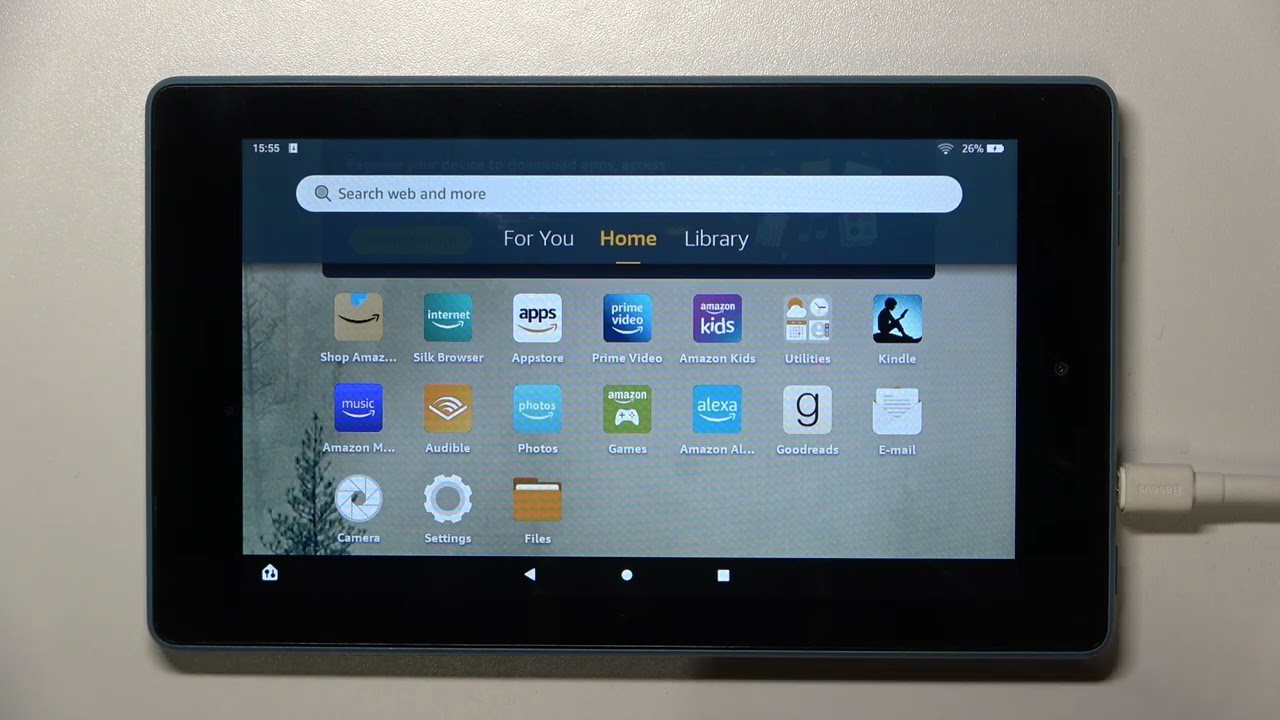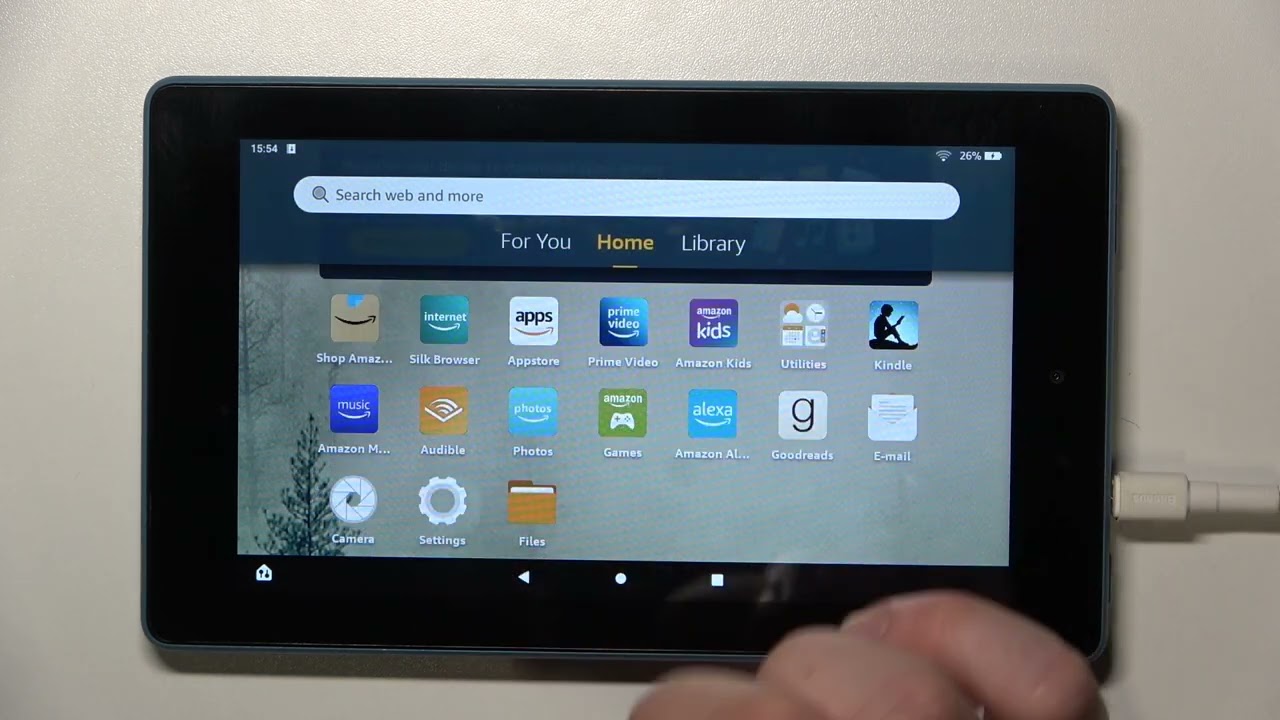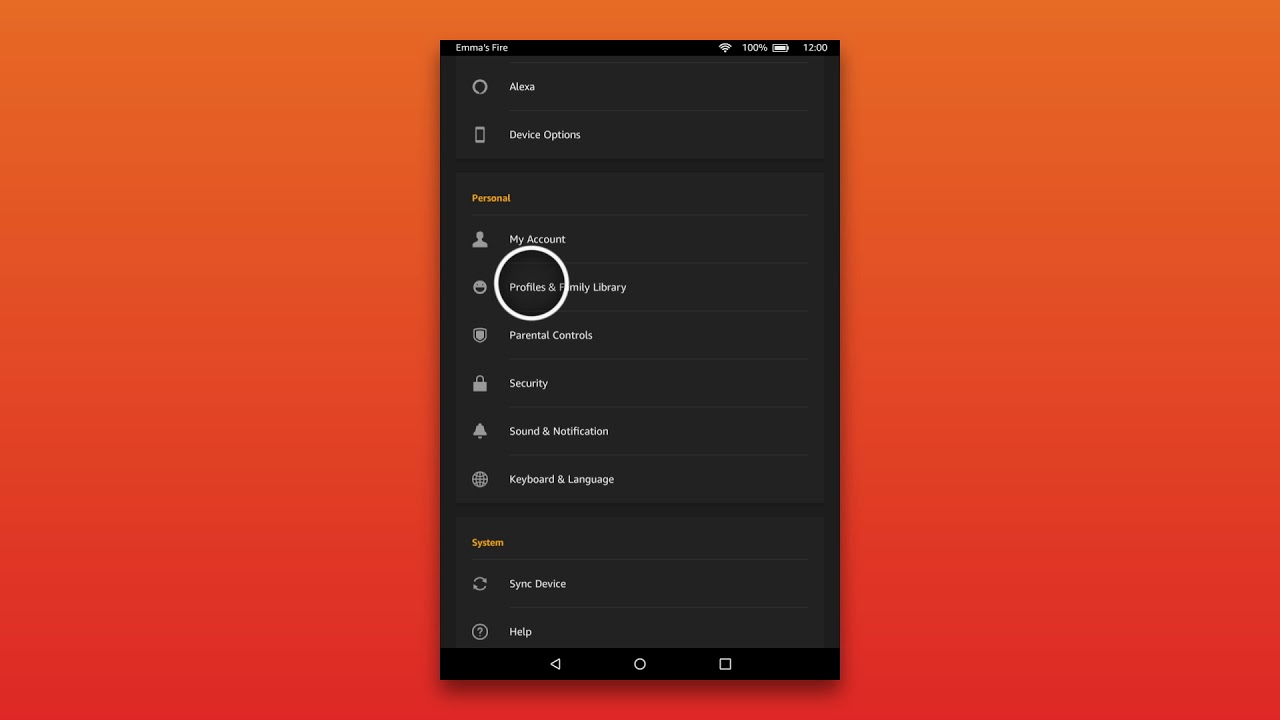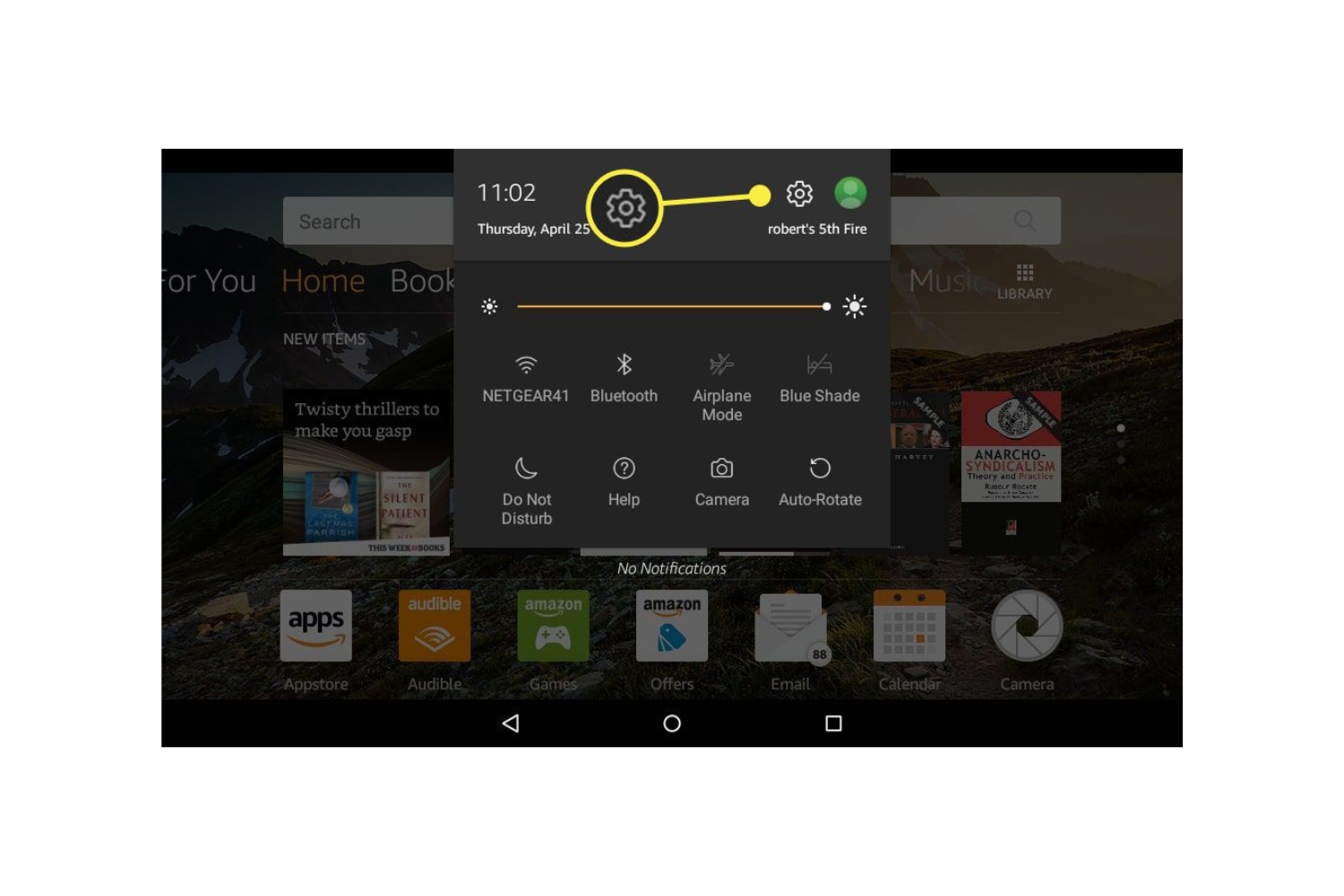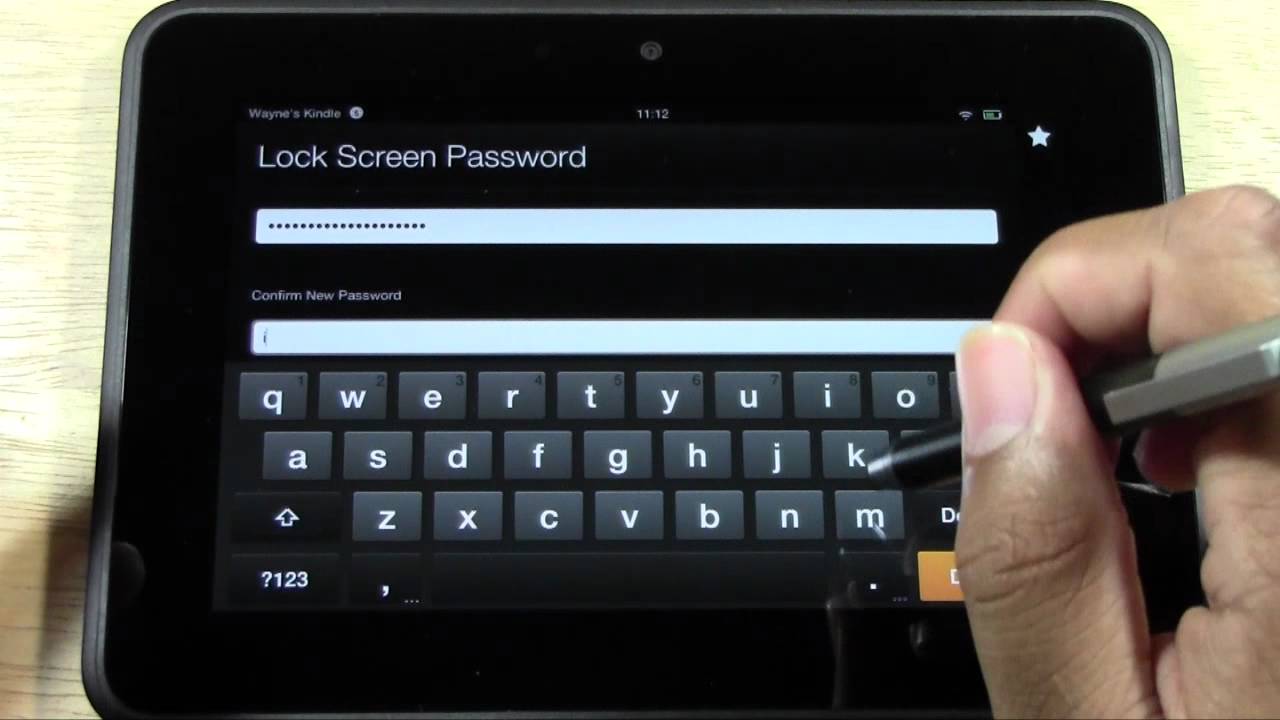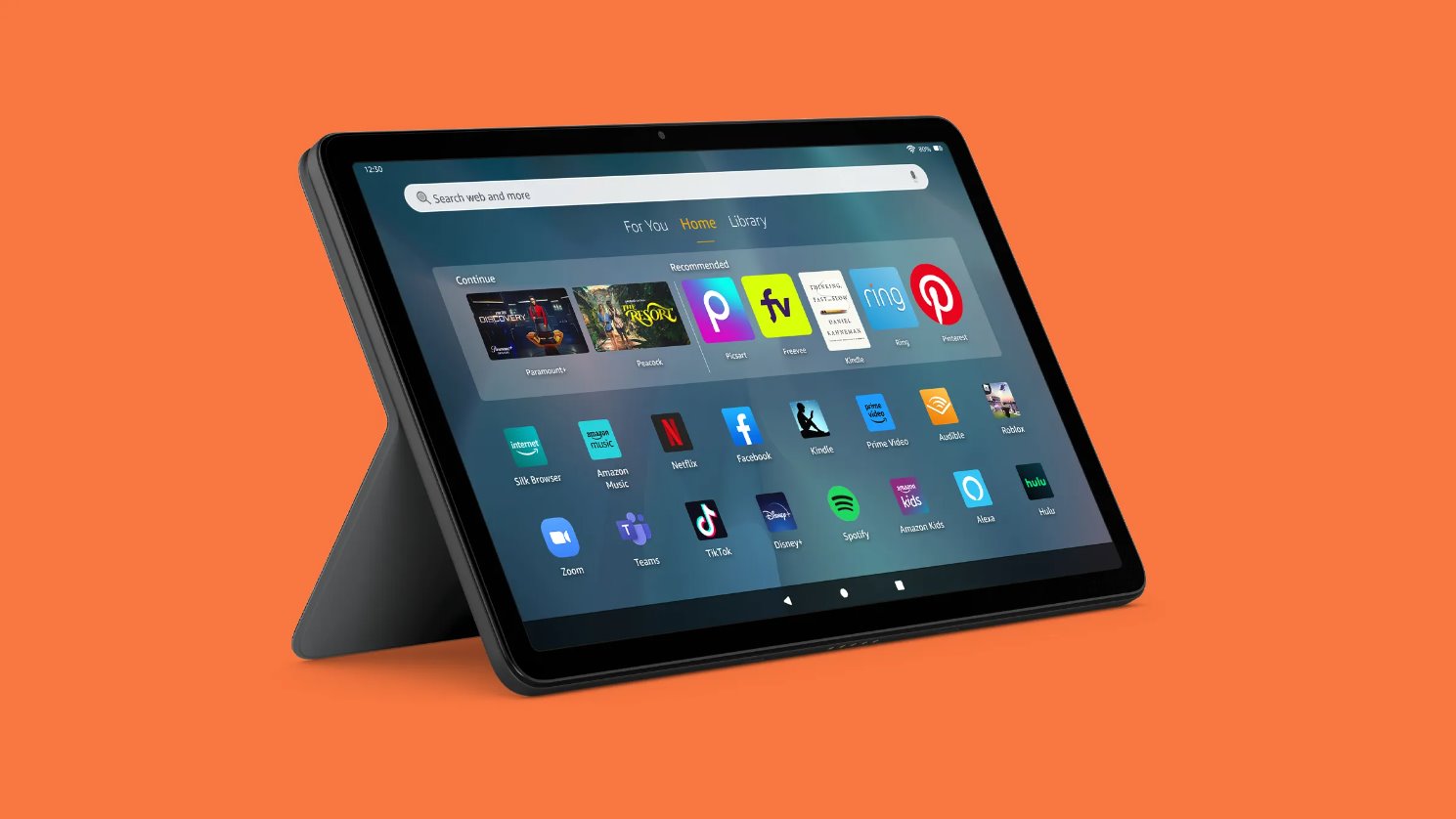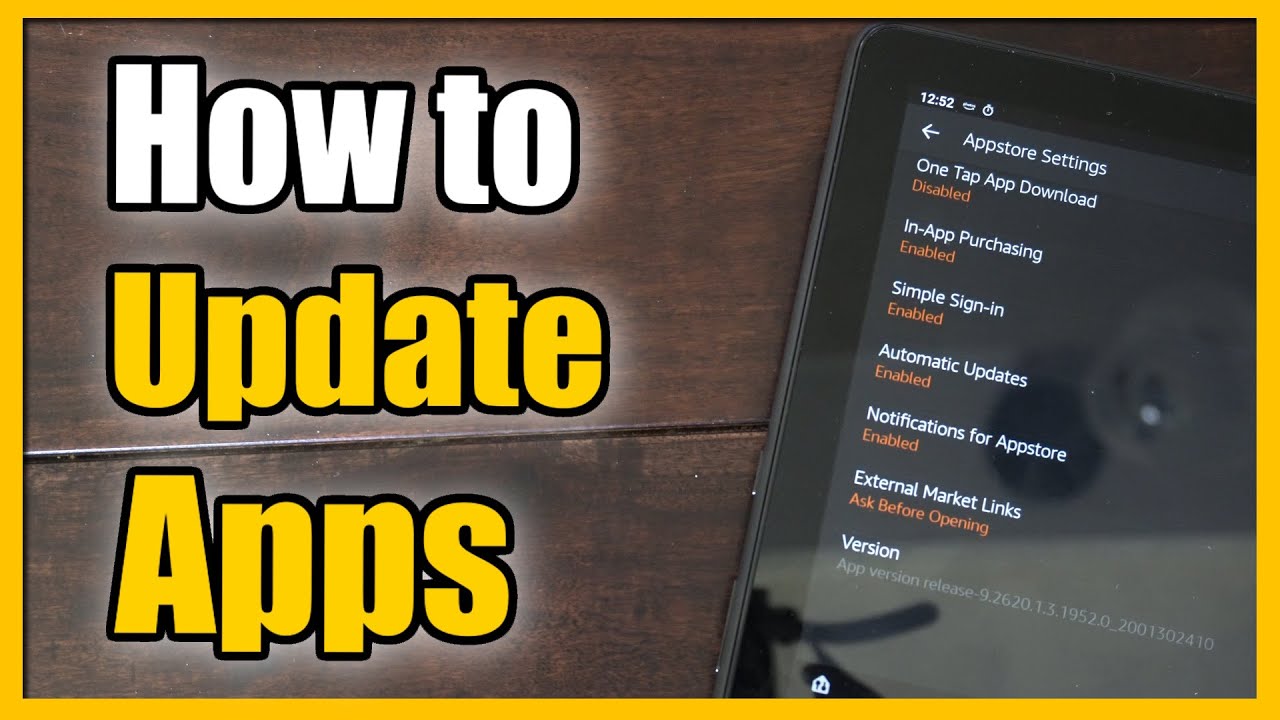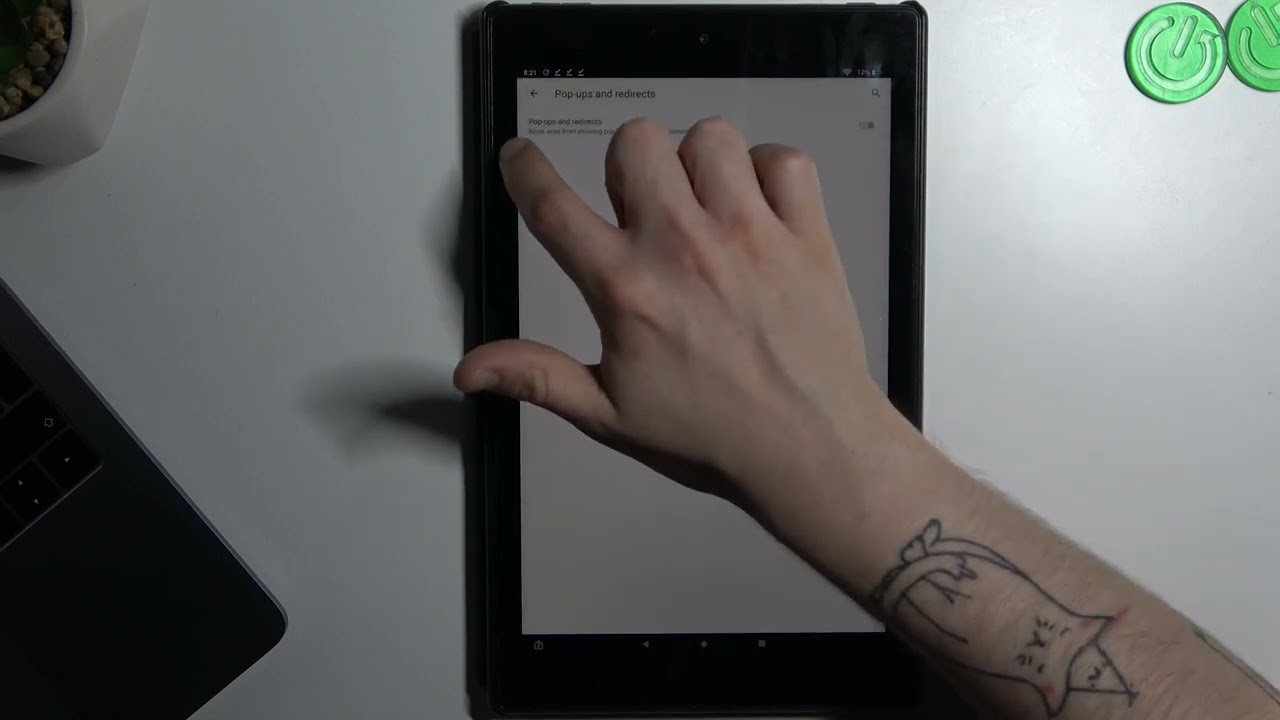Introduction
Fire tablets, manufactured by Amazon, are popular devices known for their versatility and user-friendly interface. These devices are equipped with touch screens, which allow users to interact with various apps, games, and content with just a tap or swipe of their finger. However, there may be situations where you want to temporarily disable the touch screen on your Fire tablet.
Whether you need to prevent accidental taps while reading an e-book, let a child use the device without interfering with your settings, or simply want to conserve battery life, disabling the touch screen can be a useful feature. Fortunately, there are multiple methods available to disable the touch screen on your Fire tablet, ranging from changing settings within the device to using external apps or physical accessories.
In this article, we will explore four different methods to disable the touch screen on your Fire tablet. We will guide you step by step through each method, ensuring that you can easily follow along and implement the desired solution on your device.
Before we dive into the various methods, please note that these instructions are specifically for Fire tablets running the Fire OS operating system. The steps and options may vary slightly depending on the model and version of your Fire tablet.
Now, let’s take a closer look at the different ways you can disable the touch screen on your Fire tablet in order to suit your needs and preferences.
Method 1: Disable Touch Screen via Settings Menu
One of the simplest ways to disable the touch screen on your Fire tablet is by accessing the settings menu. Follow the steps below to deactivate the touch screen temporarily:
- Unlock your Fire tablet and tap on the “Settings” icon, which looks like a gear.
- In the settings menu, scroll down and tap on the “Accessibility” option.
- Within the Accessibility menu, locate and tap on the “Touch” option.
- Toggle the switch next to “Touch” to off position. This will disable the touch screen functionality on your Fire tablet.
Once the touch screen is disabled, you can still use the tablet’s other features like buttons, physical keyboard (if available), or external input devices such as a mouse or keyboard connected via Bluetooth or USB.
To re-enable the touch screen, simply follow the same steps and toggle the switch back to the on position. Your Fire tablet’s touch screen will be fully functional again.
Keep in mind that disabling the touch screen through the settings menu is a temporary measure, as it can easily be reversed whenever needed. If you are looking for a more permanent solution, check out the other methods outlined in this article.
Now that you know how to disable the touch screen via the settings menu, let’s move on to the next method.
Method 2: Enable Screen Reader for Temporary Touch Screen Disablement
Another way to disable the touch screen on your Fire tablet temporarily is by enabling the built-in Screen Reader feature. The Screen Reader is designed to assist individuals with visual impairments by reading aloud the text on the screen. However, you can utilize this feature to effectively disable touch screen interactions:
- Unlock your Fire tablet and go to the “Settings” menu.
- Scroll down and tap on the “Accessibility” option.
- Within the Accessibility menu, locate and tap on the “Screen Reader” option.
- Toggle the switch next to “Screen Reader” to the on position. This will activate the Screen Reader feature.
Once the Screen Reader is enabled, the touch screen interactions will be limited. When you touch the screen, the device will only respond through audio feedback and not execute any touch-based commands. This effectively disables the touch screen functionality on your Fire tablet.
To regain touch screen control, simply follow the same steps and toggle the switch back to the off position. The touch screen will be fully functional again.
Using the Screen Reader for temporary touch screen disablement can be particularly useful if you want to prevent accidental taps while still being able to navigate and interact with the device through other input methods.
Now that you are familiar with enabling the Screen Reader feature, let’s move on to the next method for disabling the touch screen on your Fire tablet.
Method 3: Use an App to Disable Touch Screen
If you’re looking for a more customizable and feature-rich option to disable the touch screen on your Fire tablet, you can consider using a third-party app. There are several apps available on the Amazon Appstore that allow you to easily control touch screen functionality. Follow the steps below to use an app to disable the touch screen:
- Unlock your Fire tablet and open the Amazon Appstore.
- Search for and install an app that offers touch screen disabling functionality. There are various apps available, such as “Touch Lock” or “Touch Blocker”.
- Once the app is installed, open it and follow the on-screen instructions to grant the necessary permissions.
- Within the app, you can customize the touch screen disablement options to suit your preference. Some apps offer features like setting time limits or password protection.
- Activate the touch screen disablement function within the app. This will effectively disable touch screen interactions on your Fire tablet.
Using a dedicated app to disable the touch screen provides you with more control over the settings and allows for more flexibility. You can easily enable or disable the touch screen with just a few taps in the app interface. This method may be particularly useful for parents who want to restrict touch screen access for their children or for individuals who require temporary touch screen disablement for specific activities.
To re-enable the touch screen, simply follow the app’s instructions to disable the touch screen disabling function or uninstall the app altogether.
Now that you are aware of using an app to disable the touch screen, let’s move on to the final method for disabling touch screen functionality on your Fire tablet.
Method 4: Use a Physical Device to Disable Touch Screen
If you prefer a hands-on approach and want to physically disable the touch screen on your Fire tablet, you can use an external device or accessory. One option is to use a screen protector designed specifically to block touch screen input. Follow the steps below to use a physical device to disable the touch screen:
- Purchase a touch screen blocking screen protector compatible with your Fire tablet model. These are readily available online or in electronics stores.
- Clean your tablet screen thoroughly to ensure a smooth application of the screen protector.
- Carefully align and apply the touch screen blocking screen protector onto your Fire tablet’s screen, following the instructions provided with the product.
- Once the screen protector is applied, it will function by preventing the touch sensors from detecting any touch input. This effectively disables the touch screen functionality on your Fire tablet.
Using a physical device like a touch screen blocking screen protector provides a simple and effective method for disabling touch screen interactions. It can be especially handy in situations where you want to protect your tablet from accidental taps or when letting young children use the device without worrying about them accessing unwanted content or settings.
To regain touch screen functionality, you can remove the touch screen blocking screen protector from your Fire tablet.
Now that you know how to use a physical device to disable the touch screen, you have explored all four methods for disabling touch screen functionality on your Fire tablet.
Conclusion
Disabling the touch screen on your Fire tablet can be beneficial in various situations, such as preventing accidental taps, allowing children to use the device without interference, conserving battery life, and more. In this article, we explored four different methods to disable the touch screen on your Fire tablet.
Firstly, you can disable the touch screen via the settings menu by accessing the accessibility options and toggling the touch screen off. This method offers a quick and temporary solution.
Secondly, you can enable the Screen Reader feature, which limits touch screen interactions and provides audio feedback instead. This method is useful if you still want to navigate the tablet using other input methods.
Thirdly, using a dedicated app from the Amazon Appstore, such as “Touch Lock” or “Touch Blocker”, allows for more customization and control over touch screen disablement options. This method is suitable for those who require greater flexibility and settings management.
Lastly, using a touch screen blocking screen protector physically prevents touch screen input. This method is ideal for situations where you want a hands-on and permanent touch screen disablement solution.
Depending on your preferences and needs, you can choose the method that best suits you and your Fire tablet usage. Remember that all these methods are reversible, allowing you to re-enable touch screen functionality whenever desired.
Now that you’re equipped with the knowledge of different ways to disable the touch screen on your Fire tablet, you can confidently make use of the method that serves your purpose and enhances your overall user experience.
So go ahead, choose the method that works for you, and enjoy using your Fire tablet without any unwanted touch screen interruptions!