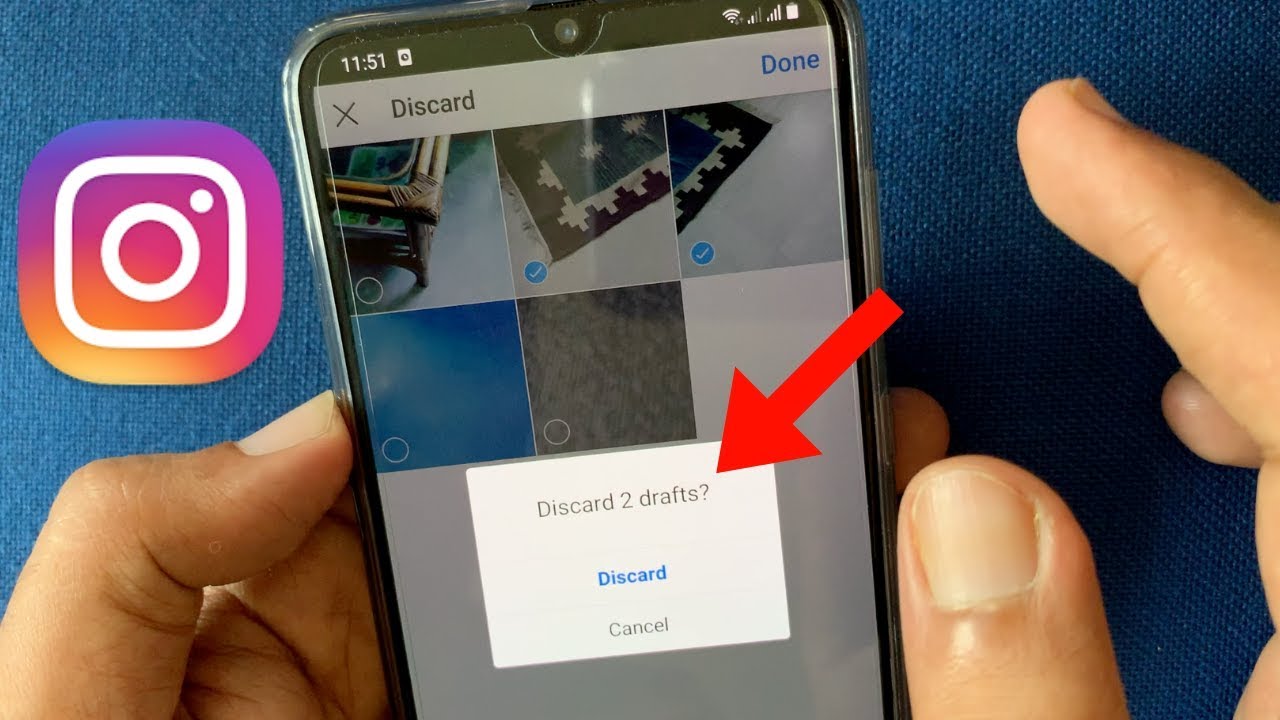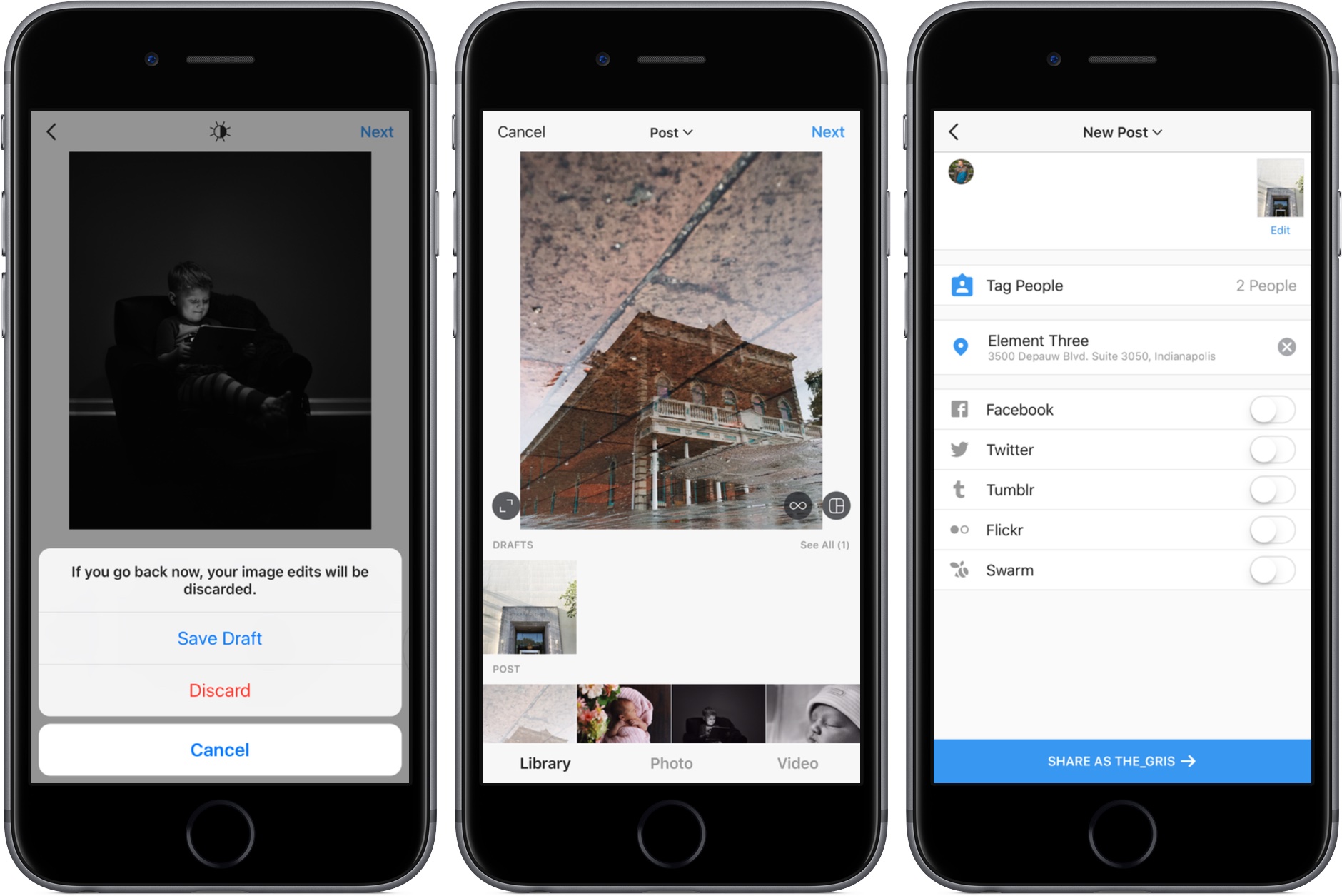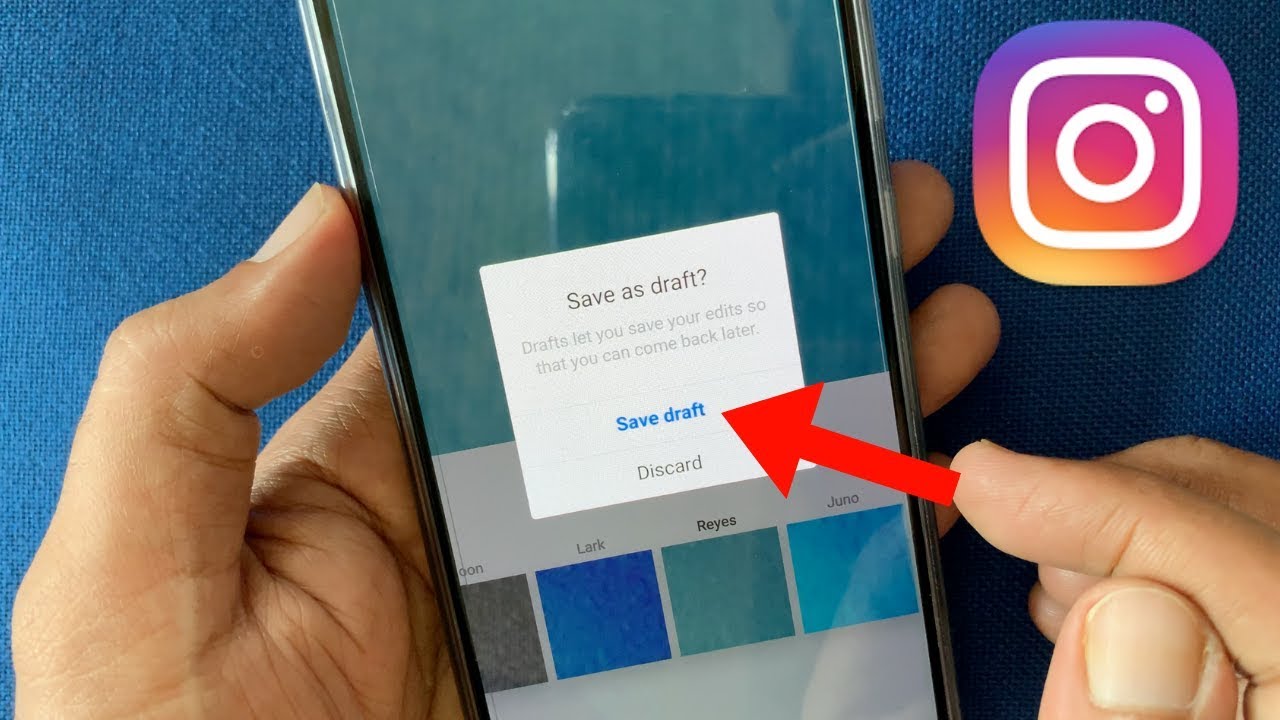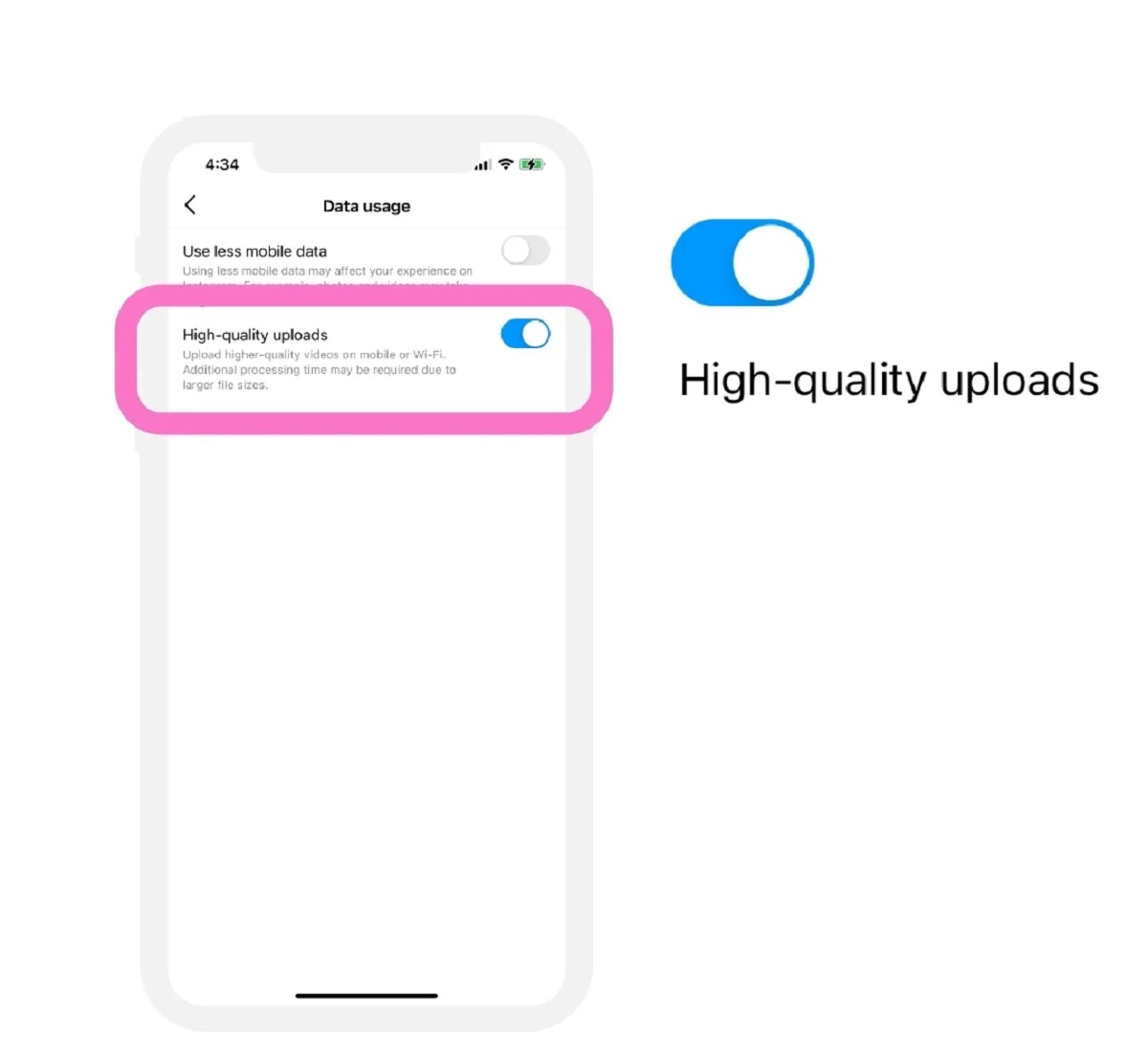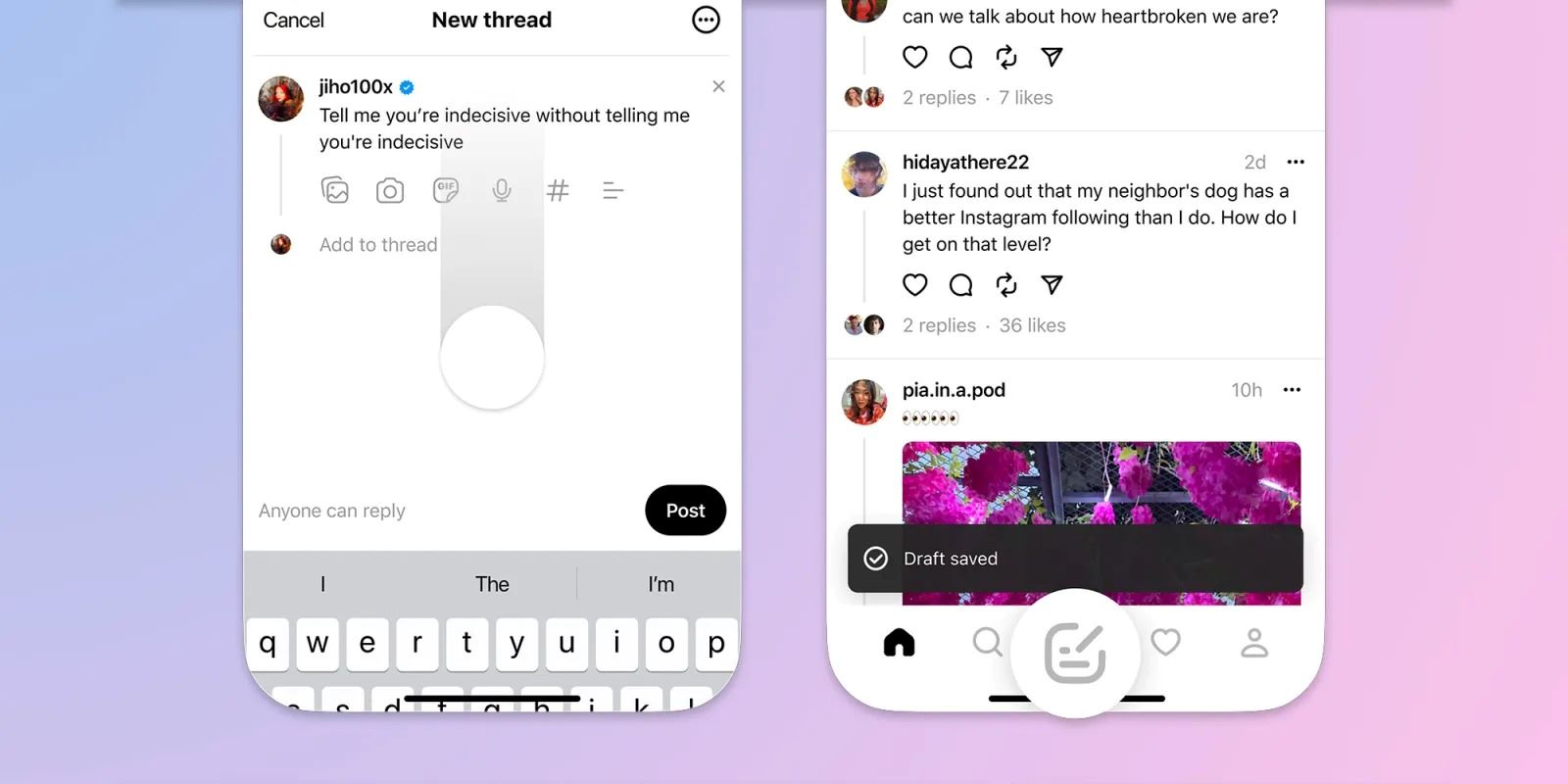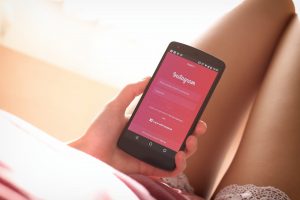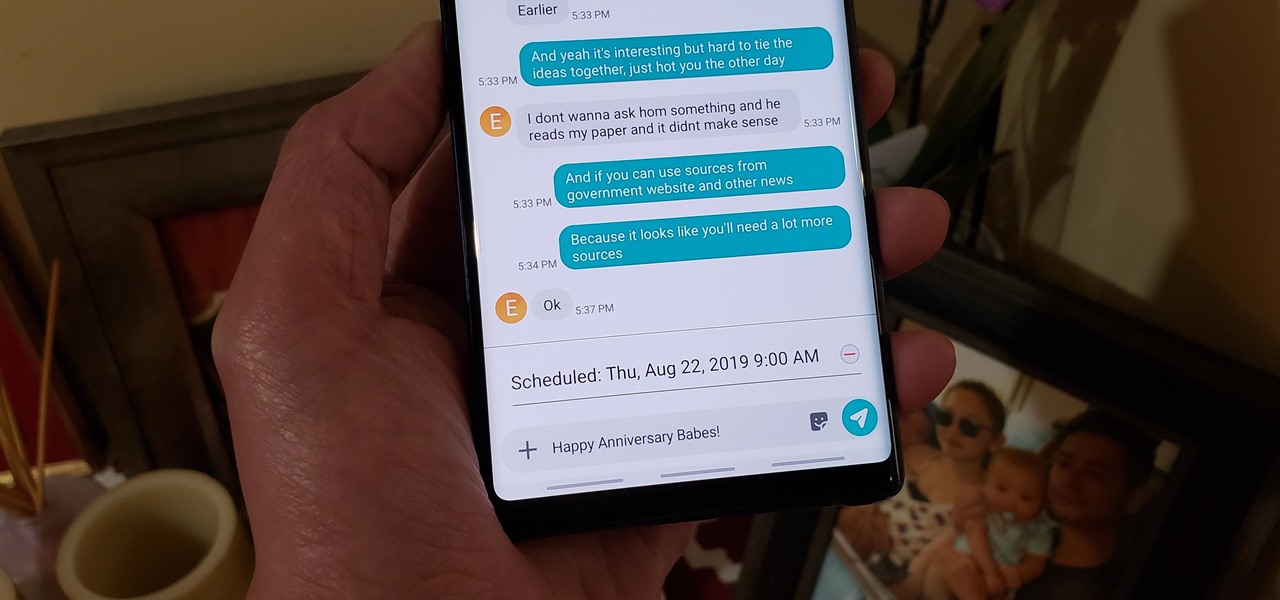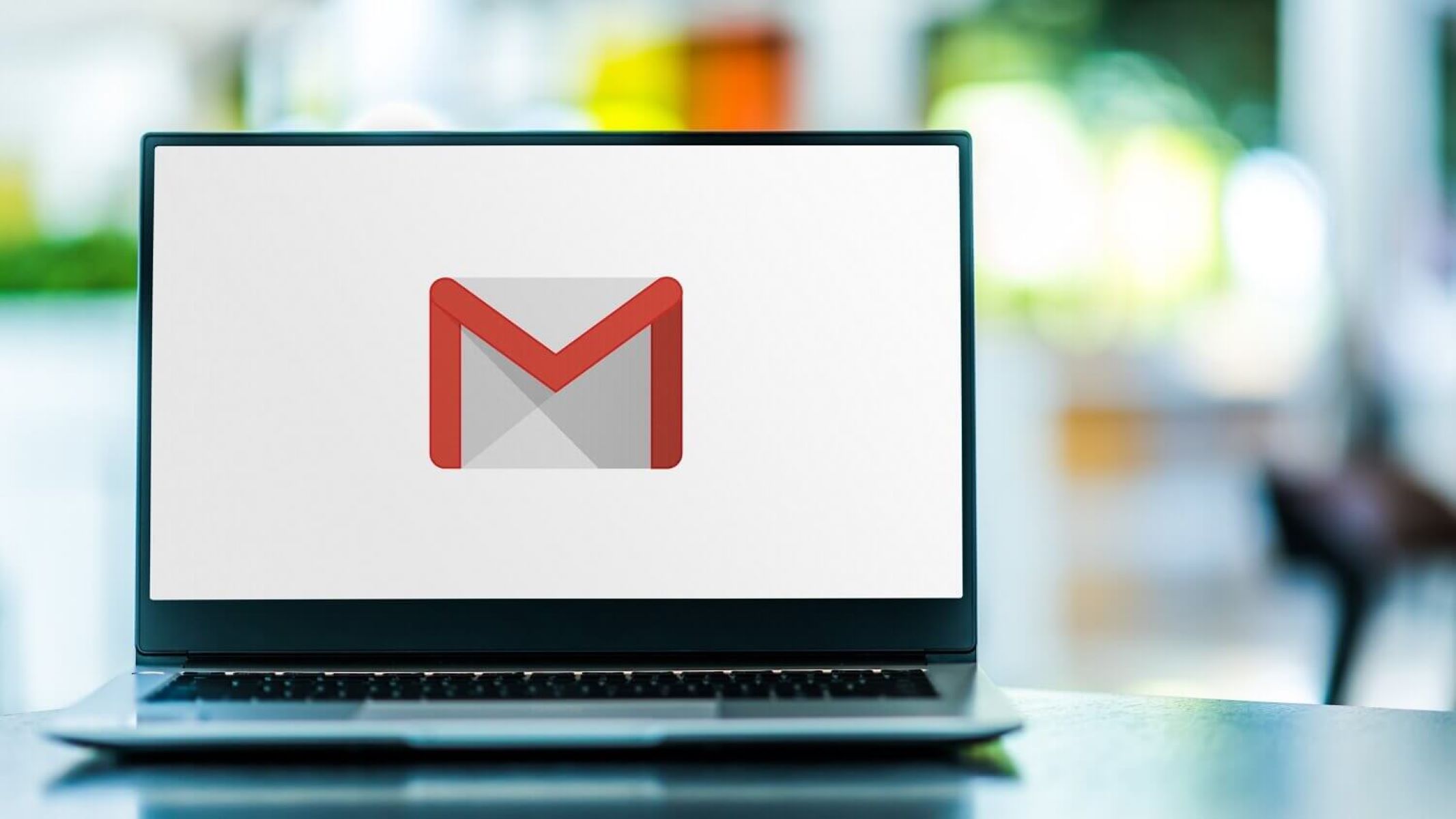Introduction
Welcome to this comprehensive guide on how to delete Instagram drafts. Instagram drafts are a handy feature that allows users to save their post ideas, captions, filters, and edits before publishing them. This feature ensures that users have the flexibility to work on their content at their own pace and can perfect their posts before sharing them with their followers.
However, there may come a time when you no longer need or want to keep certain drafts in your Instagram account. Whether it’s because the content is no longer relevant, you’ve changed your mind about the post, or you simply want to declutter your drafts folder, knowing how to delete Instagram drafts is essential.
In this article, we will walk you through various methods to delete Instagram drafts efficiently. Whether you want to delete drafts from the drafts folder, while creating a new post, from the “Your Story” screen, or from your library, we’ve got you covered. We’ll provide step-by-step instructions to ensure that you can easily delete any unwanted drafts from your Instagram account.
So, if you’re ready to declutter your drafts and streamline your Instagram experience, let’s dive into the different methods you can use to delete Instagram drafts.
What are Instagram Drafts?
Instagram drafts are a feature within the Instagram app that allows users to save their posts in progress. When creating a post on Instagram, you have the option to save it as a draft, which means it will be stored in a separate folder within the app. This folder is aptly named the “drafts” folder.
When you save a post as a draft, Instagram saves all the edits, filters, captions, and tags you’ve added. This is incredibly useful if you’re working on a post but aren’t yet ready to publish it. Drafts allow you to save your progress and come back to it later without losing any of the changes you’ve made.
Instagram drafts can be a real time-saver, especially for users who manage multiple accounts or have a workflow that requires planning and scheduling their posts in advance. They provide a convenient way to brainstorm post ideas, experiment with different edits and filters, or collaborate with others on content creation.
One of the great things about Instagram drafts is that they are private and only visible to the account owner. This means you can freely save and edit your posts without worrying about them being seen by your followers until you’re ready to publish. Once a draft is published, it will no longer be stored in the drafts folder.
Now that we understand what Instagram drafts are, let’s explore why you might want to delete drafts from your Instagram account.
Why Delete Instagram Drafts?
While Instagram drafts can be incredibly useful, there are several reasons why you might want to delete drafts from your Instagram account:
1. Decluttering:
Over time, your drafts folder can become cluttered with incomplete or outdated post ideas. Deleting unnecessary drafts can help you maintain a clean and organized Instagram account, making it easier to find and focus on the content you actually want to publish.
2. Changing Your Mind:
As you continue to work on a draft, you may realize that you no longer want to post it. It might not align with your current brand or aesthetic, or you might have simply changed your mind about the content. Deleting these drafts allows you to start fresh and ensure that only your best content gets shared with your followers.
3. Saving Storage Space:
Instagram drafts can take up storage space on your device, especially if you have many drafts with high-resolution images or videos. By deleting drafts that you no longer need, you can free up storage space and ensure that your device runs smoothly.
4. Privacy Reasons:
While drafts are only visible to the account owner, some users might be concerned about potential security breaches or unauthorized access. Deleting drafts can give you peace of mind, knowing that your unpublished content is completely removed from your account.
5. Starting Fresh:
Deleting all drafts can be a way to start with a clean slate. If you want to revamp your Instagram feed, rebrand your account, or focus on a new content strategy, clearing out old drafts can help you begin anew.
Now that we’ve explored the reasons why you might want to delete Instagram drafts, let’s move on to the step-by-step guide on how to delete drafts from your Instagram account.
Step-by-Step Guide to Deleting Instagram Drafts
Deleting Instagram drafts is a straightforward process, and there are multiple methods you can use based on where the draft is located. Here’s a step-by-step guide on how to delete Instagram drafts:
Method 1: Delete Drafts from the Drafts Folder
- Open the Instagram app on your mobile device.
- Tap on your profile icon at the bottom right corner of the screen to access your profile page.
- Tap on the menu icon (three horizontal lines) at the top right corner of the screen to open the menu options.
- Scroll down and tap on “Drafts”.
- Here, you will see a list of all your saved drafts. Tap on the draft you want to delete.
- Once the draft opens, tap on the three dots icon (options) at the top right corner of the screen.
- From the dropdown menu, select “Discard Post”.
- Confirm the deletion by tapping on “Discard” in the confirmation pop-up.
- The selected draft will be permanently deleted from your drafts folder.
Method 2: Delete Drafts while Creating a New Post
- Open the Instagram app on your mobile device.
- Tap on the “+” icon at the bottom center of the screen to create a new post.
- From the editing screen, tap on the “Gallery” icon to access your drafts.
- Swipe left or right to navigate through your drafts.
- Once you find the draft you want to delete, tap on the three dots icon (options).
- Select “Discard Post” from the options menu.
- Confirm the deletion by tapping on “Discard” in the confirmation pop-up.
- The selected draft will be deleted.
Method 3: Delete Drafts from the “Your Story” Screen
- Open the Instagram app on your mobile device.
- Tap on your profile icon at the bottom right corner of the screen.
- Swipe left to access the “Your Story” screen.
- Swipe up on the screen to display all your saved drafts.
- Tap on the draft you wish to delete.
- Tap on the three dots icon (options) at the bottom right corner of the screen.
- Select “Discard Post” from the options.
- Confirm the deletion by tapping on “Discard” in the confirmation pop-up.
- The selected draft will be permanently deleted.
Method 4: Delete Drafts from the Library
- Open the Instagram app on your mobile device.
- Tap on your profile icon at the bottom right corner of the screen.
- Tap on the “Library” icon (the square with three lines) at the top left corner of the screen.
- Tap on “Drafts” from the menu options.
- Here, you will see a list of all your saved drafts. Tap on the draft you want to delete.
- Tap on the three dots icon (options) at the top right corner of the screen.
- Select “Discard Post” from the options.
- Confirm the deletion by tapping on “Discard” in the confirmation pop-up.
- The selected draft will be permanently deleted from your drafts folder.
Now that you know how to delete Instagram drafts using different methods, you can choose the one that suits your preferences and start tidying up your drafts folder.
Method 1: Delete Drafts from the Drafts Folder
One method to delete Instagram drafts is by accessing the drafts folder directly. Here’s a step-by-step guide on how to delete drafts from the drafts folder:
- Open the Instagram app on your mobile device.
- Tap on your profile icon at the bottom right corner of the screen to access your profile page.
- Tap on the menu icon (three horizontal lines) at the top right corner of the screen to open the menu options.
- Scroll down and tap on “Drafts”.
- Here, you will see a list of all your saved drafts. Tap on the draft you want to delete.
- Once the draft opens, tap on the three dots icon (options) at the top right corner of the screen.
- From the dropdown menu, select “Discard Post”.
- Confirm the deletion by tapping on “Discard” in the confirmation pop-up.
- The selected draft will be permanently deleted from your drafts folder.
By following these steps, you can easily delete drafts directly from the drafts folder without having to go through the process of creating a new post. This method allows you to remove unwanted drafts and declutter your drafts folder quickly.
It’s important to note that deleting a draft cannot be undone. Once you confirm the deletion, the draft will be permanently removed from your Instagram account, so make sure you no longer need the content before proceeding with the deletion.
Now that you’re familiar with this method, let’s move on to exploring another method of deleting Instagram drafts.
Method 2: Delete Drafts while Creating a New Post
Another method to delete Instagram drafts is by removing them while creating a new post. Here’s a step-by-step guide on how to delete drafts while creating a new post:
- Open the Instagram app on your mobile device.
- Tap on the “+” icon at the bottom center of the screen to create a new post.
- From the editing screen, tap on the “Gallery” icon to access your drafts.
- Swipe left or right to navigate through your drafts.
- Once you find the draft you want to delete, tap on the three dots icon (options).
- Select “Discard Post” from the options menu.
- Confirm the deletion by tapping on “Discard” in the confirmation pop-up.
- The selected draft will be deleted.
Using this method, you can directly access your drafts while in the process of creating a new post. This comes in handy when you want to review and delete drafts without navigating to the drafts folder separately.
Remember, deleting a draft is permanent, and once you confirm the deletion, the draft will be permanently removed from your Instagram account. Therefore, it’s important to double-check and ensure that you no longer need the content before proceeding with the deletion.
Now that you’ve learned how to delete drafts while creating a new post, let’s explore another method of deleting Instagram drafts.
Method 3: Delete Drafts from the “Your Story” Screen
If you have drafts saved specifically for your Instagram Stories, you can delete them directly from the “Your Story” screen. Here’s a step-by-step guide on how to delete drafts from the “Your Story” screen:
- Open the Instagram app on your mobile device.
- Tap on your profile icon at the bottom right corner of the screen.
- Swipe left to access the “Your Story” screen.
- Swipe up on the screen to display all your saved drafts.
- Tap on the draft you wish to delete.
- Tap on the three dots icon (options) at the bottom right corner of the screen.
- Select “Discard Post” from the options.
- Confirm the deletion by tapping on “Discard” in the confirmation pop-up.
- The selected draft will be permanently deleted.
This method is especially useful if you have drafts specifically intended for your Instagram Stories. By deleting drafts directly from the “Your Story” screen, you can easily manage your draft content and ensure that only the most relevant and updated stories are published.
Remember, once you confirm the deletion, the draft will be permanently removed from your Instagram account. Take a moment to review and make sure you no longer need the content of the draft before proceeding to delete it.
Now that you’ve learned how to delete drafts from the “Your Story” screen, let’s explore another method of deleting Instagram drafts.
Method 4: Delete Drafts from the Library
If you prefer to delete drafts directly from your library, you can easily do so using this method. Here’s a step-by-step guide on how to delete drafts from the library:
- Open the Instagram app on your mobile device.
- Tap on your profile icon at the bottom right corner of the screen.
- Tap on the “Library” icon (the square with three lines) at the top left corner of the screen.
- Tap on “Drafts” from the menu options.
- Here, you will see a list of all your saved drafts. Tap on the draft you want to delete.
- Tap on the three dots icon (options) at the top right corner of the screen.
- Select “Discard Post” from the options.
- Confirm the deletion by tapping on “Discard” in the confirmation pop-up.
- The selected draft will be permanently deleted from your drafts folder.
Using this method, you can access and delete drafts directly from the library section of your Instagram account. It provides a convenient way to organize and manage your drafts without having to navigate to different parts of the app.
It’s important to note that deleting a draft is a permanent action, and once you confirm the deletion, the draft will be permanently removed from your Instagram account. Therefore, ensure that you no longer need the content before proceeding with the deletion.
Now that you’ve learned how to delete drafts from the library, you have multiple methods at your disposal to efficiently manage and declutter your Instagram drafts.
Conclusion
Instagram drafts are a valuable feature that allows users to save their post ideas, captions, filters, and edits before publishing. However, there may come a time when you no longer need certain drafts, and deleting them can help declutter your drafts folder and streamline your Instagram experience.
In this comprehensive guide, we’ve explored various methods to delete Instagram drafts. Whether you choose to delete drafts from the drafts folder, while creating a new post, from the “Your Story” screen, or from the library, following the step-by-step instructions provided will allow you to easily delete any unwanted drafts from your Instagram account.
Methods such as deleting drafts from the drafts folder or while creating a new post offer direct access to your drafts, ensuring a quick and efficient deletion process. If you have drafts specifically for your Stories, deleting them from the “Your Story” screen is a convenient option. Additionally, deleting drafts from the library is a helpful way to manage drafts within the organization of your Instagram app.
When deleting drafts, it’s important to keep in mind that the action is irreversible. Once you confirm the deletion, the draft will be permanently removed from your account, so ensure that you no longer need the content before proceeding.
By utilizing these methods and regularly deleting unwanted drafts, you can keep your Instagram account clean, organized, and focused on sharing only the best, most relevant content with your followers.
Now that you have the knowledge to effectively delete Instagram drafts, go ahead and declutter your drafts folder, start fresh, and continue creating and sharing captivating content on Instagram.