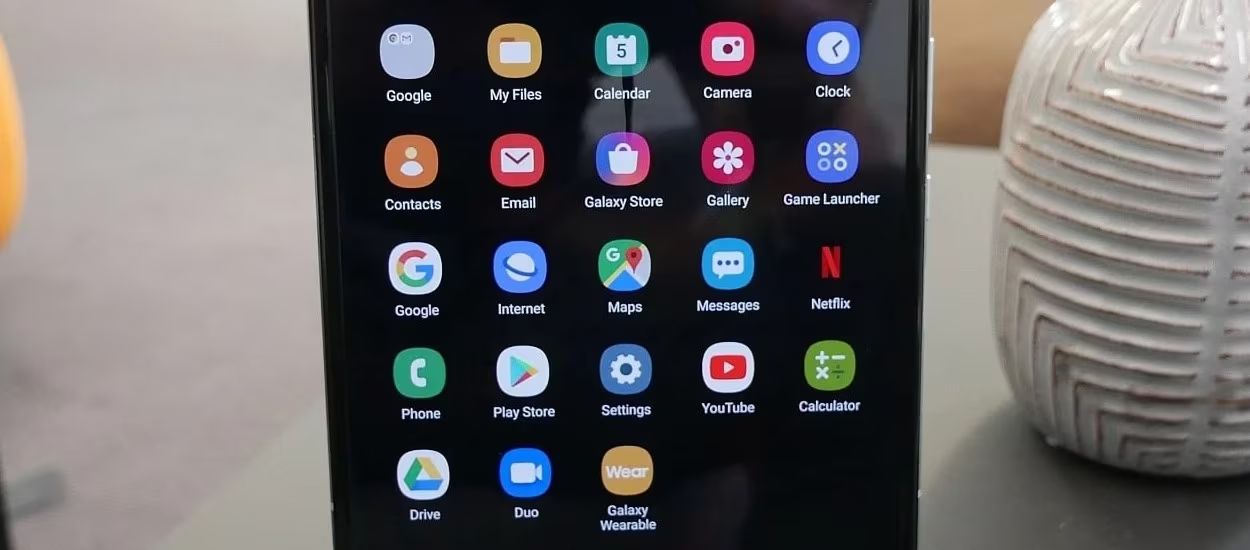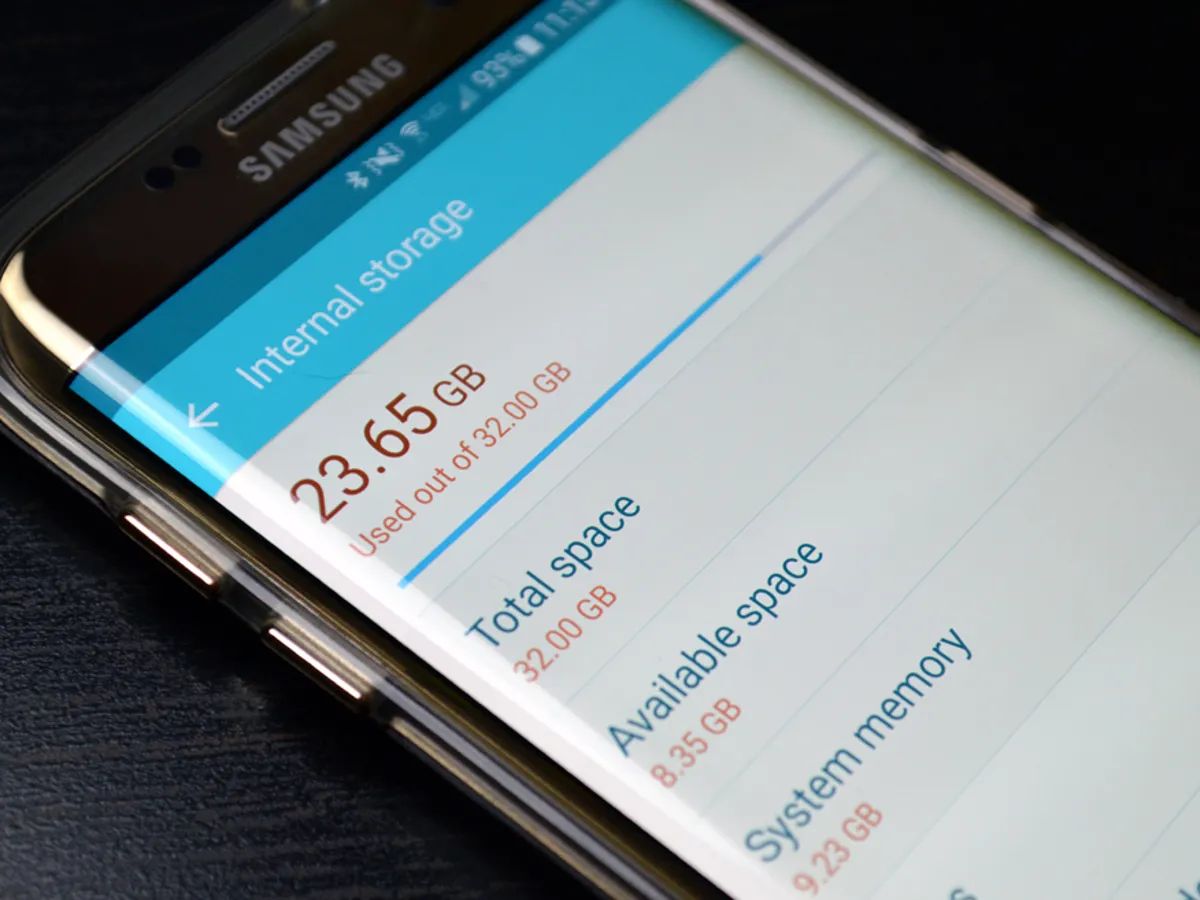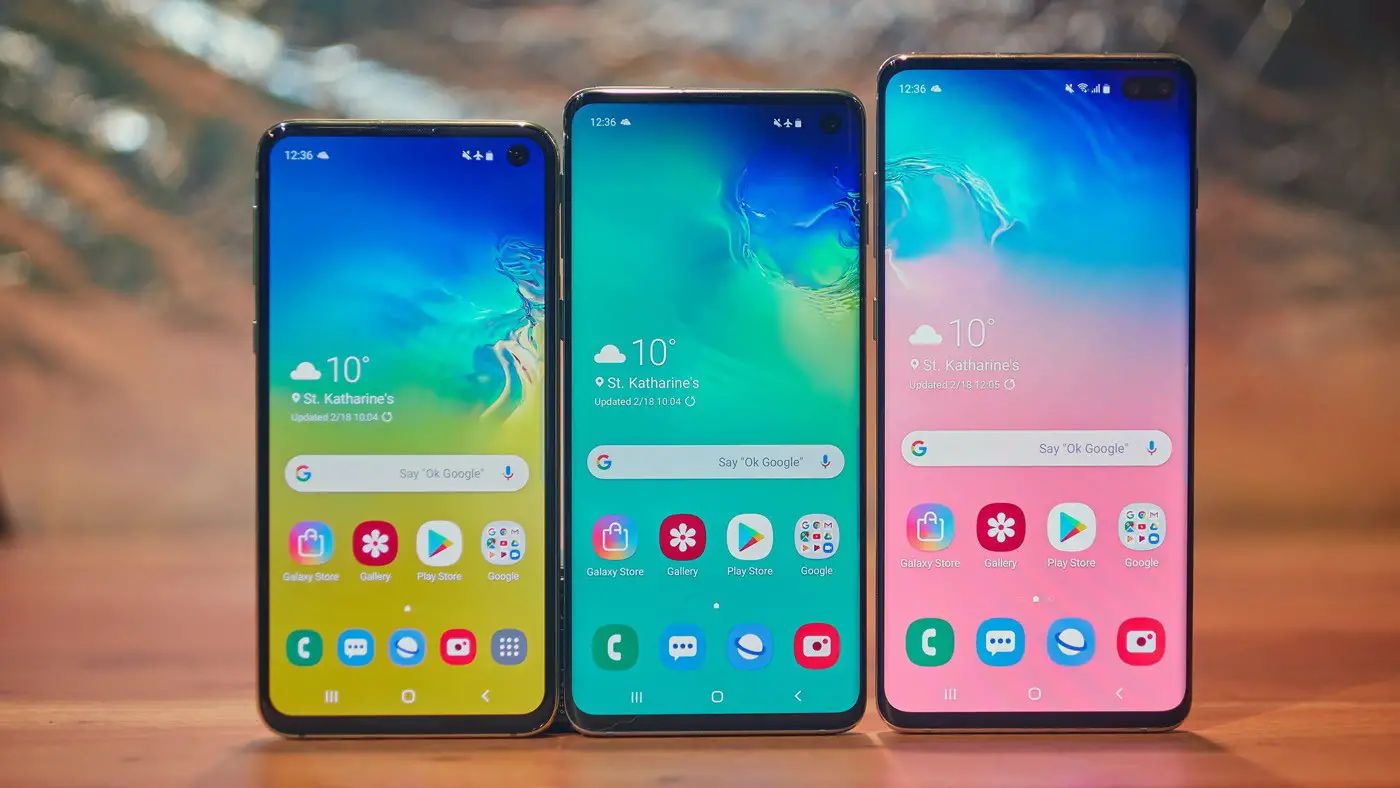Introduction
When you purchased your Samsung Galaxy S5, you may have noticed that it came pre-installed with various apps that you never use or have no interest in. These apps, also known as bloatware, can take up valuable space on your device, consume system resources, and even drain your battery. If you find these unwanted apps annoying and want to optimize your device’s performance, you may consider deleting bloatware from your Samsung Galaxy S5.
Bloatware refers to the pre-installed software that comes with your device, often added by the device manufacturer or your mobile carrier. These apps can range from trial software, preloaded games, and promotional apps to carrier-specific utilities and other applications that you may never use. While some bloatware can be useful, most users find them unnecessary and prefer to have more control over their device’s storage and functionality.
There are several reasons why you might want to delete bloatware from your Samsung Galaxy S5. Firstly, it can free up valuable storage space on your device. Bloatware occupies space that could otherwise be used for apps, photos, videos, or other content that you actually want to keep on your device. By removing these unnecessary apps, you can reclaim significant storage space and make room for things that matter to you.
Furthermore, deleting bloatware can help improve your device’s performance. Many pre-installed apps run in the background and consume system resources, slowing down your device and negatively impacting its overall performance. By getting rid of these apps, you can reduce the strain on your device’s resources, resulting in smoother operation and faster response times.
Another reason to delete bloatware is to enhance your device’s battery life. Some pre-installed apps continuously run in the background, even if you never use them. These background processes can drain your battery, leading to reduced battery life. By removing bloatware, you can reduce unnecessary battery consumption and extend your device’s battery life, allowing you to use your Samsung Galaxy S5 for longer periods without needing to recharge.
Before you proceed with deleting bloatware from your Samsung Galaxy S5, it’s important to exercise caution. While deleting bloatware is generally safe and can be done without rooting your device, it’s always a good idea to back up your important data and make a note of the apps you are planning to uninstall. This way, if you accidentally delete an app that you actually need, you can easily restore it without any hassle.
What is bloatware?
Bloatware refers to the pre-installed software that comes with your Samsung Galaxy S5. These apps are typically added by the device manufacturer or your mobile carrier and are often not essential for the device’s core functionality. They can include trial software, promotional apps, preloaded games, carrier-specific utilities, and other applications that you may never use.
Unlike the apps that you download and install from the Google Play Store, bloatware cannot be easily uninstalled or removed. They are part of the device’s firmware and are considered system apps. Bloatware can take up valuable storage space on your device, consume system resources, and even affect the overall performance of your Samsung Galaxy S5.
The main reason why bloatware exists is that device manufacturers often have partnerships with app developers or mobile carriers to pre-load their apps onto the devices. This allows these companies to promote their services or products and can also provide additional revenue streams. While some bloatware apps may offer useful features or services, many users find them unnecessary or even intrusive.
One of the challenges with bloatware is that it cannot be easily removed or uninstalled like regular apps. Since they are considered system apps, they often have special privileges and are deeply integrated into the device’s operating system. This means that you cannot simply go to the app settings and uninstall them as you would with a regular app.
While some bloatware can be disabled, this only stops the app from running and removes it from your app drawer. The app and its data are still stored on your device, taking up storage space. In order to fully remove bloatware and free up storage, you may need to take additional steps, such as using third-party apps or rooting your device.
It is important to note that not all pre-installed apps on your Samsung Galaxy S5 are considered bloatware. Some apps, such as the phone dialer, messaging app, or system settings, are essential for the device’s core functionality and should not be confused with bloatware. To differentiate between bloatware and essential apps, it is helpful to consider whether you actually use the app or find it beneficial. If the app is unnecessary or unwanted, it is likely classified as bloatware.
Why should you delete bloatware?
Deleting bloatware from your Samsung Galaxy S5 can bring several benefits and improve your overall device experience.
Firstly, deleting bloatware can help free up valuable storage space on your device. Bloatware apps can occupy a significant amount of space, leaving you with limited room for the apps, photos, videos, and other content that you actually want to keep on your device. By removing these unnecessary apps, you can reclaim storage space and have more room for the things that matter to you.
In addition to gaining more storage space, deleting bloatware can also contribute to enhancing your device’s performance. Many pre-installed apps run in the background and consume system resources, such as CPU, RAM, and battery. This can slow down your device and result in sluggish performance. By getting rid of these unwanted apps, you can reduce the strain on your device’s resources, leading to smoother operation, faster response times, and an overall improved user experience.
Another reason to delete bloatware is to optimize your device’s battery life. Some pre-installed apps continuously run in the background, even if you never use them. These background processes can drain your battery and lead to reduced battery life. By removing bloatware, you can minimize unnecessary battery consumption and extend your device’s battery life. This means you can use your Samsung Galaxy S5 for longer periods without needing to charge it frequently.
Furthermore, deleting bloatware allows you to customize your device and tailor it to your specific needs. With bloatware out of the way, you have more control over the apps and features that you want to use. This can result in a clutter-free and more personalized device interface, making it easier to navigate and find the apps you truly care about.
Lastly, deleting bloatware can also improve security on your device. Some pre-installed apps may have security vulnerabilities or be susceptible to malware attacks. By removing these potentially risky apps, you reduce the risk of being exposed to security threats and protect your personal information.
It’s important to note that while deleting bloatware can bring various benefits, it’s essential to exercise caution. Make sure to back up your important data and make a record of the apps you plan to uninstall. This way, if you inadvertently remove an app that you actually need, you can easily restore it without any hassle.
Precautions before deleting bloatware
Before you proceed with deleting bloatware from your Samsung Galaxy S5, it’s important to take some precautions to ensure a smooth and hassle-free experience.
Firstly, it is strongly recommended to back up your important data before deleting any apps. While deleting bloatware should not affect your personal data, it’s always better to be safe than sorry. By creating a backup, you can ensure that your important contacts, photos, videos, and documents are protected in case anything goes wrong during the bloatware deletion process.
Additionally, it’s a good idea to make a note or take screenshots of the bloatware apps you plan to delete. This way, if you accidentally remove an app that you actually need or want to keep, you can easily refer back to your notes and reinstall it. Keeping a record of the bloatware apps you plan to remove can also help you keep track of what you’ve deleted and avoid any confusion.
It’s worth noting that deleting bloatware does not require rooting your device. Rooting your device can provide you with additional privileges and control over your device’s system, but it also voids your warranty and can potentially lead to system instability or security risks. Therefore, it’s recommended to avoid rooting your device solely for the purpose of deleting bloatware, as it is not necessary.
Before deleting any apps, it’s important to understand the difference between bloatware and essential system apps. Essential system apps are necessary for the functioning of your device and should not be removed. These can include apps like the phone dialer, messaging app, system settings, and other core system components. Removing essential system apps can cause various issues and may require you to perform a factory reset to resolve them.
Lastly, it’s important to proceed with caution and be mindful of the consequences. While deleting bloatware is generally safe and straightforward, mistakes can happen. If you accidentally uninstall an app you need, it may not be easy to reinstall it or find a suitable replacement without the original installation file. Therefore, it’s always advisable to double-check before hitting the uninstall button.
By taking these precautions and being aware of the potential risks, you can confidently proceed with deleting bloatware from your Samsung Galaxy S5 and enjoy a cleaner, more efficient device.
Method 1: Disabling bloatware
One way to deal with bloatware on your Samsung Galaxy S5 is to disable the apps instead of completely uninstalling them. Disabling bloatware allows you to stop these apps from running and removes them from your app drawer, effectively decluttering your device and preventing them from consuming system resources. Here’s how you can disable bloatware:
1. Open the “Settings” app on your Samsung Galaxy S5. You can find the app icon in your app drawer or by swiping down from the top of the screen and tapping on the gear-shaped icon in the notification panel.
2. Scroll down and select “Apps” or “Application Manager.” This will take you to a list of all the apps installed on your device.
3. Swipe left or right to switch between the “Downloaded,” “Running,” and “All” tabs, depending on your device’s settings and layout. The “All” tab will show you a comprehensive list of all the apps on your Samsung Galaxy S5.
4. Find the bloatware app that you want to disable from the list. You can either scroll through the list manually or use the search bar at the top to quickly find the app you’re looking for.
5. Once you’ve located the bloatware app, tap on it to open its app settings.
6. On the app settings page, you should see options like “Force Stop,” “Uninstall Updates,” and “Disable.” Tap on the “Disable” button to disable the app.
7. A confirmation pop-up will appear, informing you that disabling the app may cause errors or affect other functionality. Tap “Disable” to proceed.
8. The bloatware app will now be disabled. It will no longer run in the background, appear in your app drawer, or receive any updates.
Repeat these steps for any other bloatware apps that you want to disable. Disabling bloatware is reversible, meaning you can enable the apps again in the future if needed. Simply follow the same steps and tap on the “Enable” button instead of “Disable.”
It’s worth noting that while disabling bloatware can prevent the apps from consuming system resources, it doesn’t completely remove them from your device. The app and its data are still stored on your Samsung Galaxy S5, taking up storage space. If you’re looking to free up more space, you may need to consider alternative methods, such as deleting bloatware using a third-party app or rooting your device.
Method 2: Using a third-party app
If you want a more comprehensive approach to delete bloatware from your Samsung Galaxy S5, you can utilize third-party apps specifically designed for this purpose. These apps provide an easy and efficient way to identify and remove bloatware from your device. Here’s how you can use a third-party app to delete bloatware:
1. Go to the Google Play Store on your Samsung Galaxy S5 and search for “bloatware remover” or “system app remover.” There are several popular apps available that can help you identify and uninstall bloatware effectively. Examples include “NoBloat Free,” “Package Disabler Pro,” and “Titanium Backup.”
2. Once you find a suitable app, install it on your device and launch it.
3. Most third-party bloatware remover apps will require root access to uninstall system apps. If your Samsung Galaxy S5 is rooted, you can proceed with the app’s instructions to grant it root permissions. If your device is not rooted, some apps may still offer limited functionality, such as disabling apps or freeze them to prevent them from running.
4. Once you have granted the necessary permissions, the app will scan your device and generate a list of installed apps, including bloatware.
5. Browse through the list of apps and identify the bloatware apps that you want to uninstall. These apps are usually labeled as system apps or include the manufacturer’s or carrier’s name.
6. Select the bloatware apps you wish to remove and follow the app’s instructions to proceed with the uninstallation process.
7. The third-party app will remove the selected bloatware apps from your Samsung Galaxy S5. This process may take a few moments to complete.
8. Once the uninstallation is finished, you will receive a confirmation message indicating that the bloatware apps have been successfully removed from your device.
It is important to note that using a third-party app to delete bloatware can be a powerful solution, especially if your device is rooted. However, rooting your device can have its own risks and may void your device’s warranty. Make sure to research and understand the risks and consequences before rooting your Samsung Galaxy S5.
Furthermore, be selective with the apps you choose to uninstall with the third-party app. System apps that are critical to the functioning of your device should not be uninstalled unless you are certain of their purpose and the impact their removal will have on your device’s stability and functionality.
Using a third-party app to delete bloatware provides a more comprehensive approach compared to simply disabling the apps. It allows you to remove the bloatware from your device entirely, freeing up storage space and system resources, and providing a cleaner and more optimized user experience.
Conclusion
Dealing with bloatware on your Samsung Galaxy S5 is important for optimizing your device’s performance and creating a personalized user experience. Whether you choose to disable bloatware or use third-party apps to remove them entirely, taking these steps can help free up storage space, improve battery life, and enhance overall functionality.
Disabling bloatware is a straightforward method that allows you to stop the apps from running and remove them from your app drawer. This method is reversible and does not require rooting your device. However, the apps are still present on your device, taking up storage space.
If you prefer a more comprehensive solution, using third-party apps specifically designed to remove bloatware can be an effective approach. These apps provide a user-friendly interface to identify and uninstall bloatware, offering more control over your device. However, some functionalities may require root access, which comes with its own set of risks and considerations.
Before removing bloatware, it’s essential to take precautions such as backing up your data and making a note of the apps you plan to uninstall. This ensures that you can easily restore any necessary apps and minimize the risk of losing critical data.
Remember that not all pre-installed apps on your Samsung Galaxy S5 are considered bloatware. Be cautious and ensure that you do not delete essential system apps that are required for your device to function properly. Deleting bloatware should be done selectively and with a clear understanding of its impact on your device.
By taking these steps to delete bloatware, you can optimize your Samsung Galaxy S5, gaining valuable storage space, improving performance, and enjoying a more personalized and efficient user experience. Take control of your device and remove the unnecessary apps that are weighing it down, allowing you to make the most out of your Samsung Galaxy S5.