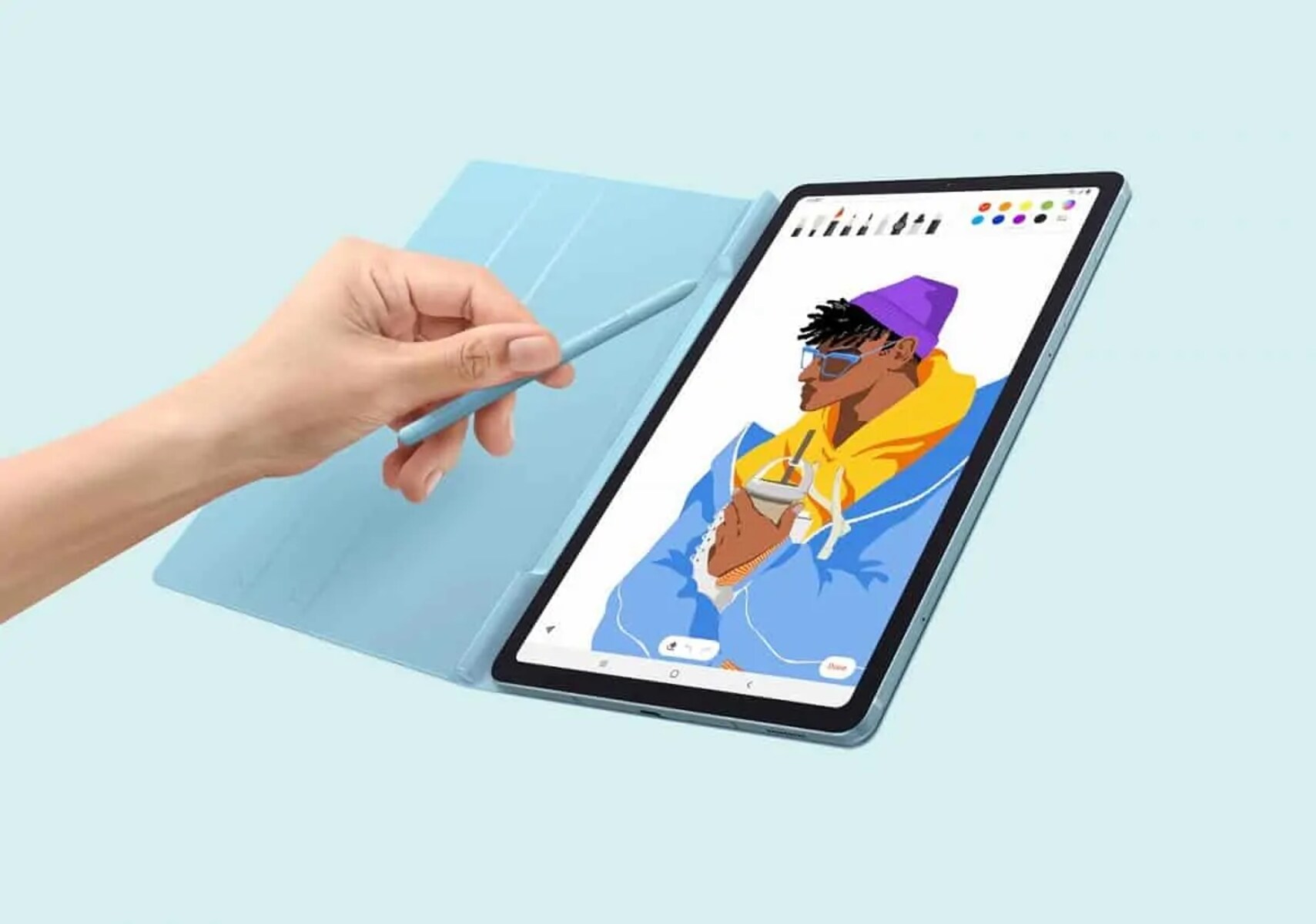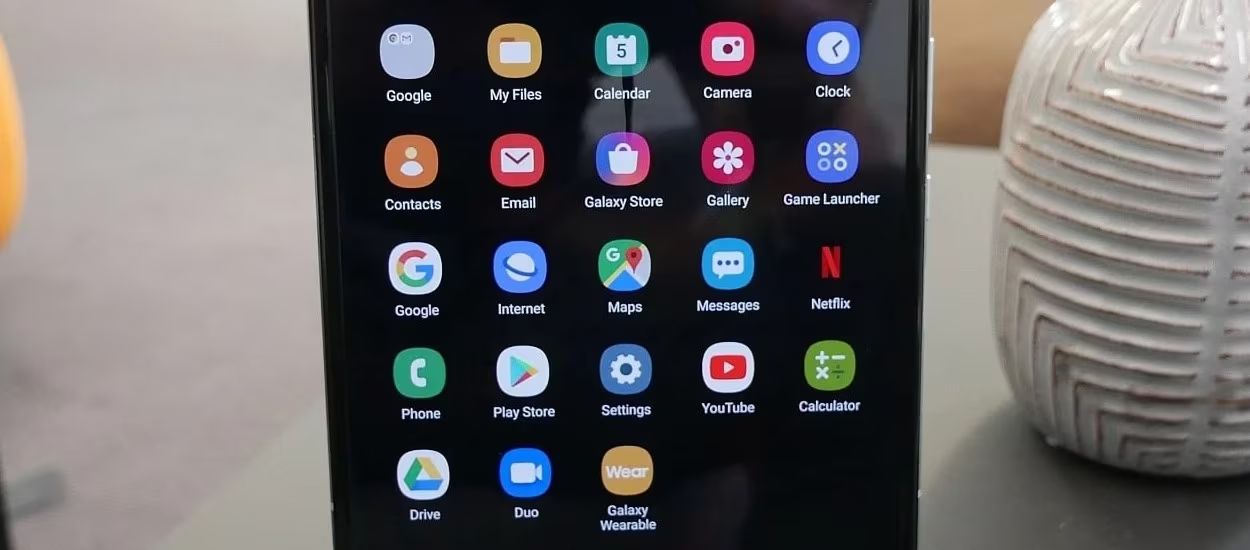Introduction
Welcome to this guide on how to root the Samsung Galaxy S5 Active Sm-G870A. Rooting your device can unlock a world of possibilities, allowing you to customize your device, install custom ROMs, and access powerful apps that require root access. In this tutorial, we will walk you through the step-by-step process of rooting your Samsung Galaxy S5 Active to unleash its full potential.
Rooting your device comes with both benefits and risks. On the positive side, you will have complete control over your device, allowing you to remove bloatware, overclock your processor, and customize your device’s appearance. However, it’s crucial to understand that rooting your device can void your warranty and may potentially brick your device if not done correctly. Therefore, it’s essential to follow the instructions carefully and proceed at your own risk.
Before we dive into the rooting process, there are a few prerequisites that you need to fulfill. Make sure that you have a good understanding of the risks involved and take the necessary precautions, such as backing up your data, before proceeding with the rooting process. Additionally, ensure that you have access to a computer and a USB cable to connect your device.
Now that you have a basic understanding of what rooting entails, let’s move on to the prerequisites and then get started with the step-by-step rooting process for the Samsung Galaxy S5 Active Sm-G870A.
Prerequisites
Before you begin the rooting process for your Samsung Galaxy S5 Active Sm-G870A, there are a few essential prerequisites that you need to fulfill. These prerequisites will ensure a smooth and successful rooting process without any complications. Please read through the following requirements before proceeding:
- Device Compatibility: Make sure that you have the Samsung Galaxy S5 Active Sm-G870A variant. This rooting guide is specifically designed for this device model, and attempting to root a different device may cause irreversible damage.
- Backup Your Data: Before proceeding with any rooting process, it is highly recommended to back up all your important data. Rooting can potentially erase your data, so having a backup ensures that you won’t lose any important files or information.
- Charge Your Device: Ensure that your Samsung Galaxy S5 Active has a sufficient charge before starting the rooting process. A minimum 50% charge is recommended to avoid any interruptions or battery drain during the root installation.
- Enable Developer Options: To enable USB debugging, you need to enable the Developer Options menu on your device. To do this, go to your device’s Settings, scroll down to About Phone, and tap on it. Look for the Build Number and tap on it seven times to enable Developer Options.
- USB Debugging: USB Debugging must be enabled on your device to establish a connection between your phone and computer. To enable USB Debugging, go to Developer Options, scroll down to USB Debugging, and toggle it on.
- Download and Install Samsung USB Drivers: To ensure a successful connection between your Samsung Galaxy S5 Active and your computer, download and install the official Samsung USB drivers on your computer. You can find the latest version of the drivers on the Samsung website or through a quick internet search.
- Enable OEM Unlock: To be able to unlock the bootloader, you need to enable the OEM Unlock option on your device. This option can be found in the Developer Options menu. Keep in mind that enabling this option will wipe all data on your device, so ensure that you have backed up everything important.
Make sure that you have fulfilled these prerequisites before proceeding with the rooting process. Taking the time to meet these requirements will ensure a smooth and trouble-free rooting experience for your Samsung Galaxy S5 Active Sm-G870A.
Step 1: Enable Developer Options
To begin the rooting process for your Samsung Galaxy S5 Active Sm-G870A, you need to enable the Developer Options menu on your device. Developer Options provide advanced settings and options for developers and enthusiasts. Here’s how you can enable Developer Options:
- Open the Settings app on your Samsung Galaxy S5 Active.
- Scroll down and tap on the “About Phone” option.
- In the About Phone menu, find the “Build Number” entry.
- Tap on the “Build Number” entry repeatedly, about seven times in quick succession.
- You will see a pop-up notification indicating that Developer Options have been enabled.
Once you have successfully enabled Developer Options, you can access it from the main Settings menu.
Please note that the steps listed above may vary slightly depending on the version of Android running on your device. However, the general process remains the same for most Samsung devices.
By enabling Developer Options, you gain access to advanced settings and debugging options that are typically hidden from regular users. This will be necessary for the subsequent steps in the rooting process.
Now that you have enabled Developer Options on your Samsung Galaxy S5 Active Sm-G870A, you can move on to the next step, which is enabling USB debugging.
Step 2: Enable USB Debugging
Before you can proceed with rooting your Samsung Galaxy S5 Active Sm-G870A, you need to enable USB debugging mode on your device. USB debugging allows communication between your device and a computer, enabling various advanced functions and tools for development and debugging purposes. Here’s how you can enable USB debugging:
- Go to the Settings app on your Samsung Galaxy S5 Active.
- Scroll down and tap on the “Developer Options” menu. If you don’t see Developer Options, you may need to go back to the main Settings menu and scroll down to find it.
- In the Developer Options menu, find the “USB Debugging” option.
- Toggle the USB Debugging switch to the “On” position.
- You may see a prompt asking you to confirm the action. Tap “OK” to enable USB debugging.
With USB debugging mode enabled, your Samsung Galaxy S5 Active is now ready to establish a connection with your computer for rooting purposes.
Having USB debugging enabled is crucial for the upcoming steps, as it allows your device to interact with the rooting software. It ensures proper communication between your phone and the computer, allowing the necessary commands to be executed during the rooting process.
Now that USB debugging is enabled, you can proceed to the next step, which involves downloading and installing the required software on your computer.
Step 3: Download and Install the Required Software
In order to root your Samsung Galaxy S5 Active Sm-G870A, you’ll need to download and install the necessary software on your computer. This software will allow you to connect and communicate with your device during the rooting process. Here are the steps to follow:
- Open a web browser on your computer and search for the rooting software specific to the Samsung Galaxy S5 Active Sm-G870A.
- Visit a reputable website or forum that provides the required software for rooting.
- Download the rooting software to your computer. Ensure that you download the latest version available as it may include bug fixes and improvements.
- Once the download is complete, locate the file on your computer and extract it if necessary. The software is often packaged in a compressed format like a ZIP file.
- Open the extracted folder and look for any installation files or executable files within it.
- Double-click on the installation file to begin the installation process.
- Follow the on-screen instructions to install the software on your computer. Make sure to read and agree to any licensing agreements or terms of use.
- Once the installation is complete, launch the rooting software on your computer.
With the required software installed and running on your computer, you’re now prepared to move forward with the rooting process for your Samsung Galaxy S5 Active Sm-G870A.
It is important to note that the specific rooting software required may vary depending on the method or guide you choose to follow. Always ensure you use reputable sources and trusted software to avoid any risks or potential harm to your device.
Now that you have the necessary software installed, the next step is to back up your device to prevent any data loss during the rooting process.
Step 4: Backup Your Device
Before proceeding with the rooting process for your Samsung Galaxy S5 Active Sm-G870A, it is crucial to back up your device to prevent any potential data loss. While the rooting process itself does not necessarily erase your data, there is always a chance of encountering issues or complications that could result in data loss. Follow these steps to create a backup of your device:
- Connect your Samsung Galaxy S5 Active to your computer using a USB cable.
- Ensure that your device is recognized by your computer and that the necessary drivers are installed. If prompted, allow your computer to access your device.
- Once your device is connected, open the file explorer or file manager on your computer.
- Navigate to your device’s storage and locate the files and folders you want to back up, such as photos, videos, contacts, messages, and important documents.
- Create a new folder on your computer to store the backup files.
- Select the files and folders you want to back up and copy them to the newly created folder on your computer.
- Wait for the files to finish copying. This may take some time, depending on the size of your backup.
- Double-check the backup folder on your computer to ensure that all the necessary files and folders have been copied successfully.
By creating a backup of your device, you are taking a proactive approach to protect your data. In the event of any issues or complications during the rooting process, you can rest assured that your important files and information are safe.
Now that you have completed the crucial step of backing up your device, you can proceed with unlocking the bootloader of your Samsung Galaxy S5 Active in the next step.
Step 5: Unlock the Bootloader
In order to proceed with the rooting process for your Samsung Galaxy S5 Active Sm-G870A, you must first unlock the device’s bootloader. The bootloader is a program that runs on your device before the operating system starts, and it ensures that only signed, authorized firmware can be flashed onto the device. Here is how you can unlock the bootloader:
- Ensure that your Samsung Galaxy S5 Active is connected to your computer via USB.
- Open the command prompt or terminal on your computer. You can do this by searching for “cmd” or “terminal” in the Start menu or using the Run dialog (press Win+R and type “cmd” or “terminal”).
- Type the following command into the command prompt or terminal window:
adb devices - You should see a list of devices connected to your computer. Make sure your Samsung Galaxy S5 Active is listed, indicating that it is recognized by your computer.
- Next, enter the following command:
adb reboot bootloader - Your Samsung Galaxy S5 Active will now reboot into bootloader mode, also known as fastboot mode.
- Once in bootloader mode, enter the command:
fastboot oem unlock - You may see a confirmation message on your device’s screen. Follow the on-screen instructions to confirm the bootloader unlocking process. Please note that this step may erase all data on your device, so ensure you have a backup.
- Wait for the bootloader unlocking process to complete. This may take a few minutes.
- Once the process is finished, reboot your device by entering the command:
fastboot reboot
Unlocking the bootloader of your Samsung Galaxy S5 Active is an essential step in the rooting process, as it allows you to install custom firmware and modifications on your device. However, it’s important to note that unlocking the bootloader voids your warranty, and it may also introduce security risks. Proceed with caution and ensure you understand the implications of this step.
Now that you have successfully unlocked the bootloader of your Samsung Galaxy S5 Active, you can move on to the next step, which involves installing a custom recovery.
Step 6: Install a Custom Recovery
Now that you have successfully unlocked the bootloader of your Samsung Galaxy S5 Active Sm-G870A, the next step is to install a custom recovery. A custom recovery allows you to perform advanced operations on your device, such as creating backups, flashing custom ROMs, and installing system updates. Follow the steps below to install a custom recovery:
- Download the custom recovery file specific to your Samsung Galaxy S5 Active Sm-G870A model from a trusted source. The most popular custom recovery for Android devices is TWRP (Team Win Recovery Project).
- Connect your Samsung Galaxy S5 Active to your computer using a USB cable.
- Copy the custom recovery file (typically in .img format) to the internal storage or SD card of your device. Make sure to place it in a location that is easily accessible.
- Disconnect your device from the computer.
- Turn off your Samsung Galaxy S5 Active.
- Boot your device into bootloader mode by pressing and holding the Volume Down and Power buttons simultaneously.
- Once in bootloader mode, use the volume keys to navigate to the “Recovery” option and press the Power button to select it.
- Your device will now boot into the custom recovery you installed.
- In the custom recovery interface, navigate to the “Install” or “Install ZIP” option.
- Select the custom recovery file that you copied to your device’s storage in step 3.
- Swipe to confirm the installation of the custom recovery.
- Once the installation is complete, select the “Reboot System” option to restart your device.
By installing a custom recovery on your Samsung Galaxy S5 Active, you gain access to a range of powerful tools and features that can enhance your Android experience. It is important to note that installing a custom recovery may void your device’s warranty, so proceed at your own risk. Additionally, make sure to research and use a trusted and compatible custom recovery to ensure compatibility with your device.
Now that you have successfully installed a custom recovery on your Samsung Galaxy S5 Active Sm-G870A, you are ready to download and transfer the rooting package in the next step.
Step 7: Download and Transfer the Rooting Package
After installing a custom recovery on your Samsung Galaxy S5 Active Sm-G870A, the next step is to download and transfer the rooting package to your device. The rooting package contains the necessary files and scripts to gain root access and customize your device further. Follow the steps below to download and transfer the rooting package:
- Open a web browser on your computer and search for the rooting package specific to your Samsung Galaxy S5 Active Sm-G870A variant.
- Visit a reputable website or forum that provides the rooting package for your device.
- Download the rooting package to your computer. Ensure that you download the latest version available for optimal performance.
- Connect your Samsung Galaxy S5 Active to your computer using a USB cable.
- Copy the rooting package file (usually in ZIP format) to the internal storage or SD card of your device.
- Once the file transfer is complete, safely disconnect your device from the computer.
Make sure to download the rooting package from a trusted source to avoid any potential malware or compatibility issues. It is always recommended to check user reviews and feedback before downloading any files for your device.
By downloading and transferring the rooting package to your Samsung Galaxy S5 Active, you are one step closer to gaining root access and unlocking the full potential of your device.
Now that you have the rooting package on your device, you can proceed to the next step, which involves flashing the rooting package using the custom recovery.
Step 8: Flash the Rooting Package
Now that you have downloaded and transferred the rooting package to your Samsung Galaxy S5 Active Sm-G870A, the next step is to flash the rooting package using the custom recovery that you installed earlier. Flashing the rooting package will install the necessary files and scripts to gain root access on your device. Follow these steps to flash the rooting package:
- Power off your Samsung Galaxy S5 Active.
- Boot your device into recovery mode by pressing and holding the Volume Up, Home, and Power buttons simultaneously.
- In the custom recovery menu, use the volume keys to navigate and the power button to select options.
- Select the “Install” or “Install ZIP” option.
- Navigate to the location where you copied the rooting package in the previous step.
- Select the rooting package file and confirm the installation by swiping or selecting “Yes”.
- The custom recovery will now flash the rooting package onto your device.
- Wait for the installation process to complete.
- Once the flashing process is finished, you can go back to the main menu of the custom recovery.
- Select the “Reboot System” option to restart your device.
Flashing the rooting package may take a few minutes to complete. Make sure to have enough battery charge or keep your device connected to a power source during the process to avoid any interruptions.
Once your Samsung Galaxy S5 Active reboots, it should have root access, allowing you to enjoy the benefits of a rooted device. You can now proceed to the next step to verify if your device has successfully gained root access.
It is important to note that flashing the rooting package modifies your device’s system files, which can potentially result in unforeseen issues or void your warranty. It is recommended to thoroughly research and understand the risks involved before proceeding.
Step 9: Reboot Your Device
After successfully flashing the rooting package onto your Samsung Galaxy S5 Active Sm-G870A, the next step is to reboot your device. Rebooting your device will ensure that all the changes made during the rooting process take effect and that your device is ready to be used with root access. Follow these steps to reboot your device:
- In the custom recovery menu, navigate to the “Reboot” or “Reboot System” option.
- Select the option using the power button.
- Your device will now reboot and start up as usual.
Upon rebooting, your Samsung Galaxy S5 Active will have successfully gained root access. You can now enjoy the benefits and freedoms that come with rooting your device. However, keep in mind that with great power comes great responsibility. It is important to be cautious and make informed decisions when using root access.
It’s worth mentioning that sometimes the first boot after rooting may take a bit longer than usual. This is normal and can be expected due to the modifications performed during the rooting process. As long as your device eventually starts up, you can proceed to the next step to verify if your device has root access.
Now that you have rebooted your device, the final step is to confirm whether your Samsung Galaxy S5 Active Sm-G870A has successfully gained root access. This can be done by verifying root access using a root management app or running a root verification tool.
Step 10: Verify Root Access
After rooting your Samsung Galaxy S5 Active Sm-G870A, it is crucial to verify whether the root access has been successfully obtained. Verifying root access ensures that you can utilize root privileges on your device and enjoy the benefits that come with it. Here are a few ways to verify root access:
- Root Management Apps: Install a root management app such as SuperSU or Magisk Manager from the Google Play Store. Launch the app and if prompted, grant it superuser permissions. If the app displays a success message or allows you to manage root access for different apps, it means that your device has root access.
- Root Checker Apps: Download a root checker app from the Google Play Store. Open the app and tap on the “Verify Root Access” or similar option. The app will analyze your device and determine if root access is present. If the app confirms that your device is rooted, it means that the rooting process was successful.
- Terminal Emulator: Download a terminal emulator app from the Google Play Store. Open the app and type the command
sufollowed by Enter. If the prompt changes to#or displays a success message, it indicates that your device has root access.
It is important to verify root access using one or more of these methods to ensure that the root process was successful. If any of the methods do not confirm root access, it may indicate that there was an issue during the rooting process, and you may need to attempt the process again.
Once you have verified that your Samsung Galaxy S5 Active has root access, you can start exploring the vast world of possibilities that come with rooting. This includes installing custom ROMs, tweaking system settings, utilizing root-only apps, and more.
Congratulations! You have successfully completed the process of rooting your Samsung Galaxy S5 Active Sm-G870A and can now enjoy the benefits and capabilities that come with a rooted device.
Conclusion
Congratulations on successfully completing the rooting process for your Samsung Galaxy S5 Active Sm-G870A! By following the step-by-step guide provided, you have gained root access to your device, unlocking a world of customization and advanced features.
Rooting your device allows you to remove bloatware, customize your device’s appearance, install powerful root-only apps, and even flash custom ROMs for a completely personalized experience. However, it’s important to note that rooting comes with risks and can void your warranty. It is essential to proceed with caution and understand the implications before taking this step.
Throughout this guide, you have enabled Developer Options and USB Debugging, downloaded and installed the required software, backed up your device, unlocked the bootloader, installed a custom recovery, downloaded and transferred the rooting package, flashed the rooting package, and finally, verified root access on your device.
Remember to regularly update your device’s software, exercise caution when installing root-only apps from untrusted sources, and be mindful of the permissions you grant. Root access provides great power, but it also requires responsible usage to maintain the stability and security of your device.
If at any point you encounter issues or wish to revert the changes, you can typically unroot your device by flashing the stock firmware or a suitable ROM designed for your device model.
We hope this guide has been informative and helpful in helping you successfully root your Samsung Galaxy S5 Active. Enjoy exploring the advanced features and customization options that come with root access, and make the most of your device’s capabilities.