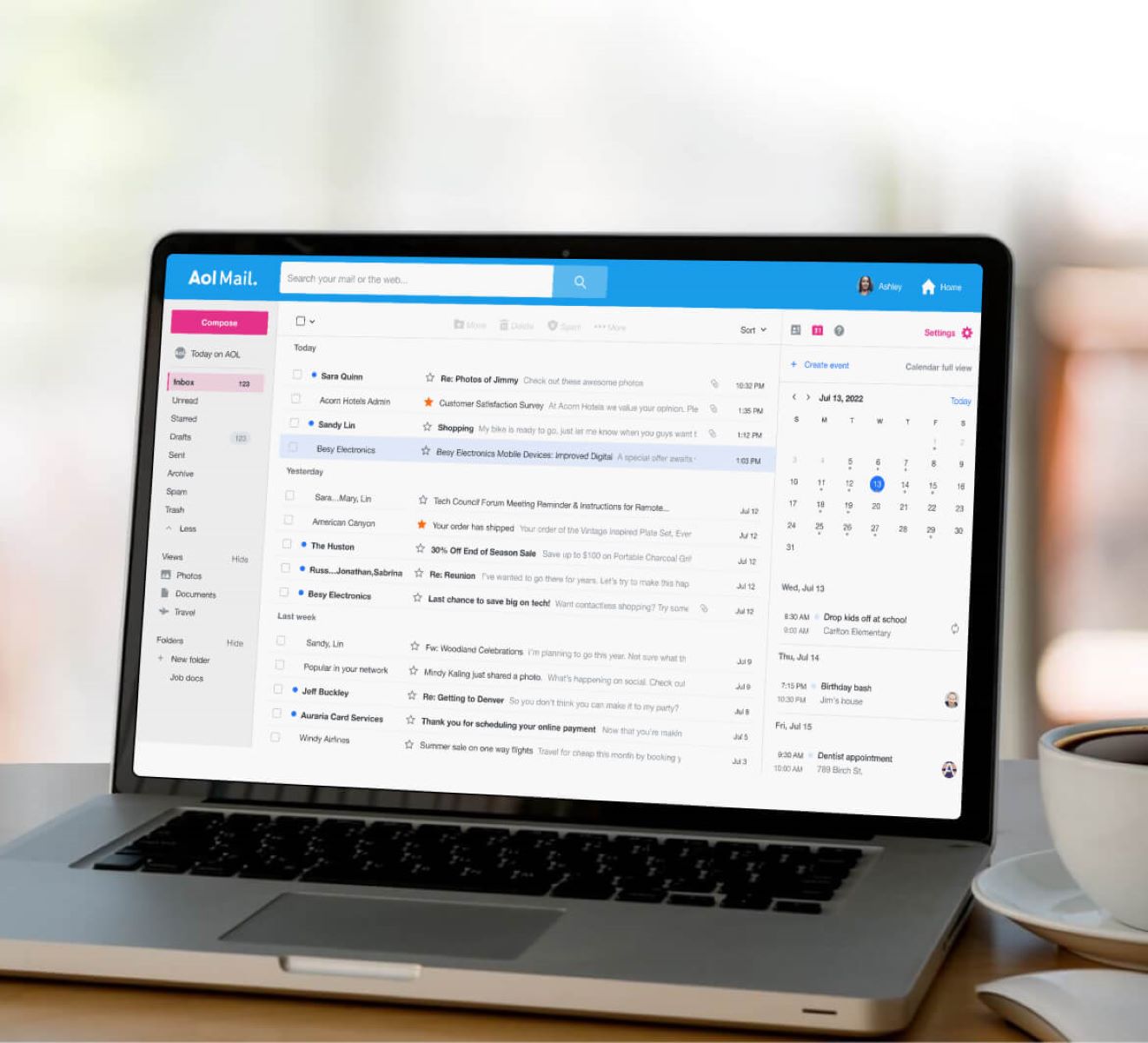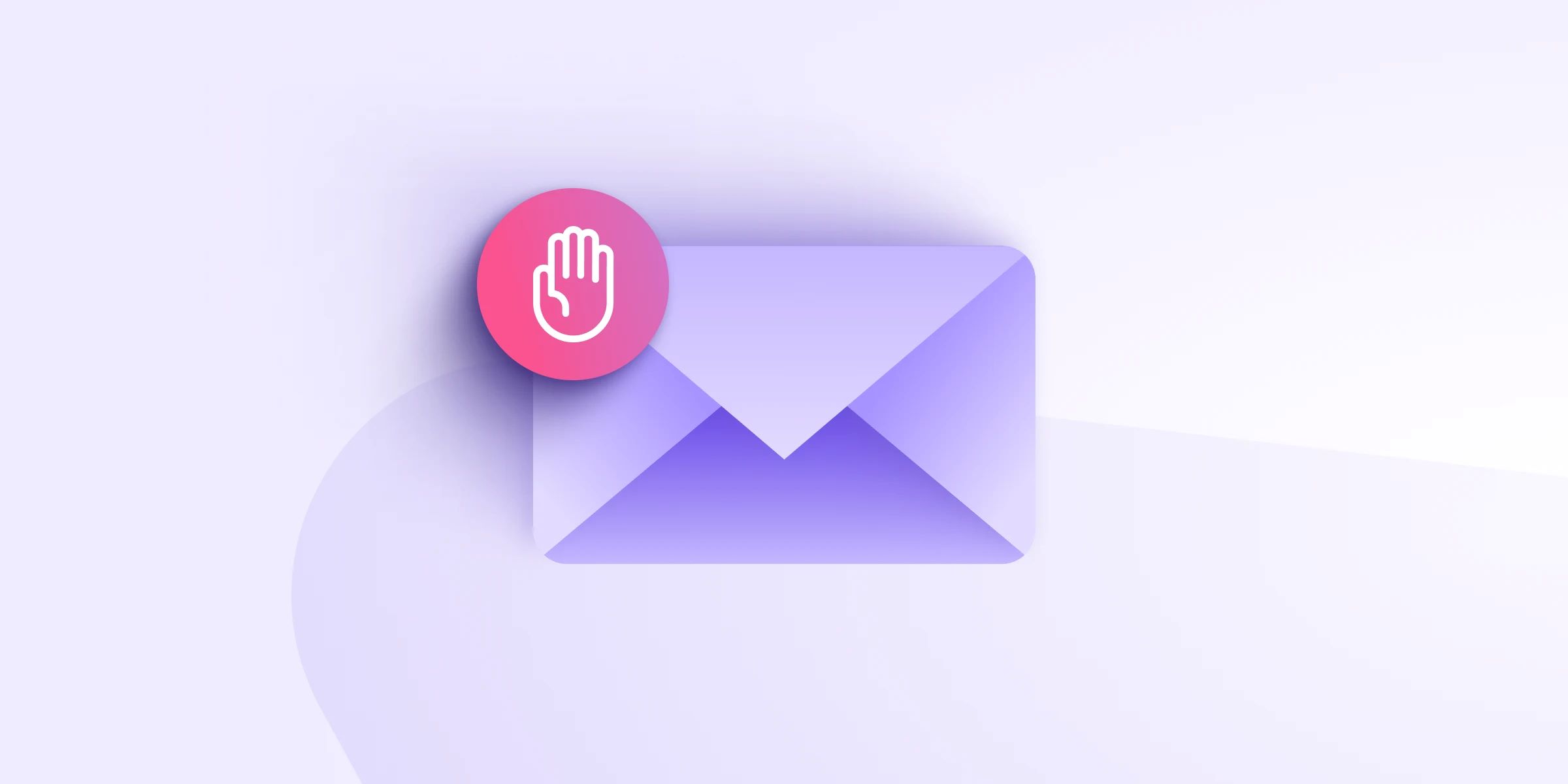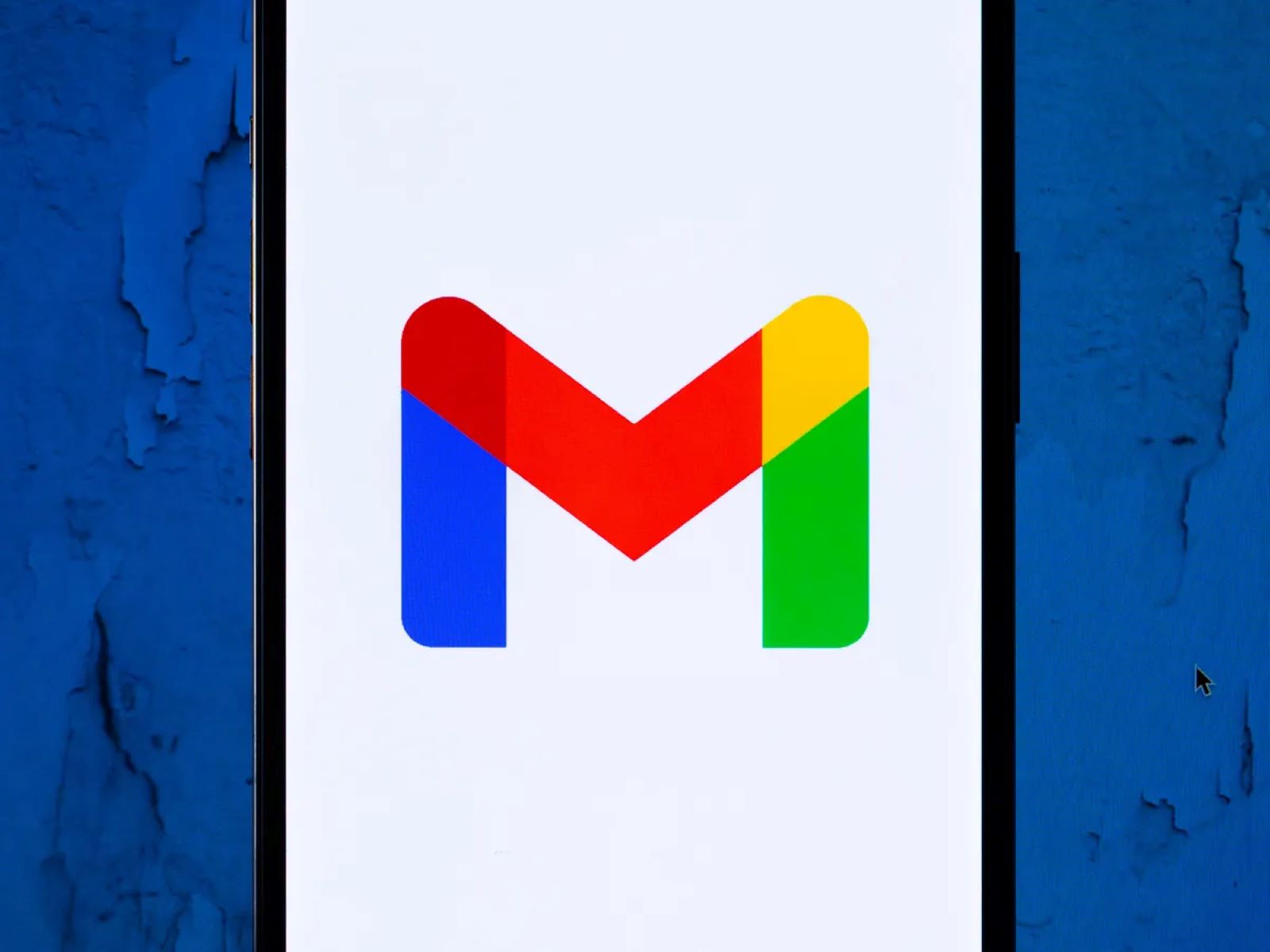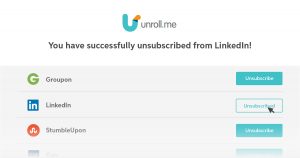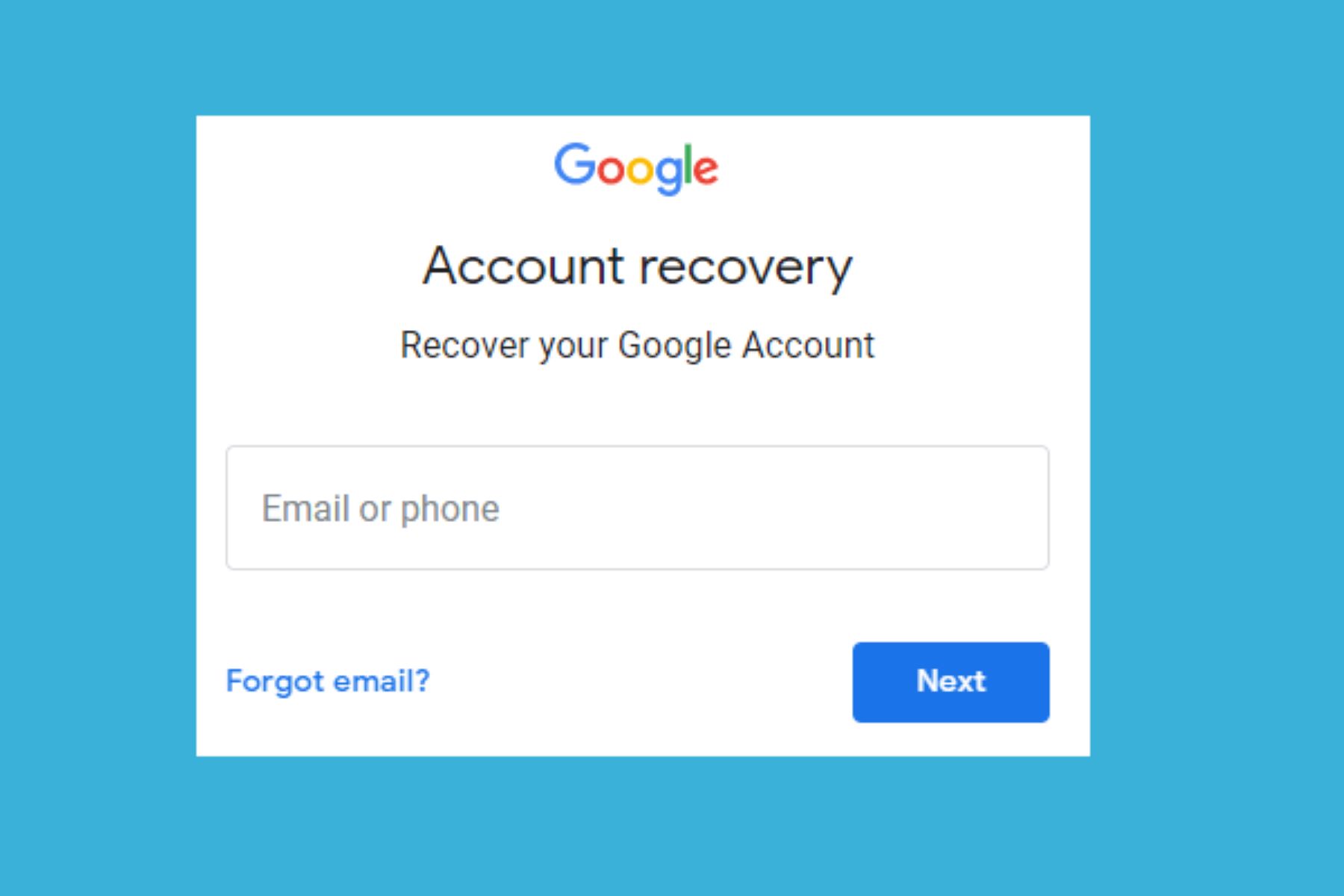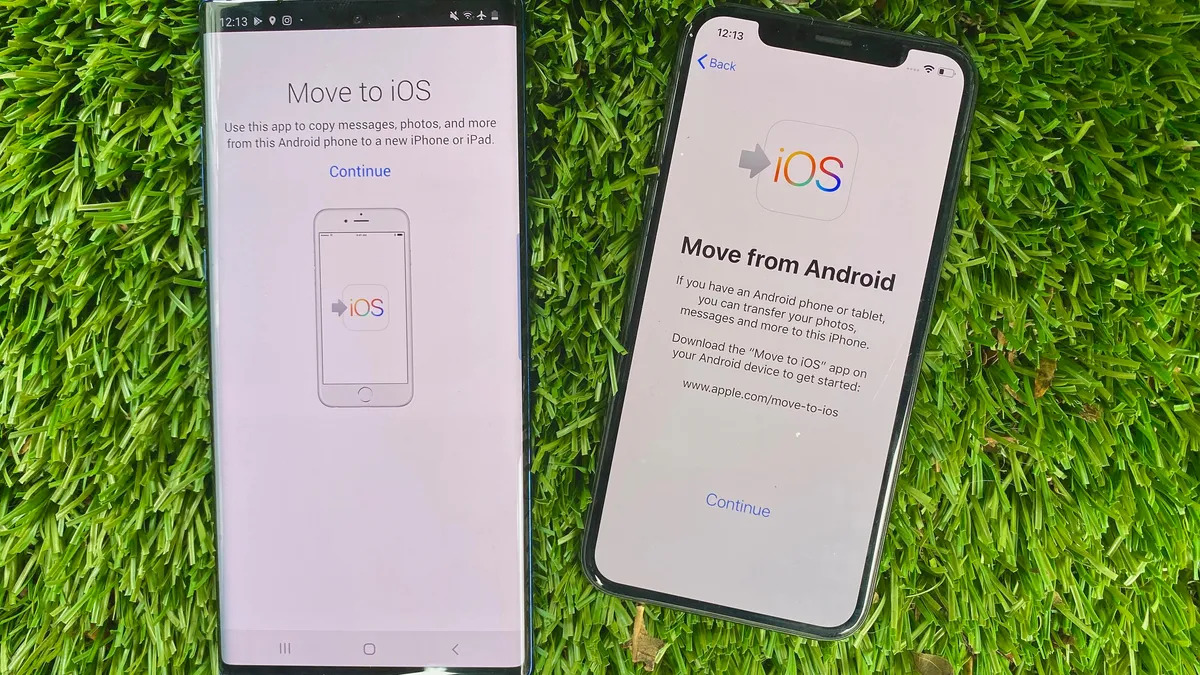Introduction
Deleting an AOL email account can be a necessary step for a variety of reasons. Whether you’ve decided to switch to a different email provider or simply want to remove your AOL account for personal reasons, the process is straightforward and can be completed in a few simple steps. By permanently deleting your AOL email account, you can ensure that all your personal information and data associated with the account are removed from AOL’s servers.
This article will guide you through the step-by-step process of deleting an AOL email account. We’ll walk you through the necessary steps, including signing in to your account, accessing the “Account Settings” page, and ultimately terminating your account. Additionally, we’ll provide you with some essential tips on how to review any remaining subscriptions or services tied to your AOL account and how to remove personal data stored within the account.
Before proceeding, it’s important to note that once you delete your AOL email account, you won’t be able to recover any of the data or information associated with it. Make sure you have backed up any important emails or files before proceeding with the deletion process. With that said, let’s dive into the steps required to delete an AOL email account.
Step 1: Go to the AOL website
The first step in deleting your AOL email account is to navigate to the AOL website. You can do this by opening a web browser and entering “www.aol.com” in the address bar. Press Enter, and you will be directed to the AOL home page.
Once you reach the AOL website, you will see various options and services offered by AOL. Take a moment to familiarize yourself with the layout and locate the sign-in section. This is where you will need to enter your credentials to access your AOL account.
If you are already signed in to your AOL account on the device you are using, you can skip this step and proceed to the next one. However, if you are not signed in, you will need to click on the “Sign In/Join” button, typically located in the top-right corner of the AOL homepage.
Clicking on the “Sign In/Join” button will take you to the AOL login page. Here, you will be prompted to enter your AOL email address or username and your account password. Ensure that you enter the correct credentials to proceed.
Once you have entered your AOL email address and password, click on the “Sign In” button. This will log you in to your AOL account and grant you access to the account settings and management options needed to delete your email account.
Now that you have successfully reached the AOL website and signed in to your account, you are ready to proceed to the next step in the process of deleting your AOL email account.
Step 2: Sign in to your AOL account
After reaching the AOL website, the next step in deleting your AOL email account is to sign in to your account. If you have already signed in during the previous step, you can skip this section and proceed to the next step.
On the AOL homepage, you will notice a “Sign In/Join” button, typically located in the top-right corner. Click on this button to navigate to the AOL login page.
At the AOL login page, you will be prompted to enter your AOL email address or username and your account password. Make sure to carefully enter this information to avoid any login errors.
Once you have entered your AOL email address or username and password, click on the “Sign In” button to proceed. If the login credentials are correct, you will be successfully logged in to your AOL account.
If you encounter any issues logging in, double-check the entered information for accuracy. You may also want to ensure that your internet connection is stable and that your caps lock key is not activated, as AOL login information is case-sensitive.
Once you have successfully signed in to your AOL account, you will have access to a range of account management options, including the ability to delete your email account. Proceed to the next step to learn how to access the necessary account settings to delete your AOL email account.
Step 3: Access the “Account Settings” page
After signing in to your AOL account, the next step in deleting your AOL email account is to access the “Account Settings” page. This is where you can manage various aspects of your account, including the option to delete your email account.
To access the “Account Settings” page, look for your account profile or avatar. This is usually located in the top-right corner of the AOL website. Click on your profile or avatar, and a drop-down menu will appear.
In the drop-down menu, you should see an option that says “Account Settings” or something similar. Click on this option to proceed to the account settings page.
Once you are on the “Account Settings” page, you will see different sections and options related to your AOL account. This page allows you to manage your personal information, privacy settings, and account preferences.
Scroll through the account settings page until you find the section related to your email account. It may be labeled as “Email” or “Account Management.” This section will contain the necessary options to delete your AOL email account.
With the “Account Settings” page open and the appropriate section identified, you are ready to proceed to the next step, which involves finding the specific option to terminate your account.
It’s crucial to double-check that you are on the correct “Account Settings” page and that you have located the proper section related to your email account. This will ensure that you can easily navigate to the account deletion option and successfully delete your AOL email account.
Step 4: Find the “Account Management” section
After accessing the “Account Settings” page in your AOL account, the next step in deleting your AOL email account is to locate the “Account Management” section. This section contains the necessary options to delete your email account.
Scroll through the “Account Settings” page until you find the section labeled as “Account Management.” This section is typically located towards the bottom of the page or in a separate tab or column.
Once you have found the “Account Management” section, take a moment to review the options available. You may come across various settings related to your account, such as password changes, security settings, and subscription management.
In the “Account Management” section, keep an eye out for an option that specifically relates to deleting or terminating your AOL email account. This option may be labeled as “Terminate Account,” “Delete Account,” or something similar.
If you have difficulty locating the account deletion option, you may also try using the search function on the “Account Settings” page. Look for a search box or search icon, enter keywords like “delete account” or “terminate account,” and see if any relevant results appear.
Once you have identified the account deletion option within the “Account Management” section, you are ready to proceed to the next step and initiate the process of deleting your AOL email account.
Remember to double-check that you are in the correct section and that you have found the specific option related to account deletion. This will ensure that you can smoothly navigate through the process and successfully delete your AOL email account.
Step 5: Click on “Terminate your account”
Once you have located the “Account Management” section in your AOL account settings, the next step in deleting your AOL email account is to click on the option that allows you to terminate your account. This option is typically labeled as “Terminate Account,” “Delete Account,” or something similar.
When you find the account termination option, click on it to initiate the process of deleting your AOL email account. This will likely redirect you to a new page or open a pop-up window.
On the account termination page, you may be asked to provide additional information or confirm your decision to delete your account. Read the information provided carefully and follow the instructions accordingly.
Before proceeding, it’s essential to understand that deleting your AOL email account is an irreversible action. Once you terminate your account, you will lose access to all emails, contacts, and data associated with the account.
As a precaution, you may want to consider downloading any important emails or files from your AOL account before clicking on the account termination option. This way, you can preserve important information that you may need in the future.
If you are certain that you want to proceed with deleting your AOL email account, proceed by clicking on the relevant option provided on the termination page.
After clicking on the termination option, you may be prompted to enter your AOL account password or provide additional verification to confirm the account deletion request.
Once you have entered the required information and confirmed your decision, AOL will begin the process of permanently deleting your email account. The time it takes to complete the deletion process may vary.
It’s important to note that there may be a waiting period before your AOL email account is completely deleted. During this time, you may still receive emails or have access to certain account services.
Now that you have clicked on the account termination option and confirmed your decision, you have successfully initiated the process of deleting your AOL email account. Proceed to the next step to review any remaining subscriptions or services tied to your account.
Step 6: Provide a reason for deleting your account
During the process of deleting your AOL email account, you may be required to provide a reason for your decision. This step allows AOL to gather feedback and understand why users choose to delete their accounts.
After clicking on the account termination option, you may be directed to a page where you can select a reason from a list or provide your own reason in a text field. Common options include switching to a different email provider, no longer needing the AOL email account, or concerns about privacy and security.
Take a moment to consider your reason for deleting your AOL email account. If the provided options align with your reasons, select the most appropriate one. If none of the provided options adequately represent your reason, you may have the option to enter your own reason in a text field.
When providing a reason, try to be concise and specific. This will help AOL understand the nature of your decision and potentially improve their services based on user feedback.
It’s important to note that providing a reason for deleting your account is usually optional. If you prefer not to provide a reason or if the option is not available during the account termination process, you can proceed without selecting or entering a reason.
After providing a reason (if required or desired), proceed to the next step to confirm the deletion of your AOL email account.
Keep in mind that providing a reason for deleting your account is for informational purposes and doesn’t impact the process of deleting your account. Once you confirm the deletion, AOL will proceed with permanently removing your email account from their system.
Step 7: Confirm the account deletion
After providing a reason (if required) for deleting your AOL email account, the next step is to confirm the deletion. This step ensures that you are fully aware and in agreement with permanently deleting your account.
Once you have completed the previous steps, you may be directed to a confirmation page or prompted to review the account deletion details before proceeding.
Read the provided information carefully and ensure that you understand the consequences of deleting your AOL email account. Consider any potential implications, such as the loss of access to emails, contacts, and other account data.
If you are confident in your decision and understand the impact of deleting your account, proceed by clicking on the “Confirm” or “Delete” button. This action will initiate the final deletion process.
In some cases, AOL may send a confirmation email to your alternative email address or provide a verification code for added security. If requested, follow the instructions provided in the email or enter the verification code on the confirmation page.
After confirming the deletion, AOL will begin the process of permanently removing your email account from their servers. It may take some time for the deletion process to complete, so be patient.
You may also receive a notification or confirmation message indicating that your AOL email account has been successfully deleted. This serves as the final confirmation that your account has been permanently removed.
Once you have confirmed the deletion of your AOL email account, it cannot be undone. Make sure you have taken necessary precautions, such as backing up important emails and contacts before proceeding.
Now that you have confirmed the deletion, proceed to the next step to review any remaining subscriptions or services tied to your AOL account in order to ensure a complete closure of your account.
Step 8: Review any remaining subscriptions or services
After confirming the deletion of your AOL email account, it is important to review any remaining subscriptions or services tied to your account. This step ensures that you properly manage and cancel any ongoing subscriptions or services.
Start by accessing the account settings page or dashboard, where you can view a list of all the subscriptions and services associated with your AOL account.
Take your time to carefully review each subscription or service listed. Make note of any that are still active or billed to your AOL account.
If you come across any active subscriptions that you no longer wish to keep, take the necessary steps to cancel or unsubscribe from them. This may involve visiting the respective service providers’ websites or contacting their customer support.
Be sure to follow the cancellation procedures outlined by each provider to ensure a smooth process. Keep track of any confirmation numbers or cancellation emails you receive for your records.
Additionally, if you have connected any third-party apps or services to your AOL email account, consider deactivating or unlinking them. This helps to ensure that your personal information is no longer accessible via those apps or services.
By carefully reviewing and cancelling any remaining subscriptions or services tied to your AOL account, you can ensure a complete closure of your account and minimize any potential ongoing charges.
After you have successfully canceled or unsubscribed from all necessary subscriptions or services, proceed to the next step to learn how to delete any personal data from your AOL email account.
Step 9: Deactivate any connected services or apps
As part of the process of deleting your AOL email account, it is essential to deactivate any connected services or apps that may have access to your account. This step ensures that your personal information is no longer accessible through these external platforms.
Start by making a list of the services or apps that you have connected to your AOL email account. These could include social media platforms, third-party email clients, productivity tools, or any other applications that rely on your AOL account for authentication.
For each connected service or app, visit the respective platform’s settings or account management section to remove access to your AOL account. Look for options related to linked accounts, connected apps, or authorized services.
Follow the instructions provided by each platform to remove access for the connected app or service. This generally involves locating the AOL account in the list of authorized accounts and selecting the option to disconnect or remove access.
Additionally, some services or apps may provide the option to remove or delete any data that they have collected from your AOL account. Consider deleting this data if you no longer need it or have concerns about its storage and security.
Deactivating connected services or apps helps to sever any potential access points to your AOL email account, ensuring that your personal information remains protected even after the account deletion.
Once you have successfully deactivated all connected services or apps, proceed to the next step to learn how to delete any personal data stored within your AOL email account.
Step 10: Delete all personal data from the account
As the final step in the process of deleting your AOL email account, it is crucial to delete all personal data that may still be stored within the account. This ensures that your information is completely removed from AOL’s servers and helps protect your privacy.
Start by going through your AOL email account and deleting any sensitive or personal emails. This includes any messages containing personal details, financial information, or confidential data. Be thorough in your review to ensure that no important emails are left behind.
Next, take a look at your contacts list within your AOL account. Delete any contacts that you no longer need or that contain personal information. Consider exporting any contacts you wish to keep to a different email account or saving them locally on your device.
If you have any files or attachments stored within your AOL email account, make sure to delete them as well. This includes documents, photos, videos, or any other files that may contain personal or sensitive information. You can either delete them individually or clear out entire folders.
After removing personal data from your emails, contacts, and files, take some time to review other sections of your AOL account, such as the calendar or notes. Delete any personal or sensitive information within these sections as well.
It’s important to remember that deleting your personal data is a critical step in protecting your privacy, especially when closing your AOL email account. By deleting this information, you reduce the risk of any personal details being accessed or misused after the deletion process is complete.
Once you have thoroughly deleted all personal data from your AOL email account, you can be confident that your information is no longer stored within AOL’s servers. Proceed to close any open sessions or logout from your account if necessary.
With all personal data removed from your AOL email account, the process of deleting your account is complete. Congratulations on successfully deleting your AOL email account and taking the necessary steps to protect your privacy.
Conclusion
Deleting an AOL email account may be a significant decision, whether it’s due to switching to a different email provider, privacy concerns, or simply no longer needing the account. By following the step-by-step guide outlined in this article, you can successfully delete your AOL email account and protect your privacy.
The process begins by visiting the AOL website and signing in to your account. Then, you’ll access the “Account Settings” page and find the “Account Management” section. Within this section, you’ll click on the option to terminate your account and provide a reason, if required.
Once you confirm the account deletion, you should review any remaining subscriptions or services tied to your AOL account. Cancel or unsubscribe from these services to avoid any ongoing charges or access to your account.
Next, you’ll want to deactivate any connected services or apps that may have access to your AOL account, ensuring that your personal information remains secure. Finally, delete all personal data from your AOL email account, including emails, contacts, files, and any other stored information.
By following these steps, you can successfully delete your AOL email account and ensure that your personal information is removed from AOL’s servers, protecting your privacy and data security.
Remember to take necessary precautions, such as backing up important emails, contacts, or data before initiating the deletion process. Once the process is complete, you will no longer be able to access your AOL email account or retrieve any of the data associated with it.
Deleting an AOL email account can provide a fresh start and peace of mind. Whether it’s to simplify your online presence or pursue alternative email services, following these steps will help you complete the account deletion process and move forward with confidence.