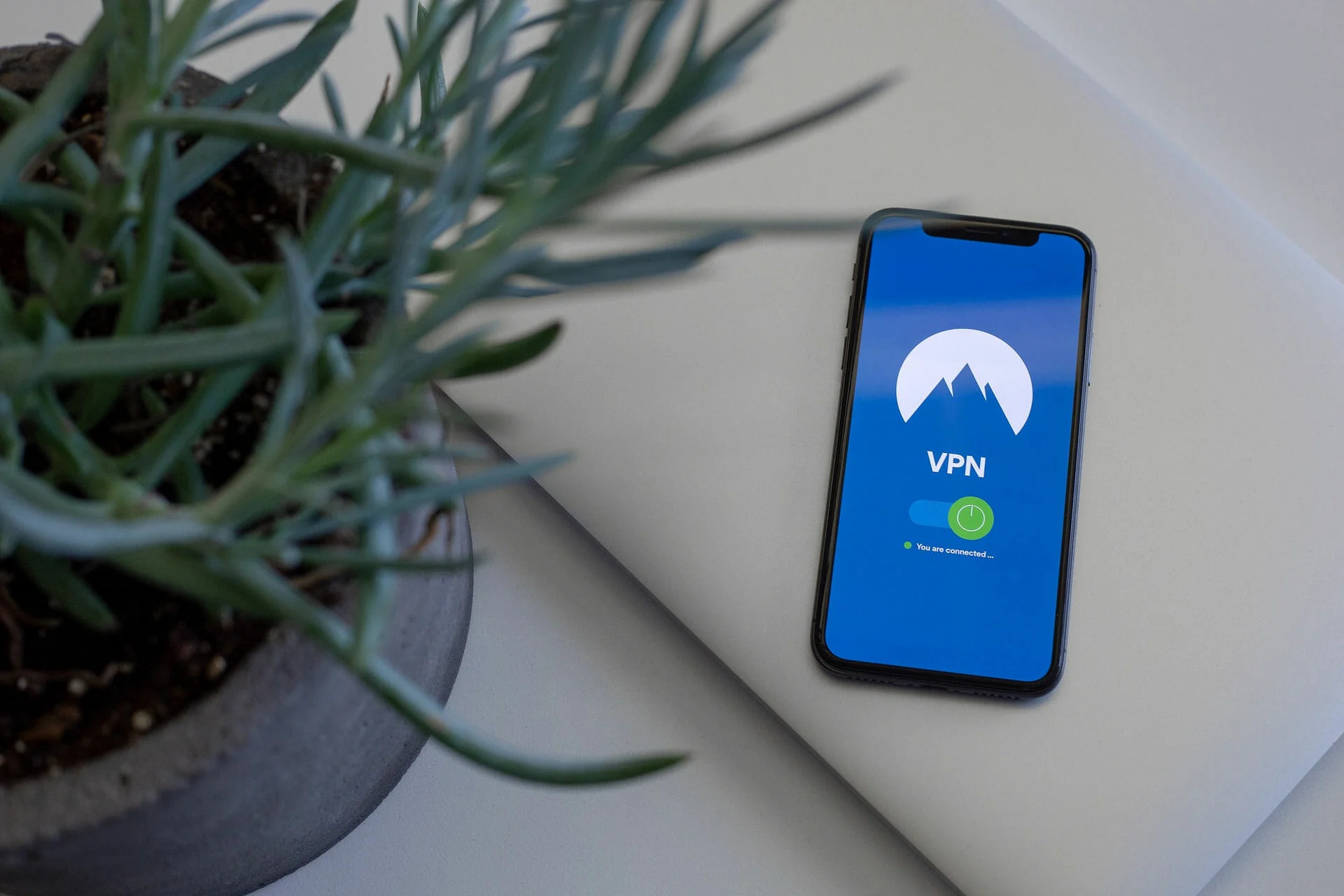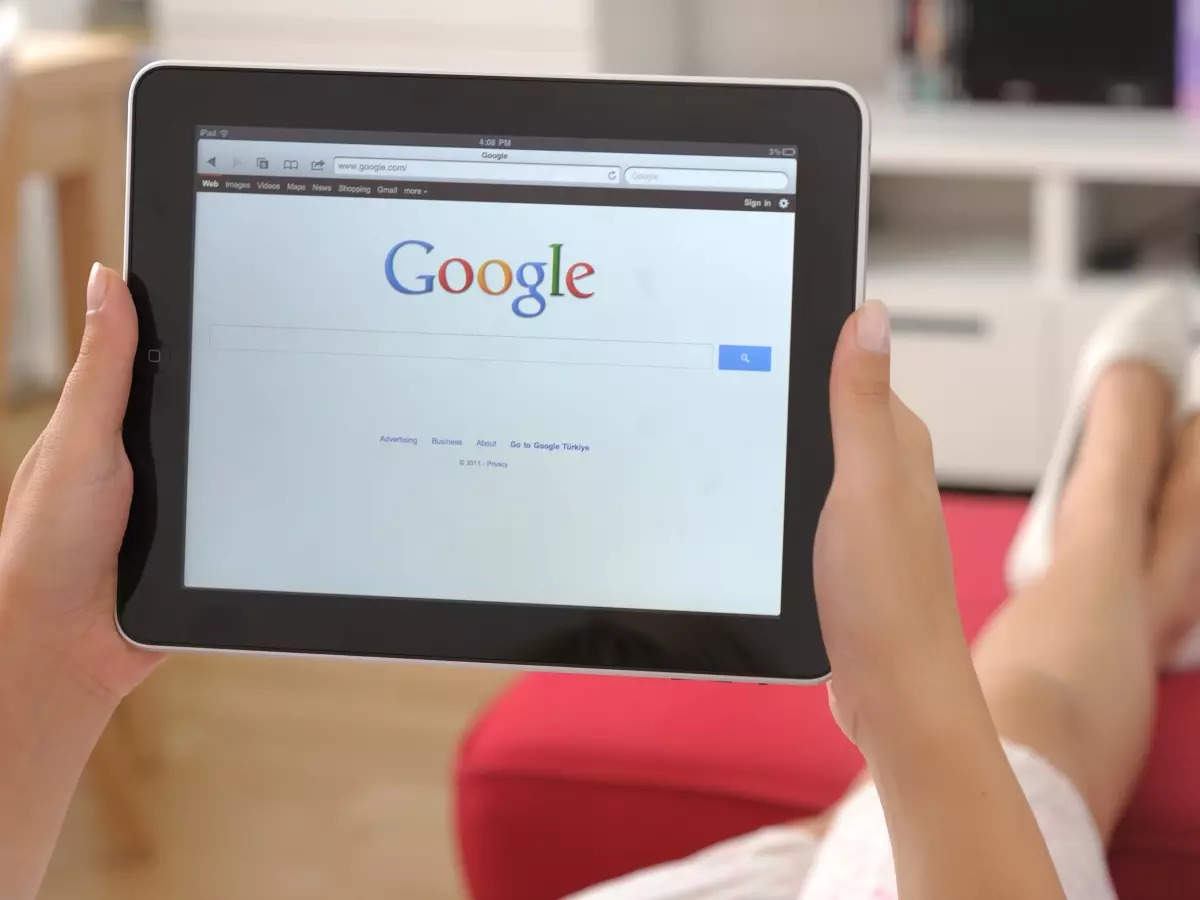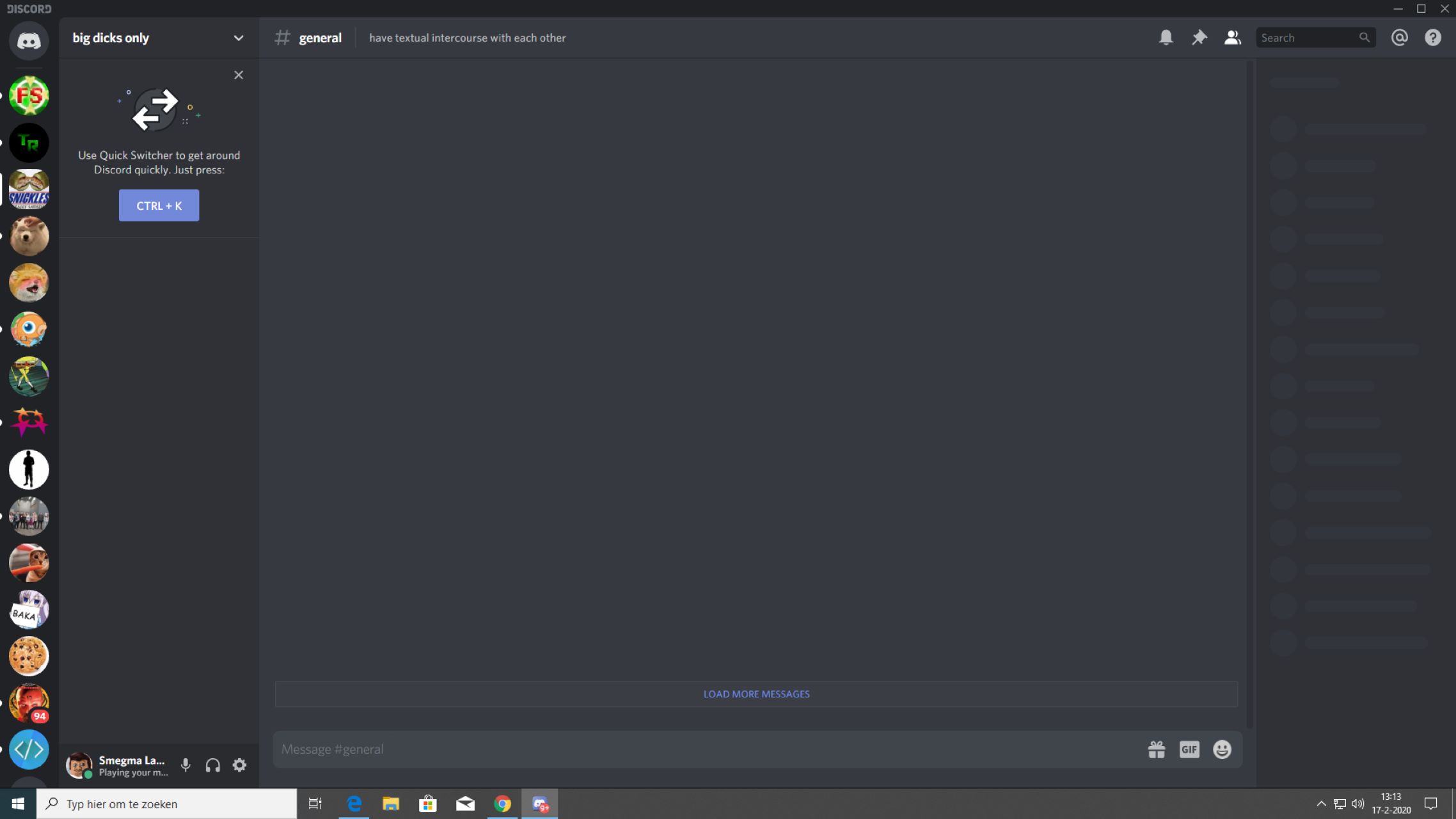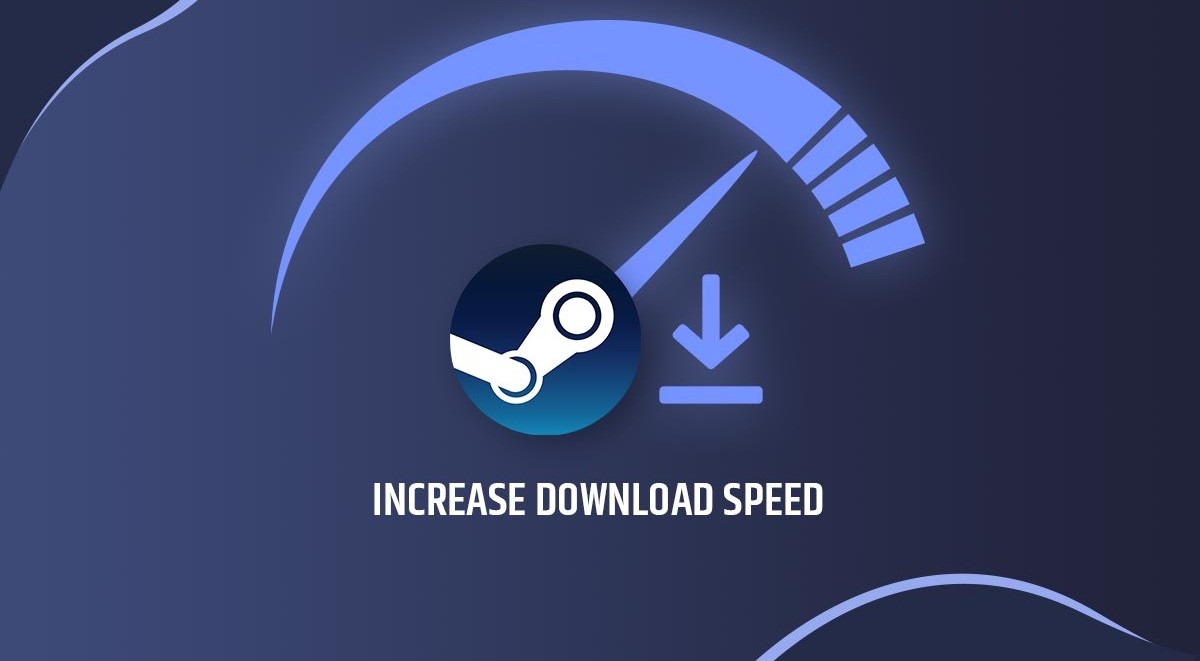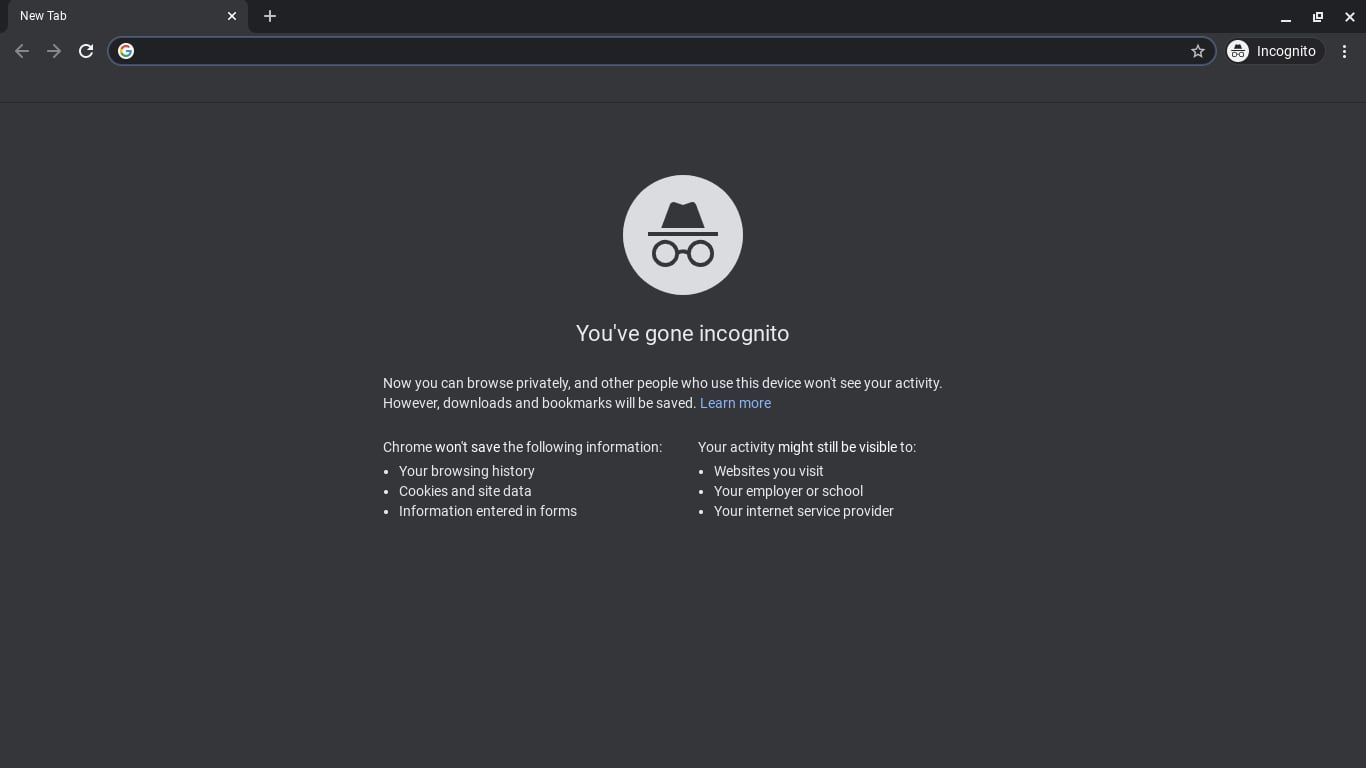Introduction
Welcome to this guide on how to delete a VPN. Virtual Private Networks, commonly known as VPNs, are widely used to enhance online privacy and security. They create a secure connection between a device and the internet, encrypting data and hiding your IP address. However, there are various reasons why you might want to delete a VPN.
Whether you no longer require its services, encountered technical issues, or simply want to switch to a different VPN provider, knowing how to delete a VPN is essential. In this article, we will guide you through the steps to delete a VPN on different operating systems, including Windows, Mac, Android, and iOS. By following these straightforward instructions, you can confidently remove any unwanted VPN configurations from your device.
Deleting a VPN involves removing the VPN app or disabling the VPN connection on your device. It’s important to note that uninstalling the VPN app on your device will not cancel any existing subscriptions you may have. You will need to check with your VPN provider for proper cancellation procedures to avoid any unexpected charges.
Now, without further ado, let’s dive into the specific steps for deleting a VPN on different platforms.
Why would you want to delete a VPN?
While VPNs offer numerous benefits, there are several reasons why you might want to delete a VPN on your device. Here are a few common scenarios:
- Switching VPN providers: You may have found a better VPN service that offers faster speeds, more server locations, or additional features. In this case, deleting your current VPN allows you to switch to a different provider.
- Privacy concerns: Occasionally, users may become concerned about the privacy practices of their current VPN provider. If you no longer trust the company or its policies, deleting the VPN ensures that your data is no longer being routed through their servers.
- Technical issues: Sometimes, VPN connections can experience connectivity issues, resulting in slow speeds or disconnections. If you have exhausted troubleshooting attempts and the issues persist, deleting the VPN and reinstalling it can help resolve the problem.
- Freeing up device resources: Running a VPN in the background can consume valuable system resources, such as RAM and processing power. If you find your device is slowing down or experiencing performance issues, deleting the VPN can help free up these resources.
- No longer need VPN services: If you originally installed a VPN for a specific purpose, such as accessing geographically restricted content, and no longer require those services, deleting the VPN can simplify your device’s configuration.
Remember to consider your specific needs and circumstances when deciding to delete a VPN. It’s also important to determine whether any data or configuration files associated with the VPN need to be saved or backed up before removal.
Next, we will provide step-by-step instructions on how to delete a VPN on different operating systems, including Windows, Mac, Android, and iOS.
Steps to Delete a VPN on Windows
If you’re using a Windows operating system and want to delete a VPN, follow these simple steps:
- Open the Start menu by clicking the Windows icon in the bottom-left corner of the screen.
- In the search bar, type “Control Panel” and click on the corresponding result to open the Control Panel.
- Within the Control Panel, locate and click on the “Network and Internet” category.
- Next, click on “Network and Sharing Center.”
- In the Network and Sharing Center window, click on “Change adapter settings” in the left sidebar.
- A new window will appear, displaying your network connections. Right-click on the VPN connection you want to delete.
- From the context menu, select “Delete” or “Remove.”
- You will be prompted to confirm the deletion. Click “Yes” to proceed and delete the VPN connection.
- The VPN connection will be removed from your Windows system.
It’s worth noting that deleting the VPN connection does not uninstall any VPN software you may have installed. If you want to completely remove the VPN software, you may need to uninstall it separately by following the uninstallation process provided by the VPN provider.
That’s it! You have successfully deleted the VPN connection on your Windows device. Now, let’s move on to the next section to learn how to delete a VPN on a Mac.
Steps to Delete a VPN on Mac
If you’re using a Mac and want to delete a VPN, follow these steps:
- Click on the Apple menu in the top-left corner of your screen and select “System Preferences.”
- In the System Preferences window, click on “Network.”
- You will see a list of network connections on the left side of the window. Look for the VPN connection you want to delete and select it.
- Click on the “-” (minus) button at the bottom of the network connections list to remove the VPN connection.
- You will be prompted to confirm the deletion. Click “OK” to proceed and delete the VPN connection.
- Once the VPN connection is deleted, you can close the System Preferences window.
Deleting the VPN connection does not uninstall any VPN application you might have installed. To completely remove the VPN software from your Mac, consult the uninstallation instructions provided by the VPN provider.
That’s it! You have successfully deleted the VPN connection on your Mac. Let’s move on to the next section to learn how to delete a VPN on an Android device.
Steps to Delete a VPN on Android
If you’re using an Android device and want to delete a VPN, follow these steps:
- Open the Settings app on your Android device by tapping on the gear icon in the app drawer or by swiping down from the top of the screen and tapping the gear icon in the notification panel.
- In the Settings menu, scroll down and tap on “Network & internet.”
- Next, tap on “VPN.”
- You will see a list of VPN connections on your device. Locate the VPN you want to delete and tap on the settings icon (usually represented by three dots or a gear).
- From the VPN settings menu, look for the option to delete or remove the VPN connection and tap on it.
- You will be prompted to confirm the deletion. Tap “OK” or “Delete” to proceed and delete the VPN connection.
- The VPN connection will be removed from your Android device.
Keep in mind that deleting the VPN connection does not uninstall any VPN app you may have installed. If you want to completely remove the VPN app, you may need to uninstall it separately by going to the app settings and selecting “uninstall.”
That’s it! You have successfully deleted the VPN connection on your Android device. Now, let’s move on to the next section to learn how to delete a VPN on an iOS device.
Steps to Delete a VPN on iOS
If you’re using an iOS device (iPhone or iPad) and want to delete a VPN, follow these steps:
- Open the Settings app on your iOS device by tapping on the gear icon on the home screen.
- In the Settings menu, scroll down and tap on “General.”
- Next, tap on “VPN” to access the VPN settings.
- You will see a list of VPN connections on your iOS device. Locate the VPN you want to delete and tap on the blue “i” icon next to it.
- In the VPN configuration screen, scroll down to the bottom and tap on the “Delete VPN” or “Remove Configuration” option.
- You may be prompted to enter your passcode or use Touch ID/Face ID for confirmation.
- Confirm the deletion by tapping on “Delete” or “Remove” when prompted.
- The VPN configuration will be deleted from your iOS device.
Note that deleting the VPN configuration does not uninstall any VPN app you may have installed. If you want to remove the VPN app entirely from your iOS device, press and hold the app icon on the home screen until it starts shaking, then tap the “x” button to delete it.
That’s it! You have successfully deleted the VPN configuration on your iOS device. By following these steps, you can easily remove unwanted VPN connections from your device. Now, let’s move on to the next section for some additional tips and considerations.
Additional Tips for Successfully Deleting a VPN
Deleting a VPN from your device is a fairly straightforward process, but there are a few additional tips and considerations to keep in mind:
- Backup your important data: Before deleting a VPN, it’s always a good idea to back up any important data or configuration files associated with the VPN. This ensures that you can easily restore your settings or transfer them to a new VPN if needed.
- Cancel any subscriptions: Deleting a VPN connection does not cancel any subscriptions you may have with the VPN provider. To avoid unexpected charges, make sure to check the cancellation policy of your VPN and follow the necessary steps to cancel your subscription if you no longer wish to use their services.
- Consider alternative VPN solutions: If you’re deleting a VPN because it no longer meets your needs, consider researching and exploring alternative VPN solutions that may offer better features, performance, or privacy options.
- Remove any residual files: Sometimes, uninstalling a VPN app or deleting a VPN connection may leave behind residual files or settings on your device. If you want to ensure a clean removal, you can use a third-party uninstaller tool or manually search for and delete any leftover files or configurations.
- Stay vigilant with your online security: While VPNs can enhance your online security and privacy, it’s important to continuously monitor and update your security practices. Regularly review your device’s security settings, keep your operating system and apps up to date, and follow best practices for online safety.
By following these additional tips, you can ensure a smooth and successful deletion of a VPN from your device, while also maintaining your personal security and privacy online.
Conclusion
Congratulations! You have reached the end of this guide on how to delete a VPN on various operating systems. Whether you needed to switch VPN providers, encountered technical issues, or simply wanted to remove an unused VPN, we hope this article has provided you with the necessary steps to delete a VPN from your device.
We covered the steps to delete a VPN on Windows, Mac, Android, and iOS devices, ensuring that you can easily remove unwanted VPN configurations and free up resources on your device. Remember to follow the specific steps mentioned for each operating system to successfully delete the VPN connection.
Before deletion, it’s crucial to back up any important data associated with the VPN and cancel any subscriptions if necessary. Additionally, consider exploring alternative VPN solutions that better suit your needs.
Lastly, stay vigilant with your online security, keeping your devices and apps up to date, and following best practices for online privacy. Regularly reassess your security measures to ensure optimal protection.
We hope this guide has been helpful in assisting you with deleting a VPN from your device. Should you encounter any further questions or difficulties, consult the support documentation or contact the customer service of your specific VPN provider for further assistance.
Thank you for reading, and best of luck with managing your VPN configurations!