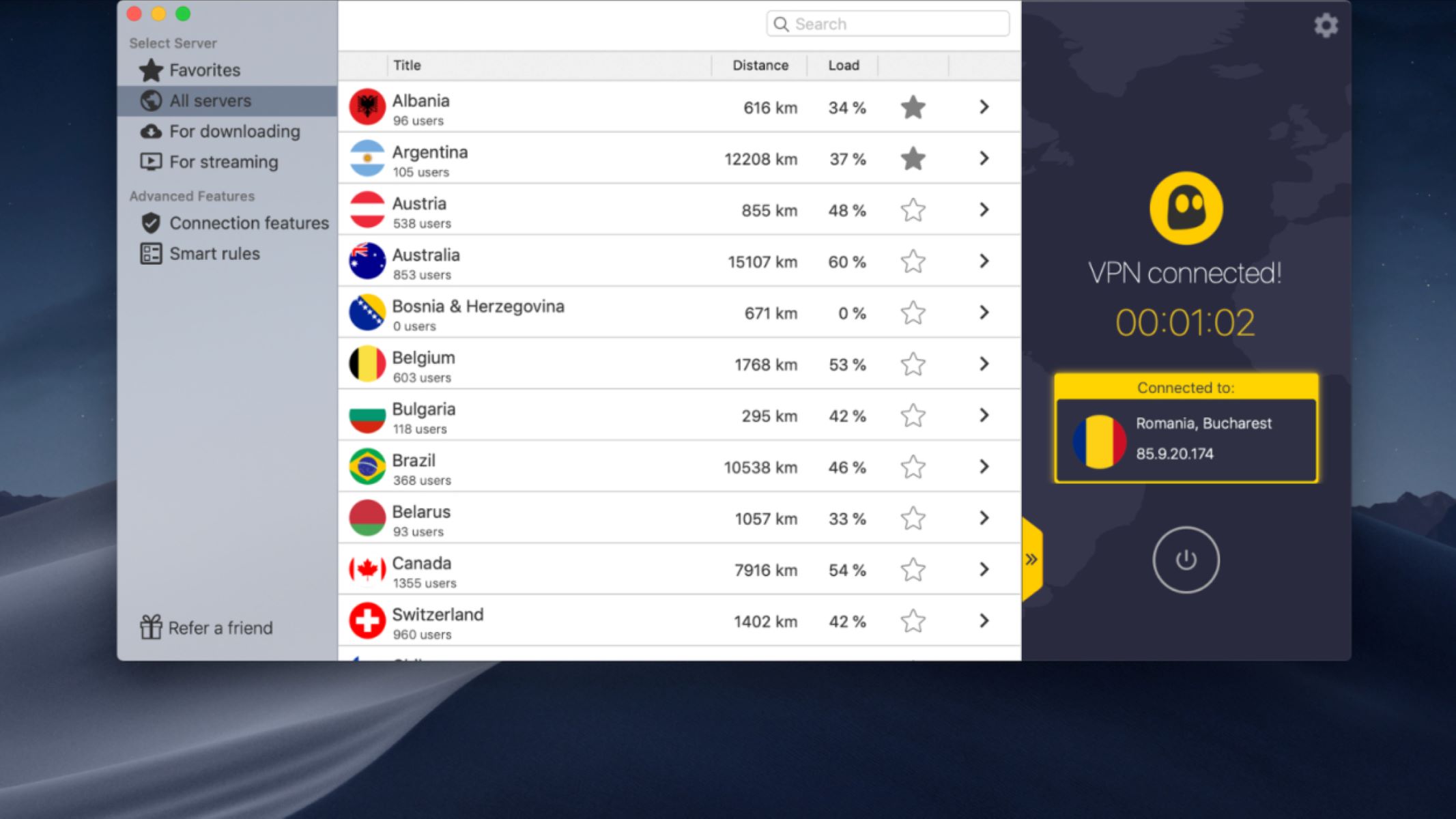Introduction
Welcome to our guide on how to cancel your Express VPN subscription. Express VPN is a popular Virtual Private Network (VPN) service that offers secure browsing, anonymity, and access to geo-restricted content. However, there may come a time when you no longer need or want to use the service.
Whether it’s because you’ve found an alternative VPN provider, no longer require a VPN, or simply want to cancel your subscription for any reason, this step-by-step guide will walk you through the process of cancelling your Express VPN subscription.
Before we dive into the specific steps, it’s important to note that cancelling your Express VPN subscription will depend on the platform you’re using (Windows, Mac, iOS, Android) and how you subscribed to the service (directly from the Express VPN website, Google Play Store, Apple App Store, etc.). This guide will cover the general process, but keep in mind that there may be slight variations based on your specific circumstances.
Now that we’ve covered the basics, let’s get started on cancelling your Express VPN subscription. Follow the steps outlined in this guide, and you’ll be able to make a smooth exit from the service without any hassle.
Step 1: Accessing the Express VPN website
The first step in cancelling your Express VPN subscription is to access the Express VPN website. Open your preferred web browser, whether it’s Google Chrome, Mozilla Firefox, Safari, or any other browser of your choice.
In the address bar of your browser, type in the URL for the Express VPN website, which is www.expressvpn.com, and press Enter. This will take you to the homepage of the Express VPN website.
Once you’re on the Express VPN homepage, you may need to log in to your account if you haven’t done so already. Look for the “Sign In” or “Log In” button on the top right corner of the homepage and click on it.
If you’re using a desktop or laptop, you’ll be redirected to the login page where you’ll need to enter your registered email address and password. If you’re using a mobile device, you may be prompted to enter your login credentials directly on the homepage or through a separate login page optimized for mobile devices.
After entering your login details, click on the “Sign In” or “Log In” button to access your Express VPN account.
Note: If you don’t remember your login credentials, you can click on the “Forgot Password?” link to reset your password. Make sure to follow the instructions provided to regain access to your account.
Once you’ve successfully logged in to your Express VPN account, you’ll have access to the account settings where you can manage and cancel your subscription.
Great job! You’ve completed the first step of accessing the Express VPN website. Now, let’s move on to the next step, which is navigating to the account settings.
Step 2: Navigating to the account settings
Now that you’ve accessed the Express VPN website and logged in to your account, it’s time to navigate to the account settings. The account settings page is where you’ll find the option to manage your subscription and ultimately cancel it if desired.
To navigate to the account settings, look for your account details or profile icon on the homepage. It is typically located in the top right corner of the page. Click on the profile icon or your account details to open a dropdown menu.
From the dropdown menu, select the option that says “Account Settings,” “Subscription,” or something similar. This will take you to the dedicated page where you can manage your subscription and make changes to your account.
On the account settings page, you will see detailed information about your Express VPN subscription, including the type of plan you have, the duration, and the renewal date. This page also provides you with options to modify your subscription, upgrade or downgrade your plan, or cancel your subscription.
Take a moment to familiarize yourself with the information on this page. Ensure that you have a clear understanding of your current subscription details before proceeding to cancel your Express VPN subscription.
If you’re having trouble locating the account settings page or accessing your subscription information, you may need to look for a specific tab or menu within your account dashboard. Look for labels such as “Subscription,” “Billing,” or “Account” to find the appropriate section.
Remember, the exact location and appearance of the account settings page may vary slightly depending on the platform you’re using or if you subscribed through a third-party provider such as the Apple App Store or Google Play Store.
Well done on navigating to the account settings page! You’re one step closer to canceling your Express VPN subscription. In the next step, we’ll guide you through finding the subscription details.
Step 3: Finding the subscription details
Once you’ve accessed the account settings page, it’s time to find the subscription details for your Express VPN account. This step is crucial as it will provide you with an overview of your current subscription before proceeding with the cancellation process.
On the account settings page, you should see a section dedicated to your subscription information. This section will display key details such as the type of plan you’re subscribed to, the duration of your subscription, and the upcoming renewal date.
Take a moment to review this information and ensure that it aligns with your expectations. Confirm that the plan you’re currently on and the renewal date are accurate. This will help you make an informed decision about whether you want to continue with your Express VPN subscription or proceed with the cancellation.
If you’re looking to gather more information about your subscription or have specific questions related to billing or account details, this is a good opportunity to explore any available support options. Look for links or buttons that say “Support,” “Help Center,” or “Contact Us” to access further assistance.
The account settings page may also provide additional details such as the payment method associated with your subscription, the billing cycle, and the ability to change or update your payment information. Take note of any relevant information that may be useful during the cancellation process.
Remember, it’s important to have a clear understanding of your subscription details before proceeding with cancellation. This will ensure that you make an informed decision and avoid any potential confusion or complications.
Congratulations on finding the subscription details! You’re now equipped with the necessary information to make a well-informed choice about canceling your Express VPN subscription. In the next step, we’ll guide you through the cancellation process.
Step 4: Cancelling the subscription
Now that you have reviewed your subscription details and made the decision to cancel your Express VPN subscription, it’s time to proceed with the cancellation process. Follow these steps to cancel your subscription:
- On the account settings page, look for an option that says “Cancel Subscription,” “Cancel Renewal,” or something similar. Click on this option to initiate the cancellation process.
- You may be asked to provide a reason for canceling your subscription. Choose the appropriate reason from the provided options or select “Other” if your reason is not listed.
- Some platforms may require you to confirm your cancellation by clicking on an additional button or completing a verification step. Follow the on-screen instructions to confirm the cancellation.
- After confirming the cancellation, you should see a confirmation message indicating that your subscription has been successfully canceled. Take note of any additional instructions or information provided.
It’s important to note that the cancellation process may slightly vary depending on how you subscribed to Express VPN. If you signed up directly through the Express VPN website, the steps outlined above should be applicable. However, if you subscribed through a third-party provider such as the Apple App Store or Google Play Store, you may need to follow their specific cancellation procedures.
If you encounter any issues or have difficulty canceling your subscription, don’t hesitate to reach out to Express VPN’s customer support for further assistance. They will be able to guide you through the process or address any concerns or questions you may have.
Well done on successfully canceling your Express VPN subscription! In the next step, we’ll cover the confirmation and any additional steps you may need to take.
Step 5: Confirmation and next steps
After canceling your Express VPN subscription, it’s important to look out for a confirmation message or email that verifies the cancellation. This confirmation serves as proof that your subscription has been successfully canceled and helps ensure that you won’t be billed for any future renewal.
Here are some key points to keep in mind after canceling your subscription:
- Check your email inbox for a confirmation message from Express VPN. This email should provide details about the cancellation, including the effective date and any additional information.
- Review your billing statements or payment method to ensure that you are no longer being charged for the Express VPN subscription. If you notice any discrepancies, reach out to Express VPN’s customer support for assistance.
- If you have any leftover time on your current billing cycle, you may still have access to Express VPN’s services until the end of that cycle. Take advantage of this time if you need to complete any tasks or transfer your data to another VPN provider.
- If you want to remove any Express VPN software or applications from your devices, follow the appropriate uninstallation instructions based on your operating system.
Remember, even though you have canceled your Express VPN subscription, you may still have access to any remaining balance or customer support until the end of your billing period. Take advantage of these resources if you have any questions or need assistance during the transition.
Should you decide to return to Express VPN in the future, you can simply sign up again using your previous account credentials or create a new account if necessary.
With these steps completed, you have successfully canceled your Express VPN subscription. We hope this guide has been helpful throughout the process. If you have any further questions or concerns, don’t hesitate to reach out to Express VPN’s customer support for assistance. Happy browsing!
Frequently Asked Questions
Here are some commonly asked questions about canceling an Express VPN subscription:
- Can I cancel my Express VPN subscription at any time?
- Will I still have access to Express VPN after canceling my subscription?
- Will canceling my Express VPN subscription delete my account?
- Can I get a refund if I cancel my Express VPN subscription?
- What happens to my data after canceling Express VPN?
- Can I cancel my Express VPN subscription if I subscribed through a third-party platform?
Yes, you can cancel your Express VPN subscription at any time. There are no specific cancellation periods or contracts that you need to adhere to. However, it’s worth noting that you may not be eligible for a refund for any remaining time left on your subscription.
If you cancel your Express VPN subscription, you will typically still have access to the services until the end of your current billing period. After that, your access to Express VPN will be terminated, and you won’t be able to use their servers or features unless you resubscribe.
No, canceling your Express VPN subscription does not automatically delete your account. Your account will remain active, and you can use it to resubscribe or access other Express VPN features in the future.
Express VPN offers a 30-day money-back guarantee for new customers. If you cancel your subscription within the first 30 days, you may be eligible for a refund. However, if you cancel after the 30-day period, you may not be eligible for a refund, especially if you have already used the service extensively.
After canceling your Express VPN subscription, your data will no longer be protected or encrypted by their service. It’s important to ensure that you have an alternative security measure in place to protect your online activities and data.
If you subscribed to Express VPN through a third-party platform like the Apple App Store or Google Play Store, you may need to follow their specific cancellation procedures. Check the platform’s documentation or contact their customer support for guidance.
If you have any other questions or concerns regarding canceling your Express VPN subscription, it’s recommended to reach out to their customer support for personalized assistance and clarification.
Conclusion
Cancelling your Express VPN subscription doesn’t have to be a complicated process. By following the steps outlined in this guide, you can smoothly navigate through the cancellation process and make an informed decision about your subscription.
From accessing the Express VPN website to finding your subscription details, cancelling your subscription, and confirming the cancellation, each step plays a crucial role in successfully ending your subscription. Remember to review your confirmation message, check your billing statements, and take any necessary steps to remove Express VPN software from your devices.
While canceling your Express VPN subscription may mark the end of your current journey with the service, it’s important to stay informed about alternative options and keep your online privacy and security in mind. Whether you choose to explore other VPN providers or decide to temporarily pause your VPN usage, make sure to consider your needs and preferences.
We hope this guide has been helpful in guiding you through the cancellation process for your Express VPN subscription. If you have any further questions or need additional support, don’t hesitate to reach out to Express VPN’s customer support.
Thank you for choosing Express VPN, and we wish you the best in all your future online endeavors!