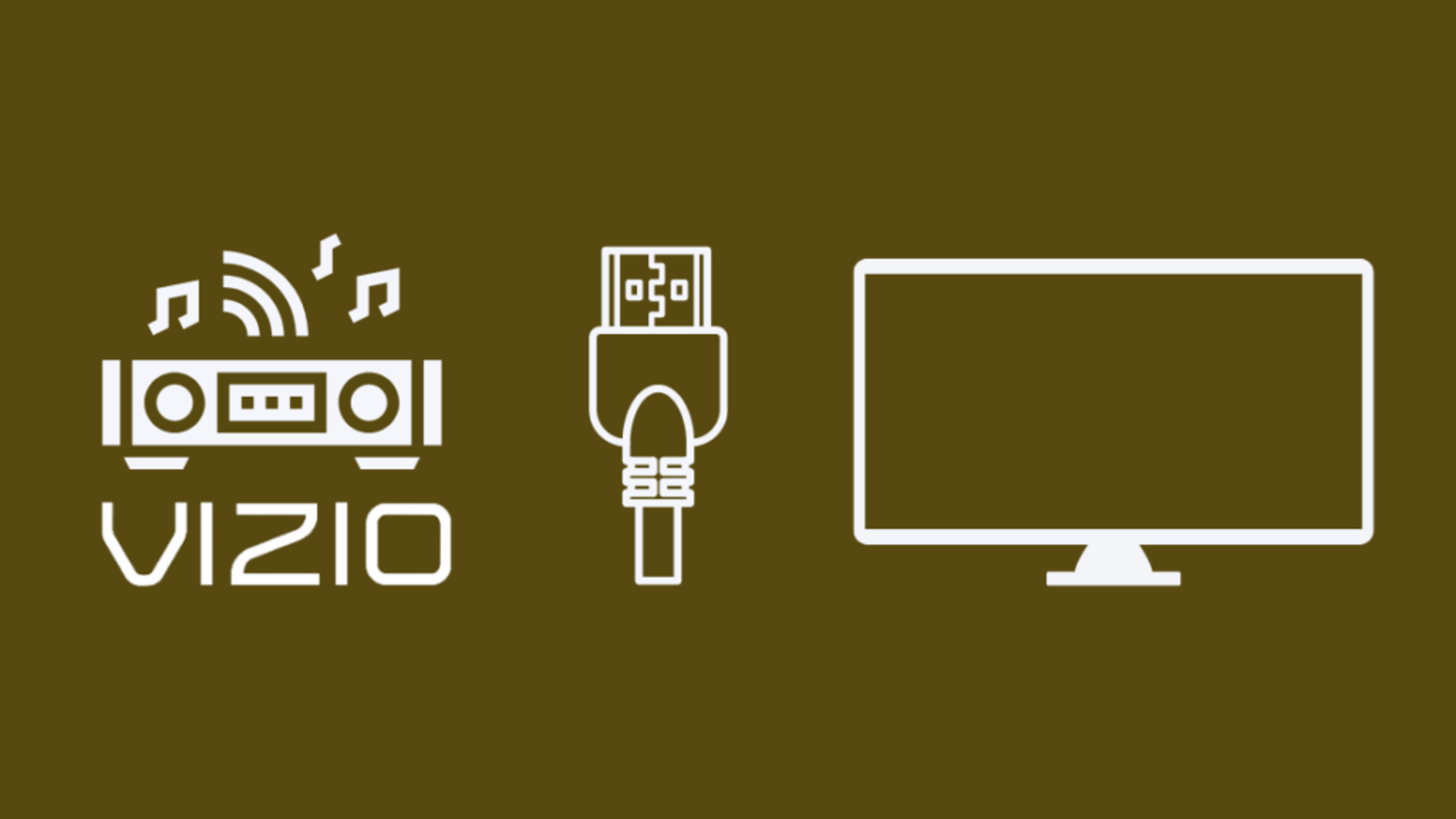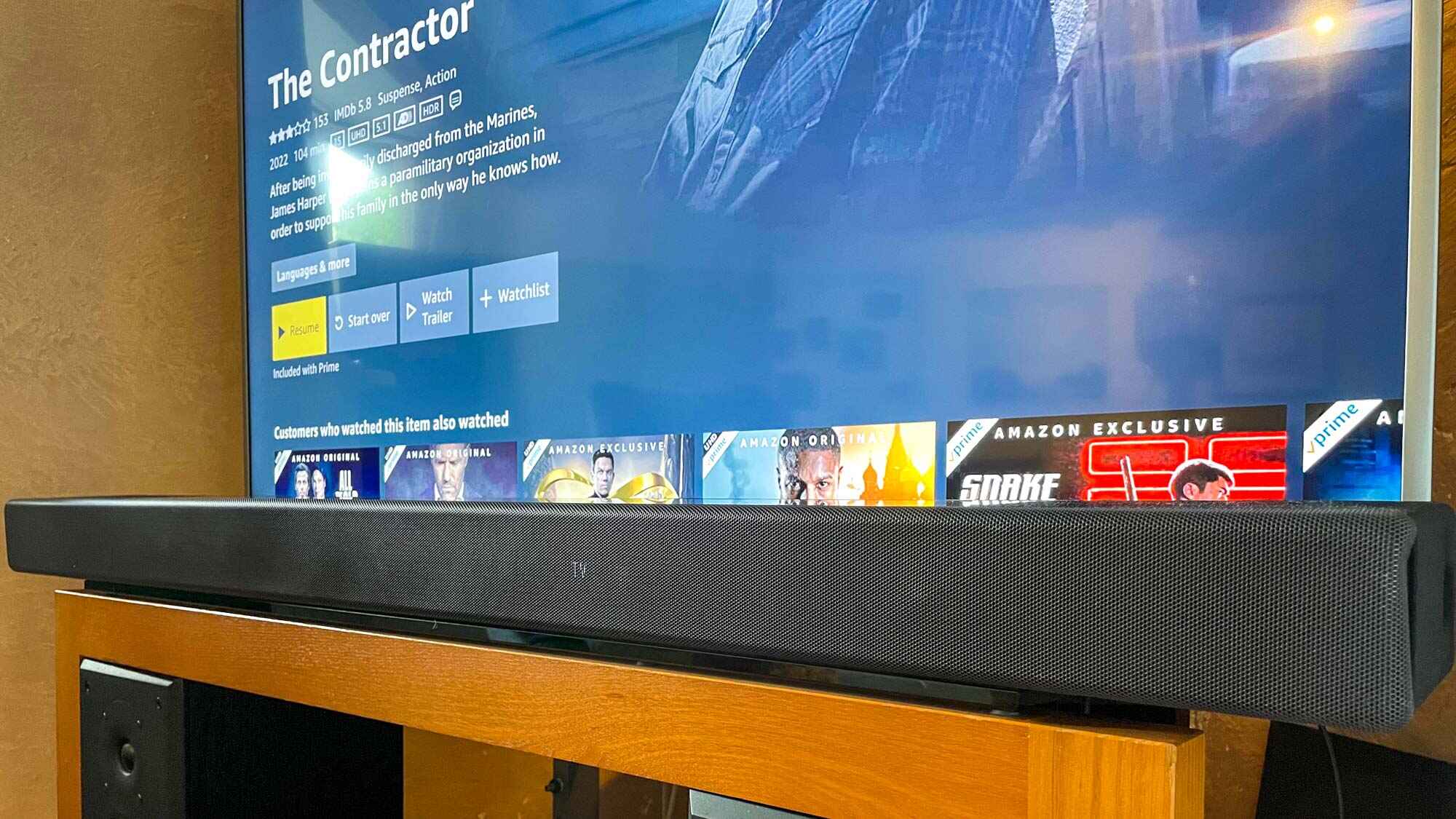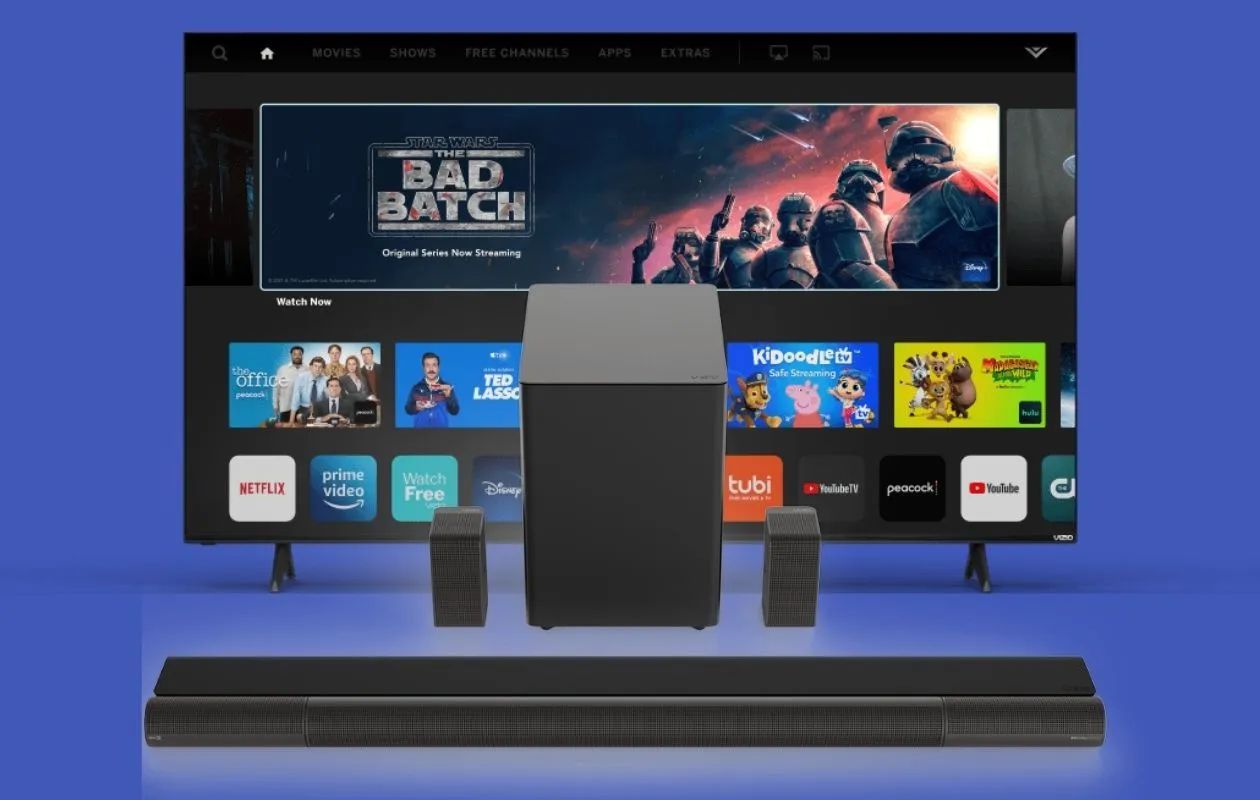Introduction
Welcome to this guide on how to connect your Vizio soundbar to your TV using an HDMI cable. If you’re looking to enhance your audio experience while watching your favorite movies, TV shows, or playing video games, connecting a soundbar to your TV is a great option. Vizio soundbars are known for their high-quality audio and user-friendly features, making them a popular choice among homeowners.
By following the steps in this guide, you’ll be able to seamlessly connect your Vizio soundbar to your TV, allowing you to enjoy immersive sound without the need for complicated setups or multiple cables. Using an HDMI cable offers excellent audio quality and an easy connection process, making it the ideal choice for connecting your Vizio soundbar to your TV.
Before we dive into the steps, it’s essential to ensure you have the necessary requirements for this setup. Having these in place will make the entire process smoother and more successful. Let’s take a look at what you’ll need:
Requirements
Before you get started, make sure you have the following items ready:
- A Vizio soundbar
- A compatible TV with an HDMI port
- An HDMI cable (make sure it’s long enough to reach from your soundbar to your TV)
- A power outlet near your TV and soundbar
- A remote control for your soundbar (usually provided with the soundbar)
Having these requirements in place ensures that you have everything you need to successfully connect your Vizio soundbar to your TV using an HDMI cable. It’s also worth checking the user manual of your soundbar and TV to ensure compatibility and to find any specific instructions or additional requirements that may be needed.
Now that you have all the necessary items, let’s move on to the step-by-step process of how to connect your Vizio soundbar to your TV using an HDMI cable.
Step 1: Check the Available Ports
Before connecting your Vizio soundbar to your TV, it’s important to check the available ports on both devices. This will ensure that you choose the correct port for the HDMI connection.
Start by examining your TV and soundbar to identify the HDMI ports. Most modern TVs have multiple HDMI ports, typically located on the back or side panel. Look for the HDMI ports labeled “HDMI In” or “ARC” (Audio Return Channel). These are the ports you’ll be using to connect your soundbar.
Next, locate the HDMI port on your Vizio soundbar. It’s usually located on the back or underside of the soundbar. Again, look for the port labeled “HDMI In” or “ARC”.
Once you’ve identified the HDMI ports on both devices, make a note of their locations. This step will save you time and confusion during the setup process.
If you can’t find an HDMI port on your TV or soundbar, consult the user manuals for both devices to verify if they have HDMI capabilities. It’s also worth checking if there are any additional ports or cables required for the connection.
By ensuring you have the correct HDMI ports available, you’re now ready to proceed to the next step and power on both your soundbar and TV.
Step 2: Power on Both Devices
Now that you’ve identified the HDMI ports, it’s time to power on both your Vizio soundbar and your TV. Follow these simple steps:
- Locate the power cables for both your soundbar and TV.
- Plug one end of the power cable into an electrical outlet.
- Connect the other end of the power cable to the designated power input on your soundbar.
- Repeat the above step for your TV, plugging the power cable into the appropriate power input.
- Ensure that both devices are securely connected to a power source and press the power button on each device (usually located on the front or side panel).
- Wait for both your soundbar and TV to power on completely. This may take a few seconds.
Once both devices are powered on, you’re ready to move on to the next step and connect them using the HDMI cable.
If you encounter any issues while powering on your soundbar or TV, refer to the user manuals or troubleshooting guides provided with the devices. They should provide you with specific instructions to address any potential problems.
With your Vizio soundbar and TV powered on and ready to go, let’s proceed to the next step and connect them using the HDMI cable.
Step 3: Connect the HDMI Cable
With both your Vizio soundbar and TV powered on, it’s time to connect them using an HDMI cable. Follow these steps to establish the HDMI connection:
- Take one end of the HDMI cable and plug it into the HDMI port labeled “HDMI Out” or “ARC” on your Vizio soundbar. Ensure that the cable is inserted securely.
- Take the other end of the HDMI cable and connect it to the HDMI port on your TV. Again, ensure a secure connection.
- Depending on the model of your soundbar and TV, you may need to enable the HDMI-ARC (or similar) feature. Consult the user manuals of both devices to determine if this step is necessary and if there are any specific instructions to follow.
- Once the HDMI cable is firmly connected to both the soundbar and TV, you’re ready to proceed to the next step.
It’s important to note that some soundbars may have multiple HDMI ports. In this case, you’ll need to select the appropriate HDMI port that corresponds to the TV.
If you encounter any issues while connecting the HDMI cable, ensure that both ends of the cable are securely plugged in. Additionally, check that the HDMI ports on both the soundbar and TV are not damaged or obstructed.
With the HDMI cable successfully connected, it’s time to move on to the next step and set the soundbar to HDMI mode.
Step 4: Set the Soundbar to HDMI Mode
After connecting the HDMI cable, the next step is to set your Vizio soundbar to HDMI mode. This will ensure that the audio output is directed through the HDMI connection. Follow these steps:
- Locate the remote control for your Vizio soundbar.
- Look for the “Input” or “Source” button on the remote control.
- Press the “Input” or “Source” button to access the input settings on your soundbar.
- Select the HDMI input that corresponds to the HDMI port you connected the cable to (for example, HDMI 1 or HDMI ARC).
- Once you’ve selected the HDMI input, you should see a confirmation on your soundbar’s display or LED panel.
With the soundbar set to HDMI mode, the audio signal from your TV will now be transmitted through the HDMI cable and played through your Vizio soundbar. This will provide you with enhanced sound quality, allowing you to fully enjoy your favorite content.
If you’re unable to set your soundbar to HDMI mode or encounter any issues during this step, refer to the user manual provided with your soundbar. It will provide detailed instructions and troubleshooting advice specific to your model.
Now that you’ve set the soundbar to HDMI mode, let’s move on to the final steps and troubleshooting tips to ensure everything is working correctly.
Step 5: Final Steps and Troubleshooting
Now that your Vizio soundbar is connected to your TV using an HDMI cable and set to HDMI mode, there are a few final steps and troubleshooting tips to ensure everything is working correctly:
- Adjust the volume: Use the remote control for your soundbar to adjust the volume level. This will allow you to find the optimal audio balance for your viewing experience.
- Test the audio: Play a video or audio content on your TV to test the audio output through your Vizio soundbar. Ensure that the sound is coming from the soundbar and not the TV speakers. If it’s still playing through the TV speakers, refer to your soundbar’s user manual for troubleshooting steps.
- Check for software updates: Visit the Vizio website or use the Vizio SmartCast mobile app to check for any available software updates for your soundbar. Keeping your soundbar up to date can improve performance and address any potential compatibility issues.
- Troubleshooting: If you experience any issues with the sound quality, missing audio, or any other problems, consult the troubleshooting section of your soundbar’s user manual. It will provide step-by-step instructions to identify and resolve common issues.
- Enjoy your enhanced audio: With your Vizio soundbar successfully connected and optimized, sit back, relax, and enjoy the immersive audio experience while watching your favorite movies, TV shows, or playing games.
By following these final steps and troubleshooting tips, you should be able to enjoy the full benefits of your Vizio soundbar connected to your TV via HDMI.
If you encounter any persistent issues or need further assistance, don’t hesitate to contact Vizio’s customer support for further guidance.
Now that you’re familiar with the final steps and troubleshooting tips, you’re all set to enjoy an enhanced audio experience with your Vizio soundbar connected to your TV using an HDMI cable.
Conclusion
Connecting your Vizio soundbar to your TV using an HDMI cable is a simple and effective way to elevate your audio experience. By following the steps outlined in this guide, you can seamlessly integrate your soundbar with your TV and enjoy immersive sound quality while watching your favorite movies, TV shows, or playing games.
Remember to check the available ports on both your soundbar and TV, power on both devices, connect the HDMI cable, and set the soundbar to HDMI mode. These steps ensure a successful connection and optimal audio output from your Vizio soundbar.
If you encounter any issues during the setup process or experience problems with the audio output, refer to the user manuals provided with your soundbar and TV for specific troubleshooting instructions. Additionally, ensure that your soundbar and TV are up to date with the latest software updates for optimal performance.
With your Vizio soundbar connected, you can now enjoy crystal-clear audio and immersive sound that enhances your entertainment experience. Sit back, relax, and immerse yourself in the rich audio quality provided by your Vizio soundbar.
If you have any further questions or need additional assistance, don’t hesitate to reach out to Vizio’s customer support team. They will be more than happy to help you with any concerns you may have.
Now, go ahead and enjoy your newfound audio experience with your Vizio soundbar connected to your TV with HDMI!