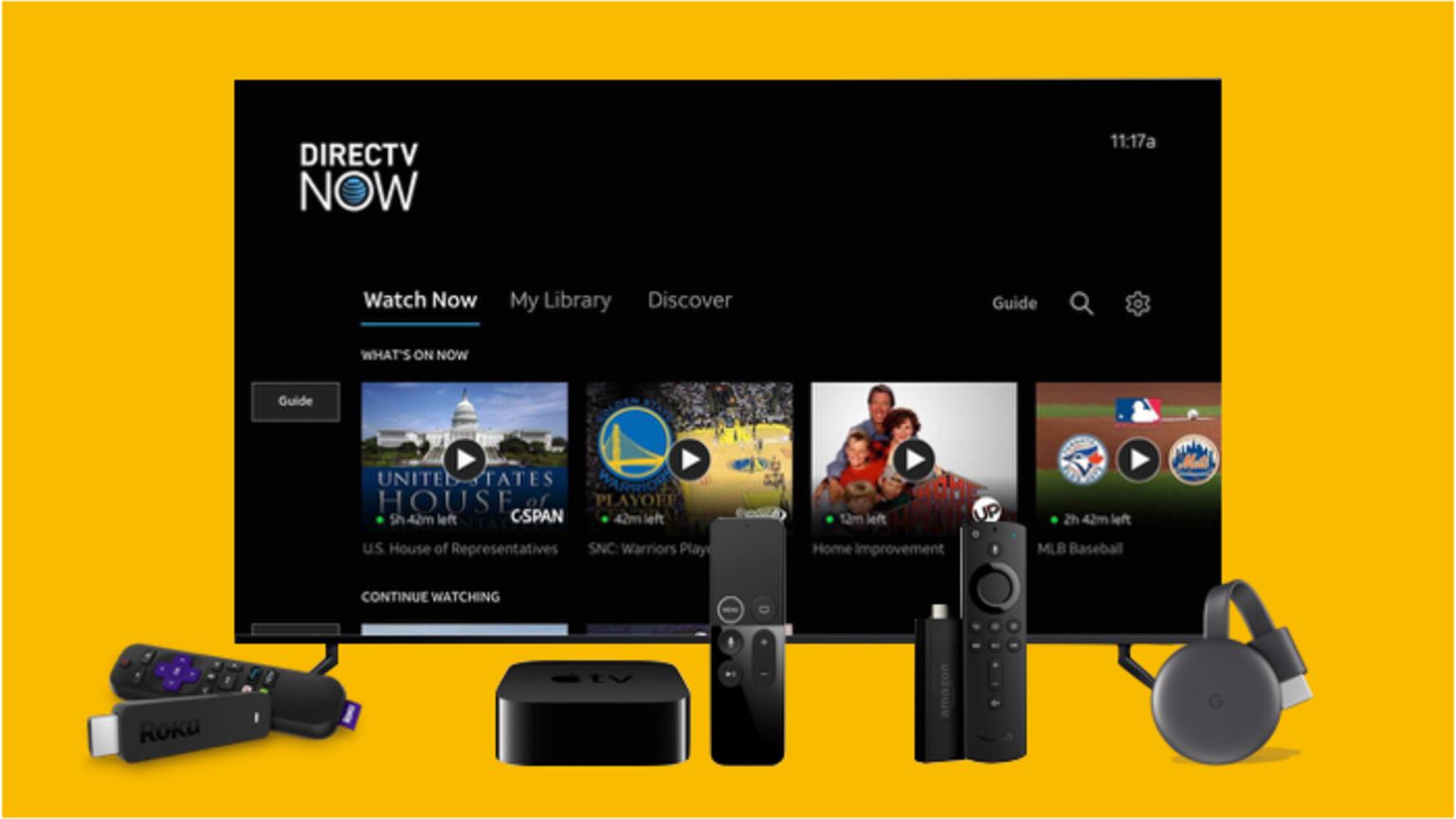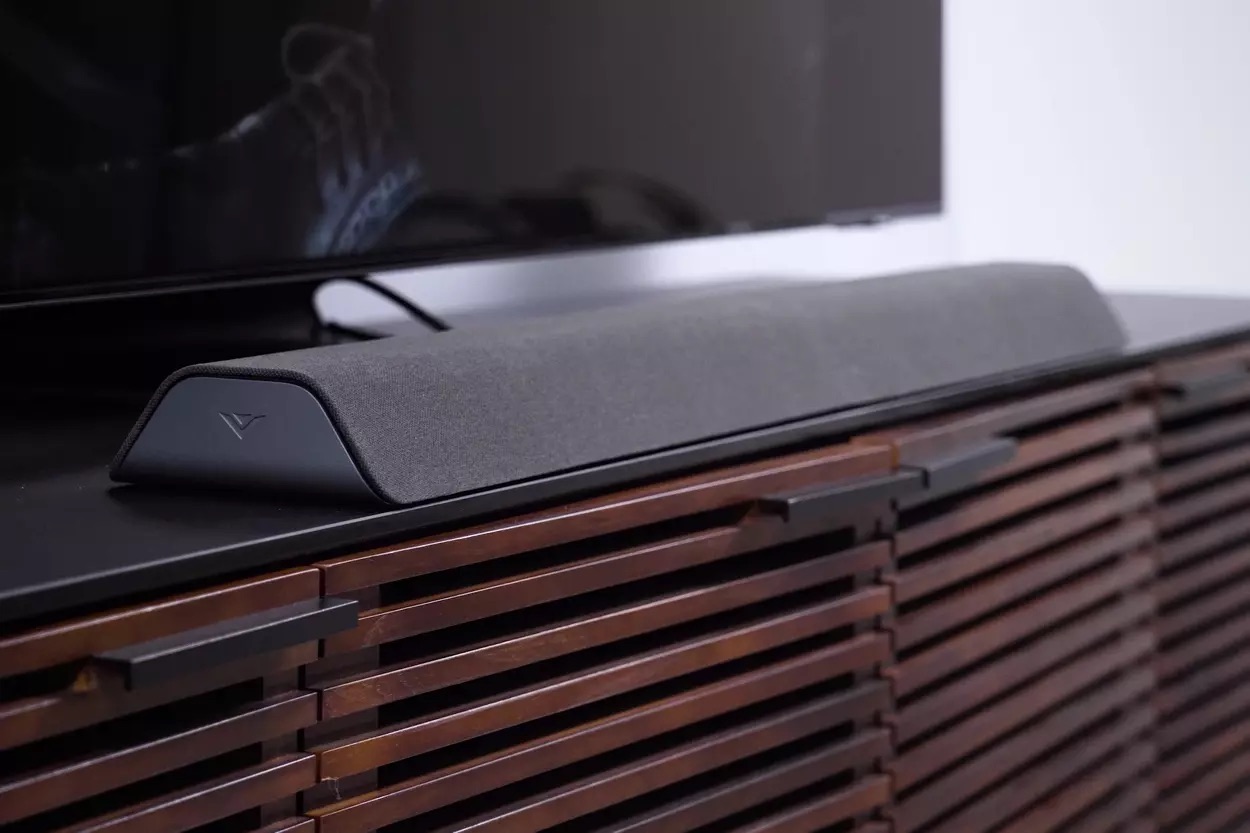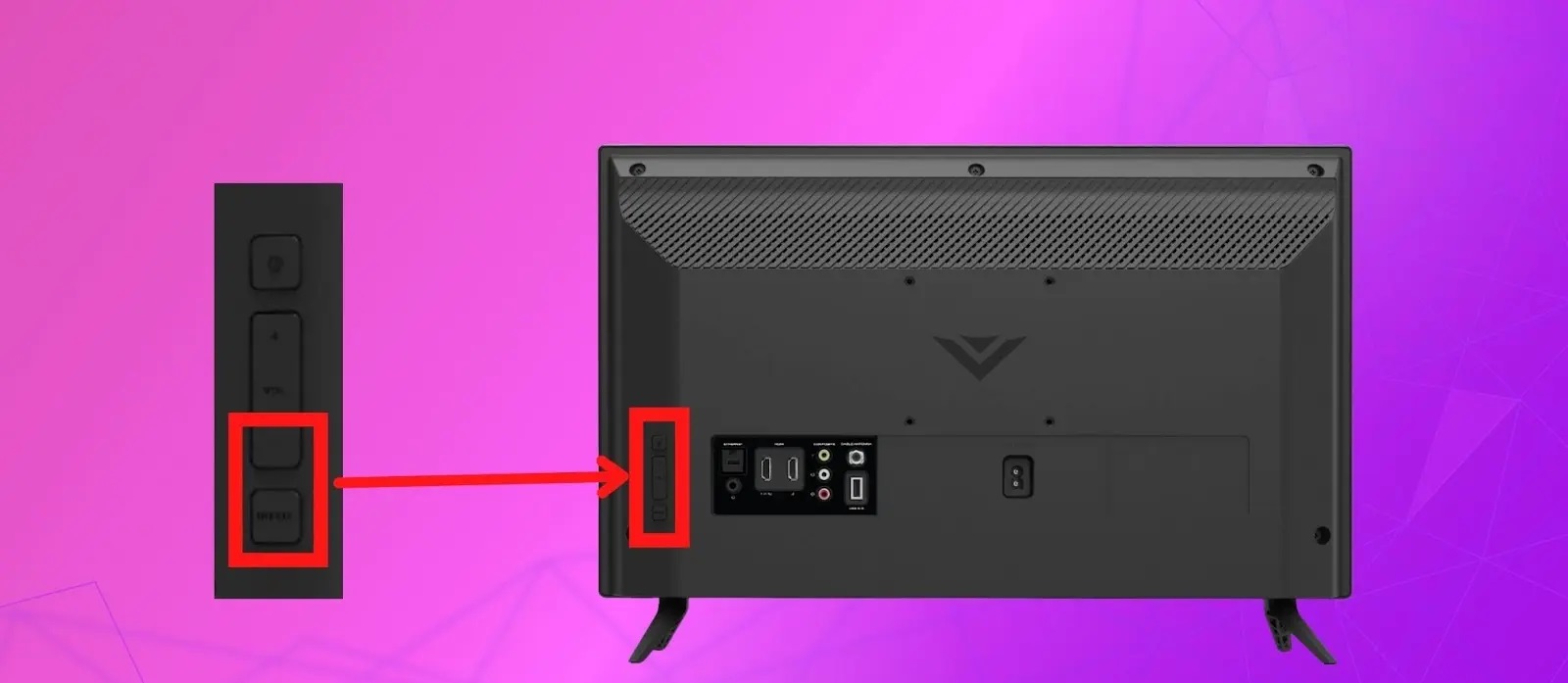Introduction
Are you experiencing trouble getting your Vizio soundbar to work with your TV? Don’t worry, you’re not alone. Many users encounter issues when trying to connect their Vizio soundbar to their television. However, before you start troubleshooting, it’s crucial to understand that there can be several reasons why your soundbar isn’t working properly.
In this article, we will provide you with some valuable insights and troubleshooting steps to help you resolve the issue. Whether it’s a connectivity problem, power source issue, or any other technical glitch, we’ve got you covered. So, let’s dive into the most common reasons and solutions for why your Vizio soundbar isn’t working with your TV.
It’s essential to note that these troubleshooting steps are applicable to various models of Vizio soundbars. However, specific steps may vary slightly depending on the model you own. It’s always a good idea to refer to your soundbar’s user manual for model-specific instructions. Now, let’s get started with the troubleshooting process.
Please keep in mind that before attempting any of the troubleshooting steps mentioned in this article, you should ensure the safety of both yourself and your electronic devices. Turn off and unplug your TV and soundbar before making any connections or adjustments.
Without further ado, let’s explore the possible reasons for the issue and the corresponding troubleshooting steps to help you get your Vizio soundbar working seamlessly with your TV once again.
Check the Connections
One of the first things to do when your Vizio soundbar isn’t working with your TV is to check all the connections. Oftentimes, a loose or incorrect connection can be the root cause of the problem.
Start by examining the audio cable connections between your soundbar and TV. Ensure that the cables are securely plugged into the correct ports. If you are using an HDMI cable, make sure it is inserted into the HDMI ARC (Audio Return Channel) port on both the soundbar and the TV. If you are using an optical cable, ensure it is connected to the optical output on your TV and the optical input on your soundbar.
If everything appears to be connected properly, try unplugging and reconnecting the cables to ensure a secure connection. Sometimes, the cables can become loosened over time, causing intermittent or no sound.
Additionally, make sure that any other devices, such as a Blu-ray player or gaming console, are also correctly connected to your TV. If there is an issue with the device’s connection to the TV, it can indirectly affect the soundbar’s performance.
It’s also worth mentioning that using high-quality cables can make a difference in the overall audio quality. If you’re using old or low-quality cables, consider upgrading to higher-quality ones to ensure a better connection and audio experience.
Once you have checked and verified all the connections, turn on your TV and soundbar and test if the issue has been resolved. If the soundbar still isn’t working, move on to the next troubleshooting step.
Verify the Power Source
When your Vizio soundbar isn’t working with your TV, it’s important to check the power source. Even if the soundbar appears to be powered on, there could be an issue with the power supply that is causing the problem.
First, check if the power cord is securely plugged into both the soundbar and a working power outlet. Ensure that there are no loose connections or frayed wires. If the power cord is damaged, replace it with a new one.
Next, check if the power indicator light on the soundbar is illuminated. If it’s not, make sure the power switch (if applicable) is turned on or try a different power outlet. Sometimes, power outlets can be faulty and may affect the functionality of your soundbar.
It’s also crucial to determine if there are any power-saving features enabled on your soundbar or TV that could be causing it to turn off or go into standby mode automatically. Refer to the user manual of your soundbar and TV to learn how to adjust the power settings, disable power-saving features, or remove any timers that may be affecting the power supply.
If the power source seems to be fine and the soundbar is still not working, proceed to the next troubleshooting step.
Update the Firmware
If your Vizio soundbar isn’t working with your TV, it’s worth considering that outdated firmware could be the culprit. Firmware is the software that runs on your soundbar and controls its operation. Updating the firmware can often resolve compatibility issues and improve overall performance.
Start by checking if there are any available firmware updates for your Vizio soundbar. Visit the Vizio support website and search for your specific model. Look for the firmware section and download the latest firmware file provided by Vizio.
Once you have downloaded the firmware file, follow the instructions provided by Vizio to update the firmware on your soundbar. This typically involves connecting a USB flash drive to your computer, transferring the firmware file to the flash drive, and then connecting the flash drive to your soundbar to initiate the update process.
During the firmware update, make sure that the soundbar remains connected to a stable power source and that there are no interruptions. Follow the on-screen prompts, and do not unplug or turn off the soundbar until the update is complete.
After the firmware update is finished, restart your soundbar and test if the problem has resolved. If the soundbar still isn’t working properly, continue to the next troubleshooting step.
Adjust the Audio Settings on Your TV
When facing issues with your Vizio soundbar not working with your TV, it’s important to review the audio settings on your TV. Misconfigured audio settings on the TV can sometimes result in a lack of sound or poor audio quality.
Start by accessing the audio settings menu on your TV. This can usually be done by pressing the “Menu” or “Settings” button on your TV remote and navigating to the audio settings section.
First, check that the audio output is set to the appropriate option. If you have connected your soundbar using an HDMI cable, ensure that the audio output is set to “HDMI” or “ARC.” If you are using an optical cable, select the audio output as “Optical.”
Next, confirm that the audio format settings are compatible with your soundbar. Check if your soundbar supports common audio formats like Dolby Digital or DTS. Set the audio format on your TV to match the capabilities of your soundbar. It’s usually recommended to select the “Bitstream” or “Passthrough” option for optimal sound quality.
Some TVs also have audio synchronization settings, which can adjust the audio delay to match the video. If you notice a delay between the sound and the picture, you can try adjusting the audio synchronization settings to minimize the delay.
After making any necessary changes to the audio settings, test if the soundbar is now functioning correctly. Play some audio or a video on your TV to see if the sound is coming through the soundbar as expected.
If adjusting the audio settings on your TV doesn’t resolve the issue, proceed to the next troubleshooting step.
Reset the Soundbar
If your Vizio soundbar is still not working with your TV after checking the connections and adjusting the audio settings, performing a reset might help resolve the issue. Resetting the soundbar can restore it to its default settings and clear any temporary glitches or conflicts.
The process of resetting the soundbar can vary depending on the model. Here’s a general guide to help you reset your Vizio soundbar:
- Unplug the power cord from the soundbar and disconnect any other cables connected to it.
- Leave the soundbar disconnected for about 1-2 minutes to ensure all residual power is drained.
- While the soundbar is still unplugged, press and hold the power button on the soundbar itself for around 10-15 seconds.
- Release the power button and plug the power cord back into the soundbar.
- Power on the soundbar and reconnect it to your TV and other devices.
After performing the reset, reconfigure the soundbar’s settings according to your preferences. Refer to the user manual of your specific model for detailed instructions on how to adjust the settings.
Once the soundbar is reset and the settings are reconfigured, test if the soundbar is now working properly with your TV. Play some audio or a video to check if the sound is coming through as expected.
If resetting the soundbar doesn’t resolve the issue, it’s time to move on to the next troubleshooting step.
Check the Remote Control
When your Vizio soundbar is not working with your TV, it’s important to check the functionality of the remote control. The remote control plays a crucial role in controlling the soundbar, and if it’s not working properly, it can result in issues with soundbar operation.
First, make sure the batteries in the remote control are fresh and properly inserted. Weak or dead batteries can cause the remote control to malfunction. Replace the batteries if necessary and ensure they are inserted correctly, following the polarity markings inside the battery compartment.
Next, check for any physical obstructions that may be blocking the line of sight between the remote control and the soundbar. Clear away any obstacles, such as objects or furniture, that could hinder the signal from reaching the soundbar.
If you have a smartphone with an infrared (IR) blaster, you can also try using a remote control app to control the soundbar. Install a remote control app compatible with Vizio soundbars and test if you are able to control the soundbar through the app. This can help determine if the issue lies with the physical remote control or with the soundbar itself.
Additionally, ensure that your remote control is paired correctly with the soundbar. Refer to the user manual for instructions on how to pair the remote control, as the process may vary depending on the specific model of your Vizio soundbar.
If you are still unable to control the soundbar using the remote control, try using the control buttons on the soundbar itself to adjust the volume and other settings. If the soundbar responds to the control buttons on the device, it indicates that the issue may lie with the remote control.
If none of these steps resolve the problem, proceed to the next troubleshooting step.
Troubleshoot HDMI and Optical Inputs
If your Vizio soundbar is not working with your TV, it’s essential to troubleshoot the HDMI and optical inputs. These inputs are the primary connection methods between your TV and soundbar, and issues with these connections can lead to audio problems.
Start by checking the HDMI or optical cables connecting the TV and soundbar. Ensure that the cables are securely plugged into the correct ports on both devices. Sometimes, cables can become loose or improperly connected, resulting in audio issues. Try unplugging and reconnecting the cables to ensure a secure connection.
If you are using an HDMI connection, verify that you have connected the soundbar to the HDMI ARC (Audio Return Channel) port on your TV. This port allows for two-way communication between the TV and soundbar, enabling audio to be transmitted from the TV to the soundbar and vice versa. If your TV doesn’t have an HDMI ARC port, make sure to connect the soundbar to a regular HDMI input port instead.
If you are using an optical connection, ensure that the optical cable is firmly connected to the optical output port on your TV and the optical input port on your soundbar. Some soundbars may have multiple optical input ports, so make sure you have selected the correct input source on the soundbar.
It’s also worth checking if there are any audio output settings on your TV that need adjustment. Access your TV’s audio settings menu and ensure that the audio is set to output through the appropriate HDMI or optical port.
If you have checked all the connections and settings and the soundbar is still not working, try using a different HDMI or optical cable. Sometimes, cables can be faulty or damaged, leading to audio issues. By using a different cable, you can determine if the problem lies with the cable itself.
If troubleshooting the HDMI and optical inputs does not resolve the issue, proceed to the next troubleshooting step.
Test the Soundbar with Other Devices
If your Vizio soundbar is still not working with your TV, it’s worth testing the soundbar with other devices to determine if the problem is specific to the TV or if it persists across multiple devices. This step will help you isolate the issue and identify if it’s related to the soundbar itself or the TV.
Start by connecting the soundbar to a different TV or another audio source, such as a smartphone, tablet, or computer. Use different cables and connection methods, such as HDMI or optical, to ensure a variety of tests. By trying different devices and connections, you can determine if the issue is specific to a particular device or input.
If the soundbar works successfully with other devices, it suggests that the issue lies with your TV. In this case, you may need to further investigate the TV’s settings, audio output options, or even seek assistance from the TV manufacturer’s support team.
On the other hand, if the soundbar still doesn’t produce sound or functions improperly when connected to other devices, it indicates a potential problem with the soundbar itself. You can try performing a factory reset on the soundbar (refer to the user manual for instructions) to see if it resolves the issue.
If the problem persists even after testing the soundbar with other devices, it’s recommended to contact Vizio customer support for further assistance. They can provide specialized troubleshooting steps or guide you through the process of repairing or replacing the soundbar if needed.
Remember to provide as much information as possible to customer support regarding the issue, such as the model number, the steps you have already taken to troubleshoot, and any error messages or unusual behaviors you have noticed.
By testing the soundbar with other devices, you can gather valuable information to help determine the root cause of the problem and take appropriate steps towards resolving it.
Contact Vizio Customer Support
If you have followed all the troubleshooting steps mentioned above and your Vizio soundbar is still not working with your TV, it’s time to seek assistance from Vizio’s customer support team. They have the expertise and resources to help you resolve any technical issues you may be facing.
Contacting Vizio customer support is straightforward. Here are a few options to reach out to them:
- Visit the Vizio support website: Access the official Vizio support website and navigate to the “Contact Us” or “Support” section. Fill out the required information and submit your query or request for assistance. Vizio’s customer support team will then get back to you with a response or further instructions.
- Call Vizio customer support: Look for the customer support phone number for your region on the Vizio support website. Dial the provided number and follow the instructions to speak with a customer support representative directly. Be prepared to provide details about your soundbar, the issue you’re facing, and steps you have already taken to troubleshoot.
When reaching out to customer support, it can be helpful to have the model number and serial number of your soundbar ready. This information can often be found on the back or bottom of the soundbar or in the user manual.
Describe your issue clearly and provide any specific error messages or unusual behaviors you have noticed. This will assist the customer support team in diagnosing and addressing the problem more efficiently.
Vizio’s customer support representatives are trained to assist users with technical issues and can provide additional troubleshooting steps or guide you through the process of repairing or replacing the soundbar if necessary.
Remember to remain patient and cooperative while communicating with customer support. They are dedicated to helping you find a solution to your problem and ensure your satisfaction with your Vizio soundbar.
Contacting Vizio customer support is a proactive step towards resolving any persistent issues with your soundbar and getting it to work seamlessly with your TV once again.