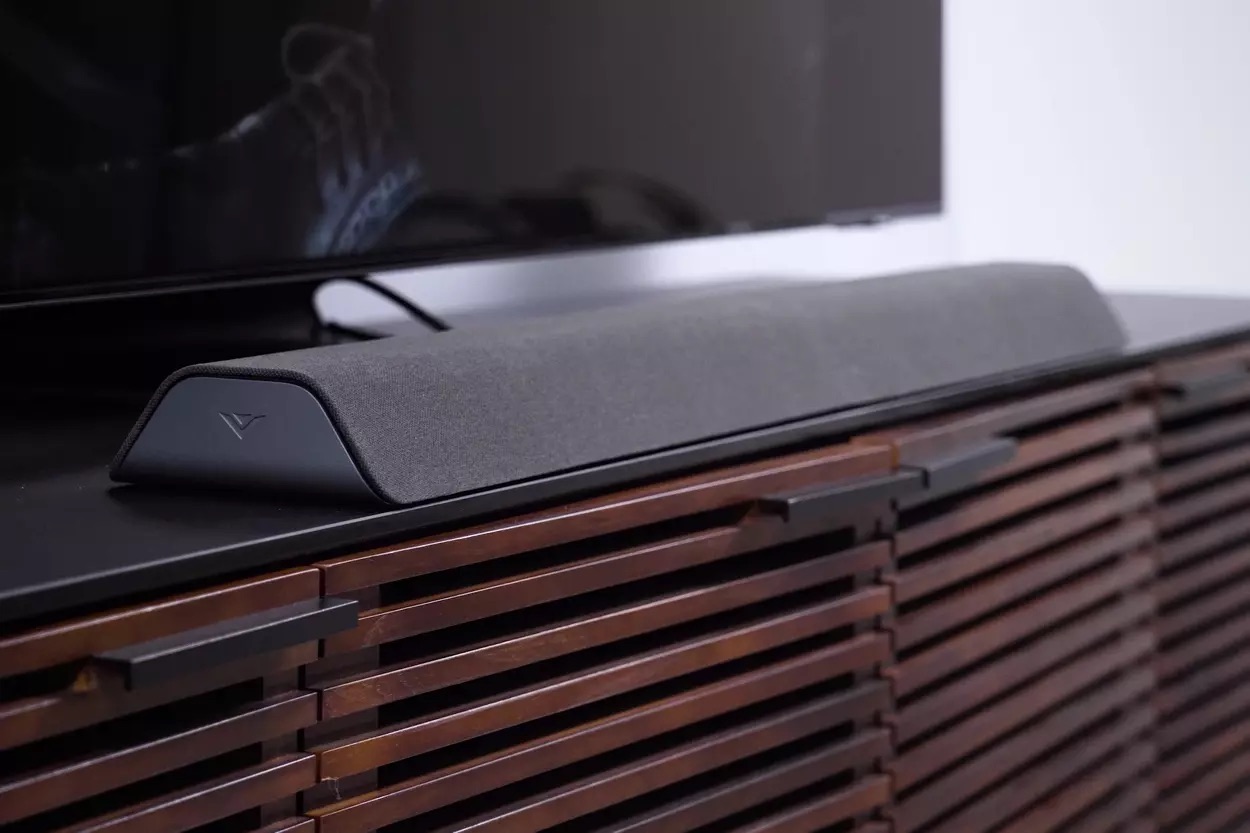Introduction
Vizio soundbars have become increasingly popular due to their superior sound quality and versatile features. To ensure that your Vizio soundbar is running at its best, it is important to regularly update its firmware. Firmware updates not only enhance the performance and functionality of your soundbar but also address any bugs or issues that may be present.
In this article, we will guide you through the process of updating the firmware on your Vizio soundbar. Whether you own the latest model or an older version, keeping the firmware up to date is crucial to enjoy optimal sound quality and take advantage of the latest features and improvements.
Updating the firmware on your Vizio soundbar may sound like a daunting task, but rest assured, it is a relatively simple process that can be done in a few easy steps. By following this guide, you’ll be able to keep your soundbar up to date and ensure you’re getting the best audio experience possible.
Before we delve into the specifics of updating the firmware, let’s discuss why it is important to do so.
Why Update Firmware on a Vizio Soundbar
Updating the firmware on your Vizio soundbar offers several important benefits. Here are a few reasons why keeping your soundbar’s firmware up to date is crucial:
- Improved Performance: Firmware updates often include performance enhancements that can optimize the soundbar’s overall audio output. These updates can address any issues and bugs that may adversely affect the sound quality, ensuring that you enjoy the best possible audio experience.
- Added Features and Functionality: Vizio releases firmware updates to introduce new features and functionalities to their soundbars. These updates may include new audio modes, streaming options, or improved compatibility with other devices. By updating the firmware, you can unlock these exciting features and make the most out of your soundbar.
- Enhanced Stability and Reliability: Firmware updates not only improve the performance but also enhance the stability and reliability of your Vizio soundbar. These updates often address any system crashes, freezing, or other issues that may disrupt the soundbar’s operation. By installing the latest firmware, you can ensure a smooth and uninterrupted audio experience.
- Bug Fixes and Security Patches: Like any electronic device, soundbars can encounter software bugs or security vulnerabilities. Firmware updates often include bug fixes and security patches that address these issues, keeping your soundbar running smoothly and protecting it from potential threats.
- Compatibility with New Devices: Updating the firmware on your Vizio soundbar ensures compatibility with the latest devices and technologies. This is especially important if you frequently connect your soundbar to other devices like televisions, gaming consoles, or streaming devices. Regular firmware updates will ensure seamless integration and optimal performance with these devices.
Now that you understand the importance of updating the firmware on your Vizio soundbar, let’s move on to the step-by-step guide on how to do it.
Step 1: Ensure Compatibility and Prepare the Soundbar
Before you begin the firmware update process, it’s important to ensure that your Vizio soundbar is compatible with the latest firmware version. Check the Vizio website or the user manual for your specific soundbar model to verify its compatibility with the latest firmware updates.
Once you’ve confirmed compatibility, follow these steps to prepare your soundbar for the firmware update:
- Power on the Soundbar: Make sure the soundbar is plugged into a power source and turned on.
- Connect the Soundbar to a Television: If your soundbar is not already connected to a television, connect it using an HDMI, optical, or RCA cable. This will allow you to access the soundbar’s menu and perform the firmware update.
- Keep the Remote Handy: Ensure that you have the remote control for the soundbar readily available. You will need it to navigate the soundbar’s menu and perform the necessary actions during the firmware update process.
- Disconnect External Devices: If there are any external devices or accessories connected to the soundbar (such as USB drives or auxiliary cables), disconnect them for the duration of the firmware update. This will prevent any conflicts or interruptions during the update process.
Once you’ve completed these preparations, you’re ready to move on to the next step, which involves connecting the soundbar to the internet.
Step 2: Connect the Soundbar to the Internet
In order to download and install the latest firmware update for your Vizio soundbar, you will need to have a stable internet connection. Follow these steps to connect your soundbar to the internet:
- Wi-Fi Connection: If your soundbar supports Wi-Fi connectivity, navigate to the soundbar’s settings menu using the remote control. Look for the Wi-Fi or Network settings and select it. Follow the on-screen instructions to connect your soundbar to your Wi-Fi network. Make sure to enter the correct network password if prompted.
- Wired Connection: If you prefer a wired connection, locate the Ethernet port on your soundbar and connect one end of an Ethernet cable to it. Connect the other end of the cable to your router or modem. Your soundbar will automatically detect the wired connection and establish internet connectivity.
- Test the Connection: Once you’ve connected your soundbar to the internet, perform a quick test to ensure that it is successfully connected. Open a streaming app or play content from a connected device to verify that the soundbar is receiving internet data and functioning properly.
Now that your soundbar is connected to the internet, you can proceed to the next step, which involves accessing the soundbar’s menu.
Step 3: Access the Soundbar Menu
Now that your soundbar is connected to the internet, it’s time to access the soundbar’s menu. Follow these steps to access the menu:
- Use the Remote Control: Grab the remote control that came with your Vizio soundbar. Press the menu button or the settings button, depending on the model. This will bring up the soundbar’s menu on your connected TV.
- On-Screen Navigation: Once the menu appears on your TV screen, use the arrow keys on the remote control to navigate through the menu options. Look for the Settings or System options, as the firmware update option is commonly found within these categories.
- Firmware Update Option: Within the Settings or System options, look for a sub-menu or section related to firmware updates. The exact location and wording may vary depending on your soundbar model, but it is typically labeled as “Firmware Update,” “Software Update,” or something similar.
- Select Firmware Update: Select the firmware update option using the remote control’s arrow keys and press the enter or OK button. This will initiate the process of checking for available firmware updates.
By following these steps, you should now be in the soundbar’s menu and ready to check for available firmware updates. In the next step, we will guide you through the process of checking for and downloading the latest firmware update.
Step 4: Check for Available Updates
Now that you are in the soundbar’s menu, it’s time to check for available firmware updates. Follow these steps to check for updates:
- Scan for Updates: Within the firmware update section of the menu, there should be an option to scan for updates. Select this option using the arrow keys on the remote control and press enter or OK.
- Wait for the Scan: The soundbar will now begin scanning for available firmware updates. This process may take a few moments, so be patient and allow the scan to complete.
- Check for Updates: After the scan is complete, the soundbar will display the available firmware updates, if any. If updates are found, the soundbar will provide you with the option to download and install the latest firmware version.
- Select Update: Select the available firmware update using the arrow keys and press enter or OK to initiate the download process.
- Confirm and Proceed: In some cases, the soundbar may prompt you to confirm your decision before initiating the update. Read any on-screen instructions carefully and follow the prompts to proceed with the firmware update.
By following these steps, you will be able to check for available firmware updates for your Vizio soundbar. In the next step, we will guide you through the process of downloading and installing the firmware update.
Step 5: Download and Install the Firmware Update
After checking for available firmware updates, it’s time to download and install the latest update for your Vizio soundbar. Follow these steps to complete the update:
- Start the Download: Once you have selected the firmware update in the previous step, the soundbar will begin downloading the update. The progress of the download will be displayed on your TV screen. It is important to ensure a stable internet connection during this process.
- Wait for the Download: The time it takes to download the firmware update will vary depending on its size and your internet speed. Be patient and allow the download to complete without interrupting the process.
- Install the Update: After the download is complete, the soundbar will prompt you to install the update. Select the option to install using the arrow keys on the remote control and press enter or OK.
- Wait for the Installation: The installation process may take a few minutes to complete. Avoid turning off the soundbar or disconnecting any cables during this time. The soundbar may restart or display a progress bar on your TV screen to indicate the installation progress.
- Completion Notification: Once the firmware update is successfully installed, the soundbar will display a notification or confirmation message on your TV screen. Congratulations, your Vizio soundbar is now updated with the latest firmware!
By following these steps, you will be able to download and install the latest firmware update for your Vizio soundbar. In the next step, we will guide you on restarting the soundbar and testing it to ensure the update was successful.
Step 6: Restart and Test the Soundbar
After successfully installing the firmware update, it is important to restart your Vizio soundbar and test its functionality to ensure the update was successful. Follow these final steps:
- Restart the Soundbar: Use the remote control to power off the soundbar and then power it back on. Alternatively, you can unplug the soundbar from the power source and plug it back in to initiate a restart.
- Test Audio Playback: Play some audio content through your Vizio soundbar to verify that it is functioning properly. You can use a streaming app, a connected device, or switch on your TV to test the soundbar’s audio output.
- Check for Improvements: Pay attention to any improvements in sound quality, performance, or new features that may have been introduced with the firmware update. Test different audio modes and settings to explore the full potential of your updated soundbar.
- Make Adjustments if Needed: If you encounter any issues or notice any difficulties after the firmware update, refer to the user manual or Vizio support for troubleshooting tips. It is possible that a factory reset or specific configuration changes may be required.
By following these steps, you have successfully updated your Vizio soundbar’s firmware, restarted it, and tested its functionality. Enjoy the improved performance and enhanced features that come with the latest firmware update!
Tips and Troubleshooting for Updating Firmware on a Vizio Soundbar
While updating the firmware on your Vizio soundbar is a straightforward process, there are some tips and troubleshooting techniques that can help you ensure a smooth and successful update. Consider the following tips:
- Ensure a Stable Internet Connection: A stable internet connection is crucial for a successful firmware update. If your soundbar is far from your router or experiencing connectivity issues, consider using a wired connection for a more reliable update process.
- Keep the Soundbar Powered On: It is important to keep your soundbar powered on throughout the entire firmware update process. Avoid turning it off or disconnecting it from the power source, as this may interrupt the update and cause issues.
- Read the Release Notes: Before proceeding with a firmware update, take a moment to read the release notes provided by Vizio. These notes often highlight new features, improvements, and any known issues that may occur after the update.
- Perform Regular Updates: Make it a habit to check for firmware updates regularly. Vizio releases updates periodically to address bugs, improve performance, and introduce new features. Keeping your soundbar updated ensures that you are always benefiting from the latest enhancements.
- Factory Reset as a Last Resort: If you encounter persistent issues after a firmware update, a factory reset may be necessary. However, be aware that a factory reset will erase all your settings and configurations, so it should only be used as a last resort.
If you encounter any difficulties or issues during the firmware update process, consider the following troubleshooting techniques:
- Restart the Soundbar and Retry: If the firmware update fails or encounters an error, try restarting the soundbar and attempt the update process again. Sometimes a simple restart can resolve temporary issues.
- Check Internet Connection: Ensure that your soundbar is connected to a stable and reliable internet connection before initiating the firmware update. Unstable or slow internet speeds can cause issues during the download and installation process.
- Contact Vizio Support: If you continue to experience difficulties with the firmware update or encounter any other issues, don’t hesitate to contact Vizio support. They can provide you with further assistance and guidance to resolve the problem.
By following these tips and troubleshooting techniques, you can ensure a successful firmware update for your Vizio soundbar and enjoy the latest enhancements and features.
Conclusion
Updating the firmware on your Vizio soundbar is a crucial step to ensure optimal performance, enhanced features, and improved audio quality. By following the step-by-step guide provided in this article, you can easily update the firmware on your Vizio soundbar and enjoy the latest enhancements.
Throughout the process, it is important to verify the compatibility of your soundbar with the latest firmware version and to ensure a stable internet connection. Accessing the soundbar’s menu, checking for available updates, and downloading and installing the firmware are straightforward steps that can be accomplished using the remote control.
After successfully updating the firmware, don’t forget to restart your soundbar and test its functionality. By doing so, you can ensure that the update has been applied correctly and enjoy the improved audio output, new features, and enhanced stability that the firmware provides.
Remember to periodically check for firmware updates to keep your Vizio soundbar up to date and take advantage of future improvements. Following the provided tips and troubleshooting techniques can help you overcome any issues that may arise during the update process.
By staying proactive in updating your Vizio soundbar’s firmware, you can maximize your audio experience and ensure that your soundbar remains optimized and compatible with the latest technologies and devices.