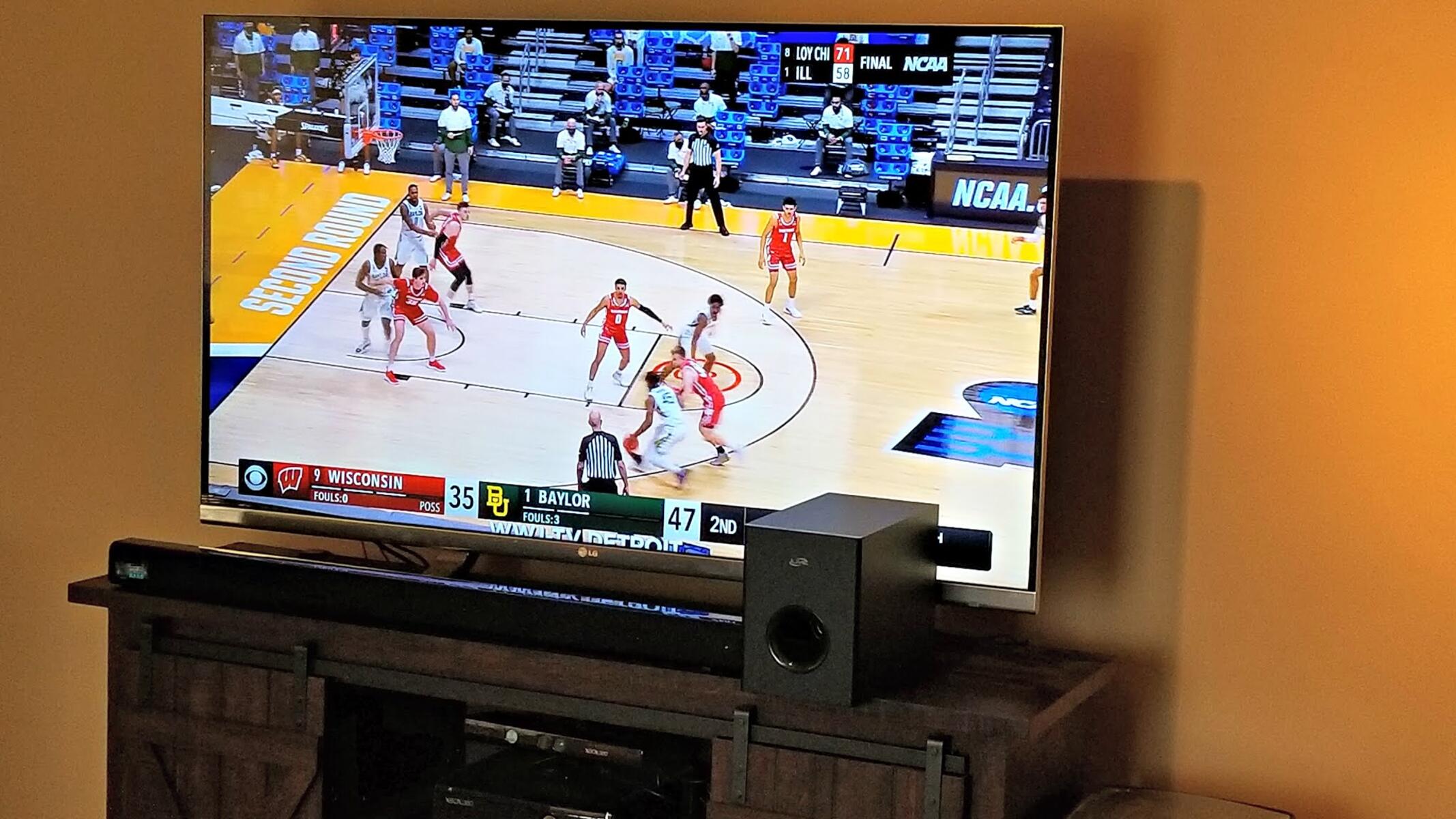Introduction
Soundbars have become a popular choice for enhancing the audio experience of TV viewers. These sleek and compact speakers are designed to deliver high-quality sound without the need for multiple speakers and wires. However, getting the soundbar to turn on or sync with the TV can sometimes be a challenge. In this article, we will explore various steps to help you troubleshoot and resolve the issue of your soundbar not turning on with your TV.
When you invest in a soundbar, you expect it to seamlessly integrate with your TV and enhance your overall entertainment experience. Whether you are watching movies, streaming your favorite TV shows, or enjoying a gaming session, having the soundbar turn on with your TV is crucial.
But what can you do if you encounter the frustrating issue of your soundbar not powering on when you turn on your TV? Don’t worry, we’ve got you covered. This guide will walk you through the steps to check the connections, ensure a proper power supply, adjust soundbar settings, troubleshoot sound issues, update firmware, use the correct remote, and when necessary, contact support for further assistance.
With the following troubleshooting tips, you’ll be able to resolve the issue and enjoy the immersive sound that your soundbar is capable of delivering. So, let’s dive into the various steps available to get your soundbar to turn on with your TV.
Checking Connections
One of the first steps to take when your soundbar isn’t turning on with your TV is to check the connections. Ensure that all cables are securely plugged into their respective ports. Start by examining the power cable connections for both your soundbar and TV. If any of the cables are loose, reconnect them firmly.
Next, inspect the audio cable. Depending on your setup, this could be an HDMI ARC (Audio Return Channel) cable, an optical cable, or a 3.5mm audio cable. Make sure the cable is properly connected to the correct ports on both the TV and the soundbar.
If you are using an HDMI ARC cable, verify that your TV’s HDMI ARC port is enabled in the settings. This allows the sound to be sent from the TV to the soundbar and enables the soundbar to automatically turn on when the TV is powered on.
It’s also worth checking if there are any loose or damaged cables that may be causing the issue. Swap out the cables if necessary to eliminate the possibility of a faulty connection.
Additionally, some soundbars have wireless connectivity options such as Bluetooth or Wi-Fi. If you’re using one of these wireless methods, ensure that the soundbar and TV are both connected to the same network and follow the manufacturer’s instructions for pairing the devices.
By thoroughly checking the connections and re-establishing them if needed, you can rule out any potential issues caused by loose or faulty connections.
Ensuring Power Supply
Another important factor to consider when your soundbar isn’t turning on with your TV is the power supply. Start by verifying that the power outlets your soundbar and TV are plugged into are functioning properly. Try plugging in another device to the same outlet to see if it powers on.
If the power outlet is working fine, check the power cable of your soundbar. Ensure that it is securely connected to both the soundbar and the power outlet. If the cable appears damaged or worn out, consider replacing it with a new one.
Some soundbars have a power switch located on the back or side. Make sure the power switch is in the “on” position. It may seem obvious, but occasionally, the power switch can accidentally be turned off, preventing the soundbar from powering on.
Furthermore, some soundbars come with a remote control that includes a power button. Ensure that you are using the soundbar’s remote control or the TV remote control that is compatible with your soundbar to turn it on. Sometimes, using the wrong remote can prevent the soundbar from receiving the power-on command.
If your soundbar is powered through a USB connection or batteries, check that the power source is providing enough power. Try using a different USB port or replacing the batteries to see if that resolves the issue.
By thoroughly checking the power supply, including the power outlets, cables, power switches, and remote controls, you can ensure that your soundbar is receiving the necessary power to turn on and function properly.
Adjusting Soundbar Settings
If your soundbar is connected and receiving power, but still not turning on with your TV, it’s worth checking the soundbar settings. Sometimes, there may be certain settings that need to be adjusted for the soundbar to sync correctly with your TV.
Start by referring to the user manual of your soundbar to understand its specific settings and features. Look for any settings related to power-saving mode or auto-standby. Some soundbars have an energy-saving feature that automatically puts the soundbar into standby mode after a period of inactivity. Adjust these settings to ensure they are not preventing the soundbar from turning on with the TV.
You should also check the input source settings on your soundbar. If the soundbar is set to the wrong input mode, it may not detect the audio signal from your TV and, therefore, not turn on. Switch to the appropriate input source that corresponds to your TV’s audio output.
Depending on the model of your soundbar, you may need to access the soundbar settings through the remote control or the built-in control buttons on the soundbar itself. Navigate through the settings menu and make the necessary adjustments to power-related and input source settings.
Additionally, ensure that the volume level on your soundbar is not set too low. It’s possible that the soundbar is turning on, but the low volume makes it seem like it’s not functioning. Increase the volume level on the soundbar or use the remote control to adjust the volume.
If you’ve adjusted the settings and the soundbar still won’t turn on with your TV, proceed to the next section for further troubleshooting steps.
Troubleshooting Sound Issues
If your soundbar is turning on with your TV but you’re experiencing issues with the audio, there are a few troubleshooting steps you can take to resolve the problem.
First, double-check the audio output settings on your TV. Ensure that the TV’s audio output is set to the correct option that corresponds to the connection you are using with your soundbar, such as HDMI ARC, optical, or Bluetooth. Adjusting the audio output settings can help establish a proper audio connection between the TV and soundbar.
Next, check the volume settings on both the soundbar and the TV. Make sure they are adjusted to a suitable level and not muted. Increase the volume gradually and test if the soundbar is producing any audio.
If the sound quality is poor or distorted, it may be due to audio settings on the soundbar itself. Some soundbars have customizable audio settings like equalizer presets or audio modes. Experiment with different settings to find the optimal audio configuration that suits your preferences and improves the sound quality.
Additionally, try connecting a different audio source, such as a smartphone or tablet, to your soundbar. This will help determine whether the issue lies with the TV or the soundbar. If the sound works fine with another audio source, it suggests that the problem is related to the TV’s audio output.
Lastly, ensure that the cables connecting your TV and soundbar are in good condition. Check for any visible damage or fraying and replace them if necessary. Faulty or damaged cables can result in poor audio quality or no sound at all.
By troubleshooting sound issues with these steps, you should be able to identify and potentially resolve any audio-related problems with your soundbar and TV setup.
Updating Soundbar Firmware
If you’re still experiencing issues with your soundbar not turning on with your TV, it’s worth considering whether a firmware update is necessary. Firmware updates can often address bugs, improve functionality, and enhance the compatibility of your soundbar with various TV models.
First, check the manufacturer’s website for any available firmware updates for your specific soundbar model. Look for instructions on how to download and install the firmware update onto your soundbar. Normally, this involves connecting a USB flash drive to your computer, downloading the firmware file, and then transferring it to the flash drive.
Once you have the firmware update file on the USB flash drive, follow the manufacturer’s instructions to update the firmware on your soundbar. This usually involves plugging the flash drive into the designated USB port on the soundbar and following the on-screen prompts to initiate the update process.
It’s crucial to follow the instructions carefully and ensure that the soundbar is not turned off or disconnected during the firmware update. Interrupting the update process can cause irreversible damage to the soundbar.
After the update is complete, power cycle the soundbar by turning it off and then back on. Check if the soundbar now turns on with your TV as expected.
By keeping your soundbar’s firmware up to date, you can ensure that it’s running smoothly and eliminate any potential software-related issues that may be preventing it from turning on with your TV.
Using the Correct Remote
When troubleshooting why your soundbar isn’t turning on with your TV, it’s important to ensure that you are using the correct remote control to power on the soundbar. Many TVs come with multiple remote controls, and it’s essential to use the one that is compatible with your soundbar.
Refer to the user manual of your soundbar to determine which remote control should be used to power it on. Some soundbars have their own dedicated remote control, while others can be powered on through the TV remote control using HDMI-CEC (Consumer Electronics Control) functionality.
If your soundbar has a dedicated remote control, make sure to familiarize yourself with its functions and layout. Look for the power button and use it to turn on the soundbar. If the remote control requires batteries, ensure that they are properly installed and functional.
For soundbars that support HDMI-CEC, check if this feature is enabled on both your TV and soundbar. HDMI-CEC allows devices connected via HDMI to communicate and share commands through a single remote control. Ensure that HDMI-CEC is enabled in the TV settings and follow the instructions in your soundbar’s manual to enable it as well.
Once HDMI-CEC is enabled, power on the TV using its remote control. The TV will send a signal to the soundbar to power on simultaneously. This eliminates the need for a separate remote control to turn on the soundbar.
If you’re still having trouble using the correct remote control, try a universal remote control that is programmed to work with different devices. Refer to the universal remote control’s instructions for programming it to work with your soundbar and TV.
Using the correct remote control ensures that the power-on commands are correctly sent to the soundbar, allowing it to turn on and sync with your TV.
Contacting Support
If you have followed all the troubleshooting steps mentioned above and your soundbar still isn’t turning on with your TV, it may be time to reach out to the manufacturer’s support team for further assistance.
Start by visiting the manufacturer’s website and look for their support section. This is where you can find information on how to contact their customer support, whether it’s through email, phone, or live chat. Some manufacturers may also have online forums or communities where you can ask questions and seek advice from other users or technical experts.
Prior to contacting support, gather all the relevant information about your soundbar, including the model number and any error messages you may have encountered. This will help streamline the troubleshooting process and provide support agents with the necessary details to assist you effectively.
When contacting support, describe the issue you are facing in detail and explain the steps you have already taken to troubleshoot the problem. Be prepared to follow any additional instructions provided by the support team, such as performing a factory reset or providing diagnostic information.
Remember to be patient and polite when interacting with customer support. They are there to help you and finding a resolution may take time, especially if the issue requires further investigation or a potential repair or replacement.
If your soundbar is still within its warranty period, make sure to inquire about the warranty coverage and any potential repair options available to you. Provide proof of purchase and adhere to any warranty claim procedures outlined by the manufacturer.
By contacting support, you can receive personalized assistance and guidance to address the issue of your soundbar not turning on with your TV, ensuring that you have exhausted all possible avenues for resolution.