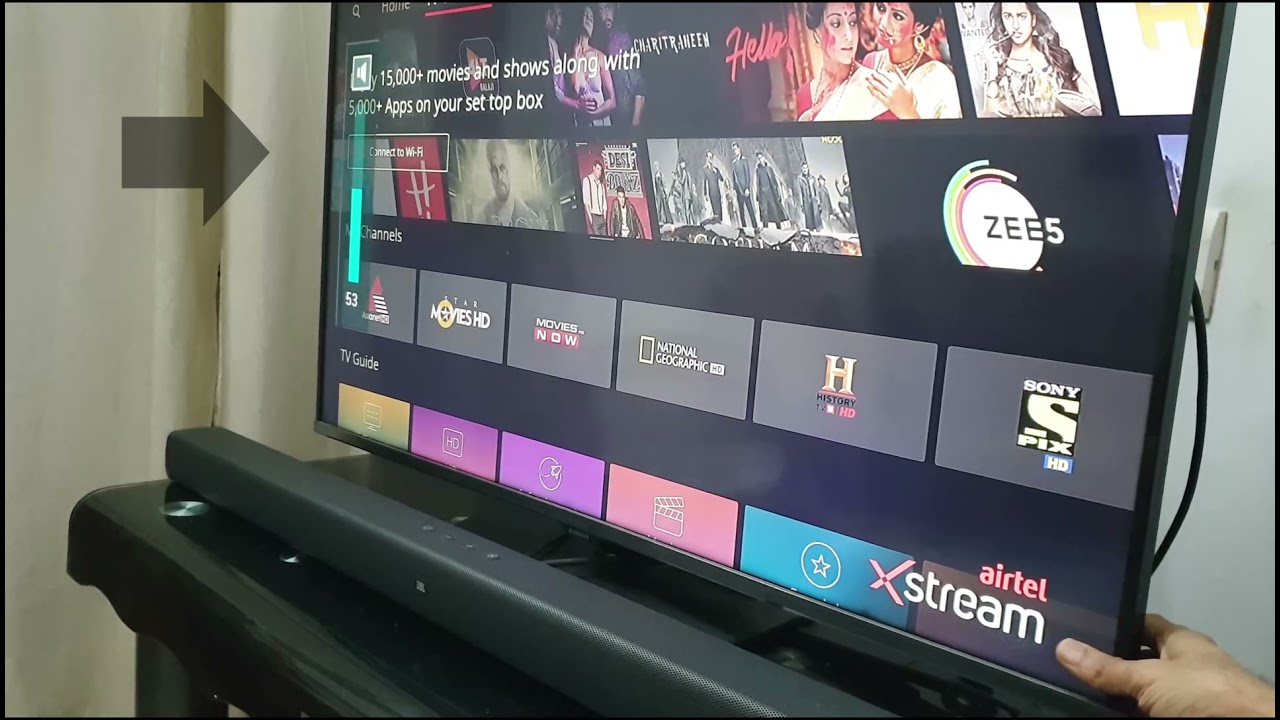Introduction
Welcome to this comprehensive guide on how to connect a soundbar to your Samsung Smart TV. Soundbars are a popular audio accessory that can greatly enhance your TV viewing experience by delivering immersive sound quality. Whether you’re watching movies, playing games, or enjoying your favorite TV shows, a soundbar can provide richer audio and make you feel like you’re right in the middle of the action.
When it comes to connecting a soundbar to your Samsung Smart TV, there are several methods to choose from. The right method for you will depend on the features and connectivity options of both your TV and soundbar. In this guide, we will walk you through the step-by-step process of connecting a soundbar to your Samsung Smart TV, regardless of its model or age.
Before we dive into the connection methods, it’s important to understand the compatibility between your TV and soundbar. Ensure that your soundbar is compatible with your Samsung Smart TV model. This information can usually be found in the user manual or product specifications provided by the manufacturer.
Once you’ve verified the compatibility, you can proceed to choose the correct connection method. The most common ways to connect a soundbar to a Samsung Smart TV are through HDMI ARC (Audio Return Channel), optical cable, or Bluetooth. Each method has its advantages and limitations, so it’s crucial to select the one that suits your needs and preferences.
In the following sections, we will provide detailed instructions for each connection method. We will guide you through the steps required to establish a soundbar connection using HDMI ARC, optical cable, and Bluetooth. Additionally, we will discuss how to adjust the TV settings to ensure the sound output is directed through the soundbar.
By the end of this guide, you will be equipped with the knowledge and know-how to connect your soundbar to your Samsung Smart TV seamlessly. So let’s get started and unlock the full potential of your TV’s audio capabilities!
Step 1: Check the soundbar compatibility
Before proceeding with the connection process, it is crucial to ensure that your soundbar is compatible with your Samsung Smart TV. To do this, you need to check the soundbar’s compatibility with your specific TV model.
First, refer to the user manual or product specifications of your soundbar. Look for a section that provides information about the supported TV models or compatibility requirements. If the soundbar is explicitly mentioned to be compatible with Samsung Smart TVs, you’re good to go.
In case you don’t have the user manual, you can visit the manufacturer’s website and search for your soundbar model. Most manufacturers provide detailed information about the compatible devices and compatibility specifications on their websites.
Another option is to get in touch with the soundbar manufacturer’s customer support. They will be able to guide you and provide accurate information regarding the compatibility of your soundbar with your Samsung Smart TV.
It’s worth noting that even if your soundbar is not explicitly listed as compatible, it may still work with your Samsung Smart TV. In this case, you may need to use alternative connection methods or make some adjustments in the settings to establish a successful connection.
Remember, checking the compatibility of your soundbar with your Samsung Smart TV is an essential step to ensure a hassle-free connection process. By verifying compatibility, you can avoid any potential issues or incompatibilities that may arise during the setup process.
Step 2: Choose the correct connection method
Once you’ve confirmed the compatibility of your soundbar with your Samsung Smart TV, it’s time to choose the right connection method. The optimal method will depend on the available ports and connectivity options on both your TV and soundbar.
Here are the three most common connection methods:
- HDMI ARC (Audio Return Channel): HDMI ARC allows for both audio and video signals to be transmitted through a single HDMI cable. This method provides high-quality audio and enables you to control the soundbar volume with your TV remote. Most modern Samsung Smart TVs and soundbars support HDMI ARC.
- Optical cable: If your TV or soundbar doesn’t have an HDMI ARC port, you can use an optical cable to connect them. An optical cable transmits high-quality digital audio from your TV to the soundbar. However, it does not support two-way communication, so you’ll need to adjust the soundbar volume separately.
- Bluetooth: If your soundbar and TV support Bluetooth connectivity, you can wirelessly connect them. This method eliminates the need for cables but may have some limitations on audio quality and range. Bluetooth connection is ideal for smaller soundbars or situations where you want the flexibility to move your soundbar around.
When choosing the connection method, consider the available ports on your TV and soundbar, the audio quality you desire, and any additional features you want to utilize, such as volume control through the TV remote. It’s also worth noting that you can use a combination of these methods if your soundbar has multiple input options.
Take some time to review which connection method suits your needs best before moving on to the next steps. Once you’ve made your decision, you can proceed with the specific instructions for the chosen connection method to successfully connect your soundbar to your Samsung Smart TV.
Step 3: Connect a soundbar via HDMI ARC
If both your Samsung Smart TV and soundbar have HDMI ARC (Audio Return Channel) ports, this is the recommended method for connecting them. HDMI ARC allows for both audio and video signals to be transmitted through a single HDMI cable, simplifying the setup process.
Here’s how to connect a soundbar via HDMI ARC:
- Locate the HDMI ARC ports on both your TV and soundbar. These ports are usually labeled as “HDMI ARC” or have an ARC symbol next to them.
- Connect one end of the HDMI cable to the HDMI ARC port on your TV.
- Connect the other end of the HDMI cable to the HDMI ARC port on your soundbar.
- Turn on your TV and soundbar.
- On your Samsung Smart TV, go to the Settings menu and navigate to the Sound settings.
- Select Audio Output and choose the HDMI ARC option. This will enable the TV to route audio signals to the soundbar.
Once you’ve completed these steps, your Samsung Smart TV and soundbar should be successfully connected via HDMI ARC. You can now enjoy enhanced audio quality and control the soundbar volume using your TV remote.
If your TV or soundbar doesn’t automatically detect the HDMI ARC connection, you may need to enable it manually in the TV settings. Consult your TV and soundbar user manuals for specific instructions on enabling HDMI ARC functionality, as it can vary depending on the models.
Note that some older Samsung Smart TV models may not support HDMI ARC. In such cases, you can explore alternative connection methods like the optical cable or Bluetooth to connect your TV and soundbar.
Step 4: Connect a soundbar via optical cable
If your Samsung Smart TV or soundbar doesn’t have HDMI ARC ports or if you prefer to use an alternative connection method, you can connect them using an optical cable. An optical cable transmits high-quality digital audio signals from your TV to the soundbar.
Follow these steps to connect a soundbar via an optical cable:
- Locate the optical audio output port on your Samsung Smart TV. It is usually labeled as “Optical Audio” or “Toslink.”
- Connect one end of the optical cable to the optical audio output port on your TV.
- Connect the other end of the optical cable to the optical audio input port on your soundbar.
- Turn on your TV and soundbar.
- Using your TV remote, go to the Settings menu and navigate to the Sound settings.
- Select Audio Output and choose the optical audio option. This will direct the TV’s audio signals to the connected soundbar via the optical cable.
Once you’ve completed these steps, your Samsung Smart TV and soundbar should be successfully connected via the optical cable. Adjust the soundbar volume separately using its own controls, as optical connections typically do not support two-way communication for volume control.
If you’re not getting any sound through the soundbar after connecting via optical cable, make sure that the TV’s audio output is set to the optical audio option and that the soundbar is powered on and set to the correct input source.
Keep in mind that the optical connection allows for high-quality audio transmission but does not support features like volume control through the TV remote. If you prefer to have volume control via the TV remote, consider using HDMI ARC if both your TV and soundbar have compatible ports.
If your Samsung Smart TV or soundbar doesn’t have HDMI ARC or optical audio ports, you can explore other connection options like Bluetooth, if available, to establish a connection between the TV and soundbar.
Step 5: Connect a soundbar via Bluetooth
If your Samsung Smart TV and soundbar have Bluetooth capabilities, you can wirelessly connect them for a clutter-free setup. Bluetooth connectivity allows for seamless audio streaming between devices.
Follow these steps to connect a soundbar to your Samsung Smart TV via Bluetooth:
- Turn on your soundbar and put it into Bluetooth pairing mode. Refer to your soundbar’s user manual for instructions on how to activate Bluetooth pairing mode.
- On your Samsung Smart TV, go to the Settings menu and navigate to the Bluetooth settings.
- Enable Bluetooth on your TV and search for available devices. Your soundbar should appear on the list of discoverable devices.
- Select your soundbar from the list to initiate the pairing process.
- Once the TV and soundbar are successfully paired, you will hear a confirmation sound or see a notification on the screen.
After completing these steps, your Samsung Smart TV and soundbar should be connected via Bluetooth. You can now enjoy wireless audio streaming from your TV to the soundbar.
It’s important to note that the range and audio quality of Bluetooth connections may vary depending on the devices’ specifications and surroundings. Maintain a reasonable distance between the TV and soundbar for optimal performance.
Additionally, keep in mind that connecting via Bluetooth may not allow for features like volume control through the TV remote. To adjust the soundbar volume, use the soundbar’s own controls or its accompanying remote.
If your Samsung Smart TV or soundbar doesn’t have Bluetooth capabilities, you can explore other connection methods like HDMI ARC or optical cable to connect the TV and soundbar for enhanced audio quality.
Step 6: Adjust TV settings for sound output
After successfully connecting your soundbar to your Samsung Smart TV, it’s essential to adjust the TV settings to ensure that the audio output is directed through the soundbar.
Here’s how to adjust the TV settings for sound output:
- Using your Samsung Smart TV remote, navigate to the Settings menu.
- Go to the Sound settings or Audio settings.
- Look for an option that allows you to select the audio output source or device.
- Choose the connected soundbar as the audio output source.
By selecting the connected soundbar as the audio output source in the TV settings, you ensure that the TV’s audio signals are directed to the soundbar for better sound quality.
Additionally, some Samsung Smart TVs may have specific audio settings or equalizer options to further enhance the sound output. Explore these settings to customize the audio experience according to your preferences.
It’s worth noting that the specific steps and options for adjusting the TV settings may vary depending on your Samsung Smart TV model. Refer to the TV’s user manual for detailed instructions on how to change the sound output source and access additional audio settings.
Once you’ve adjusted the TV settings for sound output, test the connection to ensure that the audio is playing through the soundbar correctly.
Now that you’ve completed this step, you’re one step closer to enjoying powerful and immersive sound from your Samsung Smart TV through your connected soundbar.
Step 7: Test the soundbar connection
After connecting your soundbar to your Samsung Smart TV and adjusting the necessary settings, it’s time to test the soundbar connection to ensure that everything is working correctly.
Follow these steps to test the soundbar connection:
- Play audio or video content on your Samsung Smart TV. This can be a TV show, movie, or music.
- Observe whether the sound is coming from the TV’s speakers or the connected soundbar.
- Use the TV remote to adjust the volume. If the soundbar volume changes accordingly, it indicates a successful connection.
- If the soundbar is not producing any sound or the volume control doesn’t affect the soundbar, check the connections and settings again to ensure everything is correctly set up.
- Verify that the soundbar and TV are both turned on and set to the correct input sources.
- If necessary, consult the user manuals of your Samsung Smart TV and soundbar for troubleshooting tips or further assistance.
By testing the soundbar connection, you can confirm that audio is being properly routed through the soundbar and that you’re experiencing the desired sound quality and volume control.
If you encounter any issues during the testing process, double-check the connection methods, settings, and compatibility between your Samsung Smart TV and soundbar. It’s important to ensure that all the components are properly connected and functioning as intended.
Once you’re satisfied with the sound quality and functionality of the soundbar connection, you can sit back, relax, and enjoy your favorite movies, shows, and music with enhanced audio immersion thanks to your newly connected soundbar and Samsung Smart TV.
Conclusion
Connecting a soundbar to your Samsung Smart TV can significantly enhance your audio experience, providing immersive sound quality and enhancing your overall viewing pleasure. In this guide, we have walked through the step-by-step process of connecting a soundbar to your Samsung Smart TV using different methods.
First, we emphasized the importance of checking compatibility between your soundbar and TV to ensure a seamless connection process. Then, we discussed different connection methods, including HDMI ARC, optical cable, and Bluetooth. Each of these methods has its advantages and limitations, allowing you to choose the one that best suits your needs and preferences.
We provided detailed instructions for each connection method, guiding you through the connection process and adjustment of TV settings to ensure the audio output is directed through the soundbar. Furthermore, we highlighted the significance of testing the soundbar connection to confirm proper functionality and sound quality.
By following the steps outlined in this guide, you can successfully connect your soundbar to your Samsung Smart TV and enjoy an enhanced audio experience. Whether you choose HDMI ARC, optical cable, or Bluetooth, the result will be a captivating audio performance that brings your favorite movies, TV shows, and music to life.
Remember to refer to the user manuals of your Samsung Smart TV and soundbar for model-specific instructions and troubleshooting tips. And don’t hesitate to reach out to the manufacturer’s customer support if you encounter any difficulties along the way.
Now that you’re equipped with the knowledge and know-how to connect a soundbar to your Samsung Smart TV, go ahead and unlock the full potential of your TV’s audio capabilities. Sit back, relax, and immerse yourself in a world of rich, powerful sound.