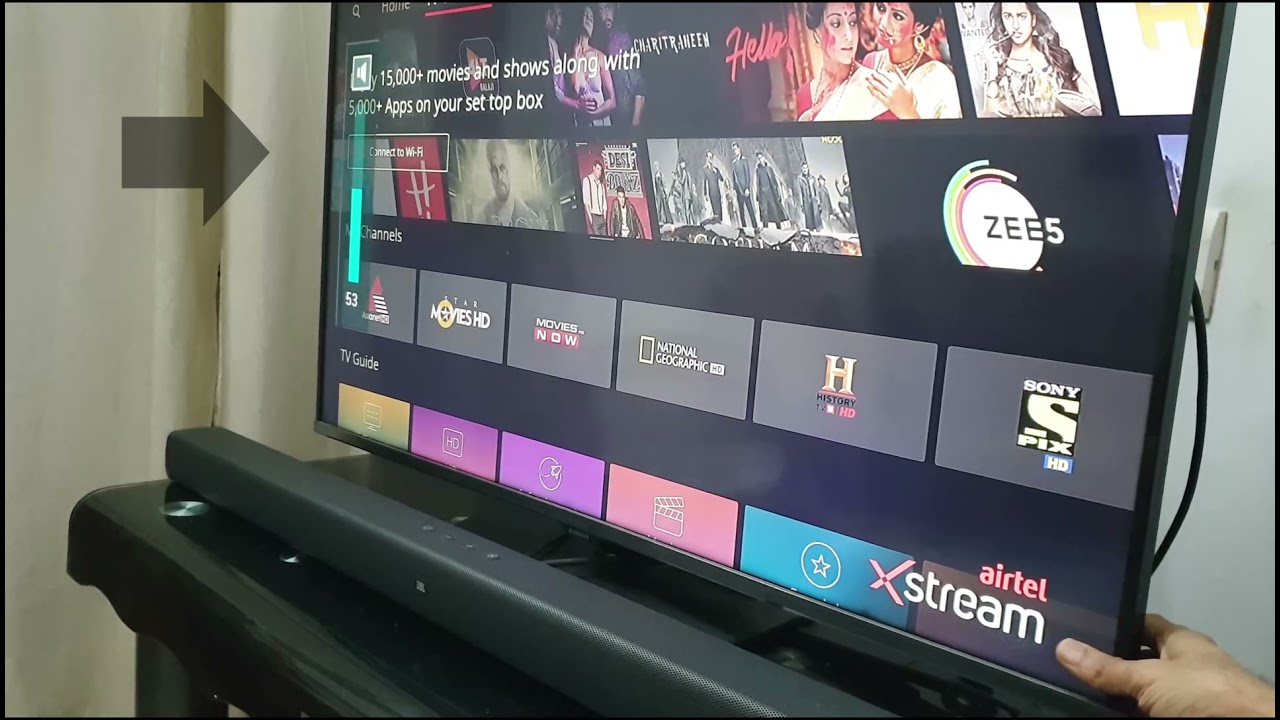Introduction
Welcome to our guide on how to connect your Samsung Soundbar to your Samsung Smart TV. If you’re looking to enhance your TV viewing experience with high-quality audio, connecting a soundbar is a great option. With a soundbar, you can enjoy immersive sound and elevate your entertainment to the next level.
Samsung offers a wide range of soundbars that are designed to complement their Smart TVs seamlessly. Whether you have a new Samsung Smart TV or an older model, there are various methods to connect your soundbar, depending on the available connections on both devices.
Before we dive into the step-by-step instructions, it’s essential to ensure compatibility between your Samsung soundbar and your Samsung Smart TV. Check the model numbers and specifications of both devices to confirm they are compatible. You can find this information in the user manuals or on the official Samsung website.
Keep in mind that the instructions in this guide are specific to connecting a Samsung soundbar to a Samsung Smart TV. The process may vary if you have a different brand of soundbar or TV.
Now, let’s explore the different methods you can use to connect your Samsung soundbar to your Samsung Smart TV, ranging from HDMI and ARC to optical cables and Bluetooth pairing. With these options, you can choose the one that suits your setup and preferences the best.
Checking Compatibility
Before proceeding with the connection process, it’s crucial to check the compatibility between your Samsung soundbar and Samsung Smart TV. Here are a few steps to ensure they are compatible:
- Check the model numbers: Refer to the user manuals of both your Samsung soundbar and Smart TV to find their model numbers. Verify that they are compatible with each other.
- Look for HDMI ports: Check if your Samsung Smart TV has an HDMI port available. Most Samsung soundbars connect to the TV using HDMI, so it’s necessary to have at least one HDMI port.
- Confirm audio formats: Ensure that your Samsung soundbar supports the audio formats outputted by your Samsung Smart TV. This is particularly important if you intend to stream content from sources like Blu-ray players or game consoles.
- Review connectivity options: Take note of the available audio ports on both devices. This includes HDMI, ARC (Audio Return Channel), optical cable, and Bluetooth. Understanding the available options will help you choose the best method for connecting your soundbar to your TV.
If you find any compatibility issues, it’s advisable to consult the user manuals or contact Samsung customer support for further assistance. Once you confirm compatibility, you can proceed to connect your Samsung soundbar to your Samsung Smart TV using one of the methods we’ll discuss in the upcoming sections.
Connecting via HDMI
One of the most common and straightforward methods to connect your Samsung soundbar to your Samsung Smart TV is through an HDMI cable. Here’s a step-by-step guide on how to do it:
- Locate the HDMI ports: Identify the HDMI ports on both your Samsung soundbar and Smart TV. Typically, they are labeled as HDMI IN or HDMI ARC (Audio Return Channel).
- Connect the HDMI cable: Take the HDMI cable and insert one end into the HDMI OUT or HDMI ARC port on your soundbar. Then, connect the other end to the HDMI IN or HDMI ARC port on your Smart TV.
- Check the settings: On your Samsung Smart TV, go to the settings menu using your remote control. Navigate to the Sound or Audio section and select the HDMI output as the audio source.
- Power on and test: Turn on your Samsung TV and soundbar. Make sure the soundbar is set to the correct input source. Play audio or video content to test if the soundbar is receiving audio from the TV.
Connecting via HDMI offers several advantages, including high-quality audio transmission, the ability to control the soundbar through HDMI-CEC (Consumer Electronics Control), and the potential for a seamless integration between your soundbar and TV. It’s worth noting that HDMI ARC enables two-way communication between devices, allowing you to control the soundbar’s volume with your TV remote.
If you encounter any issues, ensure that both your soundbar and TV are updated with the latest firmware. Additionally, consult the user manuals or contact Samsung support for further troubleshooting assistance.
Connecting via ARC (Audio Return Channel)
The Audio Return Channel (ARC) feature simplifies the connection between your Samsung soundbar and your Samsung Smart TV by using a single HDMI cable. Here’s how you can connect them using the ARC functionality:
- Identify the HDMI ARC port: Locate the HDMI ARC port on your Samsung Smart TV. It is usually labeled as HDMI ARC.
- Connect the HDMI cable: Take an HDMI cable and plug one end into the HDMI ARC port on your TV. Then, connect the other end to the HDMI ARC port on your Samsung soundbar.
- Enable ARC on your TV: Using your Samsung TV remote, access the settings menu and navigate to the Sound or Audio section. Look for the HDMI-CEC or ARC option and enable it. This allows for the audio to be sent from the TV to the soundbar through the HDMI cable.
- Power on and test: Turn on your Samsung TV and soundbar. Make sure the soundbar is set to the ARC input source. Play audio or video content to ensure the soundbar is receiving audio from the TV through the ARC connection.
Connecting via ARC offers the advantage of a simplified setup, as you only need one HDMI cable to transmit both audio and video signals. It eliminates the need for a separate optical cable while providing high-quality audio output.
Note that not all HDMI ports on your TV may support ARC, so it’s important to use the designated HDMI ARC port for this connection. Also, make sure your soundbar supports ARC as well.
If you encounter any issues with the ARC connection, check for firmware updates for both your soundbar and TV. You can also refer to the user manuals for troubleshooting tips or reach out to Samsung support for further assistance.
Connecting via Optical Cable
If your Samsung Smart TV and Samsung soundbar have optical audio ports, you can connect them using an optical cable. Follow these steps to establish the connection:
- Locate the optical ports: Identify the optical audio ports on both your Samsung soundbar and Smart TV. They are usually labeled as “optical” or “TOSLINK”.
- Connect the optical cable: Take one end of the optical cable and insert it into the optical output port on your TV. Then, connect the other end to the optical input port on your soundbar.
- Adjust audio settings: On your Samsung Smart TV, go to the settings menu using your remote control. Navigate to the Sound or Audio section and select the optical output as the audio source.
- Test the connection: Power on your TV and soundbar, and ensure the soundbar is set to the optical input source. Play audio or video content to verify that the soundbar is receiving audio from the TV through the optical connection.
Connecting via an optical cable allows for a reliable and stable audio connection between your Samsung soundbar and your Samsung Smart TV. The optical cable transmits digital audio signals, resulting in high-quality sound reproduction.
However, keep in mind that optical cables only transmit audio and not video. If you also want to transmit video from your devices to the TV, consider using other connection options like HDMI.
If you encounter any issues with the optical connection, ensure that the optical cable is securely plugged into both devices. You can also check for firmware updates for your soundbar and TV or consult the user manuals for troubleshooting guidance.
Pairing with Bluetooth
If you prefer a wireless connection between your Samsung soundbar and Samsung Smart TV, you can use Bluetooth technology. Here’s how you can pair them:
- Enable Bluetooth on your soundbar: Turn on your Samsung soundbar and put it into Bluetooth pairing mode. The specific steps may vary depending on the model, so refer to the user manual for instructions.
- Enable Bluetooth on your TV: On your Samsung Smart TV, navigate to the settings menu using your remote control. Look for the Bluetooth or Wireless section and enable Bluetooth functionality.
- Scan and pair devices: On your TV, initiate a search for Bluetooth devices and wait for your soundbar to appear on the list of available devices. Select your soundbar to establish the pairing.
- Confirm pairing: Once the pairing is successful, you may be prompted to confirm the connection on both the soundbar and the TV. Follow the on-screen instructions to complete the pairing process.
- Test the connection: After pairing, play audio or video content on your Samsung Smart TV to ensure that the sound is transmitted wirelessly to the soundbar via Bluetooth.
Pairing your Samsung soundbar with your Samsung Smart TV through Bluetooth offers convenience and flexibility. It eliminates the need for cables and allows you to place the soundbar anywhere within the Bluetooth range.
Note that the Bluetooth range may vary depending on the devices and the surrounding environment. Ensure that your soundbar and TV are within a reasonable distance to maintain a stable connection. Additionally, keep in mind that Bluetooth connections may have slightly lower audio quality compared to wired options like HDMI or optical cables.
If you encounter any issues during the Bluetooth pairing process, make sure both devices have Bluetooth functionality and are updated with the latest firmware. Refer to the user manuals for troubleshooting tips or contact Samsung support for further assistance.
Adjusting Sound Settings on the TV
After successfully connecting your Samsung soundbar to your Samsung Smart TV, you may need to adjust the sound settings on your TV to optimize the audio experience. Here are a few settings you can consider:
- Sound Mode: Depending on your TV model, you may have different sound modes available, such as Standard, Movie, Music, or Sports. Experiment with different modes to find the one that suits your preference.
- Equalizer: Some Samsung Smart TVs offer an equalizer feature that allows you to fine-tune the sound frequencies. Adjusting the equalizer settings can help enhance specific audio elements like bass or treble according to your personal preference.
- Speaker Settings: In the TV’s audio settings, you can usually find options to adjust the balance between the TV’s built-in speakers and the connected soundbar. This can be useful if you still want to utilize the TV’s speakers alongside the soundbar.
- Audio Delay: If you experience any synchronization issues between the sound and video, you can adjust the audio delay settings in the TV’s audio menu. This can help align the sound with the visuals and eliminate any noticeable delay.
- Dolby Atmos/DTS:X Support: If your soundbar supports advanced audio technologies like Dolby Atmos or DTS:X, make sure to enable them in the TV’s audio settings if available. This will ensure you get the full benefit of these immersive sound formats.
Exploring and adjusting the sound settings on your Samsung Smart TV can significantly enhance your audio experience when using a soundbar. Experiment with different settings and configurations to find the combination that suits your preferences and complements your soundbar’s capabilities.
Remember to refer to your TV’s user manual for specific instructions on accessing and adjusting these sound settings, as the exact steps may vary depending on the model.
If you encounter any issues or have questions about specific sound settings, consult the user manual or reach out to Samsung support for further assistance.
Troubleshooting Common Issues
While connecting a Samsung soundbar to a Samsung Smart TV is generally a straightforward process, you may encounter some common issues along the way. Here are a few troubleshooting tips to help you resolve them:
- No Sound: If you’re not hearing any sound from the soundbar, first check the audio settings on your Samsung Smart TV. Ensure that the sound is set to output through the connected soundbar. You may also want to check the volume levels on both the TV and the soundbar.
- Poor Audio Quality: If you experience poor audio quality, ensure that your soundbar and TV are updated with the latest firmware versions. Additionally, check the audio settings on both devices, such as the equalizer or sound mode, to make adjustments that enhance the audio quality.
- No Connection: If your soundbar is not connecting to your TV, double-check the cables and connections. Ensure that HDMI cables are plugged in securely, and optical cables are correctly aligned. If using Bluetooth, make sure both devices are in pairing mode and within the Bluetooth range.
- Audio Delay: If you notice a delay between the audio and video, adjust the audio delay settings on your Samsung Smart TV. You may need to experiment with different delay settings to sync the audio properly.
- Soundbar Remote Control: If you’re having trouble using your soundbar’s remote control to adjust settings, make sure there are no obstructions between the remote and the soundbar, and that the remote has fresh batteries.
If you’ve followed the troubleshooting steps above and are still experiencing issues, consult the user manuals for both your Samsung soundbar and TV. These manuals often contain additional troubleshooting tips specific to your devices.
If necessary, you can also contact Samsung support for further assistance. Their customer service team can provide guidance and help resolve any unresolved issues with connecting or using your Samsung soundbar with your Samsung Smart TV.
Conclusion
Connecting your Samsung soundbar to your Samsung Smart TV can elevate your audio experience and enhance your overall entertainment. By following the appropriate methods and techniques discussed in this guide, you can enjoy immersive sound and seamless integration between your soundbar and TV.
We began by emphasizing the importance of checking compatibility between the devices. Verifying the model numbers, available ports, and audio formats ensures a smooth connection process. From there, we explored various connection options, including HDMI, ARC, optical cables, and Bluetooth pairing.
Connecting via HDMI provides high-quality audio transmission, while utilizing ARC simplifies the setup with a single HDMI cable. If you prefer a wireless connection, Bluetooth pairing offers convenience and flexibility. On the other hand, using an optical cable ensures a reliable and stable audio connection.
Adjusting the sound settings on your Samsung Smart TV allows you to optimize the audio experience further. From sound modes and equalizer settings to speaker configurations and audio delay adjustments, customizing the settings can enhance the sound according to your preferences.
If you encounter any issues during the connection or setup process, consult the troubleshooting tips provided in this guide. Checking the audio settings, cables, and firmware versions can often resolve common issues. Additionally, referring to the user manuals or seeking assistance from Samsung support can help tackle any unresolved problems.
Now that you have a comprehensive understanding of connecting your Samsung soundbar to your Samsung Smart TV, you can enjoy your favorite movies, shows, and music with enhanced audio quality and an immersive sound experience.