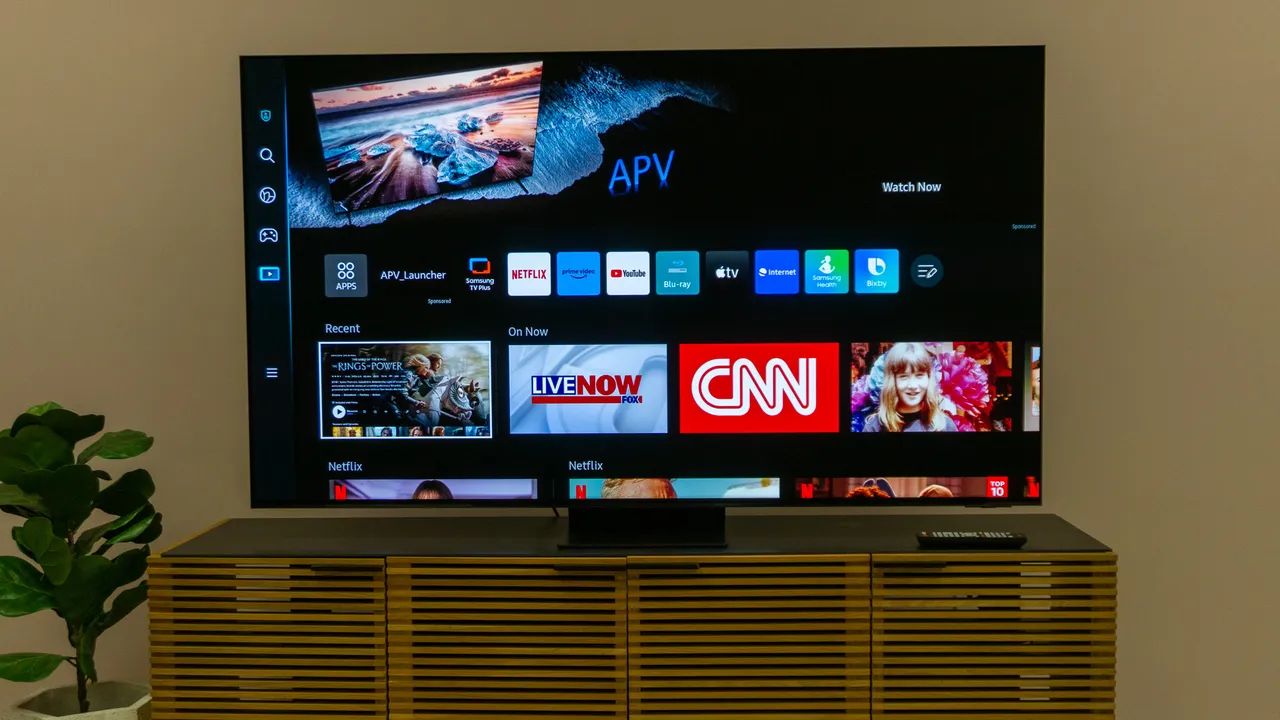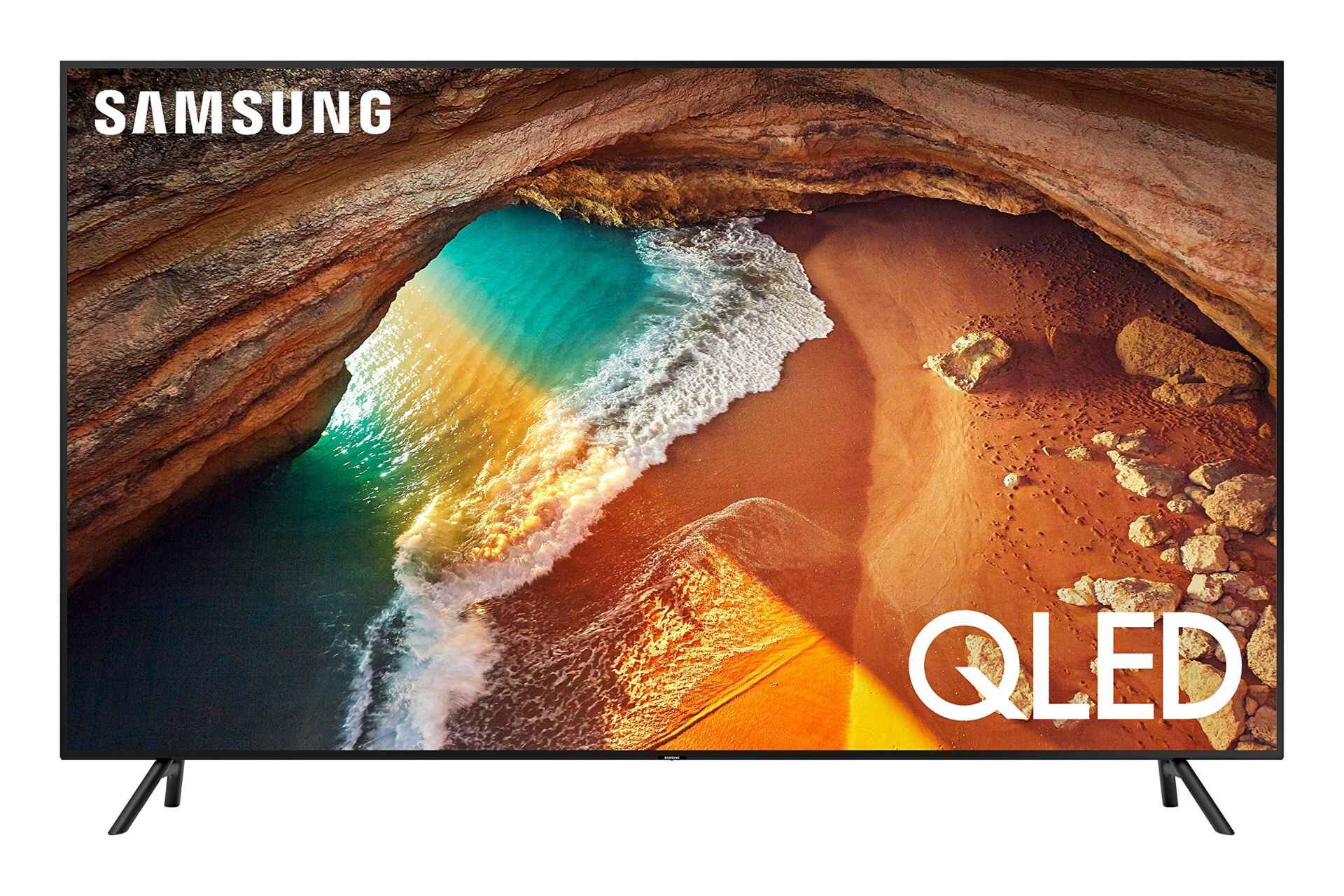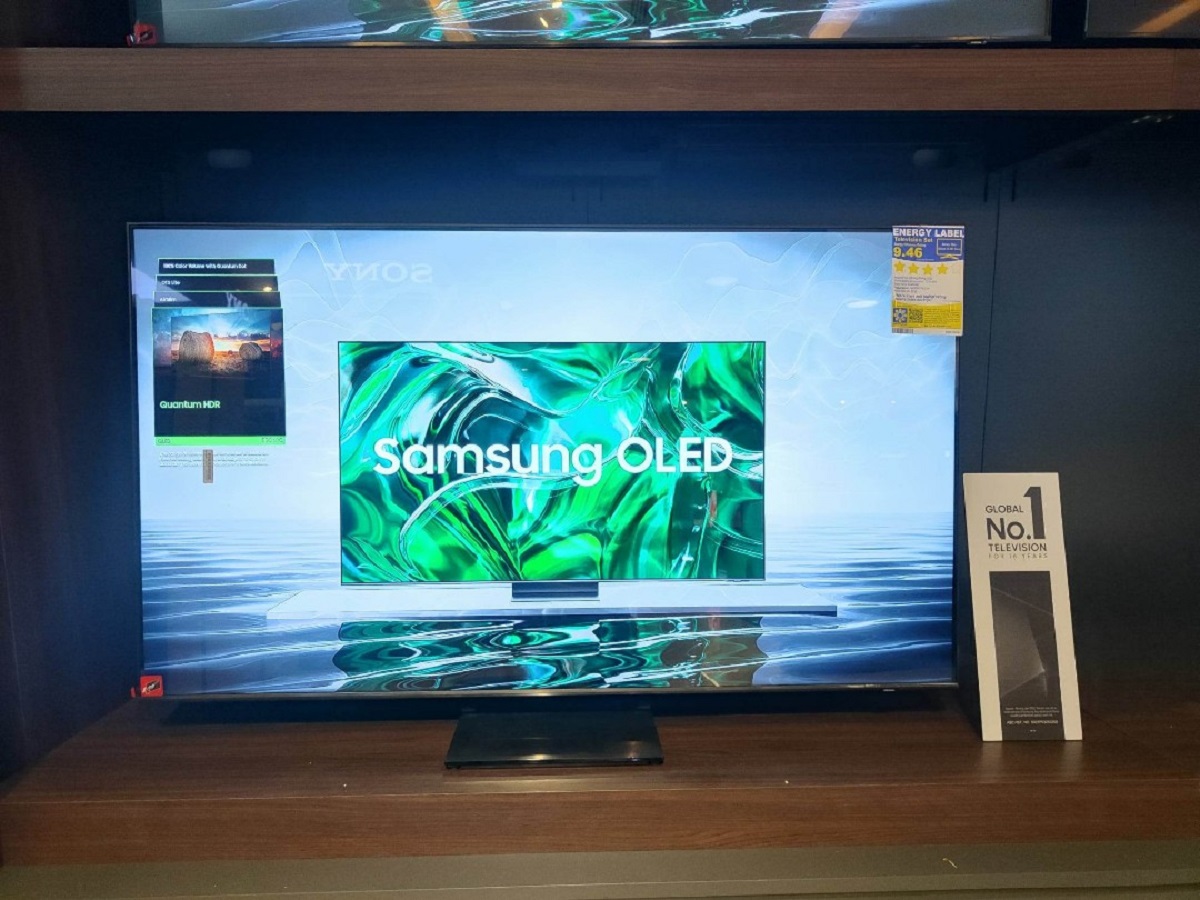Introduction
Welcome to the world of smart home technology, where your devices can be interconnected and controlled through voice commands. In this article, we will guide you on how to connect your Samsung soundbar to Alexa, the popular voice assistant developed by Amazon.
By connecting your soundbar to Alexa, you can enjoy a hands-free experience and easily control your audio setup with just your voice. Whether you want to adjust the volume, switch inputs, or play music, Alexa can seamlessly integrate with your Samsung soundbar to give you convenient control over your audio experience.
Before we dive into the steps, it’s important to ensure that your Samsung soundbar and Alexa are compatible with each other. Not all soundbars have built-in Alexa capabilities, so it’s essential to check the specifications of your specific model before proceeding with the setup process.
Now, let’s move on to the step-by-step process of connecting your Samsung soundbar to Alexa. By following these instructions, you’ll be able to enjoy the convenience and versatility of voice control in no time.
Step 1: Check compatibility
Before you start connecting your Samsung soundbar to Alexa, it’s important to ensure that both devices are compatible with each other. Not all Samsung soundbars support Alexa integration, so it’s crucial to check the specifications and capabilities of your particular model.
To verify the compatibility, first, locate the model number of your Samsung soundbar. This can usually be found on the back panel or on the packaging of the soundbar. Once you have the model number, visit the Samsung website or refer to the user manual to check if your soundbar supports Alexa integration.
If your soundbar is compatible, you’re ready to move on to the next steps. However, if your soundbar doesn’t support Alexa integration, don’t worry. There are alternative methods to connect your soundbar to Alexa, such as using an external Alexa device or a compatible smart TV.
It’s also worth noting that you’ll need an Alexa-enabled device, such as an Amazon Echo or Echo Dot, to establish communication between your soundbar and Alexa. If you don’t have an Alexa-enabled device, make sure to acquire one before proceeding with the setup process.
By ensuring compatibility between your Samsung soundbar and Alexa, you’ll be able to streamline the connection process and avoid any compatibility issues along the way. Now that you have verified the compatibility, let’s move on to setting up your Samsung soundbar.
Step 2: Set up your Samsung soundbar
Now that you have confirmed the compatibility of your Samsung soundbar with Alexa, it’s time to set up your soundbar before connecting it to Alexa.
The first step is to find the ideal location for your soundbar. Ensure that it is placed near your TV and within reach of your Alexa-enabled device. It’s important to position the soundbar in a way that allows for optimum audio performance and easy access for control.
Next, connect the soundbar to your TV using an HDMI cable or the designated audio output. Refer to the user manual of your soundbar for specific instructions on how to establish the connection.
Once the physical connection is made, power on the soundbar and follow the on-screen prompts to complete the initial setup. This may include selecting the input source, adjusting the audio settings, and connecting to your Wi-Fi network if necessary.
During the setup process, ensure that your soundbar’s firmware is up to date. This helps in optimizing performance and ensuring compatibility with Alexa in later stages.
Once your soundbar is set up and functioning properly, you’re now ready to move on to the next step of connecting it to Alexa.
Note: The setup process may vary slightly depending on the model of your Samsung soundbar. Refer to the user manual or the manufacturer’s website for detailed instructions specific to your soundbar model.
Step 3: Connect your soundbar to Alexa
With your Samsung soundbar set up and ready, it’s time to connect it to Alexa for seamless voice control.
First, ensure that your Alexa-enabled device is set up and connected to the same Wi-Fi network as your soundbar and other smart home devices. Follow the instructions provided with your Alexa device to complete the setup process.
Next, open the Alexa app on your smartphone or tablet and navigate to the settings menu. From there, select “Add Device” and choose “Audio” as the device type.
The app will display a list of compatible audio devices. Locate and select your Samsung soundbar from the list. Follow the on-screen instructions to complete the pairing process.
During the pairing process, you may be required to enter a PIN or passcode provided with your soundbar. This ensures a secure connection between your soundbar and Alexa.
Once the pairing is complete, your Samsung soundbar will be added as a recognized audio device in the Alexa app. You can now use voice commands to control your soundbar’s volume, play music, switch inputs, and more.
For example, you can say “Alexa, increase the volume on my soundbar,” or “Alexa, play my favorite playlist on my soundbar.” Alexa will relay your commands to the soundbar, allowing you to control your audio experience effortlessly.
Remember to use the wake word “Alexa” before giving any commands to ensure that your voice commands are properly recognized. You can also customize the wake word in the Alexa app, if desired.
Now that your Samsung soundbar is successfully connected to Alexa, it’s time to test the connection and enjoy the convenience of hands-free control over your audio setup.
Step 4: Test the connection
Once you have successfully connected your Samsung soundbar to Alexa, it’s essential to test the connection to ensure everything is functioning as expected.
To test the connection, use voice commands to control your soundbar through your Alexa-enabled device. Start by adjusting the volume using commands like “Alexa, volume up/down on my soundbar.”
Next, try playing music or streaming audio content through your soundbar using voice commands. Say, “Alexa, play [song/artist/playlist] on my soundbar” to initiate audio playback.
Verify that the sound is coming from your Samsung soundbar and not the TV’s built-in speakers. If needed, adjust the soundbar’s settings or input source to ensure the audio is directed to the desired output device.
Additionally, test other control features such as switching inputs, muting the sound, or turning off the soundbar using voice commands. This will help you become familiar with the available options and capabilities of your connected setup.
If you encounter any issues during the testing phase, try restarting both your soundbar and Alexa device. Ensure that both devices are connected to the same Wi-Fi network and that the firmware on your soundbar is up to date.
If problems persist, consult the user manual or online support resources provided by Samsung or Amazon to troubleshoot the specific issue you are facing.
By thoroughly testing the connection between your Samsung soundbar and Alexa, you can ensure a smooth and hassle-free experience whenever you want to control your audio setup using voice commands.
Congratulations! You have successfully connected and tested your Samsung soundbar with Alexa. Enjoy the convenience and versatility of voice control as you seamlessly control your audio experience through your Alexa-enabled device.
Troubleshooting tips
While connecting your Samsung soundbar to Alexa is a relatively straightforward process, you may encounter some issues along the way. Here are some troubleshooting tips to help you resolve common problems:
1. Check the Wi-Fi connection: Ensure that both your Samsung soundbar and your Alexa-enabled device are connected to the same Wi-Fi network. Inconsistent or weak internet connections can cause connectivity issues.
2. Restart your devices: If you’re experiencing connectivity problems, try restarting both your soundbar and Alexa device. Power them off, wait for a few moments, and then power them back on.
3. Update firmware: Verify that your soundbar has the latest firmware installed. Manufacturers often release firmware updates to improve compatibility and fix bugs. Check the manufacturer’s website for instructions on updating your soundbar’s firmware.
4. Reset the soundbar: If you’re still facing issues, you can try resetting your soundbar to its factory settings. Consult the user manual or the manufacturer’s website for instructions on how to perform a reset. Keep in mind that this will erase any custom settings you’ve configured.
5. Check cable connections: Ensure that all the cables connecting your soundbar to your TV and other devices are properly secured. Loose or faulty connections can cause audio or connectivity issues.
6. Disable conflicting devices: If you have other devices nearby that use similar frequencies, such as wireless speakers or other sound systems, they can interfere with the connection. Temporarily disable these devices and see if the issue persists.
7. Consult customer support: If none of the above tips resolve your issue, reach out to the customer support of Samsung or Amazon for further assistance. They can provide specific troubleshooting steps or help determine if there is a hardware issue with your devices.
Remember, troubleshooting steps may vary based on the specific model of your Samsung soundbar and Alexa device. Always refer to the user manual or the manufacturer’s website for detailed instructions.
By following these troubleshooting tips, you should be able to overcome common issues and enjoy a smooth and seamless connection between your Samsung soundbar and Alexa.
Conclusion
Connecting your Samsung soundbar to Alexa opens up a world of convenience and seamless control over your audio experience. By following the step-by-step instructions provided in this guide, you can easily connect your soundbar to Alexa and enjoy the benefits of voice-controlled audio.
Be sure to check the compatibility of your Samsung soundbar with Alexa before starting the setup process. Confirm that your soundbar supports Alexa integration and that you have an Alexa-enabled device for communication.
Set up your Samsung soundbar and establish the physical connection to your TV. Ensure that the soundbar is positioned optimally for audio performance and easy access for control.
Connect your soundbar to Alexa using the Alexa app and follow the pairing instructions. Once connected, you can use voice commands to control the volume, play music, switch inputs, and more through your soundbar.
Test the connection to ensure that everything is functioning as expected. Use voice commands to adjust the volume, play music, and explore the various control features available for your soundbar.
If you encounter any issues, refer to the troubleshooting tips provided in this guide. Check your Wi-Fi connection, restart your devices, update firmware, and ensure proper cable connections.
Remember that specific instructions may vary based on your Samsung soundbar model and Alexa-enabled device. Always consult the user manual or the manufacturer’s website for detailed and model-specific guidance.
With your Samsung soundbar successfully connected to Alexa, you can now enjoy the convenience, versatility, and hands-free control over your audio setup. Sit back, relax, and immerse yourself in an enhanced audio experience by using just your voice.