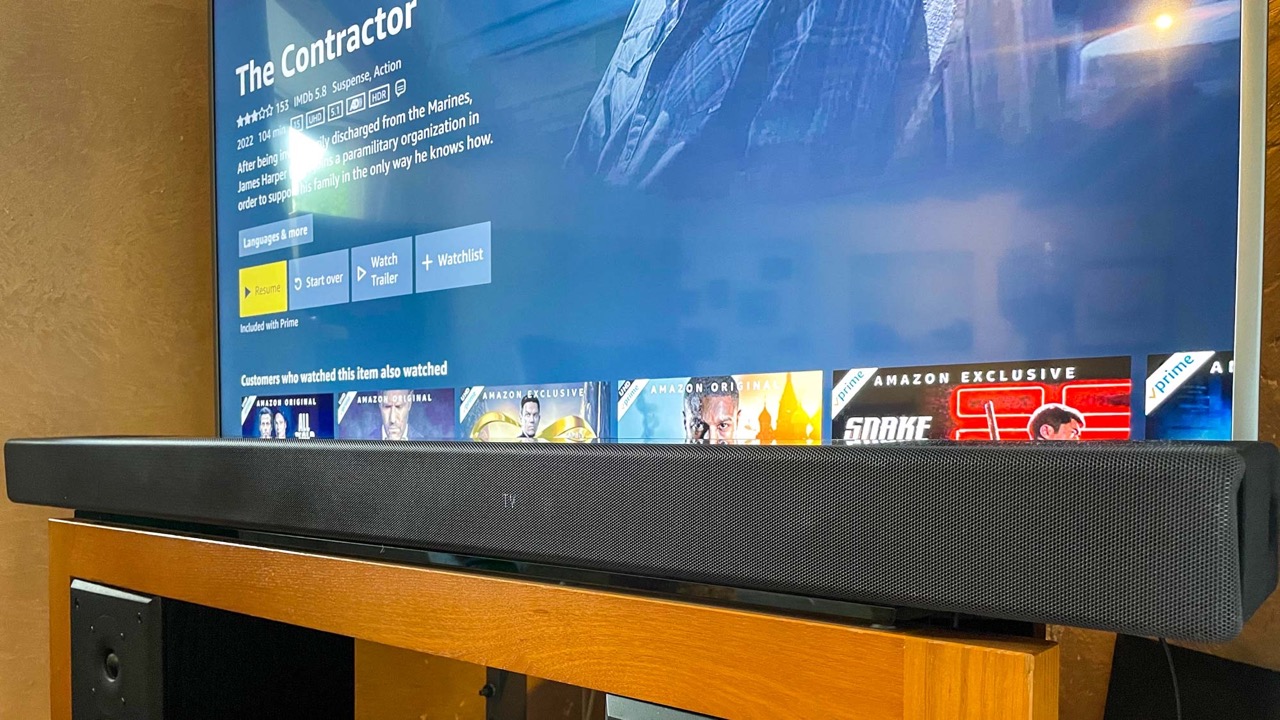Why won’t my Samsung Soundbar connect to my TV? Having a Samsung Soundbar might heighten your viewing experience, but it’s useless if you can’t connect it to your television. Fortunately, there are several methods to connect the two devices. If you’re unsure, read on to find out how to connect Samsung Soundbar to TV.
How to Connect Samsung Soundbar to TV
Here’s every way you can connect your Samsung Soundbar to your television set.


1. How to Connect Samsung Soundbar to TV Using HDMI & External Device
The first method is simple: using an HDMI cable and an external device like a Blu-ray player. Doing this will ensure the best possible sound quality for all your Blu-ray shows and movies. However, it’s not ideal if your main content source is streaming apps. For that, proceed to the next way on how to connect Samsung Soundbar to TV.
If you’re alright with compromising streaming apps in favor of a Blu-ray player, then follow the instructions below:
- Shut down all your devices (TV, Soundbar, and external devices like a Blue-ray player)
- Use one end of the HDMI and stick it into the television’s HDMI opening
- Plug the other end to the Soundbar’s “HDMI OUT” port
- Use an extra HDMI cable and plug it into the “HDMI OUT” port of the third-party device (Blu-ray/DVD player)
- Plug the extra cable to the Soundbar’s “HDMI IN” connector
- Turn on your Blu-ray player (or other external devices)
- Power on the Soundbar
- On the Soundbar, hold down the “Source” button until you see “HDMI” appear on-screen
- Open the TV and switch the source to HDMI in the settings
With that, you should have a working three-way set. You may set Blu-ray or DVD player (or other external devices) as the video source. It should play on your TV while outputting the sound to the Soundbar.
2. How to Connect Samsung Soundbar to TV via HDMI & ARC
If you want high-resolution sound coming from the Soundbar for Samsung TV, an HDMI and ARC connection is the best. It should provide the best experience because the signal travels either way. Just follow the instructions below to begin:
- Plug your HDMI cable to the HDMI IN (ARC) connection on your television
- Connect the cable to the Soundbar’s HDMI OUT (TV-ARC) port
- Open the Soundbar and choose “D.IN” as the source
- Reboot your television
- Select HDMI as the source
With that, you’ve successfully learned how to connect Samsung Soundbar to Samsung TV. You don’t need any extra steps or wireless connections for this to work. Moreover, it’s a reliable method as long as your HDMI cable is in proper working order. It also shouldn’t give you any latency issues like you would expect on wireless connections.
3. How to Connect Samsung Soundbar to TV Using Optical Cable
You can also connect the Samsung Soundbar using an optical cable. This eliminates the need for HDMI, but it does require a less widely available plug. Nonetheless, if you already have an optical cable available, it’s a decent alternative. Here are the directions you should follow:
- Open the TV and the Soundbar
- Tap the “Source” button on the Soundbar
- Choose the “D.IN” setting on your Soundbar
- Plug one end of the cable to the Samsung TV audio out (OPTICAL OUT) connector
- Again, plug the cable to the Soundbar’s “DIGITAL AUDIO IN (OPTICAL)” port
- Navigate to the TV’s settings
- Press “Sound” then “Sound Output”
- Select “Audio Out/Optical”
Afterward, you should have sound coming out of the Soundbar if you play any media-related file. You should also hear high-quality audio coming out from streaming apps if you’re using a smart TV.
4. How to Connect Samsung Soundbar to TV Using AUX
Traditionally, people have used AUX cables to connect their devices and produce high-quality audio. You still find these connectors for wired headphones, earphones, and speakers. The same is true for the soundbar. Here’s how to connect Samsung Soundbar to TV using this method:
- Open your TV and Soundbar
- Use the AUX cable and connect one end to the audio jack of the Soundbar (AUX IN)
- Plug the other connector to the television’s “AUDIO OUT” port
- Tap the “Source” button on the Soundbar and do the same for the TV remote
- Choose the “AUX mode” for your Soundbar
You should be able to hear sound coming out of the Soundbar from the source device. This works whether you’re connecting your TV, laptop, or any other device with an audio jack. It’s a tried-and-tested method and is straightforward enough for even the non-tech-savvy. However, you will need a working AUX cable to adopt this method.
5. How to Connect Samsung Soundbar to TV via Bluetooth
If you want to learn how to connect Samsung Soundbar to TV without HDMI, then Bluetooth is a good option. It’s easy because Samsung offers a Bluetooth soundbar that can connect wirelessly. The only thing you have to ask now is this: how do I pair my Samsung sound bar?
For the answer to that question, follow the directions below:
- Hit the “Source” button on your Samsung Soundbar
- Set the source to the “BT setting” and stand by until it goes into pairing mode
- Once the Soundbar shows “BT READY,” hold the Source button once more for five seconds until it says “BT PAIRING”
- Head to your TV’s settings
- Press “Sound” and then “Sound Output”
- Pick “Bluetooth Speaker List”
- Choose the name of your Soundbar
- Press “Pair” and then “Connect”
Afterward, your soundbar and television should be linked. With this, you don’t need any wires or cables to ensure you have high-quality audio. However, do note that sometimes, Bluetooth does have slight latency issues.
Moreover, the process for different TV brands will differ slightly from the list above. Nonetheless, the general gist should be the same.
6. How to Connect Samsung Soundbar to TV via WiFi
Now, you might not have a Bluetooth-capable TV. With that said, you might be asking: how do I connect a Samsung Soundbar to a TV without HDMI? Are you doomed to use an AUX or optical cable?
Fortunately, you don’t have to resort to cluttering up your home entertainment area just to connect the two devices. That’s because you can also connect your Samsung Soundbar via WiFi.
How do I get my TV to recognize my soundbar? Here’s what you must do:
- Hit the soundbar’s “Source” button
- Select “WiFi mode”
- Note: only certain Samsung Soundbar models offer this mode
- Use your phone to log into the same WiFi network the soundbar is connected to
- Install the app called “Samsung SmartThings” from the App Store or Play Store
- Open the app
- Tap the “Add” icon
- Press the “Device” option
- Select “AV” then choose your Samsung Soundbar’s brand and tap the soundbar
- Choose “Start” and pick your room location
- Wait until the phone finds your Soundbar
- Open the TV’s settings
- Choose the “Sound” option
- Pick “Sound Output” and choose “WiFi”
Afterward, you should have high-resolution audio coming out of the Samsung Soundbar with the TV as the source. You don’t need to worry about Bluetooth latency or Bluetooth connectivity with this method.
In addition, this is also a good way to learn how to connect Samsung Soundbar to TV without a remote. It’ll come in handy if your TV remote’s missing or out of juice. This gives you time to find your remote or buy new batteries. Afterward, you can learn how to connect Samsung Soundbar to the TV remote through the other methods we mentioned previously.
Is Plugging the Samsung Soundbar Using a USB an Option?
The USB cable is a universal tool that’s so common that most households have at least one available. It’s what you use to connect your devices to TVs and monitors to view and access files. Moreover, some TVs can even play media files directly from USB sticks. With a USB, you can play downloaded movies, showcase slideshows, or even listen to music.
This versatility may be why many people want to learn how to connect Samsung Soundbar to TV using this method.
However, you won’t have any luck trying to learn how to connect Samsung Soundbar to TV using USB. That’s because the USB port doesn’t support audio transmissions between devices. As a result, most people use HDMI, AUX, and optical cables to transmit sound using the soundbar.
How Can a Soundbar Heighten the Audio-Visual Experience?
Buying a soundbar from Samsung greatly improves movie-watching and even music-listening experiences. It easily turns your regular living room into a high-class home entertainment system. That’s because the best models can elevate the sound and turn regular audio into something more cinematic.
For example, with a Samsung HW-Q990B, you can even get Dolby Digital and Dolby Atmos content. As a result, you can hear multi-channel audio coming out while watching the best blockbuster films. Even if you don’t have speakers laid out everywhere, you can feel the sound coming across the entire room.
In addition, most TVs don’t usually pack a great audio system. Sure, some of them do produce decent sound quality and provide audio that’s good enough for home viewing. However, soundbars like Samsung’s offer a fuller sound.
With a Samsung Soundbar, you can hear the bass of music or a movie’s sound effects. Even lower-end Samsung Soundbars can pack a punch, leaving you on the edge of your seat. Moreover, some soundbars even have built-in virtual assistants.
For instance, the Samsung HW-Q990B has Alexa built right into it. Hence, you don’t even always need to navigate the device via remote or through physical controls. Best of all, some of the higher-end Samsung Soundbars provide various customization features.
With these, you can adjust the audio’s reproduction based on your room’s size and shape. Hence, you don’t always need to soundproof your room or adjust its acoustics manually to get the best experience. In addition, you can even modify certain sound qualities like the bass or treble and tweak them until they’re satisfactory.
Samsung Soundbars You Should Consider
Samsung HW-Q990B


If you’re looking for a Samsung Soundbar that offers the best overall quality and features, the HW-Q990B takes the cake. It has tons of various features and supports Dolby Digital and Dolby Atmos content.
With it, it even feels like the sound is coming across the entire room. Hence, you don’t have to set up multiple speakers everywhere just to get a good audio experience. In addition, it has a dedicated sub that produces a wide range of bass sounds. Action-packed scenes are sure to come alive just through the audio alone.
In addition, the device provides built-in Amazon Alexa support for more convenient navigation. It also has various correction tools that help you adjust the audio based on your location’s acoustics. You may also modify the treble or bass and use the 7-band EQ adjuster to tweak the frequencies.
With that said, this Soundbar is designed to bring life to your shows, movies, and music with cinematic sound quality. Your bedroom will transform into a movie hub just by plugging it in. However, it is quite pricey and costs almost $1,900 on Amazon. Nonetheless, if you value your audio, it’s a good investment.
Samsung HW-Q930B
If you want an upper mid-range variant, then the Samsung HW-Q930B will do just fine. It also offers a premium listening experience like the HW-Q990B. However, this one is more affordable and costs just $1,200 on Samsung’s website.
Of course, don’t allow the smaller price to trick you into believing it’s not a good catch. Dolby Atmos is something you can still enjoy like the higher-end variant. As a result, you’re able to listen to music and watch movies comfortably, knowing you’re never missing a beat.
The only downgrade to this model is that it comes with a 9.1.4 setup. Hence, two sound channels are missing compared to the HW-Q990B. Moreover, the sub on this model offers less power in the bass if you hear them side by side. Nonetheless, this model still packs a punch and performs equally well.
With the HW-Q930B, you can still have immersive sound like you’d find on the higher-end model. Its sound effects still come across spatially from all directions. Moreover, the dialogue it produces is clear and forefront. The bass, while less powerful, still offers a cinematic feel.
Finally, the HW-Q930B retains some of the best features. For example, it still has an audio correction tool that adjusts the sound based on your room’s acoustics. However, it doesn’t have the Auto EQ feature that tweaks your sub’s sound.
Nonetheless, you can adjust the bass and treble with the HW-Q930B. Moreover, it has Amazon Alexa support and costs much less. While it may not be the best, it’s still a powerful device and is a great alternative.
Visit Samsung’s website for more details
Samsung HW-Q800B
If the Samsung HW-Q930B is still too expensive, then the Samsung HW-Q800B is a good alternative. It’s a mid-range device and costs only $750 to $900, depending on the version. However, it does come with a less powerful 5.1.2 setup.
On the other hand, what makes it a good option is that it’s smaller than the other two. Hence, it’s great for living room areas that just don’t have room for a rear satellite. Moreover, it’s still versatile and supports Dolby Atmos and Dolby Digital media.
Like the previous models, you can also adjust its sound through the room correction tool and the 7-band graphic EQ. Hence, you can modify things to your taste whether you’re viewing movies or shows or listening to music.
The dialogue and instruments come out accurately in the mix as well. Moreover, the dedicated sub provides extended low-bass and rumbles pretty well. Yes, it isn’t as jaw-dropping as the higher-end variants listed here. Nonetheless, it performs well enough to provide an excellent experience.
Unfortunately, because the model has no satellite, its sound isn’t as immersive as the other two. The sound effects aren’t as clear and don’t come alive the way the other two make them sound. You’ll especially notice this drawback in Dolby Atmos content as there’s less vertical sound coming from the top.
Fortunately, however, it still provides plenty of range horizontally. Furthermore, it is compatible with Samsung’s rear speakers in case you want to upgrade the sound dynamics.
Check it out on Samsung’s website
Connect Your Samsung Soundbar to Your TV Easily
There are several ways you can learn how to connect Samsung Soundbar to TV. An HDMI cable should do the trick. Without that, you can substitute the process for an AUX or optical cable as well.
If you want a wireless connection, the Soundbar is versatile enough to be able to connect via WiFi or Bluetooth. Best of all, you only need to do the connection process once. Afterward, you can easily listen to great music and have a cinematic viewing experience without setting anything up.