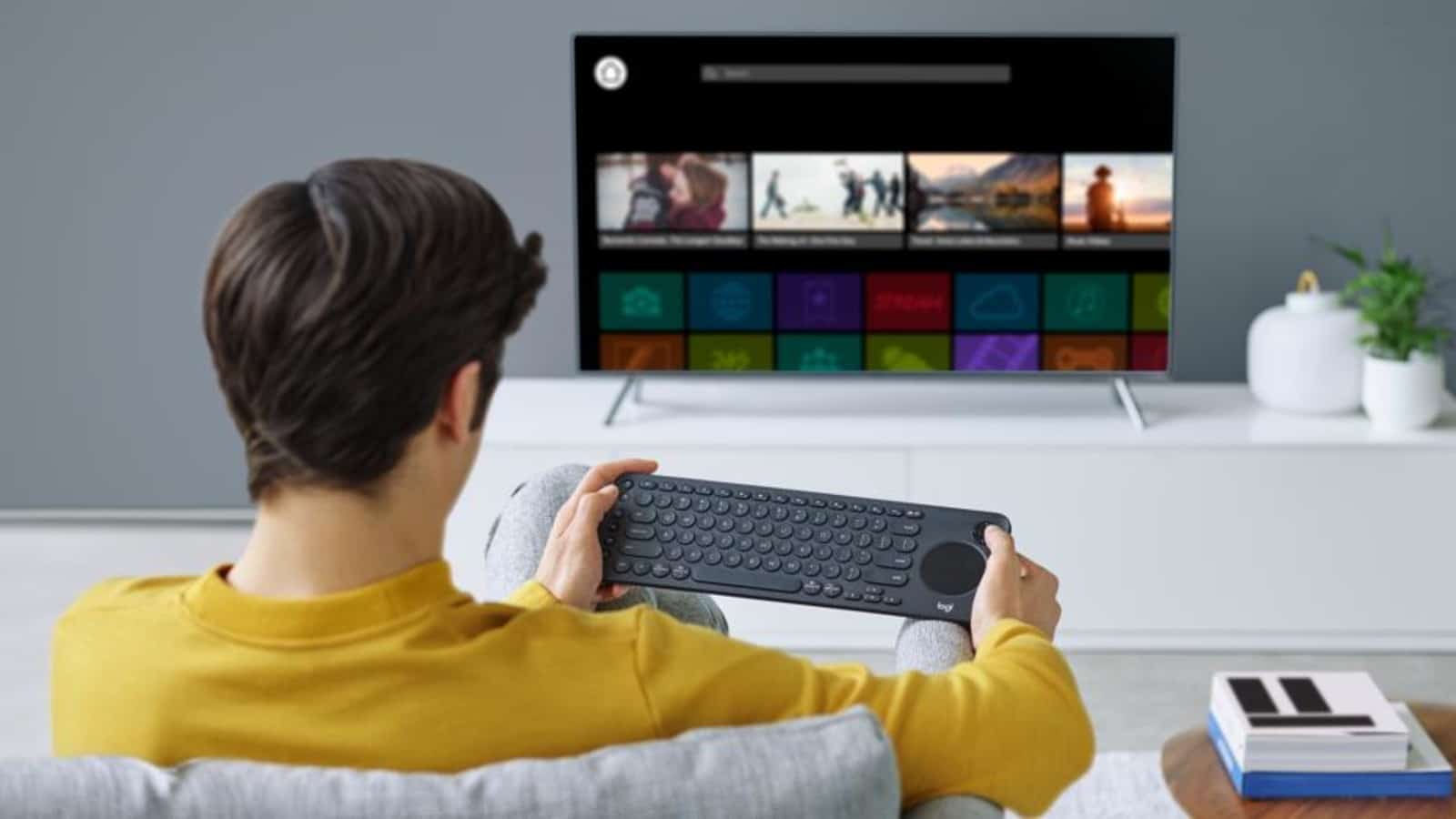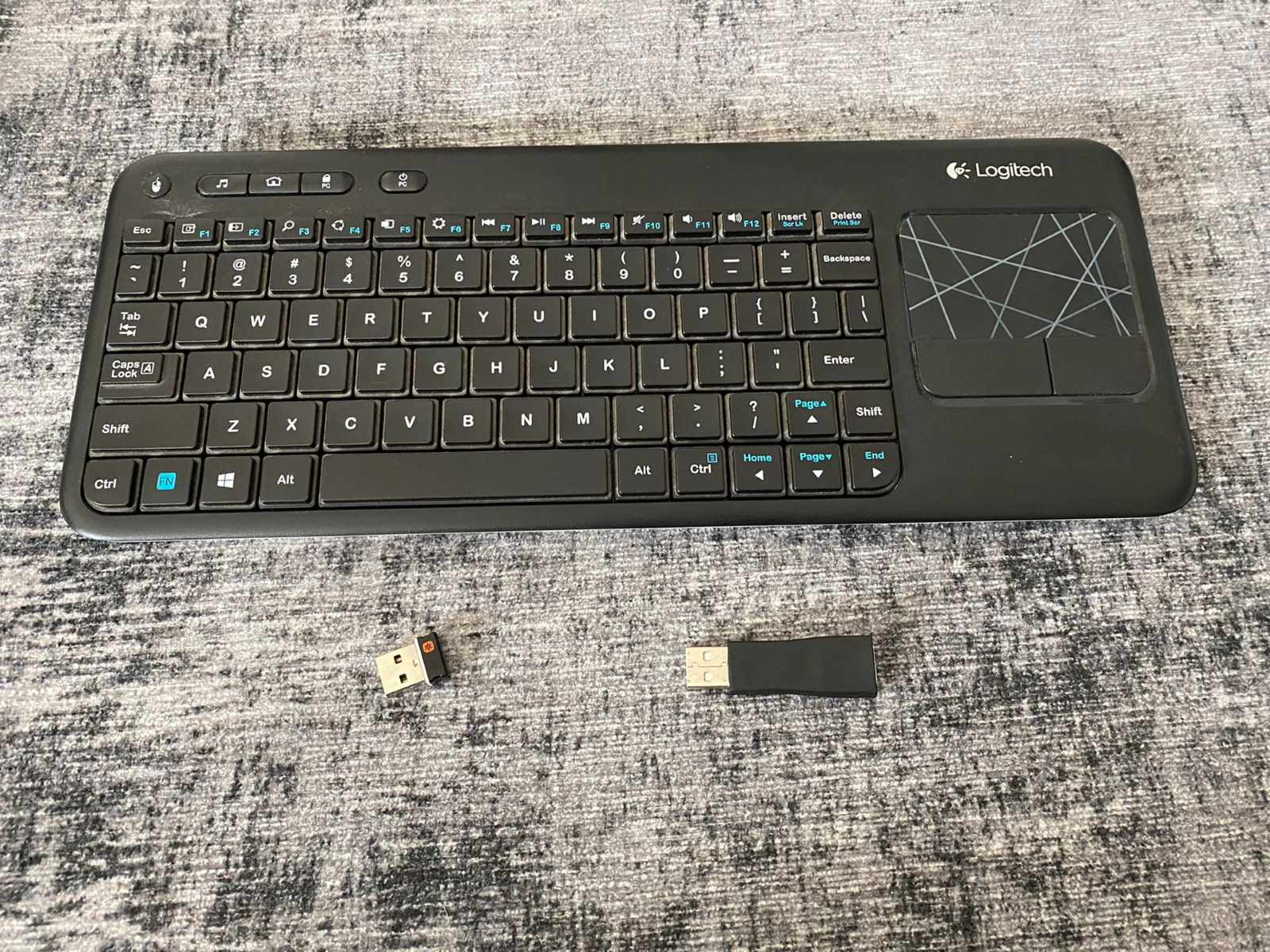Introduction
Welcome to this guide on how to connect the Logitech K400 keyboard with your Samsung Smart TV. The Logitech K400 is a versatile wireless keyboard that offers convenience and ease of use when navigating through different features and applications on your smart TV. Whether you want to browse the internet, stream your favorite shows, or control your media player, the Logitech K400 is a great companion for your Samsung Smart TV.
Connecting the Logitech K400 with your Samsung Smart TV is a simple process that can enhance your overall TV experience. With the ability to control your TV from a distance, you can sit back, relax, and enjoy the convenience of a wireless keyboard for all your typing and navigation needs.
In this guide, we will walk you through the step-by-step process of connecting the Logitech K400 keyboard to your Samsung Smart TV. From checking compatibility to pairing the keyboard, we will cover everything you need to know to get started. So, let’s dive in and get your Logitech K400 connected to your Samsung Smart TV!
Step 1: Check the compatibility of Logitech K400 with Samsung Smart TV
Before you begin the process of connecting the Logitech K400 keyboard to your Samsung Smart TV, it’s important to ensure that the keyboard is compatible with your TV model. While the Logitech K400 is designed to work with most Smart TVs, it’s always a good idea to double-check the compatibility to avoid any compatibility issues.
To check the compatibility, you can refer to the user manual of your Samsung Smart TV or visit the Logitech website. Look for the list of compatible devices to find out if your TV model is supported. Typically, the Logitech K400 is compatible with a wide range of Samsung Smart TVs, including the latest models.
Additionally, you can also check the connectivity options of your Samsung Smart TV. The Logitech K400 connects to the TV using a USB receiver, so make sure that your TV has a USB port available for connecting the receiver. Most modern Samsung Smart TVs come equipped with USB ports, but it’s always a good idea to confirm this before proceeding.
Once you have confirmed the compatibility and availability of a USB port on your Samsung Smart TV, you are all set to move on to the next step of the process. With your compatible TV and USB port in place, you can now proceed to connect the Logitech K400 keyboard to your Samsung Smart TV.
Step 2: Inserting the batteries into the Logitech K400 keyboard
Before you can start using the Logitech K400 keyboard, you will need to insert the batteries. The Logitech K400 typically requires two AA batteries for operation. Follow these steps to insert the batteries:
- Locate the battery compartment on the back of the Logitech K400 keyboard.
- Slide the battery cover in the direction indicated by the arrow to open it.
- Insert the two AA batteries into the compartment, ensuring they are placed correctly according to the polarity markings.
- Close the battery cover, making sure it snaps securely into place.
It is always recommended to use fresh or fully charged batteries for optimal performance. If the keyboard does not turn on after inserting the batteries, double-check the battery placement and make sure they are seated properly.
Once the batteries are inserted, you are now ready to connect the Logitech K400 keyboard to your Samsung Smart TV. Proceed to the next step to learn how to connect the keyboard using the USB receiver.
Step 3: Connecting the Logitech K400 to the Samsung Smart TV using USB receiver
Connecting the Logitech K400 keyboard to your Samsung Smart TV is a straightforward process that involves using the USB receiver that comes with the keyboard. Follow these steps to connect the keyboard using the USB receiver:
- Locate an available USB port on your Samsung Smart TV.
- Insert the USB receiver into the USB port.
- Wait for a few seconds as the TV detects the USB receiver and installs the necessary drivers.
- Your Logitech K400 keyboard is now connected to your Samsung Smart TV.
Once the USB receiver is connected and the necessary drivers are installed, the Logitech K400 keyboard should start working immediately. You can now use the keyboard to navigate through the various features and applications on your Samsung Smart TV.
Note that the USB receiver has a limited range, so make sure you are within the specified distance for optimal performance. Additionally, if you have other USB devices connected to your TV, such as a USB drive or external hard drive, ensure that there is no interference between the devices.
Congratulations! You have successfully connected the Logitech K400 keyboard to your Samsung Smart TV using the USB receiver. In the next step, we will cover the process of pairing the keyboard with your TV.
Step 4: Pairing the Logitech K400 with the Samsung Smart TV
After connecting the Logitech K400 keyboard to your Samsung Smart TV using the USB receiver, you will need to pair the keyboard with your TV. Follow these steps to successfully pair the Logitech K400 with your Samsung Smart TV:
- Ensure that your Samsung Smart TV is turned on and displaying the home screen.
- Use the Logitech K400 keyboard to navigate to the Settings or Menu option on your Samsung Smart TV.
- Locate the Bluetooth or Wireless Devices settings menu.
- Select the option to Pair or Add a Device.
- Wait for your Samsung Smart TV to search for available devices.
- On the Logitech K400 keyboard, locate the Connect or Pair button (usually found on the side or bottom).
- Press and hold the Connect or Pair button on the keyboard for a few seconds.
- Release the button when the LED indicator on the keyboard starts blinking.
- Your Samsung Smart TV should detect the Logitech K400 keyboard and display it as an available device.
- Select the Logitech K400 from the list of available devices on your Samsung Smart TV.
- Follow any on-screen instructions to complete the pairing process.
Once the pairing is complete, the Logitech K400 keyboard should be successfully connected and ready to use with your Samsung Smart TV. You can now enjoy the convenience of controlling your TV with the wireless keyboard.
It’s important to note that the pairing process may vary slightly depending on the model of your Samsung Smart TV. If you encounter any difficulties during the pairing process, refer to the user manual of your TV for specific instructions.
Now that your Logitech K400 keyboard is paired with your Samsung Smart TV, let’s move on to the final step of testing the connectivity before wrapping up.
Step 5: Testing the Logitech K400 connectivity with the Samsung Smart TV
After successfully pairing the Logitech K400 keyboard with your Samsung Smart TV, it’s important to test the connectivity to ensure that the keyboard is working as expected. Follow these steps to test the Logitech K400 connectivity:
- Ensure that your Samsung Smart TV is turned on and displaying the home screen.
- Use the Logitech K400 keyboard to navigate through the various features and applications on your Samsung Smart TV.
- Try typing on the keyboard to ensure that the keystrokes are registering accurately on the TV screen.
- Use the touchpad on the Logitech K400 keyboard to control the cursor on the TV screen.
- Test the multimedia keys, such as volume control and playback controls, to ensure they are functioning properly.
- Try accessing different applications and features on your Samsung Smart TV to ensure that the keyboard commands are being recognized.
- If any issues arise, double-check the connection between the Logitech K400 keyboard and the USB receiver. Reconnect the USB receiver if necessary.
If you encounter any difficulties during the testing process, refer to the user manual of your Samsung Smart TV or the Logitech website for troubleshooting tips. It’s possible that some settings on your TV may need adjustment to ensure full compatibility with the Logitech K400 keyboard.
Once you have tested and verified the connectivity of the Logitech K400 keyboard, you can start enjoying the convenience and ease of use it provides. Whether you are browsing the web, navigating through applications, or controlling your media player, the Logitech K400 keyboard offers enhanced functionality for your Samsung Smart TV.
Congratulations! You have successfully tested the Logitech K400 connectivity with your Samsung Smart TV. Now you can make the most of your TV experience using the wireless keyboard.
Conclusion
Connecting the Logitech K400 keyboard to your Samsung Smart TV can greatly enhance your TV experience by providing you with a convenient and user-friendly way to navigate through different features and applications. Throughout this guide, we have covered the step-by-step process of connecting the Logitech K400 to your Samsung Smart TV, including checking compatibility, inserting batteries, using the USB receiver, pairing the keyboard, and testing the connectivity.
By following these steps, you can ensure that your Logitech K400 keyboard is successfully connected and ready to use with your Samsung Smart TV. The wireless functionality of the keyboard allows you to control your TV from a distance, offering you greater flexibility and convenience.
Remember to consult the user manual of your Samsung Smart TV for specific instructions or troubleshooting steps if you encounter any difficulties during the process. Additionally, keep in mind that the pairing process and menu options may vary slightly depending on your TV model.
Now that your Logitech K400 keyboard is connected to your Samsung Smart TV, you can enjoy effortless browsing, seamless navigation, and easy control of your TV’s functions. Whether you are streaming content, searching the web, or interacting with your favorite apps, the Logitech K400 keyboard enhances your overall TV experience.
We hope this guide has been helpful in assisting you with connecting your Logitech K400 keyboard to your Samsung Smart TV. If you have any additional questions or need further assistance, consult the Logitech customer support or refer to the manufacturer’s websites for up-to-date information and resources.
Thank you for choosing the Logitech K400 keyboard, and enjoy the convenience and flexibility it brings to your Samsung Smart TV!