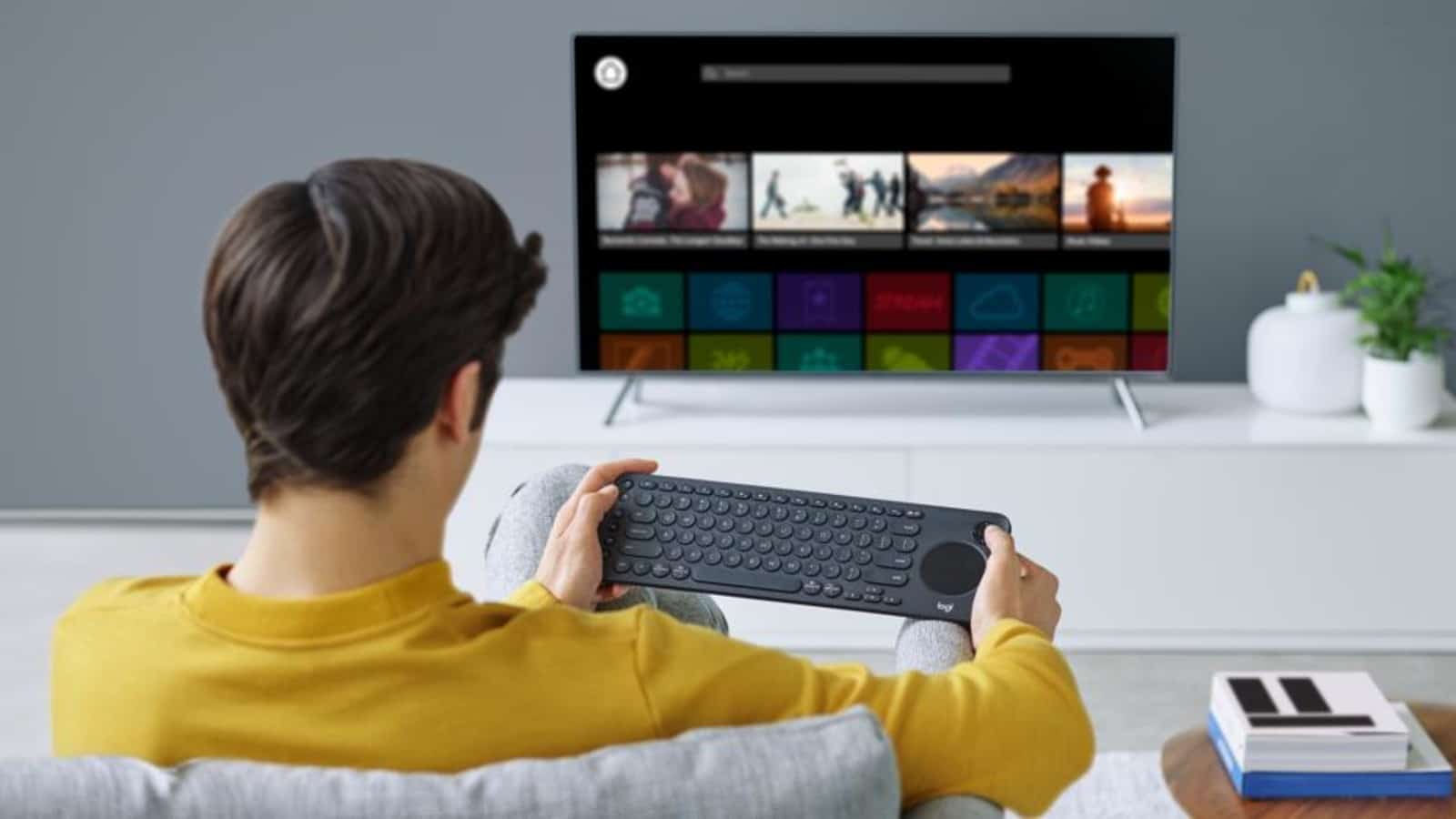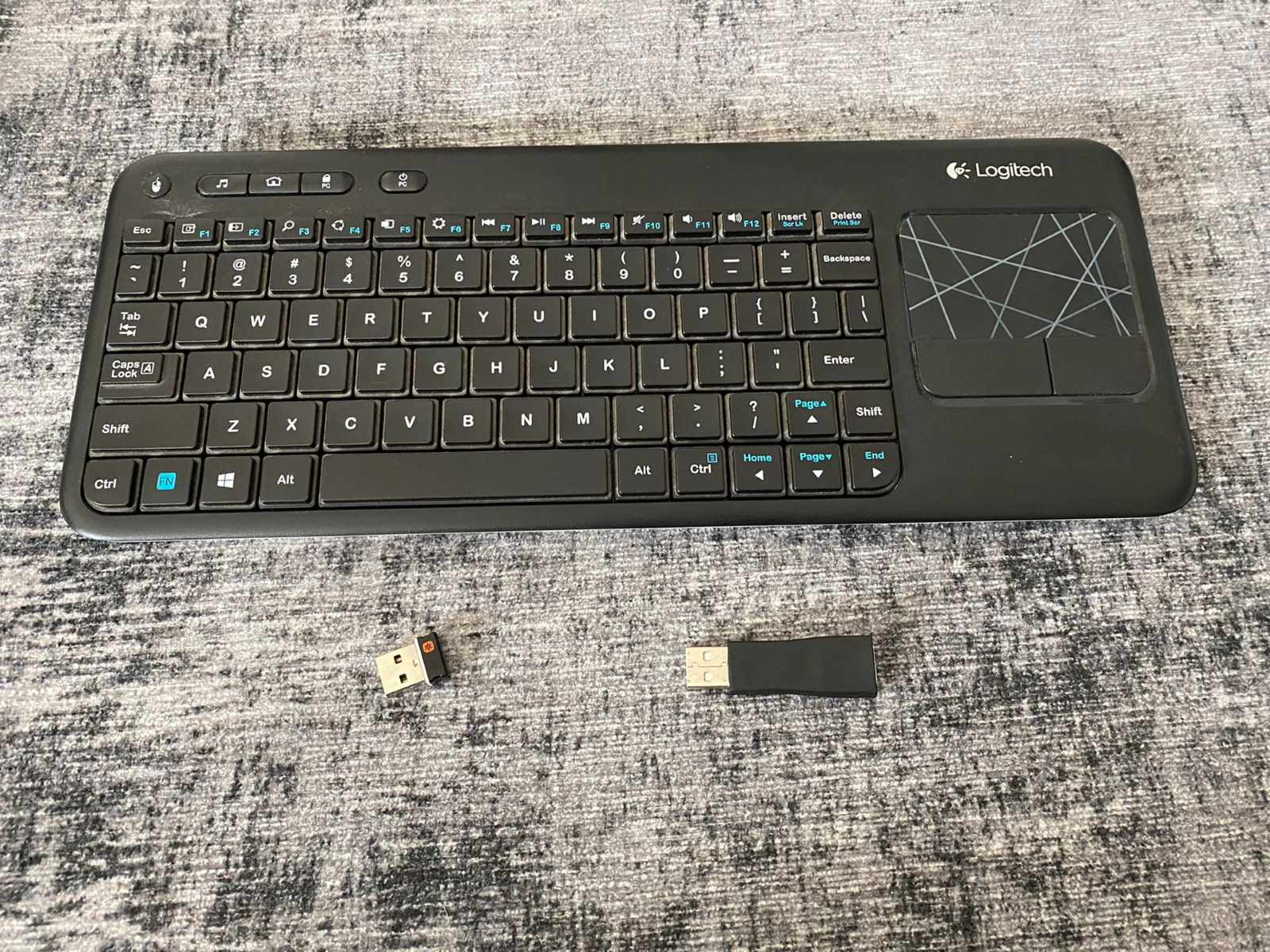Introduction
Welcome to our guide on how to connect the Logitech K400 to your Amazon Fire TV. The Logitech K400 is a wireless keyboard that offers a convenient and efficient way to navigate your Amazon Fire TV. Whether you want to surf the web, control media playback, or search for your favorite movies and TV shows, the Logitech K400 provides a user-friendly solution.
Connecting the Logitech K400 to your Amazon Fire TV is a simple process, and in this guide, we will walk you through step-by-step instructions. Before we begin, it is important to ensure compatibility and gather the necessary tools to successfully connect the Logitech K400 to your Amazon Fire TV.
Disclaimer: Although connecting the Logitech K400 to your Amazon Fire TV is usually a straightforward process, it is important to note that the steps outlined in this guide may vary depending on the version of your Amazon Fire TV and the Logitech K400 model you own. It is recommended to consult the respective user manuals and guides provided by Amazon and Logitech for specific instructions related to your devices.
Step 1: Check Compatibility
The first step in connecting the Logitech K400 to your Amazon Fire TV is to ensure compatibility between the two devices. Before proceeding, make sure that your Amazon Fire TV supports USB input and that the Logitech K400 is compatible with your specific Amazon Fire TV model.
To check compatibility, refer to the user manuals and specifications of both your Amazon Fire TV and the Logitech K400. Look for information regarding USB compatibility and whether the Logitech K400 is listed as a supported accessory for your particular Amazon Fire TV model.
If your Amazon Fire TV and Logitech K400 are compatible, you can proceed to the next steps. However, if there is any doubt or if the Logitech K400 is not listed as a compatible accessory, it is recommended to reach out to the respective customer support for further guidance and compatibility confirmation.
It’s crucial to ensure compatibility between your Amazon Fire TV and the Logitech K400 to guarantee a successful connection and optimal functionality. Skipping this step may result in the Logitech K400 not working as intended or not being recognized by your Amazon Fire TV.
Once you have confirmed compatibility, we can move on to the next step of inserting batteries into your Logitech K400.
Step 2: Insert Batteries
Before connecting the Logitech K400 to your Amazon Fire TV, you need to insert batteries into the keyboard.
1. Locate the battery compartment on the back of the Logitech K400 keyboard. It is usually located near the top edge of the keyboard.
2. Slide the battery compartment cover off to reveal the battery slots.
3. Insert the batteries according to the polarity markings inside the battery compartment. Make sure to align the positive (+) and negative (-) terminals correctly.
4. Slide the battery compartment cover back into place until it clicks securely.
5. Your Logitech K400 is now powered up and ready to be connected to your Amazon Fire TV.
It is important to use fresh batteries or fully charged rechargeable batteries to ensure optimal performance. The Logitech K400 usually requires two AA batteries, but refer to your user manual for the exact battery specifications.
Once you have inserted the batteries, you can proceed to the next step of preparing the Logitech K400 for connection to your Amazon Fire TV.
Step 3: Prepare the Logitech K400
Before connecting the Logitech K400 to your Amazon Fire TV, it is important to prepare the keyboard for the connection process.
1. Ensure that your Logitech K400 is within range of your Amazon Fire TV. Ideally, keep the keyboard and the Amazon Fire TV in close proximity to ensure a strong and stable connection.
2. Turn on the Logitech K400 by sliding the power switch located on the top edge of the keyboard. The power switch is usually on the right side of the keyboard.
3. Wait for a few seconds for the keyboard to power on and initialize. You can verify that the keyboard is on by ensuring that the power indicator light is illuminated.
4. Familiarize yourself with the keys and layout of the Logitech K400. Take note of any media control keys, volume control keys, or any other special function keys that can enhance your overall navigation experience with your Amazon Fire TV.
5. If you prefer a different keyboard layout, you can change it according to your preference. The Logitech K400 often includes an option to switch between keyboard layouts, such as QWERTY or AZERTY. Refer to your user manual for instructions on how to change the keyboard layout if desired.
By preparing the Logitech K400, you ensure that the keyboard is ready for the connection process and that you are familiar with its features and functionality. Now that your keyboard is ready, we can proceed to the next step of connecting the Logitech K400 to your Amazon Fire TV.
Step 4: Connect the Logitech K400 to Amazon Fire TV
Now that you have prepared the Logitech K400, it’s time to connect it to your Amazon Fire TV.
1. Locate an available USB port on your Amazon Fire TV. It is usually located on the back or side of the device.
2. Insert the USB dongle that came with your Logitech K400 into the USB port of your Amazon Fire TV.
3. The Amazon Fire TV will automatically recognize the Logitech K400 and start the pairing process.
4. Wait for a few moments while the devices establish a connection. You may see an on-screen prompt indicating the pairing progress.
5. Once the Logitech K400 is successfully connected, you can start using it to navigate your Amazon Fire TV.
Note: In some cases, the pairing process may require additional steps, such as pressing a button on the Logitech K400 or inputting a code on your Amazon Fire TV. Refer to the user manuals of your devices for specific instructions related to the connection process.
With the Logitech K400 successfully connected to your Amazon Fire TV, you can now enjoy the convenience and versatility of a wireless keyboard for effortless navigation, web browsing, and media control.
Now that you have connected your Logitech K400, it’s time to test the connection and ensure its functionality.
Step 5: Test the Logitech K400 Connection
After connecting the Logitech K400 to your Amazon Fire TV, it is essential to test the connection and verify that the keyboard is functioning correctly.
1. Open any application or navigate to the home screen on your Amazon Fire TV using the Logitech K400 keyboard.
2. Use the arrow keys on the keyboard to navigate through the menu options and select different items on the screen. Ensure that the keyboard inputs are being accurately registered by the Amazon Fire TV.
3. Test the media control keys on the Logitech K400, such as play/pause, volume control, and fast forward/rewind. Verify that these commands are functioning properly and controlling media playback on your Amazon Fire TV.
4. If you plan to use the Logitech K400 for web browsing or entering text, open a web browser application on your Amazon Fire TV. Use the keyboard to type in text and navigate through web pages to confirm that the keyboard inputs are working as intended.
5. It is also worth testing any additional features or special keys on the Logitech K400. For example, if your keyboard has a touchpad or gestures functionality, verify that these features are functioning correctly.
By thoroughly testing the Logitech K400 connection and its various functions, you can ensure a seamless and productive user experience with your Amazon Fire TV.
If you experience any issues during the testing process, refer to the troubleshooting tips below for potential solutions.
Now that the Logitech K400 connection has been successfully tested, you can now enjoy the convenience and enhanced navigation capabilities that the keyboard provides for your Amazon Fire TV.
Troubleshooting Tips
While connecting and using the Logitech K400 with your Amazon Fire TV is usually a straightforward process, you may encounter some common issues. Here are some troubleshooting tips to help you resolve any potential problems:
1. Ensure that the batteries in your Logitech K400 are inserted correctly and have sufficient charge. Replace the batteries if necessary.
2. Verify that the USB dongle is securely connected to the USB port of your Amazon Fire TV. Try removing and reinserting the dongle to establish a fresh connection.
3. Restart both your Logitech K400 keyboard and your Amazon Fire TV. Power off the devices, wait for a few seconds, and then power them back on.
4. Make sure that there are no obstructions blocking the wireless signal between the Logitech K400 and the USB dongle. Remove any objects that may interfere with the connection.
5. Try connecting the Logitech K400 to a different USB port on your Amazon Fire TV. Sometimes, certain USB ports may have better compatibility or stability.
6. Check for any firmware updates for your Logitech K400 keyboard and Amazon Fire TV. Install the latest updates to ensure compatibility and performance improvements.
7. If possible, test the Logitech K400 on another device to verify if the issue is specific to your Amazon Fire TV. This can help determine if the problem lies with the keyboard or the device itself.
8. Consult the user manuals and support resources provided by Logitech and Amazon for additional troubleshooting steps and guidance.
If you have followed these troubleshooting tips and are still experiencing issues with the Logitech K400 connection, it is recommended to reach out to Logitech or Amazon customer support for further assistance.
By troubleshooting and addressing any connectivity problems, you can ensure a smooth and reliable experience with the Logitech K400 and your Amazon Fire TV.
Conclusion
Connecting the Logitech K400 to your Amazon Fire TV provides a convenient and efficient way to navigate, browse, and control media playback on your device. By following the steps outlined in this guide, you can easily establish a connection between the Logitech K400 keyboard and your Amazon Fire TV.
Starting with checking the compatibility between the Logitech K400 and your Amazon Fire TV, ensuring that they are compatible is crucial for a successful connection. Inserting batteries into the Logitech K400 and preparing it for connection are important preliminary steps that should not be overlooked.
Once the preparation is complete, connecting the Logitech K400 to your Amazon Fire TV is a simple process that involves inserting the USB dongle and allowing the devices to establish a connection. Testing the Logitech K400 connection by navigating, using media control keys, and entering text ensures that the keyboard is functioning as intended.
If you encounter any issues during the connection process or while using the Logitech K400, the troubleshooting tips provided in this guide can help you resolve common problems and improve the overall experience.
By successfully connecting the Logitech K400 to your Amazon Fire TV, you gain the convenience of a wireless keyboard for seamless navigation, web browsing, and media control. Unlocking the full potential of your Amazon Fire TV becomes easier and more enjoyable with the Logitech K400 at your disposal.
Remember to consult the respective user manuals and support resources provided by Logitech and Amazon for more detailed instructions and specific troubleshooting guidelines.
We hope this guide has been helpful in assisting you with connecting the Logitech K400 to your Amazon Fire TV. Enjoy the enhanced functionality and convenience that the Logitech K400 brings to your entertainment experience!