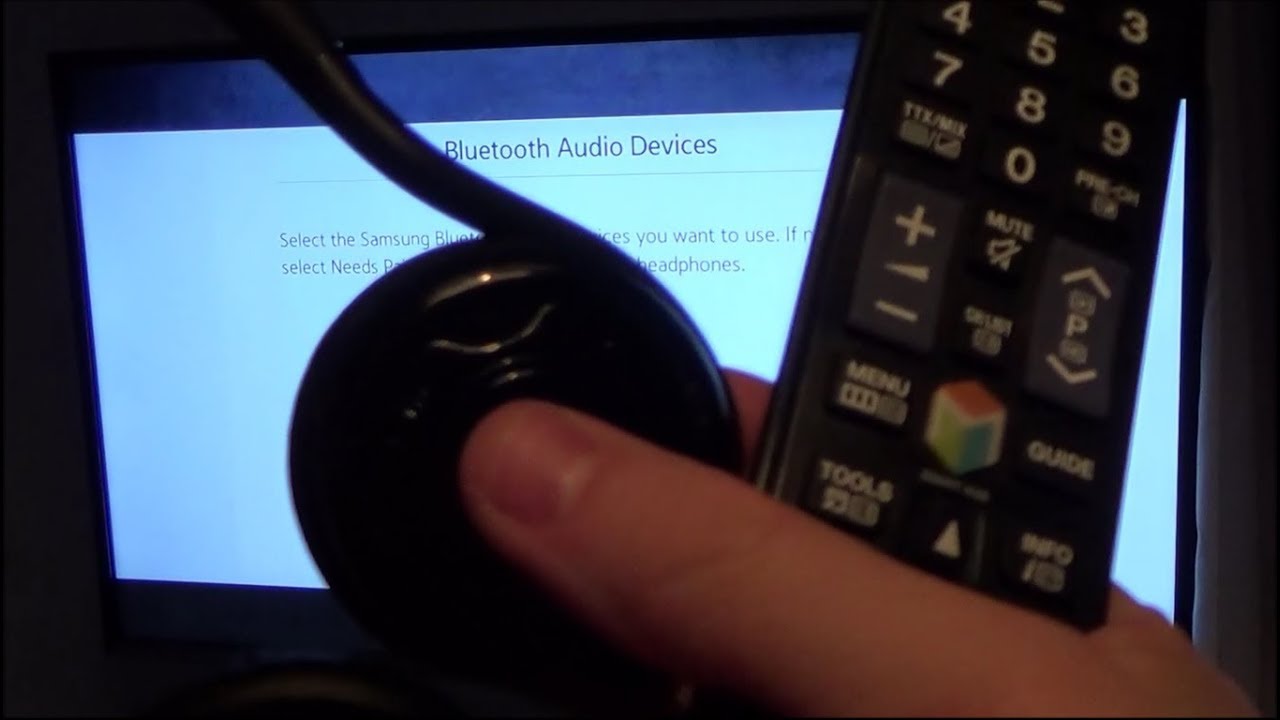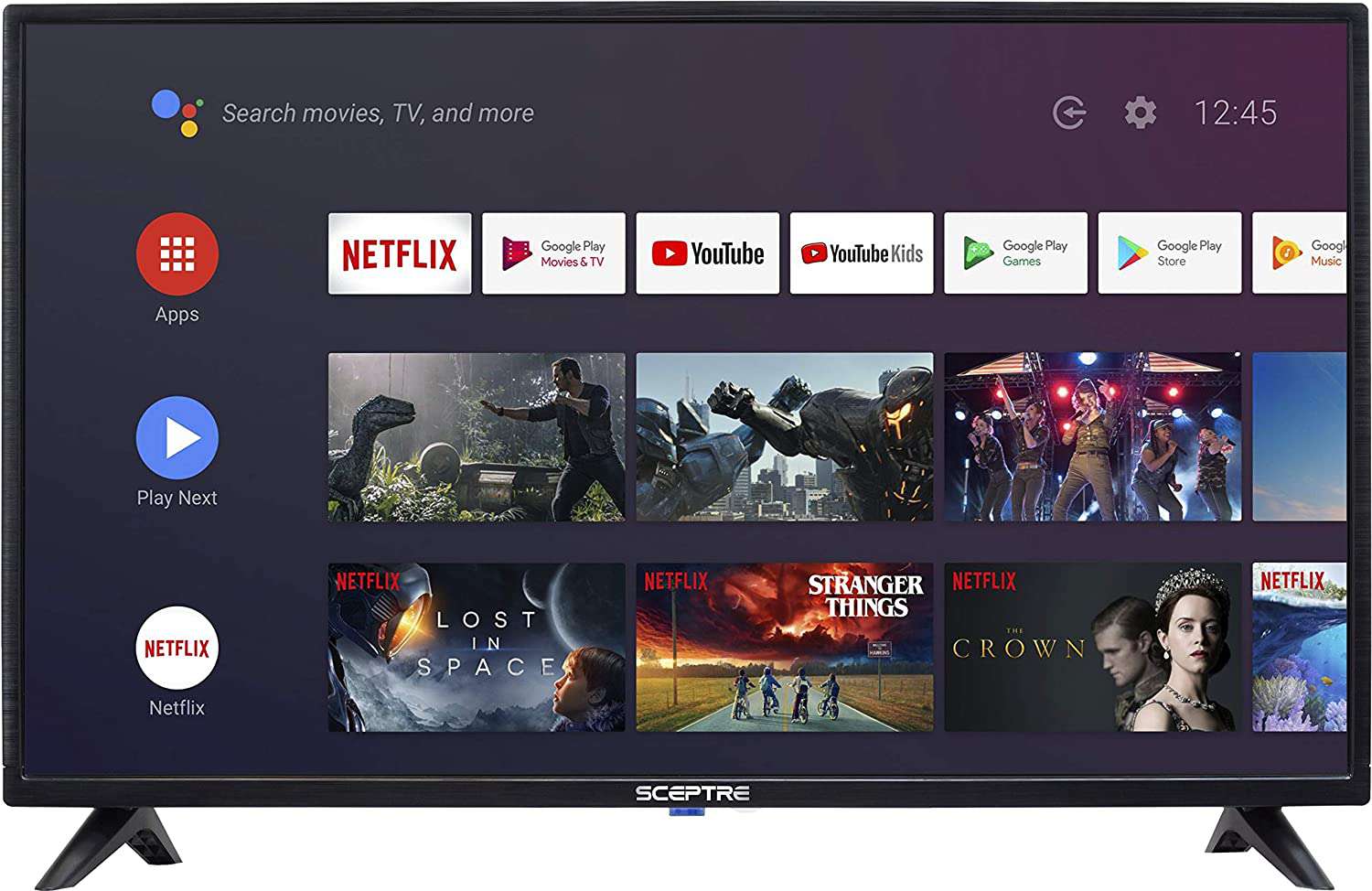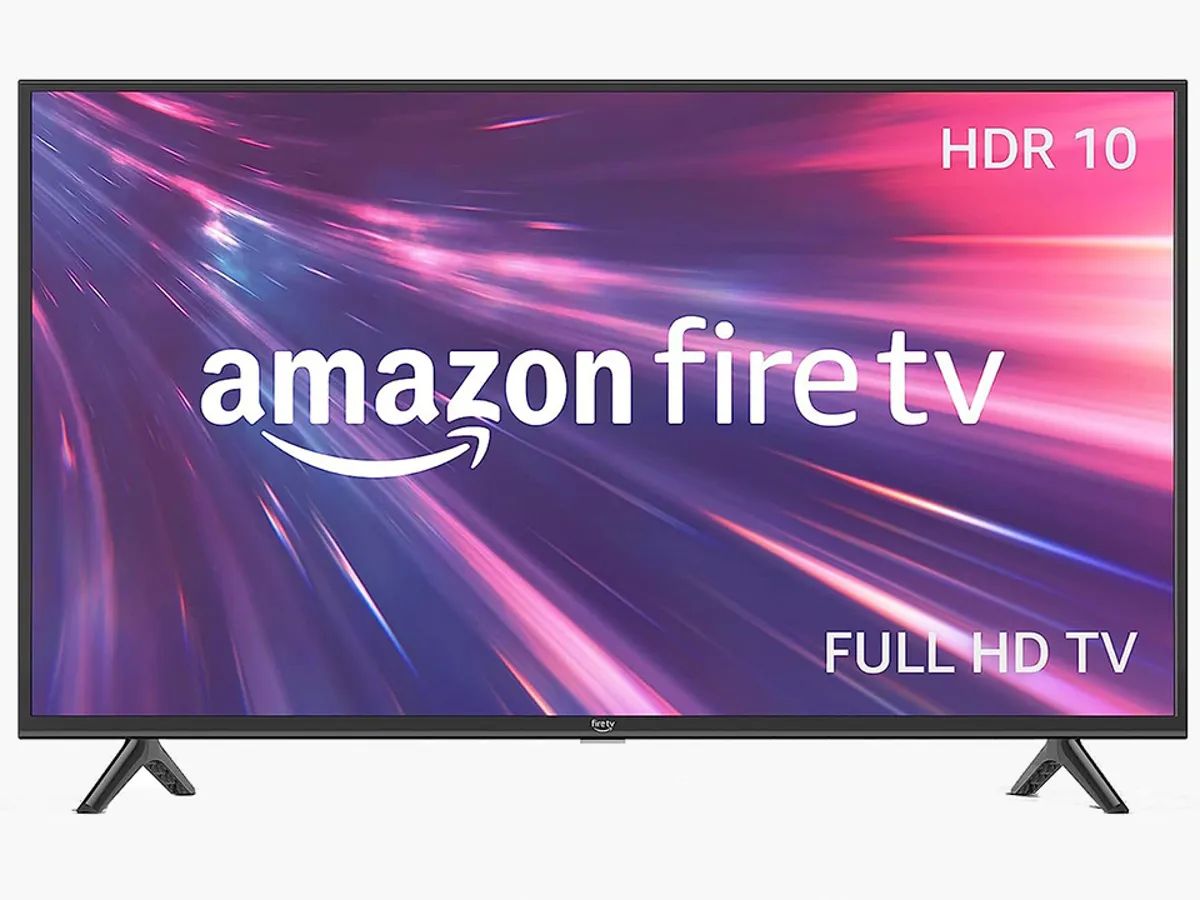Introduction
Have you ever wanted to enjoy your favorite TV shows and movies without disturbing others in the room? Connecting headphones to your Samsung LED TV is the perfect solution! Whether you prefer wired or wireless headphones, the process is easier than you might think!
In this guide, we will take you through the step-by-step process of connecting headphones to your Samsung LED TV. We will cover both wired and wireless options, ensuring that you can enjoy your audio experience in the way that suits you best.
But before we dive into the steps, it’s important to note that not all Samsung LED TVs have the same audio output options. To ensure that you can proceed with the correct connection method, we recommend checking your TV’s manual or its menu settings for the available audio output options.
Now, let’s get started and learn how to connect your headphones to your Samsung LED TV, so you can enjoy your multimedia content privately and immerse yourself in a whole new auditory experience!
Step 1: Check your TV’s audio output options
Before you can connect your headphones to your Samsung LED TV, it’s important to determine the available audio output options on your TV. The method of connecting your headphones will depend on the specific outputs your TV offers. Here’s how you can check:
- Refer to the TV’s manual: The first step is to have a look at the TV’s manual, which is usually provided by the manufacturer. It contains detailed information about the audio output options available on your specific model of Samsung LED TV.
- Access the TV’s menu settings: If you don’t have the manual handy, don’t worry! You can still find the audio output options by accessing the menu settings on your TV. Look for a “Settings” or “Options” menu on the TV’s remote control, and navigate to the audio settings. Here, you should find a list of available audio outputs.
- Look for physical audio output ports: Take a look at the back or sides of your Samsung LED TV for physical audio output ports. Common audio output ports include RCA, HDMI, optical, and headphone jack. Note down the types of ports available as this information will be useful for the next steps.
By checking your TV’s audio output options, you will have a better understanding of how to proceed with connecting your headphones. This step is crucial as it ensures compatibility between your TV and the chosen headphone connection method.
Step 2: Choose the type of headphone connection
Once you have determined the available audio output options on your Samsung LED TV, the next step is to choose the type of headphone connection that best suits your needs. There are two main options to consider: wired or wireless headphones.
Wired headphones: If you prefer a direct and reliable connection, wired headphones are the way to go. They offer a stable and high-quality audio experience with no wireless interference. Wired headphones typically come with a 3.5mm audio jack, which can be connected directly to the headphone jack on your TV or through an adapter if necessary.
Wireless headphones: If you value freedom of movement and a clutter-free environment, wireless headphones are a great choice. They use Bluetooth technology to connect to your TV wirelessly, allowing you to enjoy your content from a distance. Wireless headphones require pairing with your TV’s Bluetooth functionality, which should be available if your TV model supports it.
Consider your personal preferences and the convenience each option offers. If you prefer a hassle-free setup and the freedom to move around, wireless headphones are a great choice. On the other hand, if you prioritize audio quality and don’t mind being tethered to your TV, wired headphones may be the ideal option for you.
Keep in mind that some Samsung LED TVs may have limitations or specific requirements for connecting headphones, so it’s essential to refer to your TV’s manual or consult the manufacturer’s website for any additional information or compatibility guidelines.
Step 3: Connect wired headphones to your TV
If you have chosen to use wired headphones to connect to your Samsung LED TV, follow these simple steps to establish the connection:
- Locate the headphone jack on your TV: Look for a 3.5mm headphone jack on your Samsung LED TV. It is usually located on the side or rear panel of the TV. The jack may be labeled “Headphone” or represented by a small headphone icon.
- Plug in the headphone cable: Take the 3.5mm audio cable attached to your wired headphones and insert it into the headphone jack on your TV. Ensure that the plug is fully inserted to establish a secure connection.
- Adjust the headphone volume: Once the headphones are connected, adjust the volume on your TV to a comfortable level. Some TVs may have a separate volume control for the headphone output, allowing you to adjust the headphone volume independently.
That’s it! You have successfully connected your wired headphones to your Samsung LED TV. Now, sit back, relax, and enjoy your favorite shows or movies with privacy.
If your Samsung LED TV doesn’t have a dedicated headphone jack, don’t worry. You can still connect your wired headphones using an adapter. Simply plug the headphone cable into the adapter and insert the adapter into the appropriate audio output port on your TV. The most common adapter options include RCA to 3.5mm, HDMI to 3.5mm, or optical to 3.5mm, depending on the available audio output ports on your TV.
Remember to check your TV’s manual or the manufacturer’s website for any specific instructions or compatibility requirements when connecting wired headphones to your Samsung LED TV.
Step 4: Connect wireless headphones to your TV
If you have opted for the convenience of wireless headphones to connect to your Samsung LED TV, follow these steps to establish the connection:
- Ensure Bluetooth compatibility: Check if your Samsung LED TV supports Bluetooth connectivity. Refer to the TV’s manual or the manufacturer’s website for this information. If your TV does not have built-in Bluetooth, you can use a Bluetooth transmitter to enable wireless connectivity.
- Put your headphones in pairing mode: Activate the pairing mode on your wireless headphones. This process may vary depending on the specific headphone model, so refer to the manufacturer’s instructions for the correct steps.
- Navigate to the Bluetooth settings on your TV: Using your TV’s remote control, access the settings menu and look for the Bluetooth settings. Enable Bluetooth if it is not already turned on.
- Pair your headphones with the TV: Select the option to search for Bluetooth devices on your TV. When your headphones appear on the list of available devices, select them to initiate the pairing process. Remember to consult your headphone manual for any specific pairing instructions or passcode requirements.
- Confirm successful pairing: Once the pairing process is complete, your wireless headphones should be connected to your Samsung LED TV. Test the audio by playing a video or audio file to ensure that the sound is coming through the headphones.
It’s worth noting that some Samsung LED TVs may have a dedicated Bluetooth audio output option in the audio settings. If available, select this option to optimize the audio output for your wireless headphones.
If you encounter any difficulties during the pairing process, refer to the headphone and TV manuals for troubleshooting tips or contact customer support for assistance.
That’s it! You can now enjoy a wire-free listening experience with your favorite TV shows and movies, thanks to your wireless headphones!
Remember to keep your headphones charged and within range of your TV for uninterrupted wireless connectivity.
Step 5: Adjust the headphone volume and settings
Once your headphones are connected to your Samsung LED TV, it’s important to ensure that the volume and settings are adjusted to your liking. Here are a few steps to help you customize your audio experience:
- Locate the headphone volume control: Some Samsung LED TVs have a dedicated volume control for the headphone output, allowing you to adjust the headphone volume independently. Check your TV’s menu settings or remote control for this option. If available, use the volume control to set the headphone volume to a comfortable level.
- Explore the TV’s audio settings: Access the audio settings on your TV to further customize your headphone experience. Depending on your TV model, you may have options such as equalizers, sound modes, or audio enhancements. Experiment with these settings to find the audio profile that suits your preferences.
- Avoid excessive volume levels: It’s essential to protect your hearing by avoiding excessively loud volume levels. Prolonged exposure to high-volume audio can lead to hearing damage. Adjust the headphone volume to a level that allows you to hear the sound clearly without causing discomfort or risking your hearing health.
- Test the audio latency: Wireless headphones may sometimes introduce a slight delay (audio latency) between the sound and visuals on your TV. If you experience any sync issues, check your TV’s settings for audio delay or lip sync adjustments. These settings can help minimize the latency and ensure that the audio is synchronized with the on-screen action.
Remember that individual preferences may vary, so take the time to fine-tune the headphone volume and settings until you find the perfect balance for your listening experience.
Additionally, it’s worth noting that if you decide to switch between wired and wireless headphones in the future, you may need to adjust the headphone volume and settings accordingly for each type of connection.
By following these steps and customizing the headphone volume and settings on your Samsung LED TV, you can optimize your audio experience and enjoy immersive sound without disturbing others.
Conclusion
Connecting headphones to your Samsung LED TV is a simple and convenient way to enjoy your favorite TV shows and movies without disturbing others. Whether you choose wired or wireless headphones, the process is straightforward and can enhance your audio experience.
Before you begin, always check your TV’s manual or menu settings to determine the available audio output options. This will ensure that you can proceed with the appropriate connection method.
If you prefer a direct and reliable connection, wired headphones are a great choice. Simply locate the headphone jack on your TV and plug in the headphone cable. Adjust the volume settings to your liking, and you’re ready to enjoy your content privately.
For those who value the freedom of movement and a clutter-free environment, wireless headphones provide a convenient solution. Pair your headphones with your TV via Bluetooth, and adjust the settings for optimal audio performance.
Remember to always follow safety guidelines and avoid excessive volume levels to protect your hearing health. Adjust the headphone volume and settings to a comfortable level that allows you to enjoy the sound without causing discomfort.
By following these steps and customizing the headphone settings, you can create an immersive and personalized audio experience while enjoying your Samsung LED TV to the fullest.
Now that you have learned how to connect and adjust headphones to your Samsung LED TV, it’s time to sit back, relax, and indulge in your favorite entertainment with enhanced audio privacy.