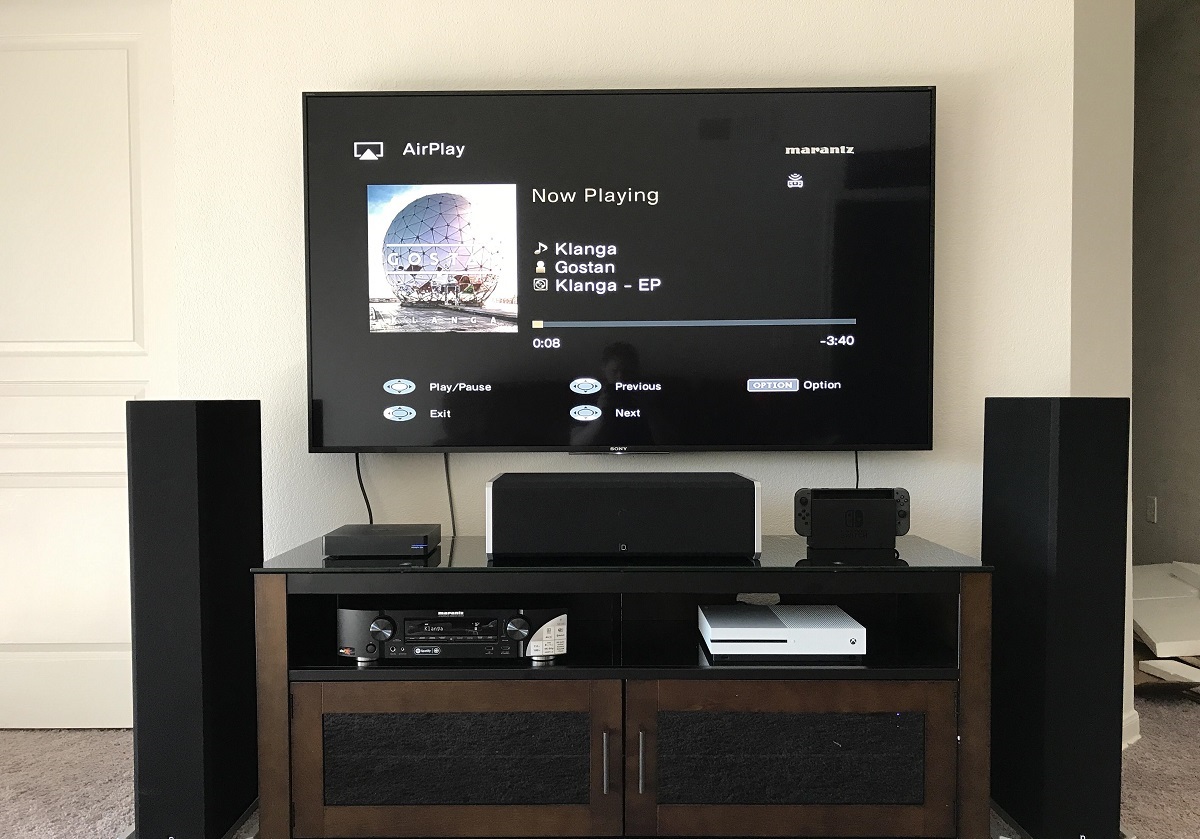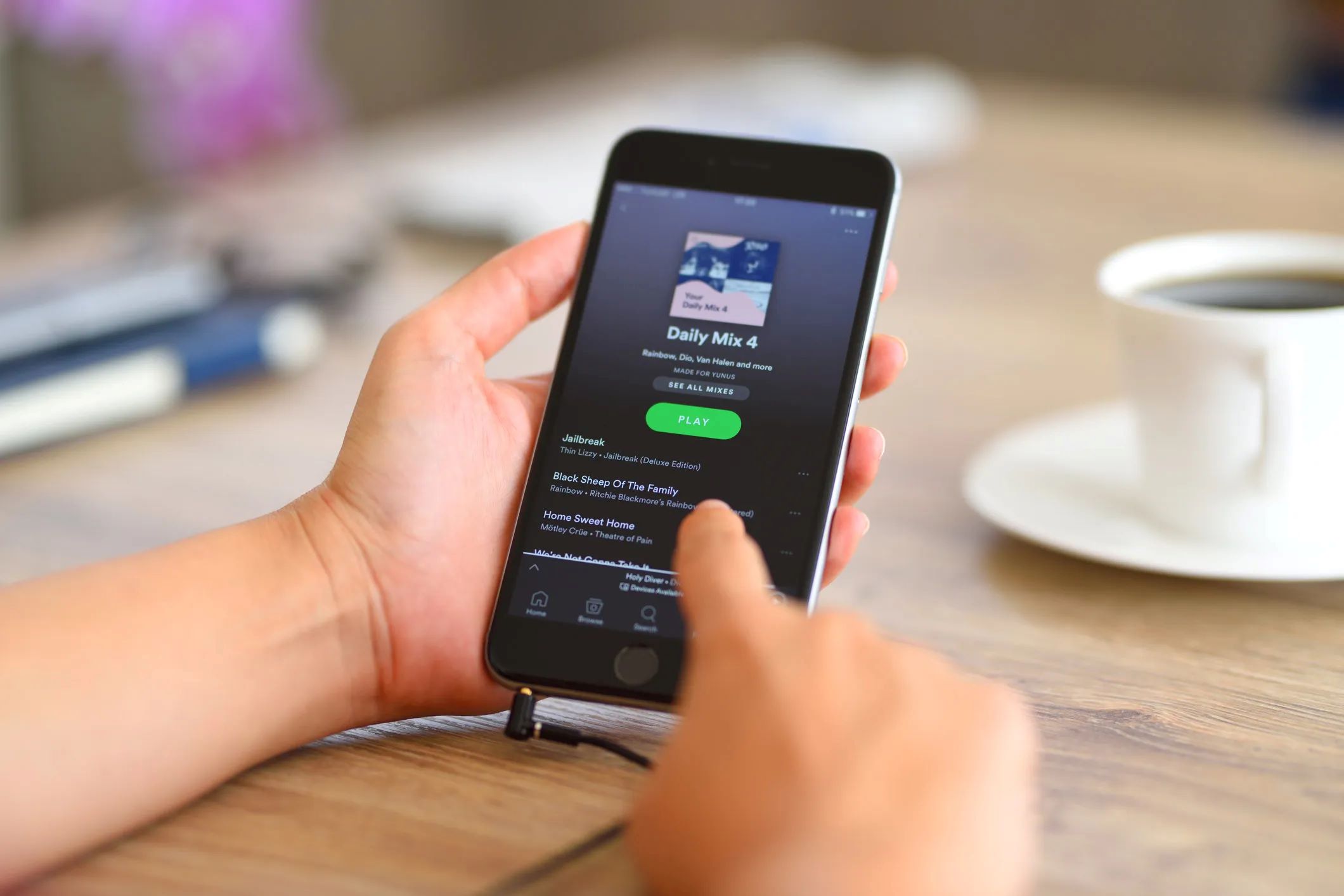Introduction
Welcome to our guide on how to connect analog speakers to your smart TV. If you’re someone who prefers the classic feel of analog speakers or if you already have a set that you want to utilize with your smart TV, you’ve come to the right place. While smart TVs are equipped with built-in speakers, they may not always offer the sound quality and depth that you desire. By connecting analog speakers to your smart TV, you can enhance your audio experience and enjoy a more immersive viewing or gaming session.
Before we delve into the process of connecting analog speakers to your smart TV, it’s important to have a basic understanding of analog speakers. Unlike digital speakers that receive audio signals in a digital format, analog speakers receive audio signals in an analog format. This means that the audio signal travels through wires and is converted to sound waves by the speaker’s components.
To ensure compatibility between your smart TV and analog speakers, you need to check the available ports on your smart TV. Most modern smart TVs come with multiple ports to accommodate various audio devices. The most common port used for connecting analog speakers is the 3.5mm headphone jack or the RCA audio output. Some smart TVs may also have additional ports such as the optical audio output or HDMI ARC (Audio Return Channel) port.
Once you’ve determined the types of ports available on your smart TV, you can proceed with connecting your analog speakers. This typically involves using the appropriate cables or adapters to connect the audio output of your smart TV to the input of your analog speakers. The process may vary depending on the specific ports and cables you have, but we’ll guide you through the general steps.
After connecting the analog speakers, be sure to adjust the sound settings on your smart TV to ensure optimal audio output. This includes selecting the correct audio output source, adjusting the volume levels, and fine-tuning any additional audio settings offered by your smart TV.
If you encounter any issues during the setup process or while using your analog speakers with your smart TV, we have included a troubleshooting section to help you resolve common problems.
By following the steps provided in this guide, you’ll be able to connect your analog speakers to your smart TV and enjoy an enhanced audio experience. Let’s get started!
Understanding Analog Speakers
Before we dive into the process of connecting analog speakers to your smart TV, it’s important to have a clear understanding of what analog speakers are and how they differ from digital speakers.
Analog speakers, also known as passive speakers, receive audio signals in an analog format. This means that the audio signal travels through wires and is converted to sound waves by the speaker’s components. Unlike digital speakers, which receive audio signals in a digital format, analog speakers rely solely on the electrical signals that are sent to them.
Analog speakers consist of various components that work together to reproduce sound. These components include a driver or speaker cone, a voice coil, a magnet, and a crossover circuit. The driver or speaker cone is responsible for generating sound by vibrating back and forth, creating air pressure variations that our ears perceive as sound.
The voice coil is a wire coil that is attached to the back of the speaker cone. When an electrical current passes through the voice coil, it interacts with the magnetic field created by the magnet, causing the coil to move. This movement of the voice coil results in the speaker cone vibrating and producing sound waves.
The crossover circuit is another crucial component of analog speakers. It helps to ensure that the different frequencies of the audio signal are sent to the appropriate drivers within the speaker. This division of frequencies allows for better sound reproduction and a more balanced audio output.
One advantage of analog speakers is their compatibility with a wide range of audio devices, including smart TVs. They usually offer a simple and straightforward connection process, requiring basic audio cables or adapters.
It’s worth noting that analog speakers may not have some of the advanced features found in digital speakers, such as wireless connectivity or built-in amplifiers. However, they can still deliver impressive sound quality and provide a more traditional and immersive audio experience.
Now that you have a better understanding of analog speakers, let’s move on to checking the available ports on your smart TV and exploring how to connect your analog speakers.
Check Your Smart TV Ports
Before you can connect your analog speakers to your smart TV, it’s important to check the available ports on your TV. Most smart TVs come with multiple ports to accommodate various types of audio and video devices.
The most common port used for connecting analog speakers is the 3.5mm headphone jack or the RCA audio output. The 3.5mm headphone jack is a small circular port typically found on the side or back of the TV. It resembles the same port you might find on your smartphone or laptop for connecting headphones. The RCA audio output, on the other hand, consists of two separate ports – one for the left audio channel (usually color-coded white) and one for the right audio channel (usually color-coded red).
Some smart TVs may also have additional ports such as the optical audio output or HDMI ARC (Audio Return Channel) port. The optical audio output, commonly known as TOSLINK, uses a fiber optic cable to transmit digital audio signals. If your analog speakers have an optical input, you can use this port for connection. The HDMI ARC port, on the other hand, allows for audio to be sent from your TV to an external device, such as a soundbar or receiver, through a single HDMI cable.
To identify the available ports on your smart TV, consult the user manual or check the physical ports on the back or side of the TV. It’s important to ensure that your smart TV has the necessary ports for connecting your analog speakers.
If your smart TV does not have any of the aforementioned ports, you may need to consider alternative solutions. For instance, you can use a digital-to-analog converter (DAC) to convert the digital audio signal from your TV to an analog signal, which can then be connected to your analog speakers. However, keep in mind that this may introduce an additional step in the setup process and potentially affect the audio quality.
Once you have identified the available ports on your smart TV, you are ready to proceed with connecting your analog speakers. In the next section, we will guide you through the step-by-step process of connecting the analog speakers to your smart TV.
Connect the Analog Speakers
Now that you have checked the available ports on your smart TV, it’s time to connect your analog speakers. The process may vary slightly depending on the ports available on your TV and the type of cables or adapters you have, but we will guide you through the general steps.
Here’s a step-by-step guide to connecting your analog speakers to your smart TV:
- Locate the audio output port on your smart TV. It could be a 3.5mm headphone jack, RCA audio output, optical audio output, or HDMI ARC port.
- If your TV has a 3.5mm headphone jack, plug one end of a 3.5mm audio cable into the headphone jack port on your TV.
- Connect the other end of the audio cable to the corresponding input port on your analog speakers. Depending on the speakers, this could be a 3.5mm audio input jack or RCA input ports.
- If your TV has an RCA audio output, you will need an RCA audio cable. Connect the red (right audio channel) and white (left audio channel) ends of the RCA cable to the corresponding output ports on your TV.
- Connect the other ends of the RCA cable to the matching input ports on your analog speakers.
- If your TV has an optical audio output, use an optical audio cable to connect the output port on your TV to the input port on your analog speakers.
- If your TV has an HDMI ARC port, use an HDMI cable to connect the HDMI ARC port on your TV to the HDMI ARC input on a compatible receiver or soundbar. From the receiver or soundbar, you can then connect your analog speakers using the appropriate audio cables.
- Once all the connections are made, power on your TV and analog speakers.
- Access the audio settings on your smart TV and make sure the audio output is set to the appropriate source, such as “external speakers” or “audio output.”
- Adjust the volume settings on your TV and analog speakers to your preferred levels.
Remember that the connections and available ports may vary depending on your specific TV model and analog speakers. Always refer to the user manuals or documentation provided with your devices for precise instructions.
With your analog speakers now connected to your smart TV, you can enjoy enhanced sound quality as you watch your favorite movies, shows, or play games on the big screen.
Adjust Sound Settings on Smart TV
Now that you have successfully connected your analog speakers to your smart TV, it’s important to adjust the sound settings to ensure optimal audio output. Fine-tuning these settings will help you achieve the best sound quality and create a more immersive experience while watching your favorite content.
Here are some steps to adjust the sound settings on your smart TV:
- Access the settings menu on your smart TV. This can usually be done by pressing the “Menu” or “Settings” button on your TV remote.
- Look for the “Audio” or “Sound” settings option in the menu. The exact name and location may vary depending on your TV model and brand.
- Select the “Audio” or “Sound” settings option, and you’ll typically find a range of audio-related settings.
- Choose the “Audio Output” or “Speaker” option and make sure it is set to “External Speakers” or “Audio Output.” This ensures that the sound is directed to your connected analog speakers rather than the built-in speakers of the TV.
- Explore other audio settings such as equalizer presets, surround sound options, or audio effects. These settings allow you to customize the sound output according to your preferences and the type of content you are watching.
- Adjust the volume levels to your desired level using the TV remote or the volume controls on your analog speakers.
- If your smart TV has advanced sound settings, such as dialogue enhancement or sound modes for specific genres, experiment with these settings to enhance your audio experience.
It’s worth noting that the available sound settings may vary depending on your TV brand and model. Some smart TVs may offer more advanced features, while others may have basic audio settings. Take advantage of the available options and adjust the settings to suit your personal preferences.
Additionally, if your analog speakers have their own settings or controls, you may want to make adjustments on the speakers themselves. These settings could include bass, treble, or balance controls, allowing you to further fine-tune the sound output to your liking.
Once you have adjusted the sound settings on your smart TV and analog speakers, sit back, relax, and enjoy the enhanced audio experience that your analog speakers provide. Whether you’re watching movies, playing games, or listening to music, the improved sound quality will add a new level of immersion to your entertainment.
Troubleshooting Tips
While connecting and setting up analog speakers with your smart TV is usually a straightforward process, you may encounter some common issues along the way. Here are some troubleshooting tips to help you resolve potential problems:
- Ensure that all cables and connections are secure: Loose or improperly connected cables can cause audio issues. Double-check that all cables are securely plugged into the correct ports on both your smart TV and analog speakers.
- Verify audio output settings: Make sure that your TV’s audio output is set to the appropriate source, such as “external speakers” or “audio output,” to ensure that the sound is directed to your analog speakers.
- Check volume levels on both the TV and analog speakers: Ensure that both the TV volume and the volume on your analog speakers are turned up to an audible level. Sometimes, low volume settings can lead to sound-related issues.
- Try another audio cable: If you’re experiencing audio problems, it’s worth trying a different audio cable to rule out any issues with the cable itself. Sometimes, faulty or damaged cables can cause audio disruptions.
- Test with alternative ports or devices: If you have multiple audio output ports on your smart TV, try connecting your analog speakers to a different port. Additionally, test your analog speakers with another audio device, such as a smartphone or laptop, to ensure that they are functioning properly.
- Restart your TV and analog speakers: Sometimes, a simple reset can resolve minor audio issues. Turn off your TV and analog speakers, unplug them from the power source, wait for a few seconds, and then plug them back in and power them on.
- Update your TV firmware: Check if there are any available firmware updates for your smart TV. Updating the firmware can sometimes fix audio-related bugs or issues.
- Consult the user manuals: If you’re still facing audio problems, refer to the user manuals for your smart TV and analog speakers. The manuals may provide specific troubleshooting instructions or offer additional insights into resolving issues.
If you’ve exhausted all troubleshooting options and are still encountering difficulties, it may be helpful to reach out to the customer support of your TV or speaker manufacturer for further assistance. They can provide personalized guidance and help you troubleshoot specific issues related to your devices.
Remember that patience and perseverance will lead you to a solution. Don’t hesitate to explore different methods and seek assistance if needed. With some troubleshooting, you’ll soon be enjoying the crisp and immersive audio output from your analog speakers connected to your smart TV.
Conclusion
Connecting analog speakers to your smart TV can greatly enhance your audio experience, providing a more immersive and high-quality sound output. By following the steps outlined in this guide, you can easily connect your analog speakers and enjoy an enhanced audio experience while watching your favorite movies, TV shows, or gaming sessions.
We began by understanding what analog speakers are and how they differ from digital speakers. Analog speakers rely on electrical signals to create sound, offering a traditional and immersive audio experience. We then moved on to checking the available ports on your smart TV to ensure compatibility with your analog speakers. By identifying the appropriate ports, such as the 3.5mm headphone jack, RCA audio output, optical audio output, or HDMI ARC port, you can properly connect your analog speakers.
We guided you through the process of connecting the analog speakers to your smart TV, including using the necessary cables and adapters. Additionally, we provided instructions on adjusting the sound settings on your smart TV to optimize the audio output.
If you encounter any issues during the setup process or while using your analog speakers with your smart TV, we provided troubleshooting tips to help you resolve common problems. From ensuring secure connections to verifying audio output settings and testing alternative ports or devices, these tips can help you troubleshoot and resolve any audio-related issues.
Remember, every smart TV and analog speaker setup may vary, so always refer to the user manuals provided with your devices for specific instructions and troubleshooting guidance.
With the steps outlined in this guide, you can successfully connect analog speakers to your smart TV and enjoy a heightened audio experience. Whether you’re watching movies, playing games, or simply listening to music, the immersive sound from your analog speakers will enhance the overall entertainment value. So go ahead, connect those speakers, and immerse yourself in a world of rich and captivating audio!