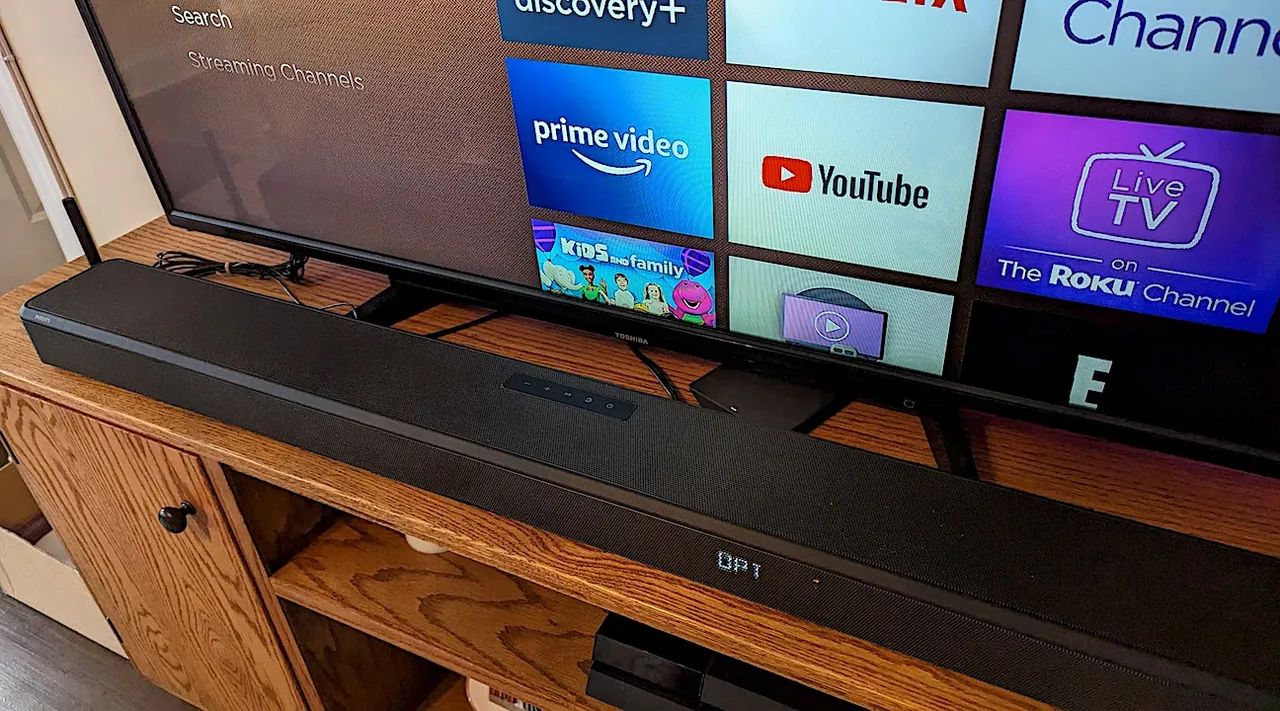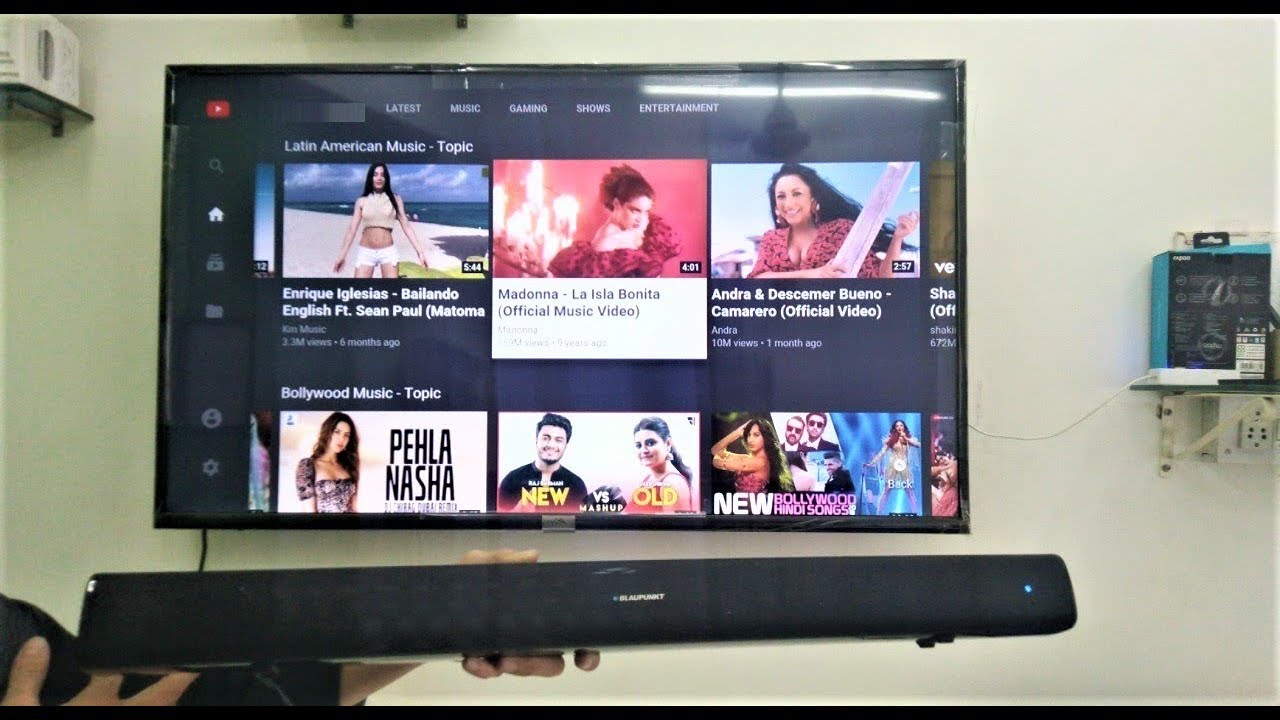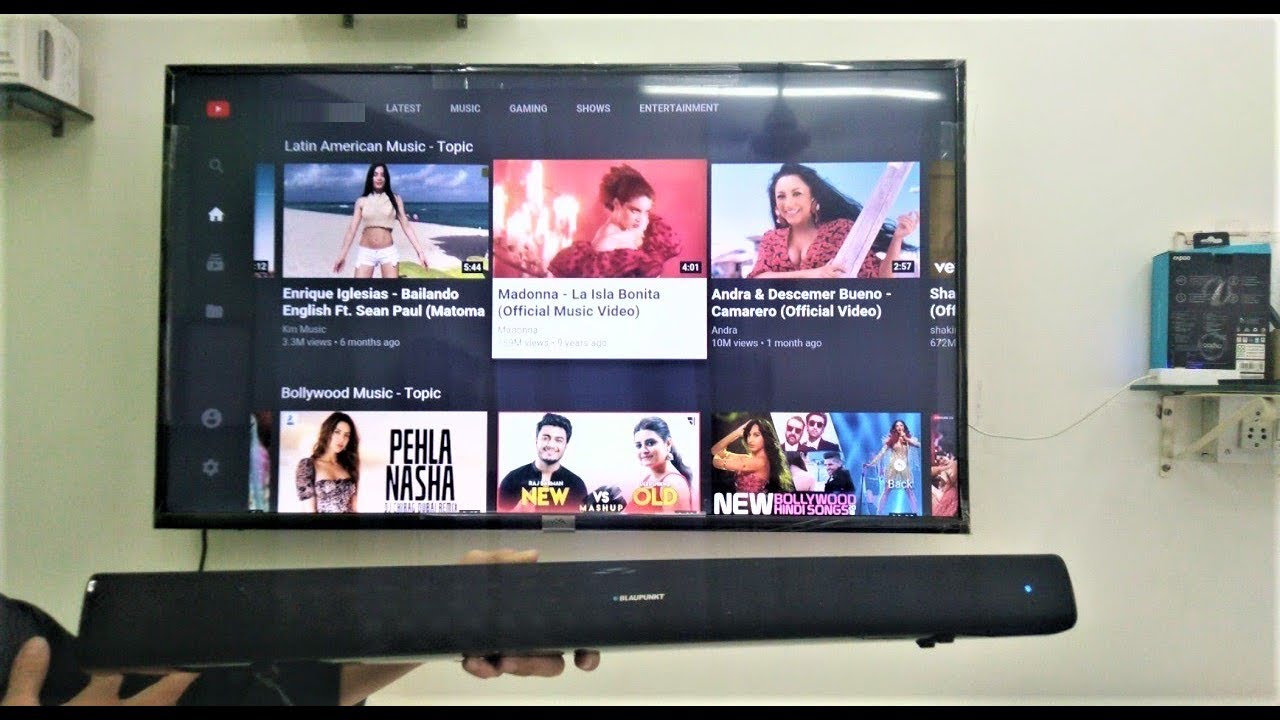Introduction
Connecting a soundbar to a smart TV can greatly enhance your audio experience, making movies, TV shows, and music sound better than ever before. A soundbar is a compact and sleek speaker system that is designed to deliver high-quality sound and immerse you in a more immersive audio experience. It is a popular choice for those who want to upgrade their TV’s audio without dealing with the complexity and clutter of a full home theater system.
In this guide, we will walk you through the step-by-step process of connecting a soundbar to a smart TV. Whether you have a new smart TV or an older model, there are several ways to establish this audio connection. We will explore different connection options like HDMI, optical audio cable, digital coaxial cable, and analog RCA cable.
Before we dive into the process, it is important to note that the availability of ports and connection options can vary depending on the make and model of your TV and soundbar. It is always a good idea to consult the user manuals for both devices to ensure compatibility and to get the most out of your audio setup.
Now, let’s get started and explore the various ways to connect a soundbar to a smart TV.
Step 1: Check the available ports on your smart TV and soundbar
Before you can connect your soundbar to your smart TV, it is crucial to check the available ports on both devices. This will help you determine the best connection method based on the ports available.
Start by examining the back or side panel of your smart TV. Look for audio output ports such as HDMI ARC (Audio Return Channel), optical audio, digital coaxial, or analog RCA outputs. The HDMI ARC port is the most preferred option as it allows for seamless audio transmission between the TV and soundbar. However, older models may not have this feature, so other connection options will need to be considered.
Next, inspect your soundbar for input ports. Look for HDMI input, optical audio input, digital coaxial input, or analog RCA input. Ensure that the soundbar has compatible input ports for the type of connection you plan to use with your TV.
If both devices have the HDMI ARC option, this is the recommended method for connecting your soundbar. It provides a single cable for both audio and video, and it allows you to control the soundbar volume using your TV remote. However, if your devices do not have HDMI ARC, don’t worry. There are alternative options available.
Once you have identified the available ports on your TV and soundbar, you are ready to proceed to the next steps. Make note of the specific ports you will be using, as this will help you select the appropriate cables and ensure a successful connection.
Step 2: Use an HDMI cable to connect the soundbar and smart TV
If both your smart TV and soundbar have HDMI ARC ports, this is the most convenient and recommended way to connect them. HDMI ARC allows for a seamless audio connection between the two devices with a single cable.
To get started, locate the HDMI ARC ports on your TV and soundbar. On the TV, it is usually labeled as “HDMI ARC” or “ARC” and on the soundbar, it is labeled as either “HDMI OUT” or “ARC”.
Connect one end of the HDMI cable to the HDMI ARC port on the TV and the other end to the HDMI ARC port on the soundbar. Ensure that the cable is securely plugged into both devices.
Next, power on your TV and soundbar. The TV should automatically recognize the soundbar and enable the HDMI ARC connection. However, if it doesn’t, you may need to adjust the settings on both devices to enable HDMI ARC.
Once the HDMI ARC connection is established, you can use your TV remote to control the volume of the soundbar. This eliminates the need for a separate remote to adjust the audio levels.
It is important to note that some soundbars may require additional configuration to work properly with the HDMI ARC connection. Refer to the user manual of your soundbar for specific instructions on how to set it up and ensure optimal audio performance.
Using an HDMI cable to connect your soundbar to your smart TV not only simplifies the setup process but also allows for the seamless transmission of high-quality audio. It provides a hassle-free way to enhance your TV’s sound output and enjoy a more immersive viewing experience.
Step 3: Connect the soundbar using an optical audio cable
If your smart TV or soundbar does not have HDMI ARC ports, another popular option for connecting them is by using an optical audio cable. This type of cable allows for the transmission of high-quality digital audio.
Start by locating the optical audio output port on your smart TV. It is usually labeled as “optical audio”, “optical out”, or “TOSLINK”. Then, find the corresponding optical audio input port on your soundbar, which is typically labeled as “optical in”.
Once you have identified the optical audio ports, take one end of the optical audio cable and securely plug it into the optical audio output port on the TV. Then, connect the other end to the optical audio input port on the soundbar.
After connecting the optical audio cable, ensure that both the TV and soundbar are powered on. You may need to adjust the audio settings on your TV to enable the optical audio output. Refer to the user manual of your TV for specific instructions on how to access these settings.
Once the optical audio connection is established, you should be able to hear the sound from your smart TV through the soundbar. If you are not getting any audio, double-check the cable connections and ensure that the soundbar is set to the correct input source.
It is important to note that with an optical audio connection, you may need to use a separate remote to control the volume of the soundbar. The TV remote may not have control over the soundbar’s volume when using this type of connection.
Using an optical audio cable to connect your soundbar to your smart TV is a reliable option for achieving high-quality digital audio. It is a simple and effective way to enhance your audio experience and enjoy crystal-clear sound while watching your favorite TV shows and movies.
Step 4: Utilize a digital coaxial cable to connect the soundbar and smart TV
If your smart TV or soundbar does not have HDMI ARC or optical audio ports, you can still establish a connection using a digital coaxial cable. This type of cable is designed to transmit digital audio signals and can provide a high-quality audio experience.
Start by identifying the digital coaxial output port on your smart TV. It is typically labeled as “digital audio out” or “coaxial out”. Then, locate the digital coaxial input port on your soundbar, which is often labeled as “coaxial in”.
Once you have located the digital coaxial ports, take one end of the digital coaxial cable and firmly plug it into the digital coaxial output port on the TV. Then, connect the other end to the digital coaxial input port on the soundbar.
After connecting the digital coaxial cable, power on both the TV and the soundbar. You may need to adjust the audio settings on your TV to enable the digital audio output through the coaxial connection. Consult your TV’s user manual for specific instructions on accessing these settings.
Once the digital coaxial connection is established, you should be able to enjoy the sound from your smart TV through the soundbar. If you do not hear any audio, double-check the cable connections and ensure that the soundbar is set to the correct input source.
Similar to the optical audio connection, you may need a separate remote to control the volume of the soundbar when using a digital coaxial cable. The TV remote may not have control over the soundbar’s volume in this case.
Utilizing a digital coaxial cable to connect your soundbar to your smart TV is an excellent alternative when HDMI ARC and optical audio connections are not available. It allows you to experience high-quality digital audio and enhances your overall viewing experience.
Step 5: Use an analog RCA cable to connect the soundbar and smart TV
If your smart TV and soundbar do not have HDMI ARC, optical audio, or digital coaxial ports, you can still establish a connection using an analog RCA cable. While not as advanced as digital connections, an RCA connection can still provide decent audio quality.
To begin, locate the analog RCA output ports on your smart TV. These ports are typically color-coded and labeled as “audio out” or “RCA out”. Then, find the corresponding analog RCA input ports on your soundbar, usually labeled as “audio in” or “RCA in”.
Once you have found the analog RCA ports, take one end of the RCA cable and plug the red connector into the TV’s right audio output port. Connect the white or black connector to the left audio output port. Then, connect the other end of the RCA cable to the corresponding input ports on the soundbar.
After connecting the RCA cable, power on both the TV and the soundbar. You may need to adjust the audio settings on your TV to enable the analog audio output. Refer to your TV’s user manual for instructions on accessing these settings.
Once the analog RCA connection is established, you should be able to hear the sound from your smart TV through the soundbar. If there is no audio, check the cable connections and ensure that the soundbar is set to the correct input source.
With an analog RCA connection, you may need to use the soundbar’s remote or control panel to adjust the volume. The TV remote might not have control over the soundbar’s volume level.
While not the most advanced connection option, using an analog RCA cable is a reliable way to connect your soundbar to your smart TV when other digital options are not available. It allows you to enjoy improved audio quality and enhances your overall viewing experience.
Step 6: Set up the soundbar and smart TV settings for optimal audio experience
After connecting your soundbar to your smart TV, it’s important to configure the settings on both devices to ensure the best possible audio experience. These settings may vary depending on the make and model of your TV and soundbar, but here are some general guidelines to follow:
1. TV Audio Output Settings: Access the audio settings on your smart TV and select the audio output option that corresponds to the connection you have made. For HDMI ARC, choose the HDMI ARC output. For optical or digital coaxial connections, select the corresponding option. For analog RCA, choose the RCA output. Make sure to save the settings before exiting the menu.
2. Soundbar Audio Settings: Explore the audio settings on your soundbar to customize the audio output according to your preferences. Adjust options like equalizer settings, sound modes, and surround sound effects to optimize the sound quality. Refer to the user manual of your soundbar for detailed instructions on accessing and adjusting these settings.
3. TV Sound Settings: Some smart TVs provide additional sound settings that can further enhance the audio experience. Explore options such as sound modes, virtual surround sound, or dialog enhancement. Experiment with these settings to find the configuration that suits your preferences the best.
4. Firmware Updates: It is advisable to check for firmware updates for both your TV and soundbar. Manufacturers often release updates that can improve performance, fix bugs, and introduce new features. Refer to the user manuals or the manufacturers’ websites for instructions on how to update the firmware for your devices.
5. Test and Adjust: After configuring the settings, play some audio or video content on your smart TV to test the soundbar’s performance. Adjust the volume levels on both the TV and soundbar to achieve a comfortable listening experience. Fine-tune the settings as needed until you are satisfied with the audio quality.
By setting up the soundbar and smart TV settings properly, you can optimize the audio output and enjoy a more immersive and enjoyable audio experience while watching your favorite movies, TV shows, or listening to music.
Conclusion
Connecting a soundbar to a smart TV can significantly enhance your audio experience and bring your entertainment to life. Whether you choose to use an HDMI cable, optical audio cable, digital coaxial cable, or analog RCA cable, the process is relatively straightforward and can be done by following a few simple steps.
Before you begin, it’s important to check the available ports on your smart TV and soundbar to determine the best connection method. HDMI ARC is the preferred option, as it provides a seamless audio connection and allows you to control the soundbar volume using your TV remote. However, if HDMI ARC is not available, there are alternative options like optical audio, digital coaxial, or analog RCA connections.
Once the physical connections are made, don’t forget to configure the audio settings on both the smart TV and soundbar. Adjust the output settings on your TV to correspond with the chosen connection method, and explore the audio settings on your soundbar to customize the sound according to your preferences.
Remember to test the audio setup and make any necessary adjustments to achieve the optimal audio experience. Fine-tune the volume levels, experiment with sound modes, and consider firmware updates for both the TV and soundbar to ensure the best performance.
Whether you’re watching a thrilling action movie, enjoying a Netflix binge, or listening to music, a well-connected soundbar can elevate your audio experience and take it to the next level. With the right connections and settings in place, you can immerse yourself in rich, immersive sound that enhances your overall entertainment experience.