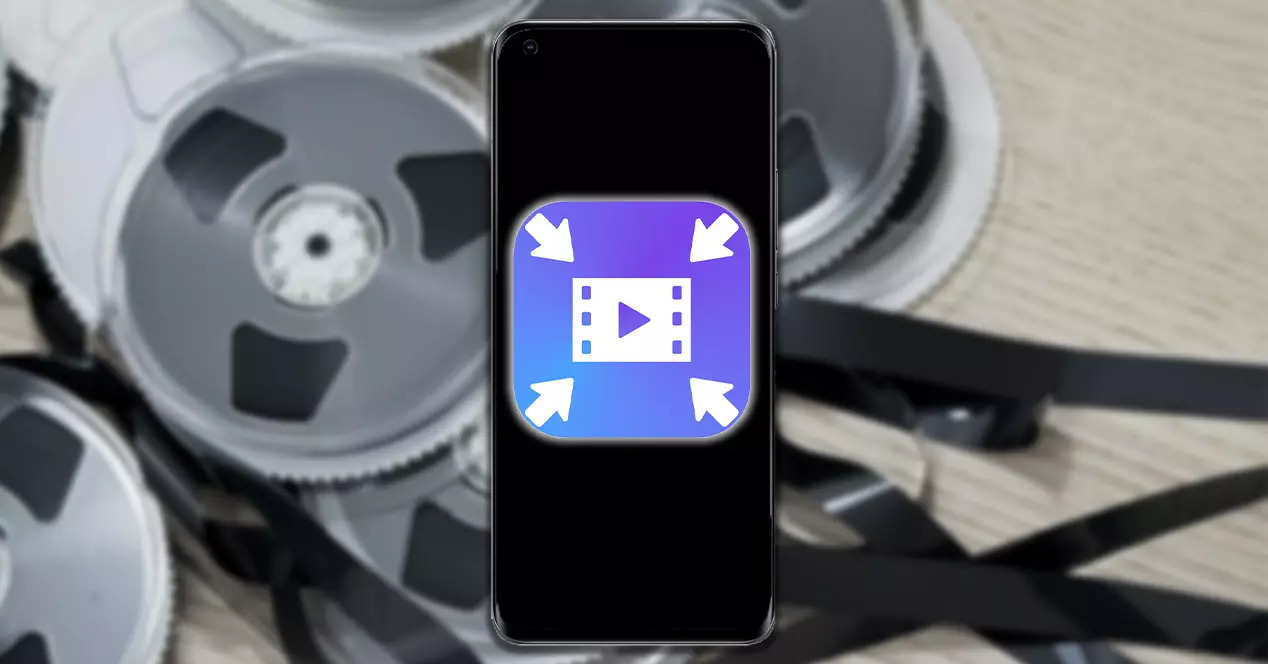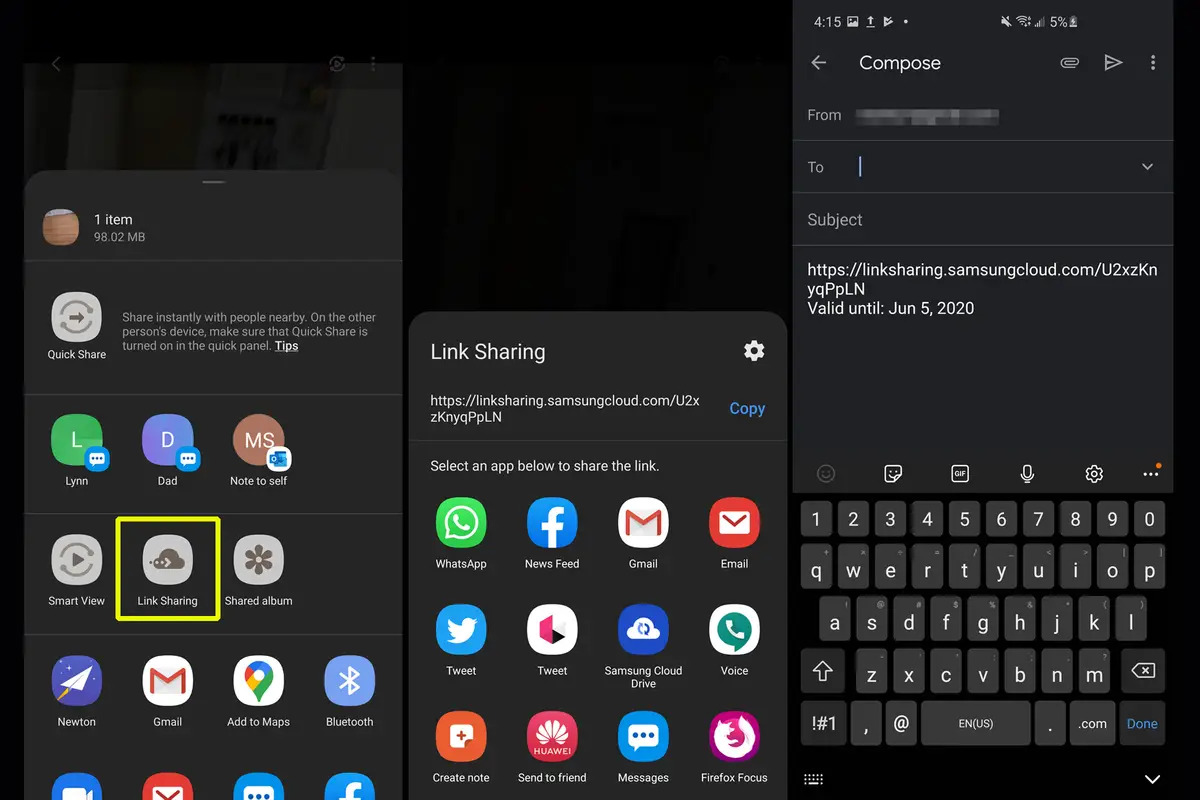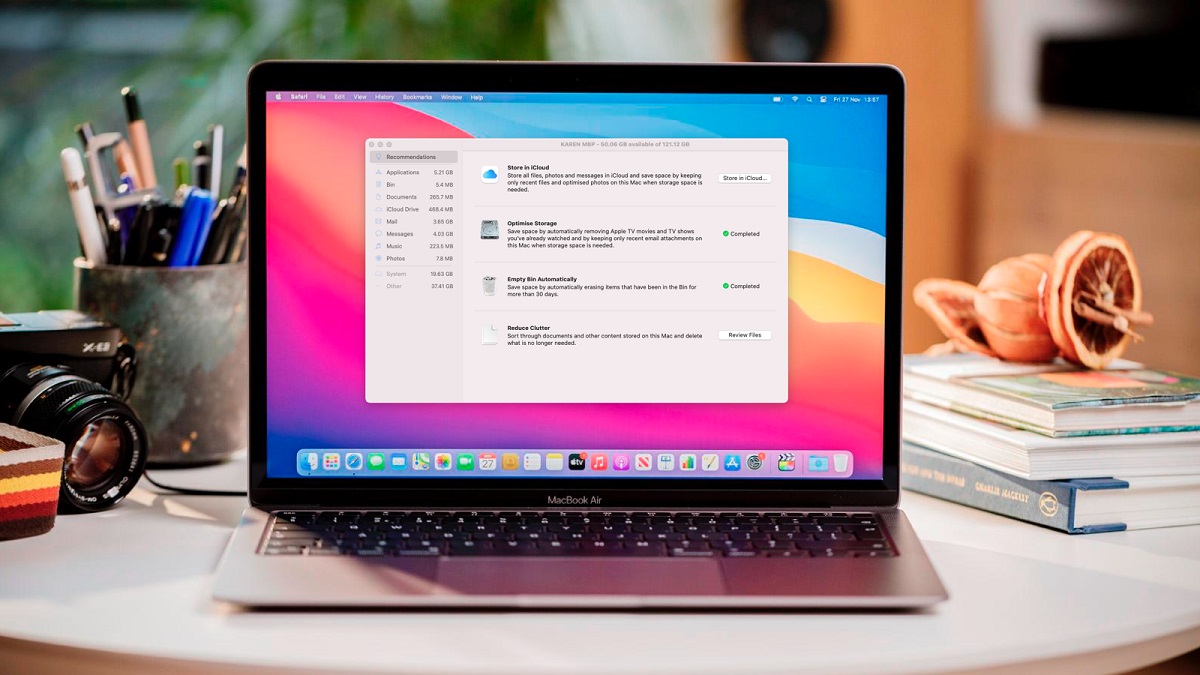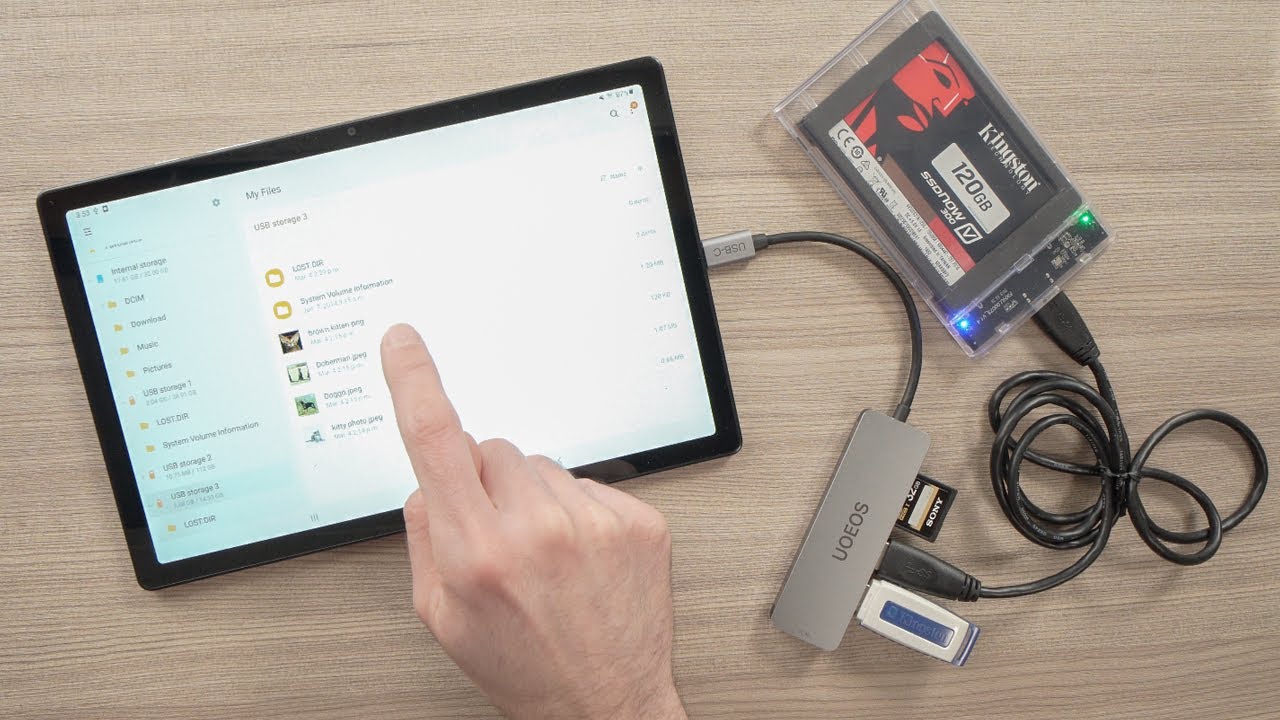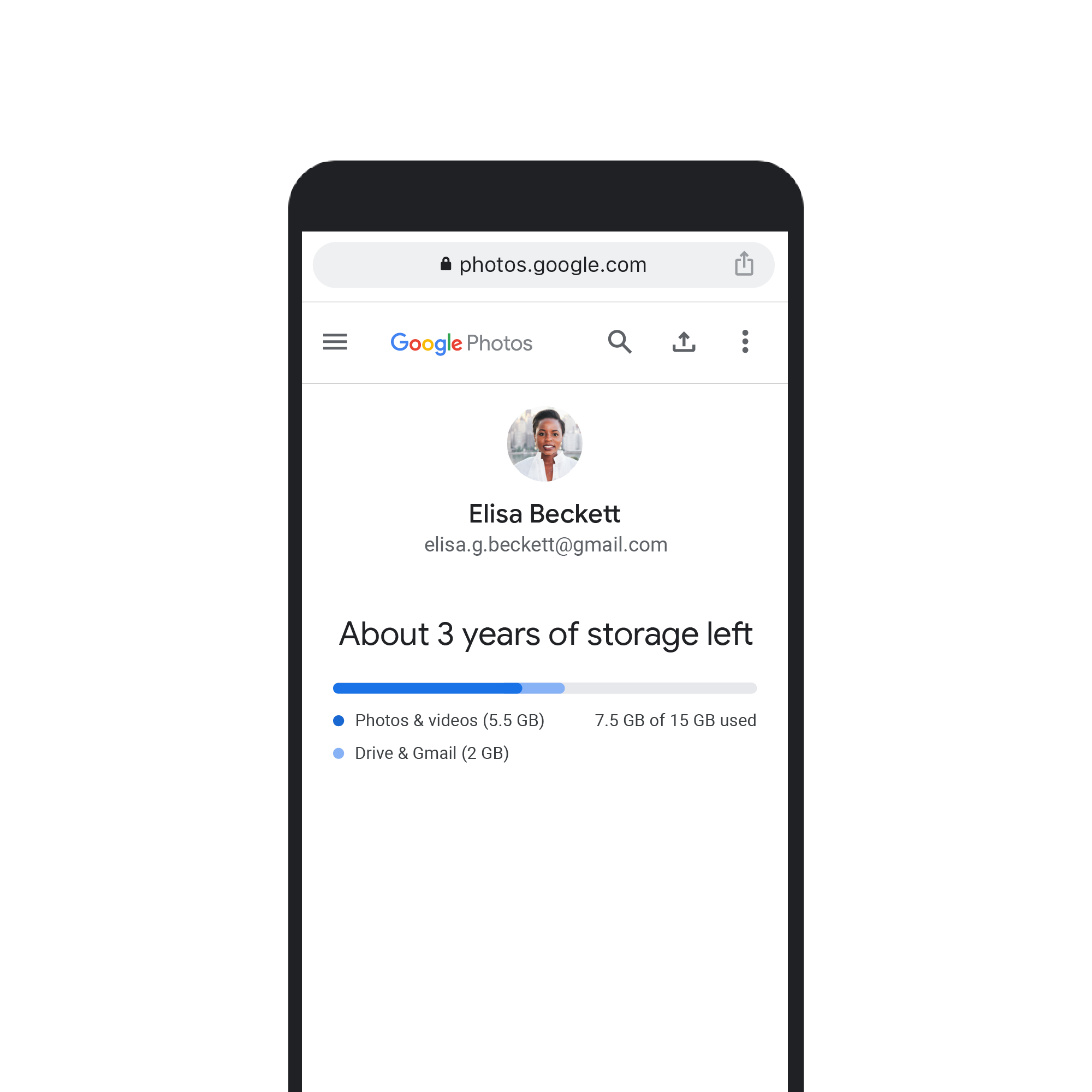Introduction
Welcome to the world of video compression on Android! With the advent of high-quality camera phones and powerful processors, capturing videos has become easier than ever before. However, as you may have experienced, these videos often come with hefty file sizes that can take up valuable storage space and lead to slow upload and download times. That’s where video compression comes in.
Video compression is the process of reducing the file size of a video while maintaining its visual quality. By compressing videos on your Android device, you can free up storage space, upload videos faster, and share them more easily with friends and family. Whether you’re a vlogger, a social media enthusiast, or simply someone who loves capturing moments on your phone, learning how to compress videos is an essential skill.
In this article, we will explore the benefits of compressing videos on Android, guide you in choosing the right video compression app, and provide a step-by-step guide for compressing videos on your device. We will also share some handy tips to ensure effective video compression and maintain optimal quality.
So, if you’re ready to take control of your video files and enjoy the benefits of compressed videos, let’s dive in!
Understanding Video Compression
Video compression is a complex process that involves reducing the file size of a video without significantly compromising its visual quality. This is achieved by removing unnecessary data from the video file, such as redundant frames or redundant pixels within frames. The goal is to strike a balance between file size and visual quality so that the compressed video is smaller in size while still being enjoyable to watch.
When it comes to video compression, there are two main types: lossy compression and lossless compression. Lossy compression algorithms achieve significant reductions in file size by permanently discarding certain information that is deemed less important. This can result in a slight loss of quality, especially when heavily compressed. Lossless compression, on the other hand, maintains the original quality of the video by finding more efficient ways to represent the data without discarding any information. However, lossless compression generally results in larger file sizes compared to lossy compression.
Video compression algorithms utilize various techniques to achieve compression, including:
- Temporal compression: This technique takes advantage of the fact that consecutive frames in a video are often similar. Instead of storing each frame separately, temporal compression only saves the differences between frames, resulting in smaller file sizes.
- Spatial compression: Spatial compression focuses on reducing the amount of data within each frame. It achieves this by eliminating redundant pixels or applying mathematical transformations to simplify the representation of image data.
- Bitrate adjustment: Adjusting the bitrate of a video determines the amount of data used per second of playback. Higher bitrates preserve more detail but result in larger file sizes, while lower bitrates sacrifice some detail to achieve smaller file sizes.
Understanding video compression is essential for making informed decisions when compressing videos on your Android device. By knowing the trade-offs and techniques involved, you can effectively balance file size and visual quality to achieve the desired compression results.
Benefits of Compressing Videos on Android
Compressing videos on your Android device comes with a range of benefits that can enhance your overall video experience. Let’s explore some of the key advantages:
- Reduced file size: One of the primary benefits of video compression is the significant reduction in file size. Compressed videos take up less storage space on your device, making room for more videos and other important files.
- Faster upload and download times: Compressed videos are much quicker to upload and download, which is especially beneficial when sharing videos on social media platforms or sending them through messaging apps. This means you can share your videos with others without waiting for extended periods.
- Improved playback performance: Compressed videos are easier to stream, even with slower internet connections. By reducing the file size, the video can be delivered more efficiently, resulting in smoother playback and minimizing buffering issues.
- Increased compatibility: Some platforms and devices have limitations on the acceptable file size or format of videos. By compressing your videos, you ensure better compatibility with a wider range of devices and platforms, allowing others to view your creations regardless of their device specifications.
- Save on data usage: If you frequently watch videos on your Android device, compressing them can help reduce data usage. Streaming or downloading compressed videos consumes less data, allowing you to stay within your data plan limits and avoid unexpected charges.
- Easier video editing: When working with video editing apps on your Android device, having compressed videos can greatly improve the editing process. Compressed videos require less processing power and memory, resulting in smoother editing and faster rendering times.
By taking advantage of video compression on your Android device, you can enjoy these benefits and optimize your video usage. Whether you are a content creator, social media enthusiast, or casual video watcher, compressing videos will enhance your overall experience and streamline your video-related activities.
Choosing the Right Video Compression App
When it comes to compressing videos on your Android device, having the right video compression app is crucial. Here are some key factors to consider when choosing the app that best suits your needs:
- Compression quality: Look for an app that offers a good balance between file size reduction and maintaining video quality. Test different apps and compare their compression results to ensure that the app you choose delivers satisfactory video quality after compression.
- Supported file formats: Make sure the app supports the file formats you work with. This ensures compatibility and allows you to compress videos regardless of their original format.
- Customization options: Look for an app that provides customization options, such as adjusting the resolution, bitrate, and frame rate of the compressed video. This gives you more control over the compression process and allows you to tailor the output to your specific requirements.
- User-friendly interface: Opt for an app with a user-friendly interface that is easy to navigate and understand. Compression apps with intuitive layouts and clear instructions make the process smoother and more enjoyable.
- Additional features: Consider apps that offer additional features like video editing, batch compression, or the ability to compress multiple videos simultaneously. These features can save you time and enhance your overall video editing experience.
- Reviews and ratings: Take the time to read reviews and check ratings for the app you are considering. This will give you insights into the experiences of other users and help you make an informed decision.
- Compatibility and updates: Ensure that the app is compatible with your Android device’s operating system and check if it receives regular updates. This ensures that the app remains functional, secure, and compatible with future Android updates.
By considering these factors, you can select the right video compression app for your needs. Remember to test different apps and explore their features to find the one that meets your requirements and delivers optimal compression results.
Step-by-Step Guide to Compressing Videos on Android
Ready to start compressing your videos on your Android device? Follow this step-by-step guide to get started:
- Choose a video compression app: Select a reliable video compression app from the Google Play Store that meets your requirements. Consider the factors mentioned in the previous section to make an informed decision.
- Install and launch the app: Download and install the chosen app on your Android device. Launch the app once the installation is complete.
- Select the video to compress: Use the app’s interface to browse and select the video you want to compress. The app may provide options to navigate through your device’s storage or gallery to locate the video file.
- Choose compression settings: Depending on the app, you may have the option to adjust various compression settings, such as resolution, bitrate, and format. Make the necessary adjustments to tailor the compression process to your preferences.
- Preview the compressed video: Some apps provide a preview feature that allows you to see how the video will look after compression. Take advantage of this to ensure the desired quality before proceeding.
- Start the compression process: Once you’re satisfied with the settings, initiate the compression process by tapping the appropriate button or option in the app. The app will begin compressing the video according to the selected settings.
- Wait for compression to complete: The time required for compression depends on various factors, such as the size of the video and the processing power of your Android device. Be patient and allow the app to complete the compression process.
- Save the compressed video: After compression, the app will provide an option to save the compressed video. Choose a location on your device to save the file, keeping in mind the available storage space.
- Verify the compressed video: Once the compressed video is saved, take a moment to verify its quality and file size. Play the video and check if it meets your expectations in terms of quality and file size reduction.
- Delete the original video (optional): If you’re satisfied with the compressed video and no longer need the original file, you can consider deleting it to free up storage space on your Android device.
By following these step-by-step instructions, you can successfully compress videos on your Android device using a video compression app. Remember to explore the features and settings of your chosen app for a better understanding of its capabilities and customization options.
Tips for Effective Video Compression on Android
While compressing videos on Android is a fairly straightforward process, there are some tips and techniques that can help you achieve more effective results. Consider the following tips when compressing videos on your Android device:
- Choose the right compression settings: Experiment with different combinations of resolution, bitrate, and format to find the optimal balance between file size reduction and video quality. Higher resolution and bitrate settings will preserve more detail but result in larger file sizes, while lower settings will reduce file size but may compromise quality.
- Keep an eye on the file size: Monitor the file size of the compressed video to ensure it meets your requirements. Remember the available storage space on your Android device and consider the platforms or devices you intend to share the video on, as they may have limitations on file size.
- Consider duration and content: Videos with longer durations or high-motion content may require more aggressive compression to achieve significant file size reduction. Keep this in mind when setting compression parameters to avoid excessive compression artifacts.
- Trim unnecessary footage: Before compressing a video, consider trimming any unnecessary portions. Removing unwanted footage not only reduces file size but also enhances the viewing experience by providing a more concise video.
- Reduce audio quality: If audio is not a significant aspect of your video or if you’re primarily sharing it on platforms where audio quality is not crucial, consider lowering the audio bitrate or using mono instead of stereo to further reduce file size.
- Utilize batch compression: If you have multiple videos to compress, look for apps that offer batch compression to save time and streamline the process. This feature allows you to compress multiple videos simultaneously, saving you from compressing each video individually.
- Backup original videos: Before compressing videos, consider creating a backup of the original files. This ensures that you have a copy with the original quality in case you need it in the future.
- Regularly update compression apps: Stay up to date with the latest versions of your chosen compression apps. Updates often include bug fixes, performance improvements, and new features that can enhance the compression process.
- Experiment and compare: Don’t be afraid to try different video compression apps and settings to determine which works best for your specific needs. Compare the quality and file size of the compressed videos to identify the most effective options.
By following these tips, you can maximize the effectiveness of video compression on your Android device. Remember, it’s all about finding the right balance between file size reduction and video quality to achieve optimal results.
Conclusion
Video compression on Android devices is a valuable skill that allows you to optimize storage space, improve upload and download times, and enhance the overall video experience. By reducing the file size of your videos, you can easily share them with others, save on data usage, and enjoy smoother playback.
In this article, we explored the process of video compression and its benefits. We discussed the different types of compression algorithms and techniques used to reduce file sizes while maintaining video quality. We also provided tips for effective video compression, such as choosing the right compression settings, trimming unnecessary footage, and utilizing batch compression.
When it comes to compressing videos on Android, selecting the right video compression app is crucial. We discussed important factors to consider when choosing an app, such as compression quality, supported file formats, customization options, and user-friendliness.
Furthermore, we provided a step-by-step guide to compressing videos on Android, ensuring that you have a clear understanding of the process. From selecting a video compression app to saving the compressed videos, each step was explained to help you successfully compress videos on your Android device.
Remember, video compression is a balance between file size reduction and video quality. It’s essential to experiment with different settings, monitor file sizes, and consider the specific requirements of your videos and target platforms.
Now that you have the knowledge and tools to compress videos on your Android device, take advantage of this skill. Compress your videos, free up storage space, and enjoy the benefits of faster uploads, smoother playback, and easier sharing. Start compressing your videos today and optimize your video experience on Android!