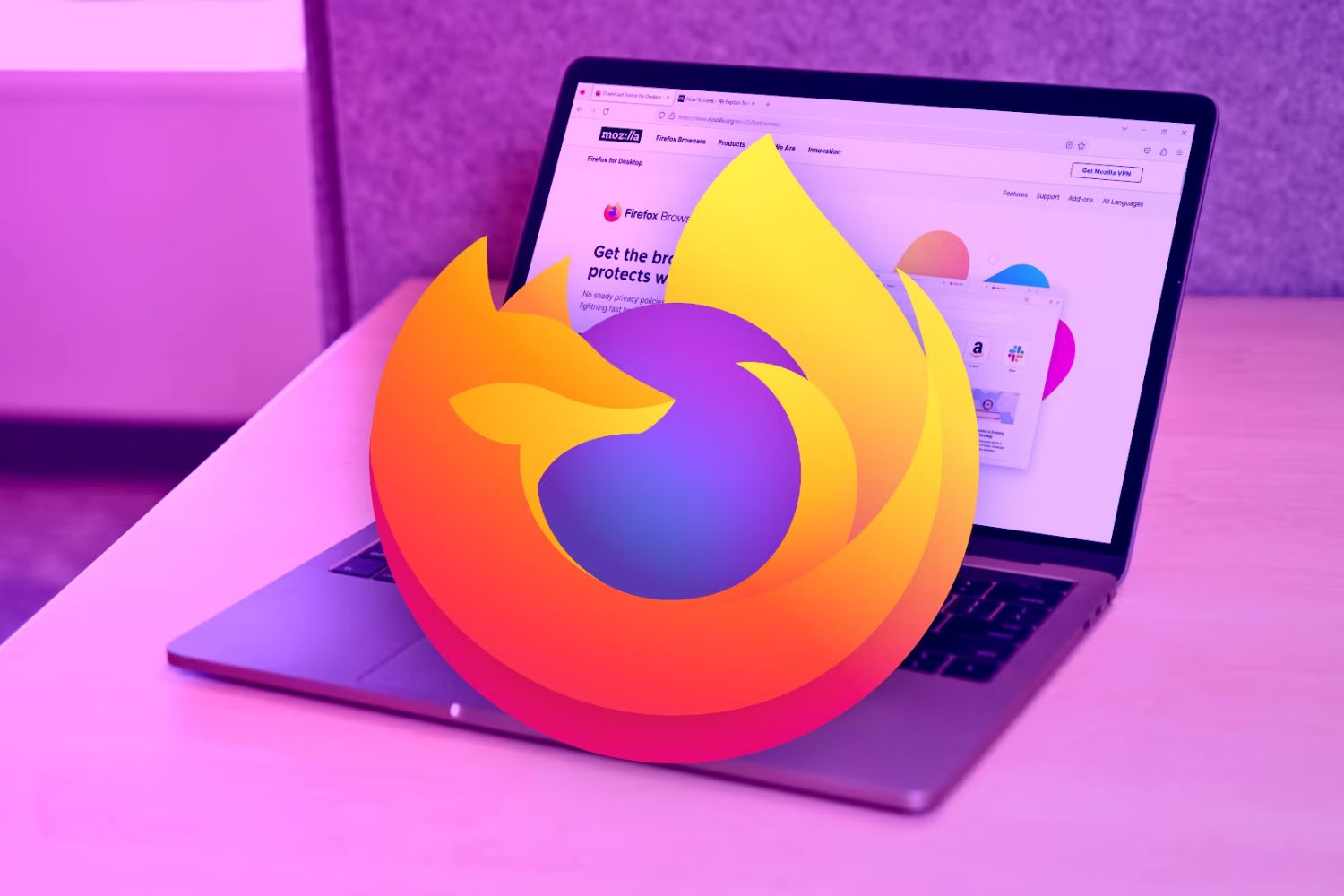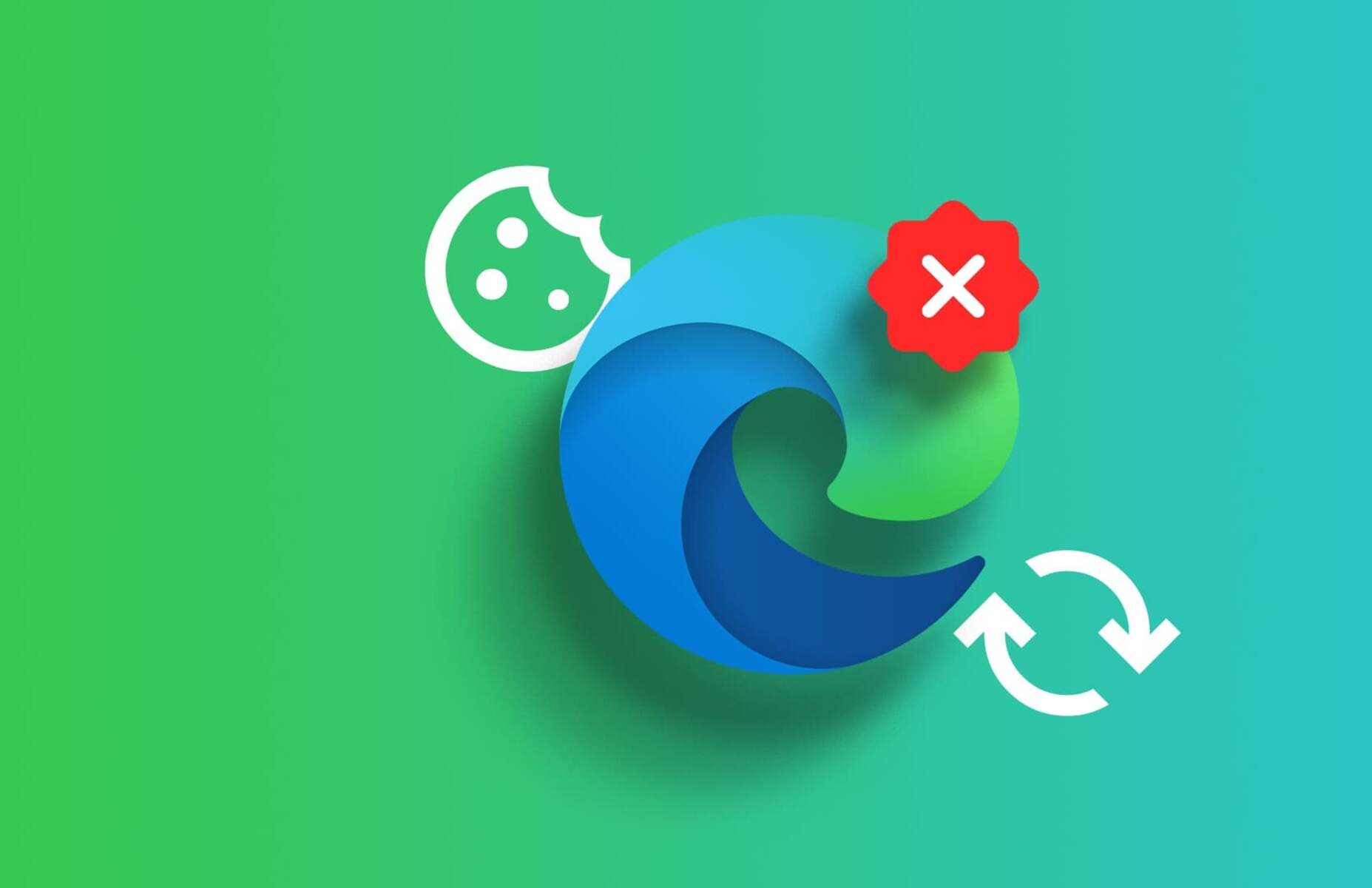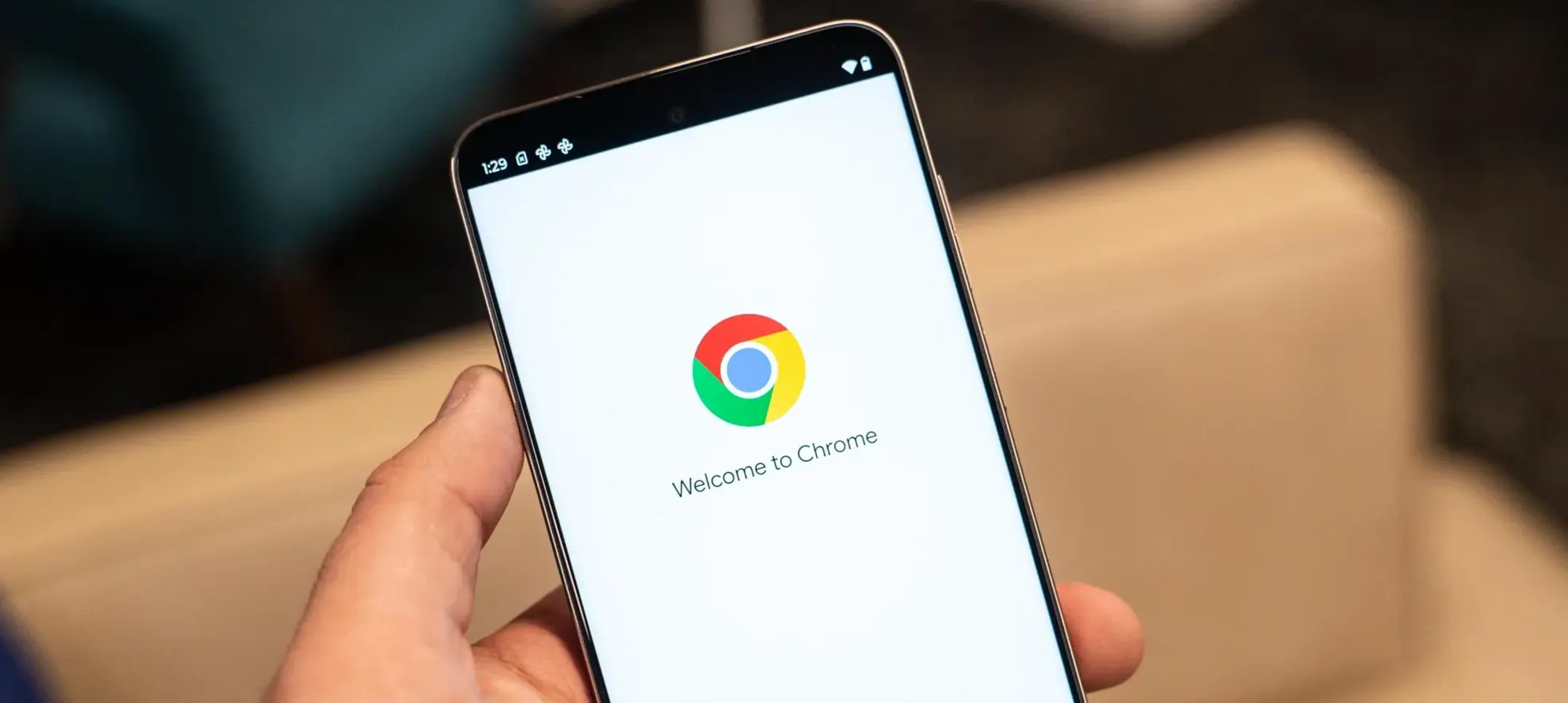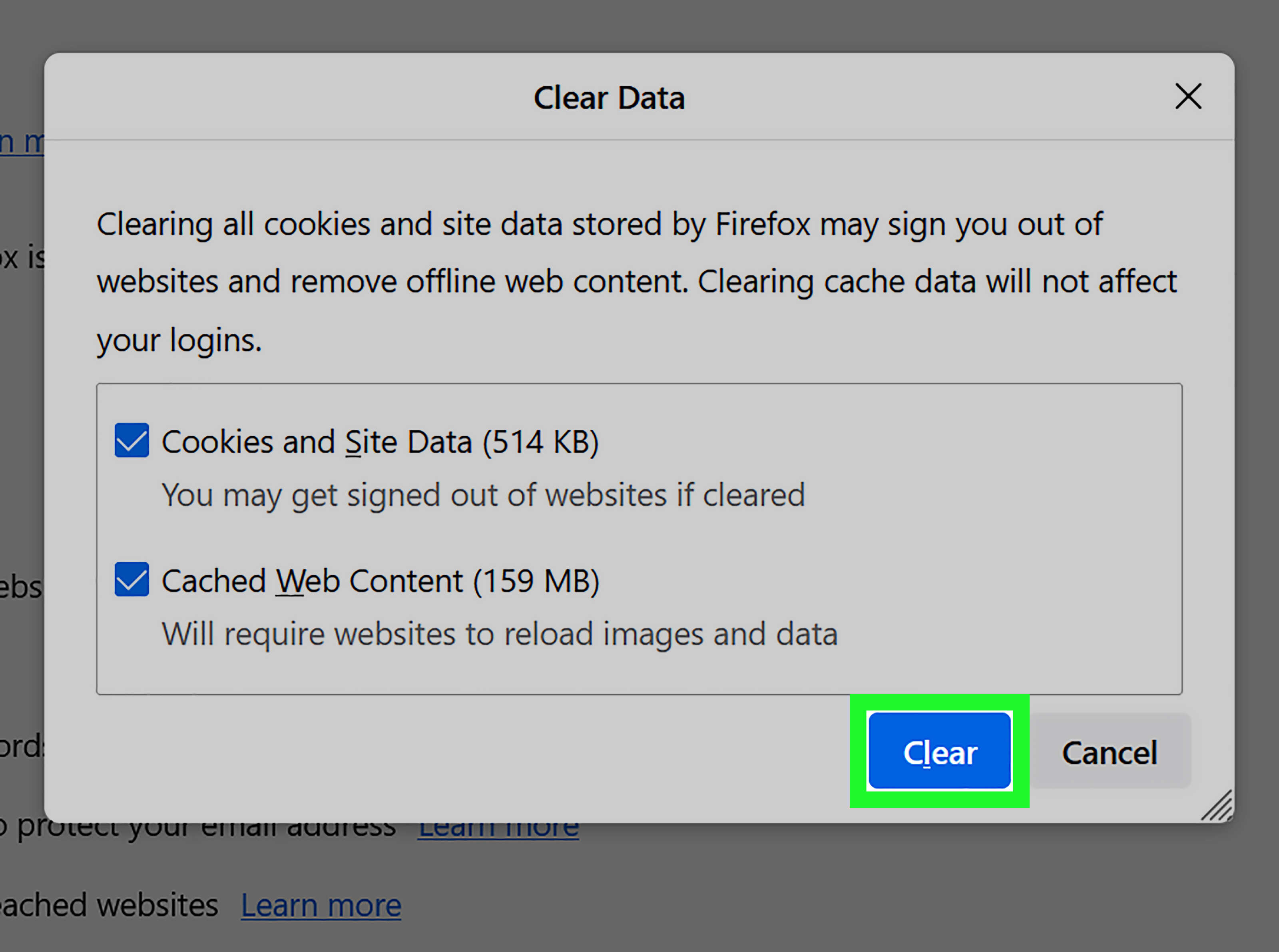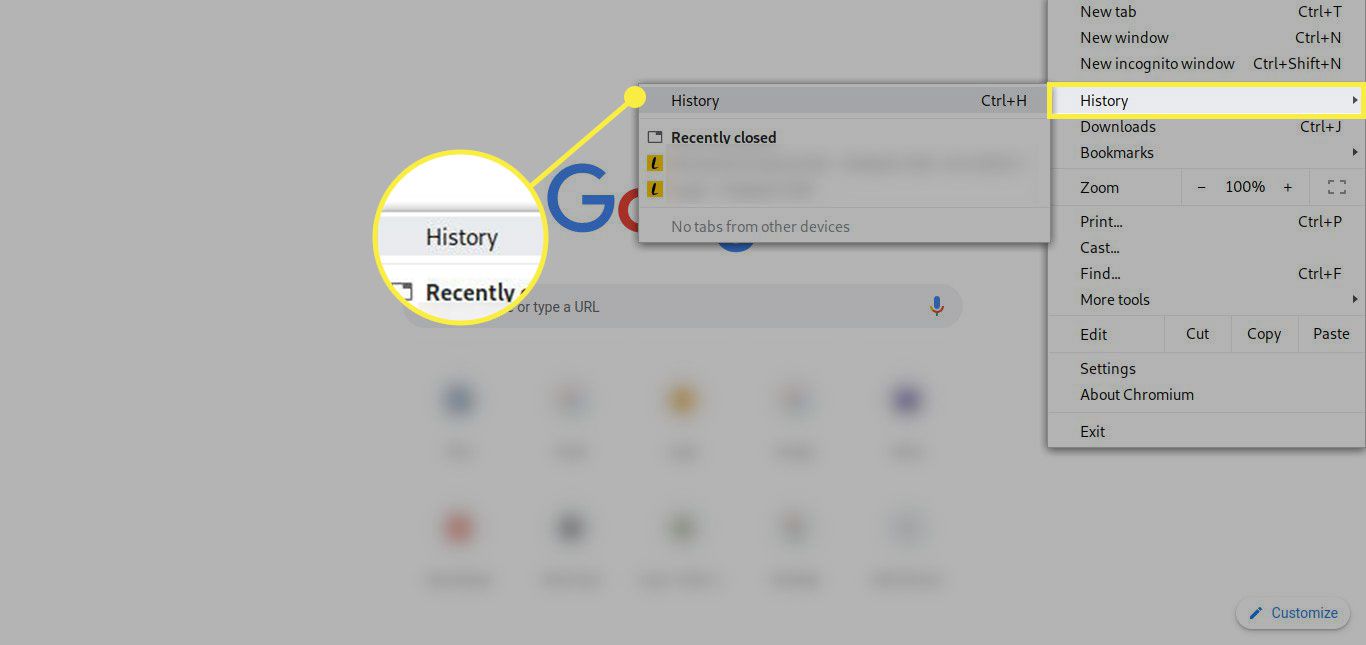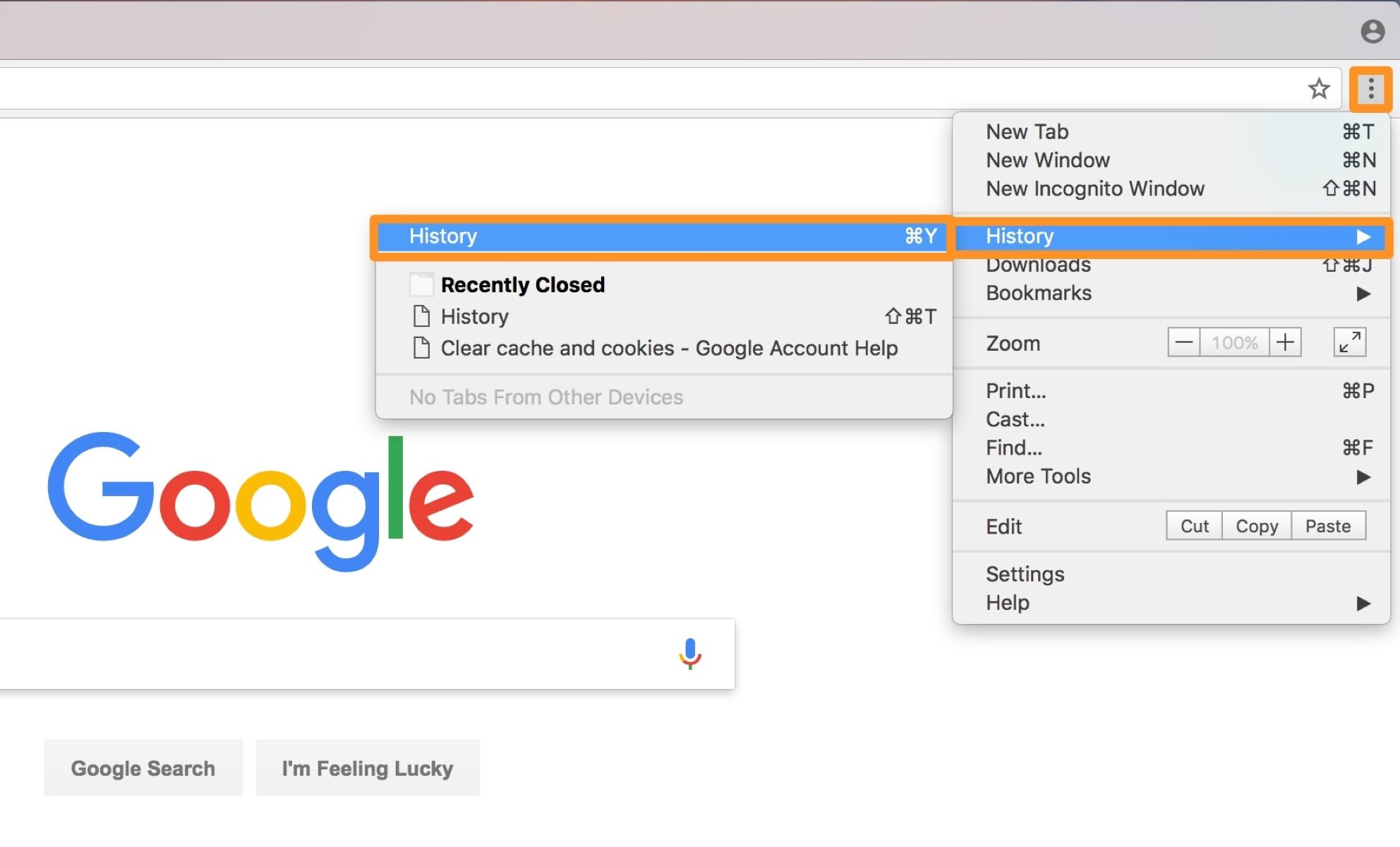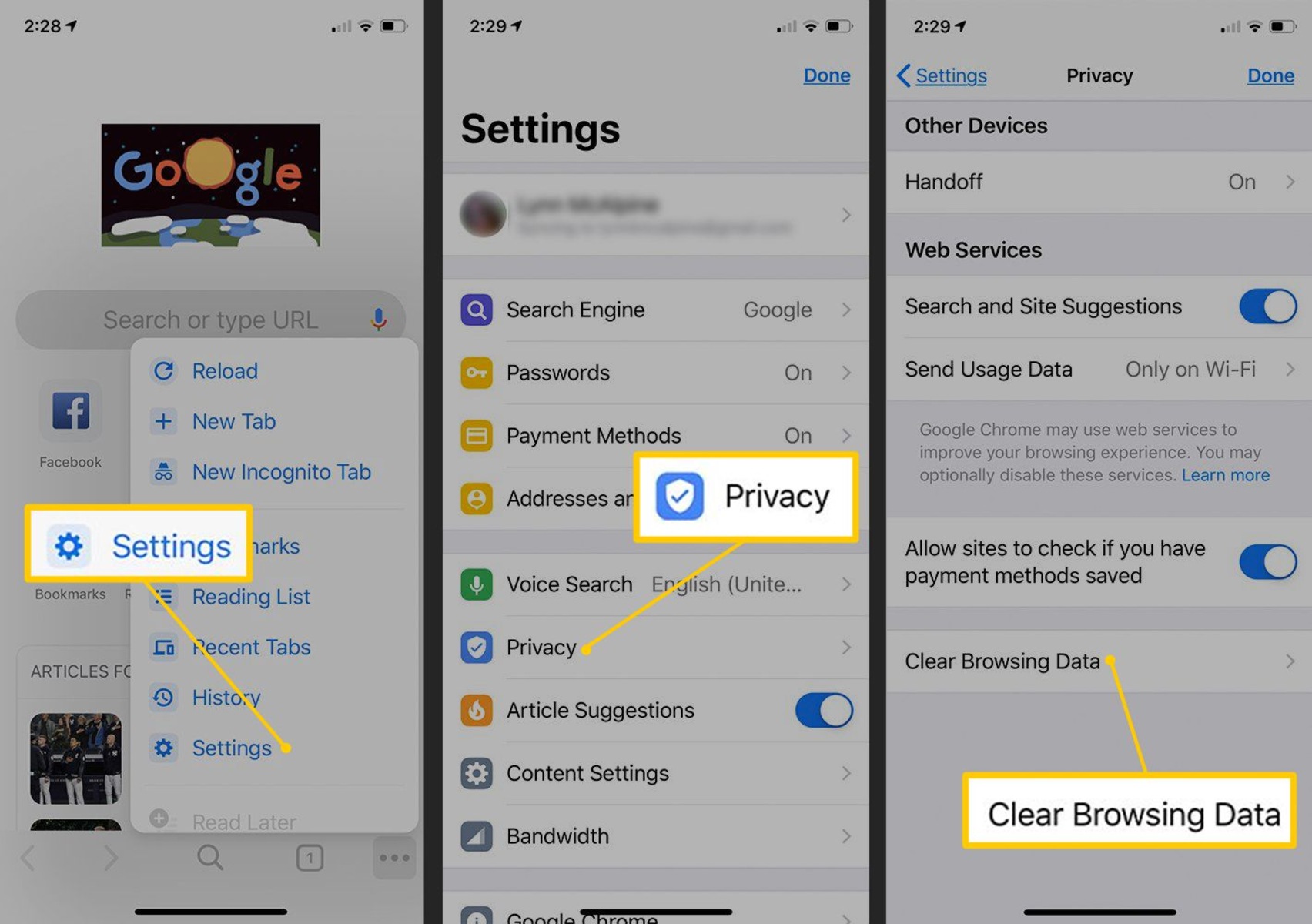Introduction
Welcome to our guide on how to clear your browser! In this digital age, we rely heavily on web browsers to access information, connect with others, and carry out daily tasks. However, as we browse the internet and interact with various websites, our browsers accumulate data that can impact its performance and even compromise our privacy.
Clearing your browser regularly can help improve its speed, address any issues, and protect your online privacy. By removing cached files, cookies, browsing history, and other temporary data, you can enjoy a faster and more secure browsing experience.
In this article, we will provide step-by-step instructions on how to clear your browser on popular web browsers such as Chrome, Firefox, Safari, Internet Explorer, Edge, and Opera. Whether you’re using a desktop or mobile device, we’ve got you covered.
So, if you’re ready to give your browser a fresh start, let’s dive in and learn how to clear your browser’s cache and other data!
Why is it important to clear your browser?
Clearing your browser regularly is essential for several reasons. Let’s explore the key reasons why clearing your browser is important:
- Improved Performance: Over time, your browser accumulates temporary files, cookies, and browsing history, which can slow down its performance. By clearing these files, you can free up valuable space and improve your browser’s speed and responsiveness.
- Enhanced Privacy: When you browse the internet, websites collect information about your online activities through cookies and other tracking mechanisms. Clearing your browser helps protect your privacy by removing these traces of your browsing activities.
- Fixing Display Issues: Sometimes, web pages may not load properly due to cached files or corrupted data stored in your browser. Clearing your browser’s cache can resolve display issues, ensuring that websites load correctly.
- Preventing Security Risks: Outdated cookies and stored passwords can pose a security risk if they fall into the wrong hands. Clearing your browser ensures that sensitive data is not accessible to unauthorized individuals, reducing the risk of identity theft or other cybersecurity threats.
- Accessing Updated Content: When you clear your browser, you force it to retrieve the latest version of a webpage from the server. This helps you stay up-to-date with any changes or updated content, ensuring that you are viewing the most recent information available.
By regularly clearing your browser, you can enjoy a smoother browsing experience, protect your privacy, and mitigate potential security risks. It is a simple yet effective maintenance task that should be incorporated into your routine to optimize your browser’s performance.
How to clear your browser on Chrome
If you’re using Google Chrome as your web browser, follow these steps to clear your browser’s cache and other data:
- Open Google Chrome on your computer or mobile device.
- Click on the three-dot menu icon in the top-right corner of the browser window.
- From the dropdown menu, select “Settings.”
- Scroll down and click on “Privacy and security” in the left sidebar.
- Under the “Privacy and security” section, click on “Clear browsing data.”
- A dialog box will appear with various options. Choose the time range for which you want to clear data. If you want to clear everything, select “All time.”
- Select the types of data you want to clear, such as browsing history, cookies, cached images and files, and more.
- Click on the “Clear data” button to proceed.
- Once the process is complete, you will receive a notification confirming that the data has been cleared.
- Restart your browser to apply the changes.
By following these steps, you can effectively clear your browser’s cache, cookies, and other browsing data on Google Chrome. This will help optimize its performance, enhance your privacy, and resolve any display issues you may be experiencing.
How to clear your browser on Firefox
If you’re using Mozilla Firefox as your web browser, you can easily clear your browser’s cache and other data by following these steps:
- Open Mozilla Firefox on your computer or mobile device.
- Click on the three-line menu icon in the top-right corner of the browser window.
- From the dropdown menu, select “Options” (on Windows) or “Preferences” (on Mac).
- In the left sidebar, click on “Privacy & Security.”
- Scroll down to the “Cookies and Site Data” section and click on the “Clear Data…” button.
- A dialog box will appear with the options to clear cookies and site data, as well as cached web content. Check the desired options.
- Click on the “Clear” button to proceed.
- Once the process is complete, you can click on the “OK” button to close the dialog box.
- Restart your browser to apply the changes.
By following these steps, you can effectively clear your browser’s cache, cookies, and other browsing data on Mozilla Firefox. This will help improve your browser’s performance, protect your privacy, and ensure that you’re accessing the most up-to-date content on the web.
How to clear your browser on Safari
If you’re using Safari as your web browser on a Mac or iOS device, you can follow these steps to clear your browser’s cache and other data:
- Open Safari on your Mac or iOS device.
- Click on the “Safari” menu in the top-left corner of the screen.
- In the dropdown menu, select “Preferences.”
- In the Preferences window, click on the “Privacy” tab.
- Under the “Cookies and website data” section, click on the “Manage Website Data…” button.
- A new window will open, displaying a list of websites that have stored data on your browser. Click on the “Remove All” button.
- A confirmation dialog box will appear. Click on the “Remove Now” button.
- Close the Preferences window.
- Restart Safari to apply the changes.
Following these steps will help you clear your browser’s cache, cookies, and other data on Safari. It will optimize your browser’s performance, ensure your privacy, and provide a fresh browsing experience. Remember to periodically clear your browser to maintain optimal performance.
How to clear your browser on Internet Explorer
If you’re using Internet Explorer as your web browser on a Windows computer, you can follow these steps to clear your browser’s cache and other data:
- Open Internet Explorer on your computer.
- Click on the gear icon in the top-right corner of the browser window to open the Tools menu.
- From the dropdown menu, select “Internet Options.”
- In the Internet Options window, click on the “General” tab.
- Under the “Browsing history” section, click on the “Delete…” button.
- A dialog box will appear with various options. Check the desired options, such as temporary internet files, cookies, browsing history, and more.
- Click on the “Delete” button to proceed.
- Once the process is complete, click on the “OK” button to close the dialog box.
- Restart Internet Explorer to apply the changes.
By following these steps, you can easily clear your browser’s cache, cookies, and other data on Internet Explorer. This will help improve your browser’s performance, resolve any display issues, and protect your privacy. Remember to clear your browser regularly for optimal browsing experience.
How to clear your browser on Edge
If you’re using Microsoft Edge as your web browser on a Windows computer, you can follow these steps to clear your browser’s cache and other data:
- Open Microsoft Edge on your computer.
- Click on the three-dot menu icon in the top-right corner of the browser window.
- From the dropdown menu, select “Settings.”
- In the Settings window, click on “Privacy, search, and services” in the left sidebar.
- Scroll down to the “Clear browsing data” section and click on the “Choose what to clear” button.
- Check the desired options, such as browsing history, cookies and other site data, cached images and files, and more.
- Click on the “Clear” button to proceed.
- Once the process is complete, you can close the Settings window.
- Restart Microsoft Edge to apply the changes.
By following these steps, you can effectively clear your browser’s cache, cookies, and other data on Microsoft Edge. This will help optimize your browser’s performance, enhance your privacy, and ensure that you have a fresh browsing experience. Remember to clear your browser periodically to maintain optimal performance.
How to clear your browser on Opera
If you’re using Opera as your web browser, you can easily clear your browser’s cache and other data by following these steps:
- Open Opera on your computer.
- Click on the Opera menu icon in the top-left corner of the browser window.
- From the dropdown menu, hover your mouse over “History.”
- In the submenu that appears, click on “Clear browsing data.”
- A dialog box will appear with various options. Choose the time range for which you want to clear data. If you want to clear everything, select “the beginning of time.”
- Select the types of data you want to clear, such as browsing history, cookies and other site data, cached images and files, and more.
- Click on the “Clear browsing data” button to proceed.
- Once the process is complete, you can close the History tab.
- Restart Opera to apply the changes.
By following these steps, you can effectively clear your browser’s cache, cookies, and other browsing data on Opera. This will help improve your browser’s performance, protect your privacy, and ensure that you’re accessing the most up-to-date content on the web. Remember to clear your browser periodically for optimal performance.
How often should you clear your browser?
The frequency with which you should clear your browser largely depends on your browsing habits and preferences. While there is no set rule, it is generally recommended to clear your browser periodically to maintain optimal performance. Here are some factors to consider when determining how often to clear your browser:
- Browsing Frequency: If you use your browser heavily and visit numerous websites every day, you may want to consider clearing your browser more frequently. This will help prevent the accumulation of unnecessary data and ensure a smoother browsing experience.
- Privacy Concerns: If you are concerned about your online privacy, it may be beneficial to clear your browser more often. Clearing your browser’s cache, cookies, and other data can help protect your sensitive information and reduce the risk of unauthorized access.
- Device Performance: If you notice that your browsing speed has significantly decreased or you are experiencing display issues, it may be a good time to clear your browser. In such cases, clearing the cache and temporary files can help improve your browser’s performance.
- System Maintenance: Regularly clearing your browser can be part of your overall system maintenance routine. Similar to cleaning up your device’s storage or running antivirus scans, clearing your browser can help keep your system running smoothly.
Ultimately, the decision of how often to clear your browser is subjective. Some individuals may choose to clear it on a weekly basis, while others may prefer to do it once a month or whenever they encounter performance issues. Assess your browsing habits and take into consideration the factors mentioned above to determine the frequency that works best for you.
Conclusion
Clearing your browser regularly is an important maintenance task that can enhance your browsing experience, improve performance, and protect your privacy. By clearing your browser’s cache, cookies, and other data, you can free up space, resolve display issues, and ensure that you’re accessing the most up-to-date content on the web.
We provided step-by-step instructions on how to clear your browser on popular web browsers such as Chrome, Firefox, Safari, Internet Explorer, Edge, and Opera. Make sure to refer back to the respective sections for detailed instructions on how to clear your browser for each specific browser.
When determining how often to clear your browser, consider factors such as your browsing frequency, privacy concerns, device performance, and overall system maintenance. Find a frequency that suits your needs and preferences to maintain optimal performance.
Remember, clearing your browser is a simple yet effective way to ensure a smoother browsing experience and protect your online privacy. Incorporate it into your routine maintenance tasks to keep your browser running at its best.