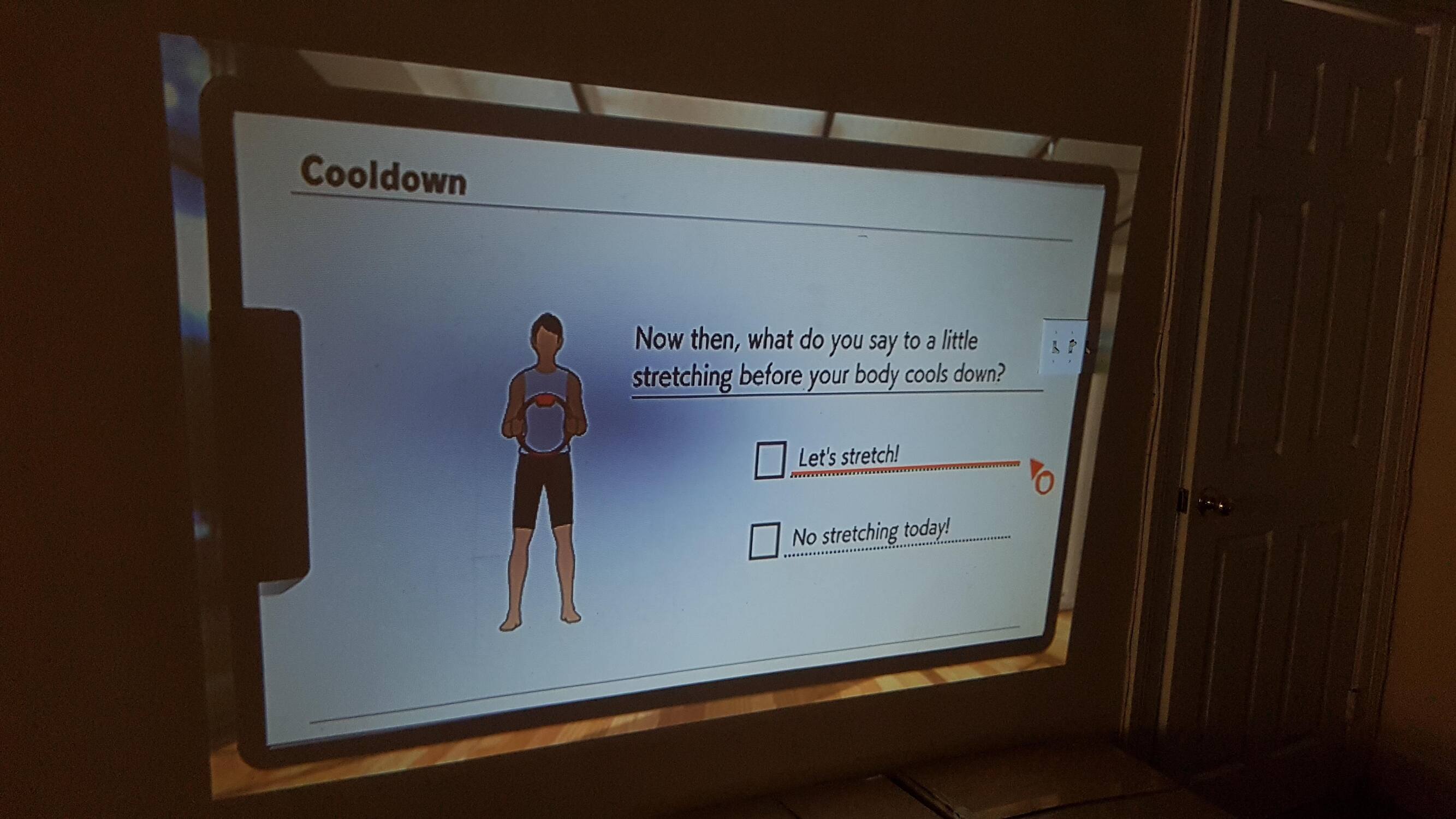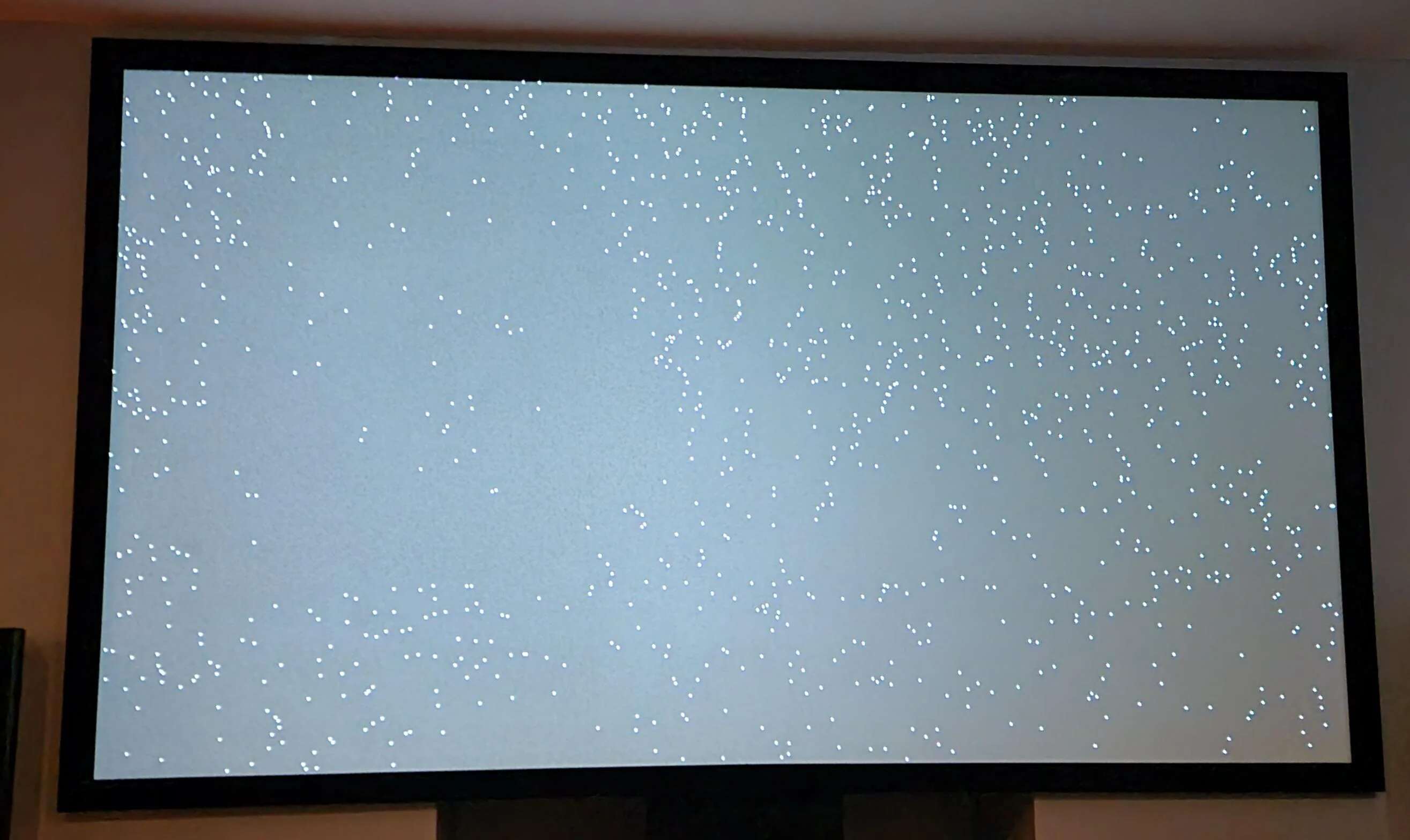Preparation
Before you begin cleaning your projector screen, it is important to make sure you are properly prepared. Taking the necessary precautions will help you avoid any potential damage and ensure a successful cleaning process.
1. Turn off and unplug the projector: Before starting the cleaning process, make sure to turn off the projector and unplug it from the power source. This will eliminate the risk of any electrical accidents and allow you to work safely.
2. Remove any obstacles: Clear the area around the projector screen to create a clean and spacious working environment. Remove any objects, such as furniture or decorations, that may obstruct your movement or accidentally come into contact with the screen.
3. Gather the necessary materials: It’s important to have the right tools for cleaning your projector screen. Gather a microfiber cloth or a soft-bristle brush to remove dust and debris, and a lint-free cloth for wiping the screen. Avoid using harsh or abrasive materials that could scratch the surface.
4. Check the manufacturer’s instructions: Different projector screens may have specific cleaning instructions provided by the manufacturer. Take a moment to review the user manual or visit the manufacturer’s website to ensure you are using the correct cleaning techniques and products for your particular screen.
5. Protect the surrounding area: Place a drop cloth or some newspapers on the floor or any nearby surfaces to catch any dirt or cleaning solution that might drip or spill. This will help keep the surrounding area clean and prevent any accidental damage.
By taking the time to prepare properly, you will ensure that your cleaning process goes smoothly and that your projector screen remains in pristine condition. Now that you are ready to proceed, let’s move on to the materials needed for cleaning.
Materials Needed
Before you begin cleaning your projector screen, gather the following materials:
1. Microfiber cloth: A microfiber cloth is a soft and lint-free fabric that is perfect for gently removing dust and smudges from the screen’s surface. It is essential for maintaining the clarity and quality of your projector screen.
2. Soft-bristle brush: A soft-bristle brush, such as a clean paintbrush or a makeup brush, can be used to gently sweep away any loose debris or particles that may have accumulated on the screen.
3. Lint-free cloth: A lint-free cloth, such as a clean, non-abrasive cloth or a microfiber cloth, is ideal for wiping the screen clean after dusting. It will help avoid leaving behind any fibers or streaks on the surface.
4. Distilled water: Distilled water is recommended for dampening the cloth when necessary. It is free from impurities and minerals that could potentially leave marks or residue on the screen.
5. Isopropyl alcohol (optional): If your screen has stubborn stains or grease marks, you can use a small amount of isopropyl alcohol. However, make sure to dilute it with distilled water and use it sparingly, as excessive use of alcohol can damage the screen.
6. Drop cloth or newspapers: To protect the surrounding area from any drips or spills during the cleaning process, have a drop cloth or newspapers available to catch any dirt or cleaning solution.
7. Compressed air (optional): If you have access to compressed air, it can be used to blow away dust and debris from hard-to-reach areas, such as the crevices around the screen or the ventilation vents of the projector.
Having these materials on hand will ensure that you have everything you need to effectively and safely clean your projector screen. Now that you’re well-prepared, let’s move on to the step-by-step cleaning process.
Step 1: Turn Off and Unplug the Projector
Before you begin cleaning the projector screen, it is crucial to turn off the projector and unplug it from the power source. This simple step ensures your safety and prevents any potential damage to the equipment.
1. Find the power button: Locate the power button on the projector or the remote control. Press it to turn off the projector. Wait for a few seconds to ensure it is completely powered down.
2. Unplug the power cord: Locate the power cord connected to the projector and unplug it from the power outlet. This will eliminate the risk of electric shock while you are cleaning.
3. Disconnect any other cables: If your projector is connected to any other devices, such as a computer or audio system, disconnect those cables as well. Remove any HDMI, VGA, or audio cables that are connected to the projector.
4. Allow the projector to cool down: Before you proceed, give the projector enough time to cool down. Projectors can become hot during use, and it is important not to touch any hot surfaces while cleaning.
5. Store the cables safely: While you are cleaning the projector screen, make sure to keep the cables away from any water or cleaning solutions. Bundle them neatly and secure them in a safe place so that they don’t get damaged or tangled during the cleaning process.
Turning off and unplugging the projector ensures your safety and minimizes the risk of any accidental damage. By following this essential step, you are ready to move on to the next stage of the cleaning process: dusting the screen.
Step 2: Dust the Screen
Before you start cleaning the projector screen, it’s important to remove any dust or loose particles that have accumulated on the surface. Dusting the screen not only improves the picture quality but also prepares it for a more thorough cleaning.
1. Use a soft-bristle brush: Begin by gently brushing the screen with a soft-bristle brush. Avoid using excessive pressure to prevent any damage to the delicate surface. Use light strokes to brush away loose dust and debris, starting from the top and working your way down.
2. Pay attention to corners and edges: Take extra care to brush the corners and edges of the screen where dust tends to accumulate. Utilize the bristles to gently reach into the crevices, ensuring that no dust is left behind.
3. Consider using compressed air: If you have access to compressed air, you can use it to blow away dust from hard-to-reach areas, such as the corners and ventilation vents of the projector. Keep the nozzle at a safe distance to prevent any damage to the screen.
4. Don’t forget the back of the screen: While dusting the screen’s front surface is crucial, remember to also clean the backside if it is easily accessible. Dust can accumulate on the back and affect the overall cleanliness of the screen.
5. Check for stubborn spots: After dusting, carefully inspect the screen for any stubborn spots or smudges that require extra attention. Make a note of their location, as you will address them in the next step of the cleaning process.
Dusting the projector screen is a vital step in maintaining its performance and clarity. By removing the layer of dust, you create a clean canvas for the next phase of cleaning. Now that you have dusted the screen, it’s time to move on to the next step: cleaning the screen itself.
Step 3: Clean the Screen
Now that you have dusted the projector screen, it’s time to clean the surface and remove any remaining dirt, smudges, or fingerprints. Cleaning the screen will not only enhance the visual quality but also prolong the lifespan of your projector.
1. Dampen a lint-free cloth: Take a lint-free cloth and dampen it slightly with distilled water. Ensure that the cloth is not dripping wet as excess moisture can potentially damage the screen.
2. Gently wipe the screen: Starting from the top, wipe the screen in a gentle, circular motion. Use light pressure to avoid scratching the surface and work your way down, covering the entire screen area. Pay close attention to areas with stubborn spots or smudges.
3. Avoid rubbing or scrubbing: It’s important to avoid rubbing or scrubbing the screen vigorously, as this can damage the delicate surface. Instead, use smooth, gentle motions to clean the screen effectively.
4. Use a different cloth for stubborn stains: If you encounter stubborn stains or marks that are resistant to the initial cleaning, use a different lint-free cloth and slightly dampen it with a mixture of distilled water and isopropyl alcohol. Gently dab and wipe the affected area, being careful not to saturate the screen with liquid.
5. Dry with a clean cloth: Once you have cleaned the screen, use a dry lint-free cloth to gently pat and wipe it dry. This will help remove any remaining moisture and prevent streaks or watermarks from forming.
6. Check for streaks or residue: After cleaning, thoroughly inspect the screen for any streaks or residue. If necessary, repeat the cleaning process or focus on specific areas to ensure a spotless surface.
Cleaning the projector screen is an essential step in maintaining its performance and preserving its visual integrity. By following these steps, you can enjoy a clear and vibrant display. With the screen now cleaned, let’s move on to the next step: using a microfiber cloth or soft brush.
Step 4: Use a Microfiber Cloth or Soft Brush
After cleaning the screen, it’s important to utilize a microfiber cloth or soft brush to give it a final touch. This step will help remove any remaining particles or lint, leaving your projector screen looking polished and pristine.
1. Microfiber cloth: Take a clean microfiber cloth and gently wipe the screen in a light, circular motion. The microfiber material is soft and non-abrasive, making it ideal for removing any remaining dust or lint without scratching the surface.
2. Soft brush: Alternatively, you can use a soft brush, such as a clean paintbrush or a makeup brush, to sweep the screen gently. Brush in one direction to remove any last traces of dust or debris that may have been missed during the initial cleaning.
3. Pay attention to corners and edges: Focus on the corners and edges of the screen while using the cloth or brush. These areas tend to collect more dust, and giving them extra attention will ensure a thorough cleaning.
4. Check for any remaining particles: After using the microfiber cloth or brush, closely inspect the screen for any remaining particles or lint. If you notice any, gently remove them with the cloth or brush, being careful not to apply excessive pressure.
5. Be mindful of static electricity: Depending on the type of screen material, static electricity may be present. To reduce the likelihood of attracting dust particles, slightly dampen the microfiber cloth with distilled water before wiping the screen.
6. Store the cloth or brush properly: Once you have finished using the microfiber cloth or soft brush, clean and store them in a clean, dust-free environment. This will ensure that they are ready for future use and maintain their effectiveness.
Using a microfiber cloth or soft brush as the final step helps ensure a thorough and detailed cleaning of your projector screen. With this step completed, you are now ready to move on to the next stage of the cleaning process.
Step 5: Avoid Liquid Cleaners
When cleaning your projector screen, it’s important to avoid using liquid cleaners as they can potentially cause damage to the delicate surface. Instead, opt for safer cleaning methods that won’t harm your screen or compromise its visual quality.
1. Risk of damage: Liquid cleaners, such as glass cleaners or multipurpose cleaners, often contain chemicals that can be harsh and abrasive. These chemicals can strip off the protective coating on the screen or leave behind residues that affect the screen’s performance.
2. Streaks and smudges: Using liquid cleaners also increases the likelihood of streaks and smudges on the screen. This is especially true if the cleaner is applied directly to the screen or if excessive moisture is used during the cleaning process.
3. Use distilled water: Instead of liquid cleaners, opt for safer alternatives like distilled water. Dampen a lint-free cloth with distilled water to gently clean the screen. Distilled water is free from impurities and minerals that could potentially leave marks or residue on the screen.
4. Diluted isopropyl alcohol (if necessary): In some cases, stubborn stains may require a stronger cleaning solution. In such instances, you can create a diluted mixture of isopropyl alcohol and distilled water. But use it sparingly and make sure to test it on a small, inconspicuous area of the screen first.
5. Avoid spraying directly on the screen: Whether using distilled water or a diluted cleaning solution, it’s important to avoid spraying it directly onto the screen. Instead, dampen a lint-free cloth with the solution and gently wipe the screen.
6. Be cautious with projectors with screens: If your projector has an integrated screen, always check the manufacturer’s instructions regarding cleaning methods and products. Some screens may require specific cleaning solutions or professional cleaning.
By avoiding liquid cleaners and opting for safer alternatives, you can effectively clean your projector screen without risking damage or compromising its visual integrity. With this step understood, let’s move on to the next stage of the cleaning process.
Step 6: Clean the Projector Housing
While cleaning the projector screen is essential, it’s also important not to overlook the cleanliness of the projector housing. Dust and dirt can accumulate on the exterior of the projector, which can affect its performance and overall aesthetics. Follow these steps to clean the projector housing:
1. Turn off and unplug the projector: Before cleaning the projector housing, ensure that the projector is turned off and unplugged from the power source. This is crucial for your safety during the cleaning process.
2. Use a soft, lint-free cloth: Take a clean, lint-free cloth and gently wipe the projector housing. Pay attention to areas that are prone to accumulating dust, such as ventilation vents, buttons, and connectors.
3. Remove stubborn stains: If there are stubborn stains or marks on the projector housing, dampen the cloth with a mixture of mild soap and water. Gently wipe the affected areas to remove the stains, and then dry them immediately with a dry cloth.
4. Compressed air for hard-to-reach areas: For hard-to-reach areas, such as the crevices or cooling vents, use compressed air to blow away any dust or debris. Be cautious when using compressed air and ensure that it is directed away from the projector lens and other sensitive components.
5. Check for loose connections: While cleaning the projector housing, take the opportunity to inspect the connectors and cables for any loose connections or dust accumulation. If needed, gently reseat the connectors or clean them with a soft brush.
6. Allow the housing to dry: After cleaning, allow the projector housing to dry completely before turning the projector back on. This will prevent any potential damage from moisture.
Cleaning the projector housing not only improves its appearance but also ensures that the projector functions optimally. With the projector housing now clean, you’re one step closer to completing the cleaning process.
Step 7: Allow the Screen to Dry
After cleaning the projector screen, it is crucial to allow it to dry properly before using it again. Allowing the screen to dry ensures that there is no moisture left that could potentially cause damage or leave streaks on the surface.
1. Patience is key: Take your time and be patient while allowing the projector screen to dry. Rushing this step may result in unwanted streaks or watermarks on the screen.
2. Air drying: The most natural way to dry the screen is by letting it air dry. Simply leave the screen untouched in a clean and well-ventilated area. Make sure to keep it away from direct sunlight or heat sources to prevent any deformation of the screen material.
3. Gentle air circulation: If you want to speed up the drying process, you can create gentle air circulation by using a fan at a low setting. Ensure that the fan is not blowing directly onto the screen, as this can cause dust or debris to settle on the damp surface.
4. Avoid using heat: While it may be tempting, avoid using any artificial heat sources like hair dryers to dry the projector screen. Excessive heat can damage the screen material or cause it to warp.
5. Check for dryness: Before using the projector screen again, make sure it is completely dry. Gently touch the screen and check for any moisture or dampness. If the screen feels dry to the touch, it is safe to proceed.
Allowing the projector screen to dry thoroughly will ensure that you achieve clear and streak-free results when you use the projector. With the screen now dry, you are ready for the next step: plugging in and turning on the projector.
Step 8: Plug in and Turn On the Projector
Once the projector screen is dry, it is time to plug in and turn on the projector to resume your viewing experience. Follow these steps to ensure a smooth and safe transition:
1. Check the power cord: Before plugging in the projector, inspect the power cord for any signs of damage or wear. Ensure that it is securely connected to both the projector and the power outlet.
2. Connect additional cables: If there are any cables that were disconnected during the cleaning process, such as HDMI or VGA cables, connect them securely to the appropriate ports on the projector.
3. Turn on the projector: Locate the power button on the projector or the remote control. Press it to turn on the projector. Wait for it to power up completely, which may take a few seconds.
4. Adjust the settings: Once the projector is powered on, you may need to adjust the settings to ensure optimal image quality. Use the projector’s menu or remote control to navigate the settings and make any necessary adjustments, such as brightness or display mode.
5. Test the projector: Play a test video or display a test image to confirm that the projector is functioning correctly. Observe the screen for any abnormalities or issues and make further adjustments if required.
6. Enjoy your viewing experience: With the projector on and functioning properly, sit back, relax, and enjoy your favorite movies, presentations, or any other content on the clean and clear projector screen.
By plugging in and turning on the projector after cleaning, you can ensure that everything is in proper working order and ready for use. With the projector back in action, it’s important to maintain its cleanliness through regular maintenance. Let’s move on to the next step, which covers some essential maintenance tips.
Step 9: Regular Maintenance Tips
Maintaining the cleanliness of your projector screen is an ongoing process. Regular maintenance will not only help preserve the visual quality but also prolong the lifespan of your projector. Here are some essential tips for maintaining your projector and screen:
1. Dust the screen regularly: Dust can accumulate on the screen over time, so make it a habit to dust the screen regularly using a soft-bristle brush or a microfiber cloth. This will prevent the buildup of dirt and maintain optimal image quality.
2. Keep the projector environment clean: Maintain a clean and dust-free environment around the projector to minimize the amount of dust that settles on the screen and other components. Regularly clean the area where the projector is placed, including the surrounding surfaces.
3. Avoid touching the screen: Refrain from touching the screen with your fingers or any other objects as this can leave fingerprints or smudges. If necessary, use a microfiber cloth to wipe away any fingerprints gently.
4. Protect the screen when not in use: When the projector is not in use, consider using a protective cover for the screen to shield it from dust or accidental damage. This will help maintain its cleanliness and extend its lifespan.
5. Clean the projector housing regularly: Dust and debris can also accumulate on the projector housing over time. Wipe it down with a soft cloth regularly to keep it clean and free from dirt that could potentially affect performance.
6. Periodically check and clean the projector filters: Over time, the projector filters can become clogged with dust and debris, impacting airflow and potentially causing overheating. Refer to the manufacturer’s instructions to identify the location of the filters and clean them periodically.
7. Follow the manufacturer’s guidelines: Always refer to the manufacturer’s instructions and guidelines for proper cleaning and maintenance. Each projector may have specific recommendations and precautions that should be followed to ensure optimal performance and longevity.
By following these regular maintenance tips, you can keep your projector and screen in optimal condition, allowing you to enjoy a consistently clear and vibrant viewing experience. With the knowledge of these maintenance tips, you can continue to keep your projector in top shape for years to come.
Conclusion
Cleaning your projector screen is an important task that should not be overlooked. By following the step-by-step process outlined in this guide, you can ensure that your projector screen remains clean, clear, and free from dust and debris.
Preparation is key, so remember to turn off and unplug the projector before starting the cleaning process. Dusting the screen with a soft-bristle brush and cleaning it with a lint-free cloth using distilled water or a diluted cleaning solution will help remove dirt, smudges, and stains.
Remember to avoid using liquid cleaners and be cautious when cleaning the projector housing. Allowing the screen to dry thoroughly before using the projector again is essential to prevent streaks or watermarks. Once you’re ready to use the projector, ensure that you plug it in and turn it on correctly, adjusting the necessary settings for optimal performance.
Regular maintenance is crucial in extending the lifespan of your projector screen. Dust the screen regularly, maintain a clean environment around the projector, and be mindful of not touching the screen. Cleaning the projector housing and checking and cleaning the filters periodically can also contribute to the overall maintenance of your projector.
By following these guidelines and incorporating regular maintenance, you can enjoy a consistently clear and vibrant projection experience. Take care of your projector screen, and it will continue to provide you with stunning visuals for years to come.